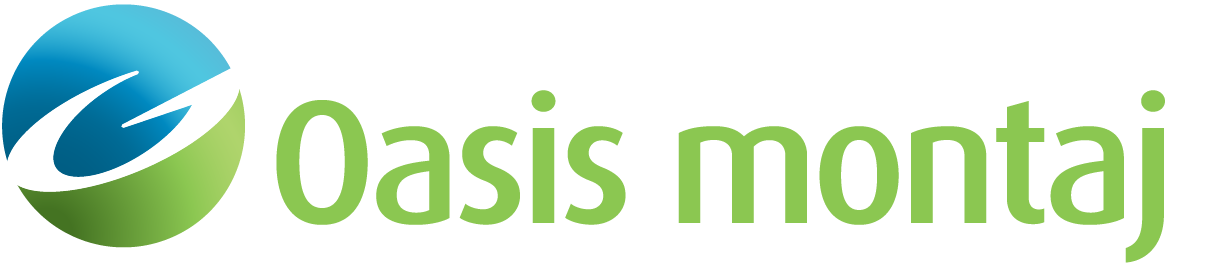Select Initial Colour Zones
The dialog opens when you select multiple grids and/or voxels in the Project Explorer (see the Application Notes below for exceptions), or multiple data layers (aggregates (AGGs), colour symbols (CSYMBs), voxel (VOX) groups, or variable-coloured 2D/3D symbols) in the Map Manager/3D Manager of a map/3D view, and you select the Colour Tool option in the context menu or on the toolbar. For each item selected, the dialog displays the colour scheme, the colour distribution method, and the number of colour zones. Select the entry corresponding to the initial colour properties that you want to use for all the listed items, and press the [OK] button. The selection dialog will close, and the Colour Tool will open and display the selected colour distribution method and zones; the histogram (binned) data distribution will represent an aggregate of all selected items. You now have the option to interactively revise the colour display (e.g., apply a new colour scheme or distribution) and simultaneously apply the changes to all your selected data.
Select Initial Colour Zones dialog options
|
Name |
The name of the selected (grid, voxel) dataset or data layer (AGG_, CSYMB_, VOX_, variable-coloured 2D/3D symbol group). Click on the Name heading to sort by dataset/data layer name. |
|
Colour scheme |
The general representation of the colour scheme of the selected item. If the selected item is a grid that is currently displayed in a grid window, the zones are taken from the displayed grid; otherwise, the default ITR for the grid/voxel is used. If no default ITR is found, it will default to the colour table (normally color.tbl) specified in the General Settings dialog. Click here for more information about colour schemes. |
|
Type |
The colour distribution/transform method for each listed colour scheme. Click on the Type heading to reorder the entries by colour distribution type. |
| Zones |
The number of zones for each listed colour scheme. To sort the colour schemes by the number of zones, click on the Zones heading. |
| [OK] |
Select the entry corresponding to the initial colour scheme and colour distribution method that you want to apply to all the listed items, and click OK to initiate the Colour Tool. |
Application Notes
The option is not applicable for the following data types:
-
Geosoft Colour grids and other image files (e.g., GeoTIFF, JPEG), since colours and values cannot be modified for images.
If the underlying source for the selected item is an image file, the entry reports an "undefined" type (colour transform distribution method) and zero colour zones, and it cannot be used to assign the colour properties for all other listed items. -
Lithology/thematic voxels, since voxel values are categorical, and blending the colours would produce inappropriate results.
Got a question? Visit the Seequent forums or Seequent support
© 2024 Seequent, The Bentley Subsurface Company
Privacy | Terms of Use