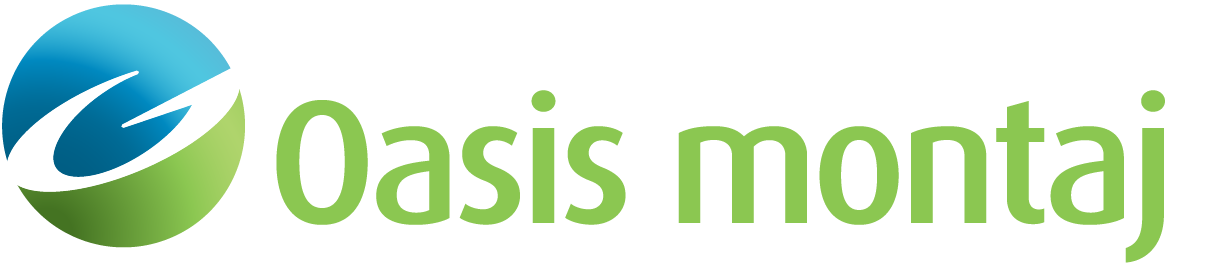Open 3D View
Use the Open 3D View dialog to browse for, select and open an existing 3D View. Once a 3D View has been opened, it will also be added to the current project and will be listed in Project Explorer in the 3D Views section.
There are several ways to open a 3D view:
-
Double-click on a 3DV file in the Project Explorer list.
-
Click the Open 3D View button
 in the map Map Manager tool (when a 3D view is found embedded in the map).
in the map Map Manager tool (when a 3D view is found embedded in the map). -
Drag a 3DV file (*.geosoft_3dv) from Windows Explorer and dropping it on to the grey background of Oasis montaj.
Open 3D View dialog options
When using the 3D View > Open menu option, a browse dialog appears to let you select the 3DV file you want to open.
|
File name |
Browse for and select the 3DV file name to open. 3D Views are stored as "*.geosoft_3dv" files. |
Application Notes
Once an existing 3D View has been opened, you may continue to add various types of data to the view, using the Add to 3D menu. Some 3D Views may open as packed documents; these will be identified by the use of a specific icon in the Project Explorer list and in the window title bar. For more information on packing and packed documents, see Pack and Send a Map.
See Also:
Got a question? Visit the Seequent forums or Seequent support
© 2024 Seequent, The Bentley Subsurface Company
Privacy | Terms of Use