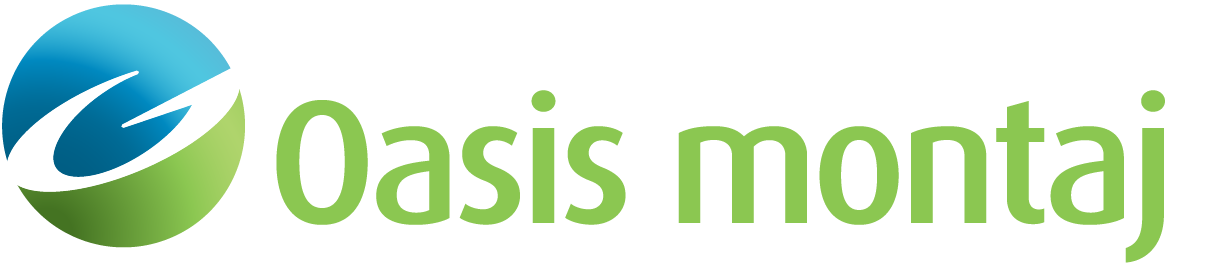|
Scale to fit for each line
|
For each line, the scale of the profile panel is adjusted to display the entire range of the selected data channel and to fit each line that is displayed. For clarity, the Y-axis is extended by 2% of the data range at either end. The Y-axis/ minimum and maximum scale values are recalculated for each line.
|
|
Same axis scale for all lines
|
The Y-axis minimum, maximum and scale are kept constant when changing lines. This option helps identify changes in signal strength, when moving from line to line. Depending on the set range, this option may result in clipped profile views (profiles on different lines are clipped above or below). Occasionally, profiles on different lines may lie entirely outside the Y-axis range (plotted above or below the profile window), thus not be visible at all.
|
|
Same dynamic range, centred for each line
|
The scale remains constant for all lines while the vertical range is adjusted for each line, in order to place the profile(s) in the centre of the panel. Although the minimum and maximum scale values change when you change lines, the difference between the two remains the same.
|
|
Scale each profile separately
|
All profiles displayed in a panel are scaled independently. Each channel will have its own minimum and maximum axis scale values, which can be seen by selecting the desired channel (e.g. by clicking on any cell in the channel data). The displayed Y-axis annotations denote the currently selected channel. To display the annotations of another profile, click on an element of that channel in the data panel.
|
|
Same axis scale for all profiles
|
All profiles in a panel are displayed using the same Y-axis. When data is rescaled, the new minimum and maximum values are determined from all the profiles in the panel.
|
|
Same dynamic range, centered for each profile
|
All profiles are plotted using the same vertical scale factor, but are centred individually in the profile panel on their own mid-data value. That is, each profile has its own minimum and maximum axis scale values, but the difference between the minimum and maximum values is the same for all profiles.
The vertical scale factor is calculated using the profile with the largest dynamic range.
This option helps compare the dynamic range of 2 channels, regardless of their mean value.
|
|
Positive up
|
This option refers to elevations that increase downwards. In a Cartesian system, the positive Z direction is up, as are elevations.
|
|
Positive down
|
This option refers to depth values that increase downwards. If the data along the vertical axis increases downwards, you have the option to flip the data in the profile panel and display it as it naturally occurs, without having to alter the actual data.
|