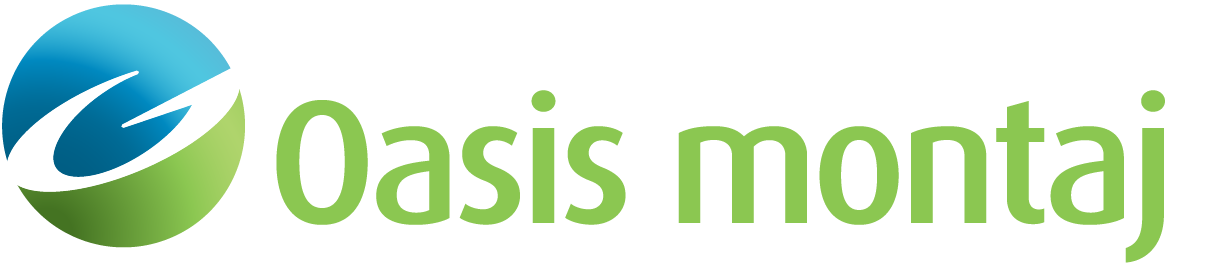View/Refresh Your Subscriptions
When changes have been made to your subscriptions (e.g., new products or services are added), you can use Seequent Connector to quickly refresh your subscriptions and gain immediate access to the new products and/or services.
View Your Subscriptions
Use the Seequent Connector to view your current Seequent subscriptions, including all of your licensed products and maintenance expiry dates.
-
In your system tray, right-click on the Seequent Connector icon
 .
. The Seequent Connector pop-up menu appears.
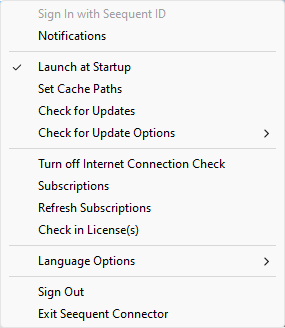
-
Select Subscriptions. Your MySeequent Subscriptions page appears, detailing your current licensed products and maintenance details.
- You can also view your Subscriptions page directly from the Project > Subscriptions menu within the application and from the Subscriptions > My Subscriptions menu within MySeequent.
Refresh Your Subscriptions
-
In your system tray, right-click on the Seequent Connector icon
 .
.
The Seequent Connector pop-up menu appears. - Select Refresh Subscriptions.
-
A confirmation message will be displayed in the system tray.
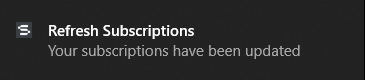
- Your subscriptions have been refreshed, and you can begin working with your licensed products or services.
To learn more about Seequent ID, visit
See Also:
Got a question? Visit the Seequent forums or Seequent support
© 2024 Seequent, The Bentley Subsurface Company
Privacy | Terms of Use