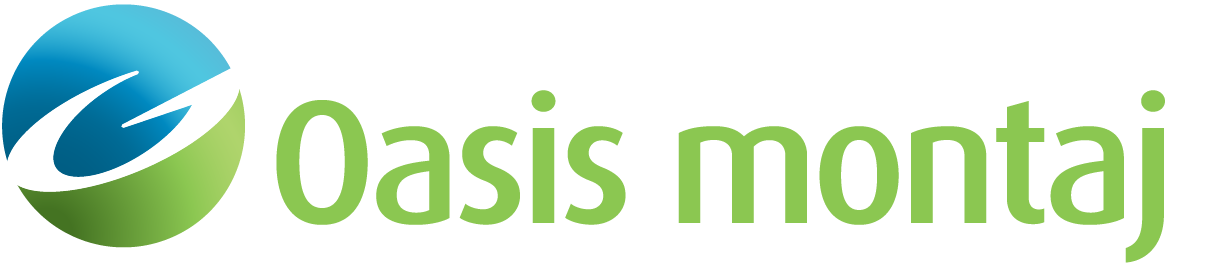Desktop Area
You will use the desktop area to display your data in spreadsheet, profile, grid, map, or 3D view formats:
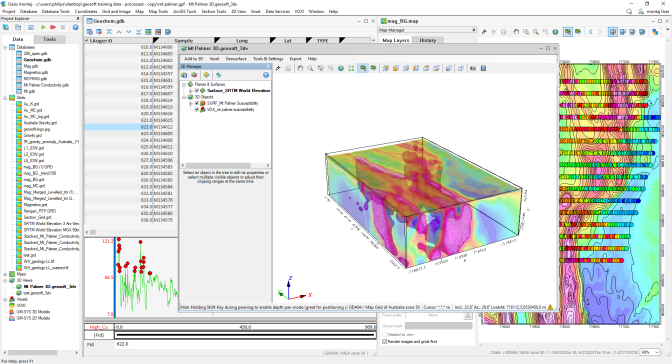
The image below displays dynamically linked data in spreadsheet, profile, and map views:
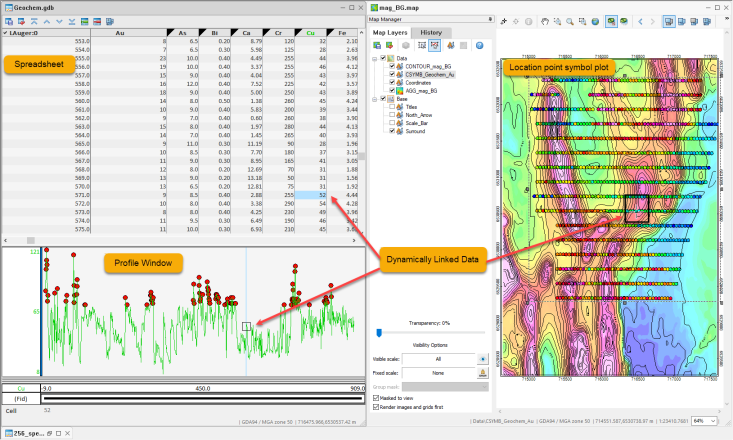
Status, Scroll, and Progress Bars
The status bar is found at the bottom of every window (maps, grids, voxels, 3D viewers, etc.) and displays information about the currently selected data (e.g., the current cursor position, the purpose of the buttons and other elements that make up the Oasis montaj graphical user interface, etc.).
The image below displays an example of information captured in the status bar of a 2D map window:
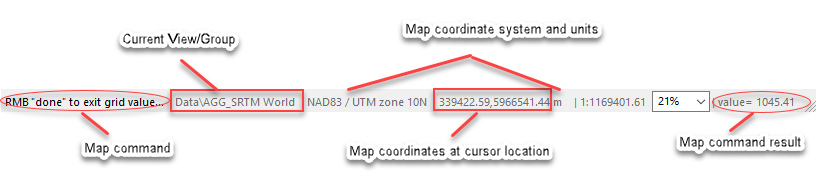
The status bar across the bottom of a 3D Viewer captures useful information and displays helpful navigation hints under the following sections:
- Coordinate System: the current coordinate system of the 3D document.
- Location under the mouse cursor: the name of the object beneath the cursor and the (X,Y,Z) location of the cursor as you move it on the selected object.
If the view is in motion (e.g., spinning, rotating, panning, zooming), the object identification and reporting of cursor coordinates are paused, and the status bar section will simply display "None". The information is reported back once the view is no longer in motion and you move the mouse over the visible object.
- Location of the shadow cursor: the shadow cursor location when the Shadow Cursor mode is enabled on the 3D Viewer Toolbar.
When the Shadow Cursor mode is enabled, clicking anywhere on the view sets the cursor position and sends it to any other open documents (e.g., maps, databases, 3D views).
- Information about orientation and look-at point of the view: the inclination, azimuth, and look-at point (centre of rotation) for the current view location.
Scroll bars are located on the right and bottom edges of the main, spreadsheet, and 2D and 3D map windows. The scroll boxes inside the scroll bars indicate your vertical and horizontal position in the window. You can use these bars to move the display up/down or right/left to change the position or display different parts of the window.
The progress bar appears when certain dialogs are run. The bar visually indicates the progress of the process.
Got a question? Visit the Seequent forums or Seequent support
© 2024 Seequent, The Bentley Subsurface Company
Privacy | Terms of Use