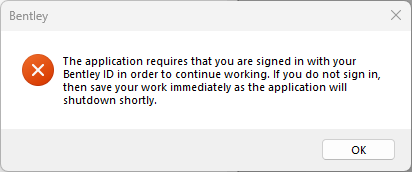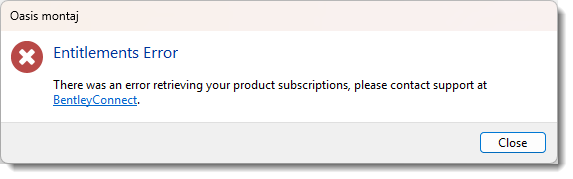Bentley CONNECTION Client
The CONNECTION Client is a system tray application that manages authentication and authorization for Bentley applications and cloud services. Once you securely sign in using your Bentley account, you gain access to licensed products available to your organization.
Additionally, the CONNECTION Client serves as a gateway to Bentley's cloud services, portals, and analytics. By signing in, you can download software updates, receive relevant notifications, and access additional features available to Bentley users.
Accessing the CONNECTION Client
To access the CONNECTION Client, follow these steps:
-
Locate the CONNECTION Client icon in your system tray.
-
Click or right-click the icon.
-
Select Open from the pop-up menu.
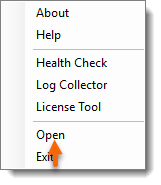
-
In the CONNECTION Client dialog, enter your Bentley email address and click Next.
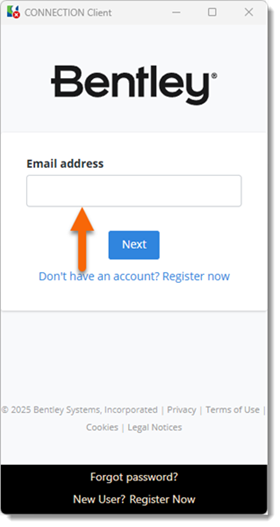
-
Your signed-in status will be indicated by the updated CONNECTION Client icon
 in the system tray, along with the additional "Connect Center" option in the pop-up menu:
in the system tray, along with the additional "Connect Center" option in the pop-up menu: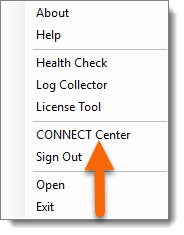
-
Once signed in, CONNECTION Client options can be accessed via the drop-down menu next to your Bentley user account.
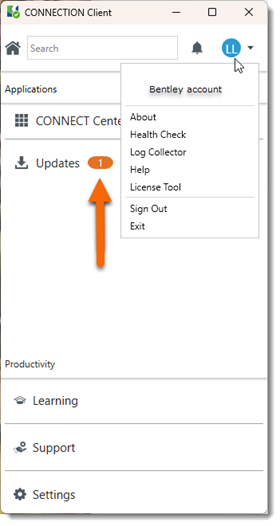
-
Select the desired version and click Install Selected to begin the download and update process.
-
The system tray pop-up menu
-
The drop-down menu within the CONNECTION Client
-
Entitlements– Displays previously launched products that have communicated with Bentley Connect.
-
Checkout License– Allows eligible products to be checked out for offline use.
-
Product Status – Shows available products within your installation.
-
The system tray pop-up menu
-
The drop-down menu within the CONNECTION Client
Signing In
Updating the CONNECTION Client
If a new version is available, an orange button will appear in the Updates section.
Bentley Licensing Tool
To review your Bentley entitlements, use the License Tool option from either:
This tool, installed with the CONNECTION Client, provides activation functionality and product information for applications that support the Subscription Entitlement Service (SES).
The Bentley Licensing Tool includes three tabs:
For more details, open the
Signing Out
To sign out of the CONNECTION Client, select the Sign Out option from either:
If you sign out while using Oasis montaj, a warning message will appear with guidance on the next steps:
Disconnected Usage
If your internet connection is lost and entitlements cannot be verified, an error message may be displayed:
-
Verify your product entitlements with your organization administrator.
-
Use the provided link to contact Support for assistance.
Got a question? Visit the Seequent forums or Seequent support
Copyright (c) 2025 Bentley Systems, Incorporated. All rights reserved.
Privacy | Terms of Use