EM Noise Calculation
Use the EM Utilities > Calculate Noise option (geogxnet.dll(Geosoft.GX.EM.EMNoiseCalculation;Run)*) to calculate and save the standard deviation of each element of the array. Generally, the noise is estimated to be one standard deviation of a quiet segment of the EM array data.
EM Noise Calculation dialog options
Application Notes
The table in the dialog shows the indices of the array along with the time gates and the calculated noise level which is set to one standard deviation for each time gate. The only editable part of this table is the noise level. Double click on a cell to get into edit mode. When you click Save the current values of the table are saved to a csv file, but not into the array channel registry. You have to click OK to save the current noise values in the channel registry.
Noise File Format
The noise values are saved in a CSV file with the following format:
// Channel: Channel_name <- The noise has been calculated on this channel // Data selection: <- See Data Selection // Valid gates: 1st_valid_index-Last_valid_index <- Specified by the user Noise[1st valid index], Noise[2nd valid index],...., Noise[Last valid index] <- Consecutive noise values |
Data Selection
The following selections are supported:
Data Selection: Comma separated Selected lines <- Selected lines Data Selection: All lines <- All lines Data Selection: Lnumber <- Displayed line Data Selection: Lnumber,Fids:StartFid-EndFid <- Marked rows |
Sample File
|
// Channel: em_Z_final_off // Data Selection: L1180.43, Fids: 57878-58845 // Valid gates: 14-45 0.0631,0.0483,0.0387,0.032,0.0269,0.0228.0.0193,0.0165,0.0141,0.0121,0.0103,0.00874, 0.00739,0.00622,0.00518,0.00433,0.00361,0.00296,0.0024,0.00195,0.00157,0.00125, 0.000981,0.000764,0.000601,0.000474,0.000365,0.000276,0.000209,0.000163,0.000131,0.000101 |
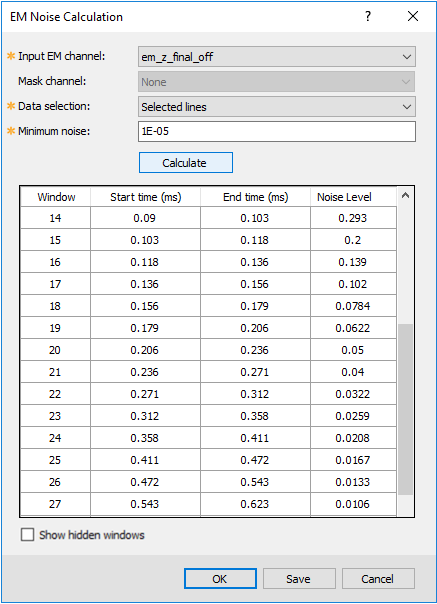
*The GX.NET tools are embedded in the geogxnet.dll file located in the "...\Geosoft\Desktop Applications \bin" folder. If running this GX interactively, bypassing the menu, first change the folder to point to the "bin" directory, then supply the GX.NET tool in the specified format. See the topic Run GX for more details on running a GX.NET interactively.
See Also:
Got a question? Visit the Seequent forums or Seequent support
Copyright (c) 2025 Bentley Systems, Incorporated. All rights reserved.
Privacy | Terms of Use
