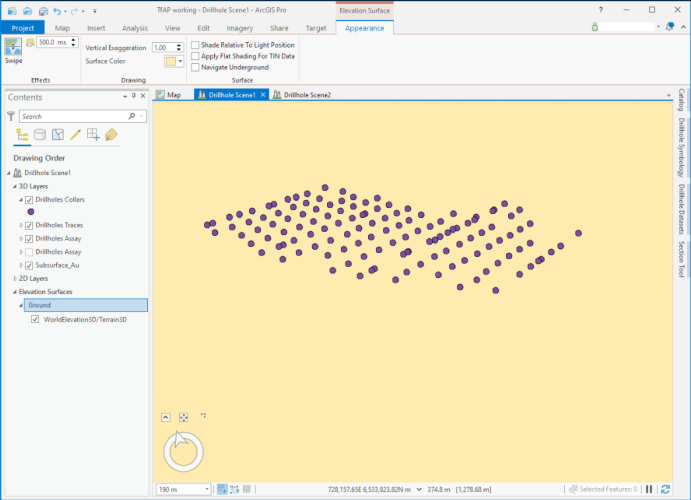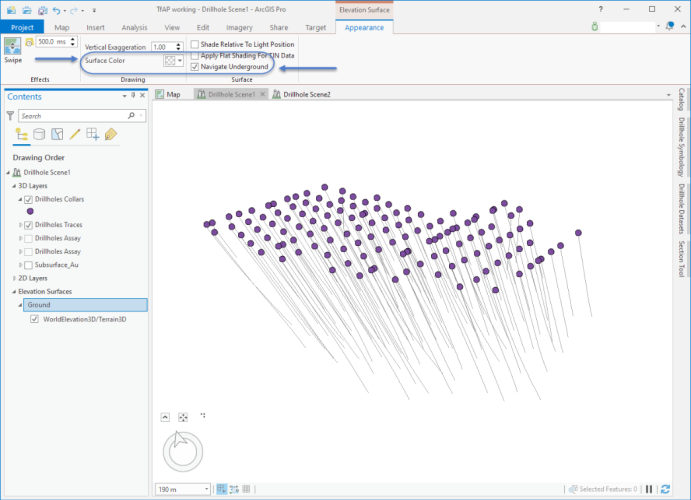Configure Scene for Subsurface Navigation
Summary
When adding datasets that are located beneath the earth's surface, it can sometimes be difficult to locate or to view them in a standard 3D scene. This tool changes some of the default scene parameters to make subsurface viewing a more natural experience.
Usage
The Configure Scene for Subsurface Navigation tool makes the following changes to the Ground Elevation Surface of the active local scene:
- Enables the underground navigation option
- Sets the Ground Elevation Surface as transparent (instead of any opaque color) so that you can see through to the subsurface more easily
Local Scene before Configuration:
Local Scene after Configuration :
Zoom to Subsurface Layer
Another ease of navigation feature that is added when Target for ArcGIS Pro is installed, is a modification to the ArcGIS Pro "Zoom To Layer" feature.
If a subsurface layer or dataset is currently selected in the Contents pane, when you right-click Zoom To Layer, the 3D scene will rotate around to show that layer from a position beneath the earth's surface, instead of the default bird's eye view.
Related Topics
Got a question? Visit Seequent Forums or Seequent Support