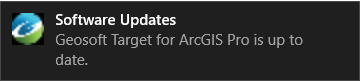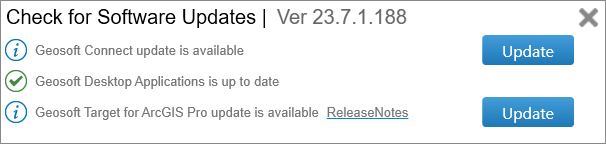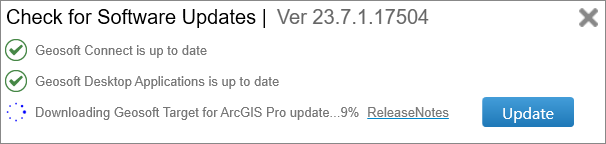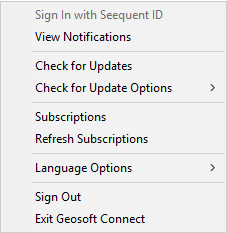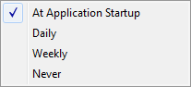Check for Software Updates
You can check for software updates at your own convenience and set your update options using Geosoft Connect. By default, Target for ArcGIS Pro automatically checks for updates when it is opened.
To check for and install an update:
From the Target tab, select the Help menu, then select Software Updates. The system will check for any available software updates.
-
If there is no update available, a Geosoft Connect notification in your system tray informs you that the application is up to date:
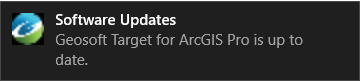
-
If there is an update available, the Geosoft Connect notification in your system tray informs you that an update is available:
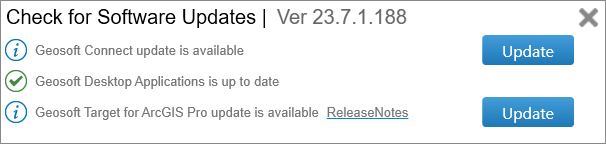
- Click on the Release Notes link to learn about what is new in the available software update and access the full release notes.
-
To update, click Update. The system will begin to download and initiate the update process.
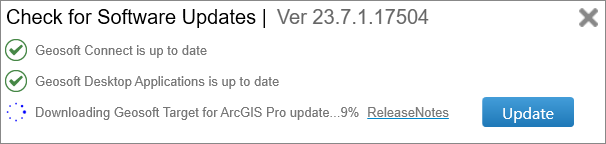
- You can also check for updates by right-clicking the Geosoft Connect icon (
 ) in your system tray and selecting Check for Updates.
) in your system tray and selecting Check for Updates.
To schedule Check for Updates:
-
Right-click the Geosoft Connect icon ( ) in your system tray and expand the Check for Update Options sub-menu.
) in your system tray and expand the Check for Update Options sub-menu.
-
Select the frequency at which you want the system to check for updates. Your selection will have a check mark next to it. The default is At Application Startup.
Related Topics:
|
Access MyGeosoft Support >> for online support and learning resources: Knowledge Base Articles, Guided Learning Path Lessons, Instructional Videos, Technical and Technology Papers, and Best Practices.
|