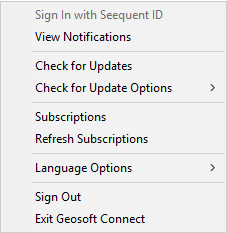View/ Refresh Your Subscriptions
When changes have been made to your subscriptions, for example, when new products or services are added, you can use Geosoft Connect to quickly refresh your subscriptions.
To View Your Subscriptions
Use Geosoft Connect to view your current Geosoft Subscriptions, including all of your licensed products and subscription expiry dates.
-
In your system tray, right-click on the Geosoft Connect icon ( ).
).
The Geosoft Connect pop-up menu appears.
-
Select Subscriptions.
Your My Geosoft Subscriptions page appears, detailing your current licensed products.
- You can also view your Subscriptions page from the My Services menu within My Geosoft. Select My Subscriptions and your Subscriptions page appears detailing your current licensed products and maintenance.
To Refresh Your Subscriptions
-
In your system tray, right-click on the Geosoft Connect icon ( ).
).
The Geosoft Connect pop-up menu appears.
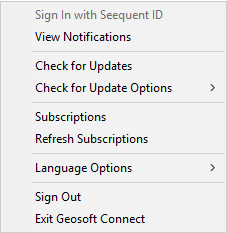
-
Select Refresh Subscriptions.
-
A confirmation message is displayed:

-
Your subscriptions have been refreshed and you can begin working with your licensed products or services.
Related Topics:
|
Access MyGeosoft Support >> for online support and learning resources: Knowledge Base Articles, Guided Learning Path Lessons, Instructional Videos, Technical and Technology Papers, and Best Practices.
|
![]() ).
).