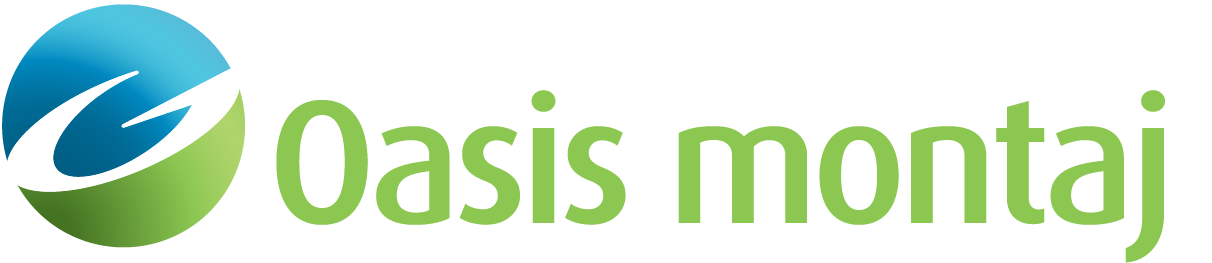Create Depth Response Curve Plot
Use the Create Depth Response Curve Plot option (Geosoft.uxo.gxnet.dll(Geosoft.GX.UXO.UxaDepthResponseCurvePlot;Run)*) to calculate a depth response curve for a target of interest (TOI) based on its orientation and a database of signature library polarizations.
![]() Expand to see the locations (menus) where this option is available.
Expand to see the locations (menus) where this option is available.
UX-Analyze extension:
- AGC Survey Prep
- AGC Expert User
Create Depth Response Curve Plot dialog options
Sensor | |||||||||||||||||
Configuration | Select the sensor configuration. The default values are read from the sensor configuration table; refer to Application Notes below. Script Parameter: UXANALYZE.FWDMODEL_SENSORNAME | ||||||||||||||||
Height above ground (m) | Specify the height of the sensor above the ground surface, i.e., the "Height of Transmitter Assembly above ground". This is used to determine the height of the receiver coils above the ground: the sum of "Height of Transmitter Assembly above ground" and "Height of Z Coil above the Transmitter Assembly". For example:
The height should be between 0 and 2 metres. Script Parameter: UXANALYZE.FWDMODEL_HEIGHT | ||||||||||||||||
Target of Interest | |||||||||||||||||
Library database | Select the signature library database. The library database is required to have the following channels:
A warning tooltip will be displayed if the pulse length of the library data and the sensor configuration differ by more than 15%. Script Parameter: UXANALYZE.LIBRARYGDB | ||||||||||||||||
Group | Select the TOI library group. Script Parameter: UXANALYZE.LIBRARYGROUP | ||||||||||||||||
Description channel | Select the channel that contains the items names or descriptions. This channel must contain unique values for each library item. Script Parameter: UXANALYZE.LIBRARYID | ||||||||||||||||
TOI | Select the TOI from the list. The list is populated from the values in the Description channel. Script Parameter: UXANALYZE.FWDMODEL_TOI | ||||||||||||||||
Depth | Enter the TOI depth below the ground surface. Default value: 0.5 Script Parameter: UXANALYZE.FWDMODEL_ITEM_DEPTH | ||||||||||||||||
Orientation | Pick one of the following options for the orientation, which defines the TOI rotation angles:
Script Parameter: UXANALYZE.FWDMODEL_ORIENTATION | ||||||||||||||||
Plot - Depth Response Curve | |||||||||||||||||
Gate | Select the time gate to plot. The corresponding time will be shown in the contextual field "Time of gate (ms)". Script Parameter: UXANALYZE.FWDMODEL_GATE | ||||||||||||||||
Data to plot | Select what data you want to plot:
Script Parameter: UXANALYZE.FWDMODEL_DATA_TO_PLOT | ||||||||||||||||
X - Depth (m) | Specify the depth range for the Depth Response Curve plot. Default minimum depth is zero. Script Parameters:
| ||||||||||||||||
Y - Signal amplitude (mV) | Specify the signal amplitude range for the Depth Response Curve plot. Default minimum and maximum are 0.01 and 1000, respectively. Script Parameters:
| ||||||||||||||||
Plot - Polarization Curves | |||||||||||||||||
X - Time (ms) | Specify the time range for the Polarization plot. Script Parameter:
| ||||||||||||||||
Y - Polarization (m3/s) | Specify the polarization range for the Polarization plot. Default minimum and maximum are 0.005 and 1000, respectively. Script Parameters:
| ||||||||||||||||
Created by | Enter your name or initials. Script Parameter: UXANALYZE.CREATEDBY | ||||||||||||||||
Created on | Select the format of the plot creation date or select "None" to not display the date. Script Parameter: UXANALYZE.CREATEDON | ||||||||||||||||
Output plot prefix | Specify the prefix for the output files. For example, if the prefix is Test, the output plot will be saved as Test_DepthResponse.png (under .\UXANALYZE_wrk\Depth Response Models), and it will contain:
Script Parameter: UXANALYZE.FWDMODEL_MAPPREFIX | ||||||||||||||||
Save result to a CSV file | Check this option to save the following information into the Test_DepthResponse.csv file (under .\UXANALYZE_wrk\Depth Response Models):
Script Parameter: UXANALYZE.FWDMODEL_SAVE_CSV | ||||||||||||||||
Application Notes
For a sensor configuration and target of interest (TOI), the depth response curve is calculated for the time gate you select. You can choose to plot the minimum (peak) value or the sum of the response for either:
- Coaxial – Tx-Rx coil pairs that have the same normal vectors; that is, the coils are oriented in the same direction.
- Monostatic – the Tx-Rx coil pairs that are coaxial (same orientation) and coincident (same location).
The sensor response is calculated over a regular grid below the sensor; the size of the calculation grid and the cell spacing are defined in the UX-Analyze configuration file (uxa.config).
Sensor Table
The sensor configuration parameters are read from the sensor table file "UxaSensorTable2.xml" (in the "C:\Program Files\Geosoft\Desktop Applications \etc" folder).
To add new sensors or configurations to the table, you can use the Add Sensor Configuration tool. The edited file is then saved in the "%USERPROFILE%\Documents\Geosoft\Desktop Applications \etc" folder.
UX-Analyze Configuration File
The configuration file contains various default or standard settings for the tools. It is recommended that you edit this file only if directed by Support. The file, "uxa.config", is in the "C:\Program Files\Geosoft\Desktop Applications \etc" folder.
<!--create depth response curve plot-->
<depthResponse>
<grid lengthHorizontal="0.8" nPtsHorizontal="16" nPtsVertical="100" />
<map>
<title fontSize="5" />
<axisX fontSizeTitle="4" fontSizeLabel="3" />
<axisY fontSizeTitle="4" fontSizeLabel="3" />
<legend fontSize="3" />
<resolution value="600" />
<depthResponse>
<profiles>
<profile style='1' pitch='1' width='0.5' colour='R0G0B255' />
<profile style='1' pitch='1' width='0.5' colour='R0G255B0' />
<profile style='1' pitch='1' width='0.5' colour='R255G0B0' />
</profiles>
</depthResponse>
<polarizability>
<profiles>
<profile style='1' pitch='1' width='0.5' colour='R0G0B255' />
<profile style='1' pitch='1' width='0.5' colour='R0G255B0' />
<profile style='1' pitch='1' width='0.5' colour='R255G0B0' />
</profiles>
</polarizability>
<toi>
<profiles>
<profile style='1' pitch='1.5' width='0.25' colour='R0G0B0' />
</profiles>
</toi>
</map>
</depthResponse>
*The GX tool will search in the "gx" folder. The GX.Net tools, however, are embedded in the Geosoft.uxo.gxnet.dll located in the bin folder. If running this GX interactively, bypassing the menu, first change the folder to point to the bin folder, then supply the GX.Net tool in the specified format.
Got a question? Visit the Seequent forums or Seequent support
© 2023 Seequent, The Bentley Subsurface Company
Privacy | Terms of Use