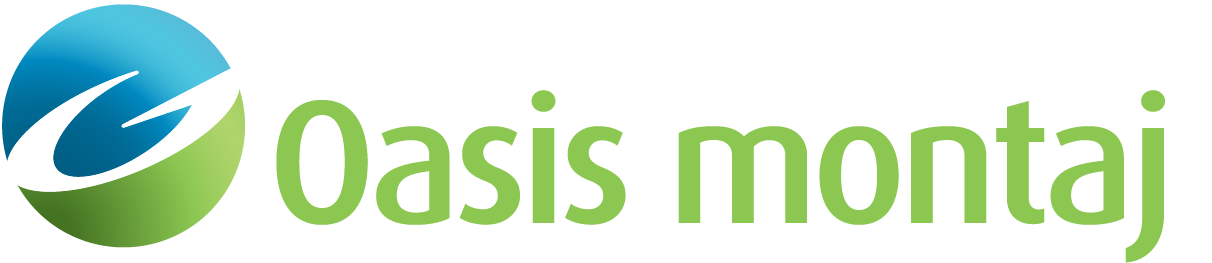Create Located Database
Use the option Create Located Database (Geosoft.uxo.gxnet.dll(Geosoft.GX.UXO.UxaCreateLocatedDatabase;Run)*) to create and populate a located database from a dynamic database. In the located database, the data is organized into a structure that is compatible with other Oasis montaj tools (see the Application Notes below).
![]() Expand to see the locations (menus) where this option is available.
Expand to see the locations (menus) where this option is available.
UX-Analyze extension:
- AGC Dynamic Data
- AGC Expert User > Dynamic Data Prep and QC
Create Located Database dialog options
Database prefix | Specify the database prefix. The prefix specifies both the input and output databases:
Script Parameter:UXANALYZE.LOCATED_DBPREFIX |
Sensor channel suffix | Select the sensor channel suffix, which determines the data channels that will be imported to the located database. The list is populated from the available data channels in the input database. The default value is Norm_Lev. Script Parameter:UXANALYZE.SENCHAN_SUFFIX |
Pitch channel | Select the pitch channel from the list of existing database channels. The default value is UXA_PITCH_FILT. Script Parameter:UXANALYZE.PITCH |
Roll channel | Select the roll channel from the list of existing database channels. The default value is UXA_ROLL_FILT. Script Parameter:UXANALYZE.ROLL |
Heading channel | Select the heading channel from the list of existing database channels. The default value is UXA_COG if it exists; otherwise, it is UXA_Yaw_True_Filt. Script Parameter:UXANALYZE.YAW |
Breakout index | Select the breakout index, which will be saved as a new channel in the database. This will make it easier for users to grid coaxial, coincident, or monostatic data (see the Application Notes below). The default index is the first valid time gate (UXA_GateFirstValidTime). Script Parameter:UXANALYZE.MONOSTATIC_BREAKOUT_INDEX |
Additional channels | Select any other channels from the list of existing database channels to be saved into the output database. The following channels will be selected by default:
Script Parameter:UXANALYZE.ADDITIONAL_CHANNELS |
Application Notes
In the located database, the data are organized into a structure where there is a group per survey line per receiver cube. This structure is compatible with other Oasis montaj tools that will allow you to plot the individual receiver coil locations and create grids of the transient (amplitude) data.
Transient (Amplitude) Data
Since each group contains the data for a single receiver cube, for the transient data there are channels for each combination of receiver (i.e., X, Y and Z) and transmitter coils.
In addition to make gridding the transient (amplitude) data easier, two other transient channels are created for the vertical dipole (i.e. Z) monostatic and coaxial combinations: UXA_MonostaticZ, and UXA_CoaxialZ or UXA_SumCoxialZ, if there is more than one transmitter coaxial with the receiver.
Definition of Coil Pairs
- Coaxial – Transmitter/Receiver pairs have the same normal vector; the coils point in the same direction.
- Coincident – Transmitter/Receiver pairs have the same location; the coordinates of the center of both coils are the same.
- Monostatic – Transmitter/Receiver pairs are both coaxial and coincident.
Coordinate Channels
Default coordinate channels in the input dynamic data database are used to locate the receiver sensors. For each line in the sensor (data) database, multiple lines will be created in the located database with the same line number and different version numbers. Each output line contains the data for one receiver cube.
The coordinate channels for the center of the array, UXA_X_Array, UXA_Y_Array and UXA_Z_Array, are also copied from the input database, [PREFIX]_Data.gdb, to the output database, [PREFIX]_ Located.gdb.
*The GX tool will search in the "gx" folder. The GX.Net tools, however, are embedded in the Geosoft.uxo.gxnet.dll located in the bin folder. If running this GX interactively, bypassing the menu, first change the folder to point to the bin folder, then supply the GX.Net tool in the specified format.
See Also:
Got a question? Visit the Seequent forums or Seequent support
© 2023 Seequent, The Bentley Subsurface Company
Privacy | Terms of Use