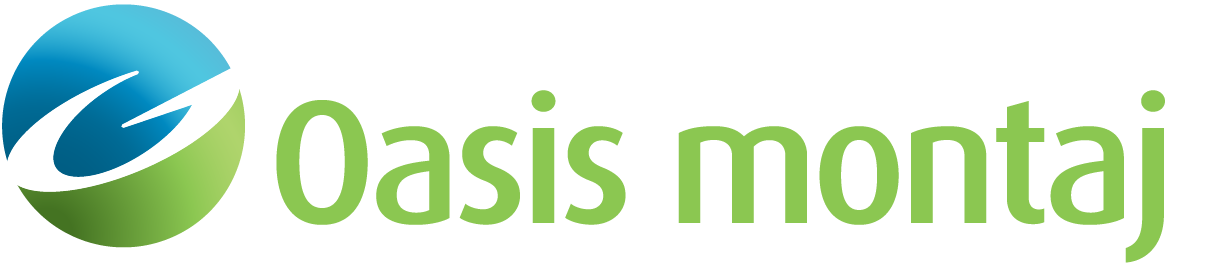Create/Update Dynamic Background Database
Use the Create/Update Dynamic Background Database option (Geosoft.uxo.gxnet.dll(Geosoft.GX.UXO.UxaCreateBkgDatabase;Run)*) to create/update a background database from the site database and the site map. This GX works with dynamic advanced data.
![]() Expand to see the locations (menus) where this option is available.
Expand to see the locations (menus) where this option is available.
UX-Analyze extension:
- AGC Dynamic Data > Drift and Background Removal
- AGC Expert User > Dynamic Data Prep and QC
Create/Update Dynamic Background Database dialog options
Action | This GX can be used to create a dynamic background database, as well as to add/remove points to/from a background database. The default action is "Add". Script Parameter: UXANALYZE.BACKGROUNDGDB_ACTION |
Survey database prefix | Select the dynamic survey database prefix. Script Parameter: UXANALYZE.DYN_SURVEY_DBPREFIX |
Group name | Select the dynamic survey group name. Script Parameter: UXANALYZE.DYN_SURVEY_GROUP |
Sensor channel suffix | Enter the sensor channel suffix, which will be used to find the sensor channels from the survey database. Sensor channels follow Rx*_Tx*_[SUFFIX] pattern, where * represents the Rx and Tx names. The field is blank by default. Script Parameter: UXANALYZE.SENCHAN_SUFFIX |
Background database prefix | Enter the background database prefix. Script Parameters:
|
Group name | Enter a new background group name or select an existing one. Script Parameter: UXANALYZE.DYN_BACKGROUND_GROUP |
Site map | Enter the site map, which is used to pick the background points. Script Parameter: UXANALYZE.DYNAMICMAP |
Application Notes
When the user selects a data point to be added to the background, the GX will average over N points on either side of the selected point (i.e., N before and N after), before adding that to the background database.
"N" can be found in "uxa.config", which can be located in the C:\Program Files\Geosoft\Desktop Applications \etc\ folder:
- <dynamicBkgDatabase>
- <averaging oneSidePoints="3" />
- </dynamicBkgDatabase>
*The GX tool will search in the "gx" folder. The GX.Net tools, however, are embedded in the Geosoft.uxo.gxnet.dll located in the bin folder. If running this GX interactively, bypassing the menu, first change the folder to point to the bin folder, then supply the GX.Net tool in the specified format.
Got a question? Visit the Seequent forums or Seequent support
© 2024 Seequent, The Bentley Subsurface Company
Privacy | Terms of Use