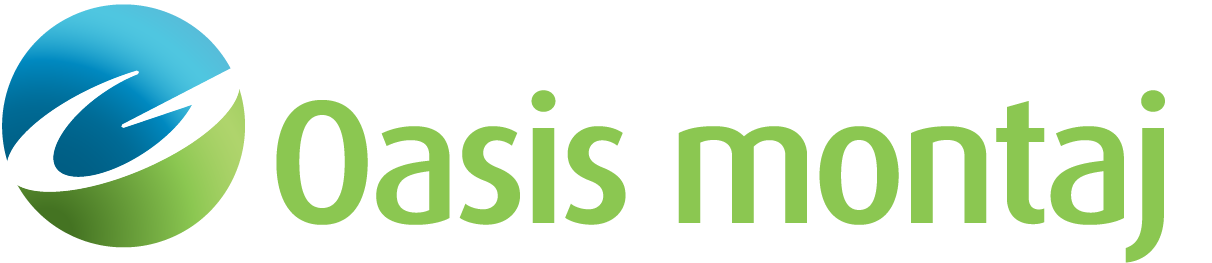Plot Euler Anomaly Windows
Use the Plot Euler Target Windows option (geosoft.uxo.gxnet.dll(Geosoft.GX.UXO.UxoPlotEulerAnomalyWindows;Run)*) to visualize the target (window) sizes created by the Calculate (Euler) Anomaly Size tool and used with the Euler Deconvolution.
A map of the survey area should be created before running this tool.
UXO Land extension:
- Target Management -> Target Maps
UXO Marine extension:
- UXO - Marine Mag > Target Maps
Plot Euler Anomaly Windows dialog options
Map | The name of your current map is displayed (read only). Hovering your mouse over the name will display the full path of the current map. |
Target database | Specify the target database. Use the browse [...] button located to the right of the Target database field to select a different target database. Script Parameter: UXDETECT.TARGET_GDB |
Group | Select the group/line that contains the list of targets. This value is the same as the most recently specified target list from any of the other tools that requires a target list. Script Parameter: UXDETECT.TARGET_GROUP |
Mask channel | Select the target database mask channel to filter out specific targets. Only the targets with a mask (channel value) of 1 will be processed. If the value is set to 0 or dummy (*), the corresponding target will be ignored. If the field is left blank, no mask will be applied. Script Parameter: UXDETECT.TARGET_MASK |
Target size channel | Select the channel that contains the saved target sizes. Script Parameter: UXDETECT.TARGET_SIZE_CHANNEL |
Symbols | |
Map symbol weight | Select the font weight of the symbols to be plotted on the map. Default is "normal". The symbols map group will be created as "SYMBOLS_TargetDBName_EulerAnomWin" and added to the Data view of the current map. The sizes of the plotted symbols are scaled according to the data values in the target size channel. Script Parameter: UXDETECT.MARKER_WEIGHT |
Symbol colour | Select a colour for the symbols. Default is black. Script Parameter: UXDETECT.MARKER_LINE_COLOUR |
Label | |
Plot labels | Check this option to plot labels on the map. The group will be created as "LABEL_TargetDBName_EulerAnomWin" and will be added to the Data view of the current map. Script Parameter: UXO_PLOT_EULER_ANOMALY_WINDOWS.PLOT_LABELS [0 - No (default); 1 - Yes] |
Channel to display | Select the channel to plot from the current database. Default is "EulerTargetSize". Script Parameter: UXO_PLOT_EULER_ANOMALY_WINDOWS.LABEL_CHANNEL |
Font | Select the font type for the labels. Default is "Arial". Script Parameter: UXO_PLOT_EULER_ANOMALY_WINDOWS.LABEL_FONT |
Size (mm) | Specify the font size (in millimetres) for the labels. Default is 1. Script Parameter: UXO_PLOT_EULER_ANOMALY_WINDOWS.LABEL_SIZE |
Location | Specify where on the map in relation to the symbols to position the labels. Default is "right centered". Script Parameter: UXO_PLOT_EULER_ANOMALY_WINDOWS.LABEL_RELATIVE_ALIGNMENT |
Horizontal offset (mm) | Specify the horizontal offset (in millimetres) of the labels in relation to the symbols. Default is 1. Script Parameter: UXO_PLOT_EULER_ANOMALY_WINDOWS.LABEL_H_OFFSET |
Vertical offset (mm) | Specify the vertical offset (in millimetres) of the labels in relation to the symbols. Default is 0. Script Parameter: UXO_PLOT_EULER_ANOMALY_WINDOWS.LABEL_V_OFFSET |
Colour | Select a colour for your labels. Default is black. Script Parameter: UXO_PLOT_EULER_ANOMALY_WINDOWS.LABEL_COLOUR |
Legend | |
Plot legend | Check this option to plot a proportional symbol legend on the map. Three representative square symbols are plotted; the value to the right of the symbol is the size in ground units. The group will be created as "LEGEND_TargetDBName_EulerAnomWin" and will be added to the Base view of the current map. Script Parameter: UXO_PLOT_EULER_ANOMALY_WINDOWS.PLOT_LEGEND [0 - No (default); 1 - Yes] |
Location X (mm) | Specify the location (in base view coordinates) of the bottom left corner of the legend in the X-axis. Use the Locate button to interactively select this position (using the mouse cursor). Script Parameter: UXO_PLOT_EULER_ANOMALY_WINDOWS.LEGEND_X_LOCATION |
Location Y (mm) | Specify the location (in base view coordinates) of the bottom left corner of the legend in the Y-axis. Use the Locate button to interactively select this position (using the mouse cursor). Script Parameter: UXO_PLOT_EULER_ANOMALY_WINDOWS.LEGEND_Y_LOCATION |
[Locate] | Press the button to interactively define the location of the bottom-left coordinates of the legend on the map. |
Application Notes
By plotting your Euler anomaly windows on your data, you can see what data will be used for the calculation of target depth and apparent weight using Euler's equations (see Calculate Depths and Weights using Euler Deconvolution).
Euler's equations assume a square window centered on the target locations of the size determined by Calculate (Euler) Target Size. While larger windows may result in more stable/reliable Euler results, the windows should not include any adjacent anomalies. Using the Euler target size as a starting point, you can manually enter larger window sizes to include the entire target anomaly of interest in the total field magnetic grid and some background data.
*The GX tool will search in the "gx" folder. The GX.Net tools, however, are embedded in the Geosoft.uxo.gxnet.dll located in the bin folder. If running this GX interactively, bypassing the menu, first change the folder to point to the bin folder, then supply the GX.Net tool in the specified format.
Got a question? Visit the Seequent forums or Seequent support
© 2024 Seequent, The Bentley Subsurface Company
Privacy | Terms of Use