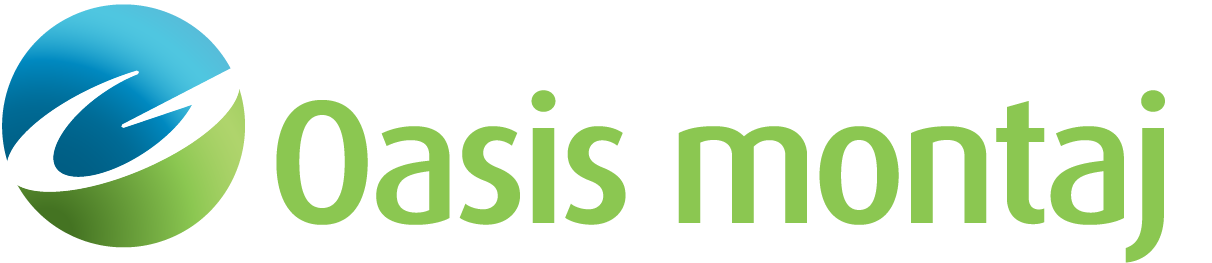Setup Parameters
Use the Setup Parameters menu option (UCESETUP GX) to set up basic information regarding the project.
Setup Parameters dialog options
Project | The file name to import. Script Parameter: UCESETUP.PROJECT |
Distance units | Measurement unit for this project. If no projection is defined, the default unit is "Metre". Script Parameter: UCESETUP.UNITS |
Longitude | Select a point within the survey area. This point is used to calculate the magnetic north. The longitude of this point should be supplied in decimal degrees Script Parameter: UCESETUP.LONGITUDE |
Latitude | Select a point within the survey area. This point is used to calculate the magnetic north. The latitude of this point should be supplied in decimal degrees. Script Parameter: UCESETUP.LATITUDE |
Survey Height | The designated height of observation for the project. All GXs requiring height information, failing to have a local entry, default to this value. Script Parameter: UCESETUP.HEIGHT |
Client | Client of the project. Script Parameter: UCESETUP.CLIENT |
Contractor | Contractor of the project. Script Parameter: UCESETUP.CONTRACT |
Interpreter | Interpreter of the project. Script Parameter: UCESETUP. INTERP |
User comments | These comments will appear on all exported XYZ files. Script Parameter: UCESETUP. COMMENTS |
Date | Date of the project has been initiated. By default the current date is supplied in this entry Script Parameter: UCESETUP.DATE |
Local coordinate | Select "Yes" from the dropdown menu if your project includes a local coordinate system. The default is "No" Script Parameter: UCESETUP.LOCALCOORD |
Client Logo | Select the Client Logo. Script Parameter: UCESETUP.DODLOGO |
Corporate Logo | Select the Corporate Logo. Script Parameter: UCESETUP.CORPLOGO |
QC Report | Select "Yes" from the dropdown menu if your project includes a QC Report. The default is "No" Script Parameter: UCESETUP.QCREPORT |
DID Access database |
Select the location and name of the Access database. Default value is DGM_DB.accdb. Script Parameter: UCESETUP.DIDDB |
[Projection] | Click the Projection button to set the projection for the project. If you bypasses specifying the projection then the projection is assumed to be UTM, and the datum WGS 84. The particular zone is calculated from the latitude and longitude of the survey area. |
Application Notes
When starting a new survey, this dialog is run to setup the project with parameters that are required by several other UXO tools. The Setup parametersdialog enables you to specify parameters specific to your survey such as the Project name, Distance units, Projection coordinates of data, Longitude and Latitude (required to determine magnetic declination and projection),Client name, Contractor name, Interpreter name and Project date.
Other parameters include the Client Logo and Corporate Logo. The dialog, by default, will initially look for these Logos in the %USERPROFILE%\Documents\Geosoft\Desktop Applications \etc folder. The Logos will then be copied to your current Project folder.
Projection
Select the [Projection] button to set the desired projection for the project. Or, you can accept the default projection, which is a UTM projection, in metres, with the zone based the latitude and longitude specified, and the datum set to WGS 84. For details on setting the projection and coordinate system see the Coordinate System tools under the main toolbar menu Coordinates.
USACE DID Database
The United States Army Corp of Engineers (USACE) Data Item Description (DID) database is typically part of the data deliverables required for a United States Department of Defense contractor. A DID specifically defines the data content, format, and intended use of the data. For further details, and commonly used DID's see U.S. Army Engineering and Support Center, Huntsville (http://www.hnc.usace.army.mil/Missions/Engineering.aspx).
When [OK] is clicked, the project data will be exported into a Microsoft Access database (*.accdb).
Depending on whether a DID Access database exists or not:
- Existing DID database: when an existing DID database is chosen, the tool will verify that the Project_Table, in the database, contains a UXO project. If the table is empty, the database is considered as a new database. If the table is not empty, a warning message is displayed enabling you to decide to keep or overwrite the existing entry.
New DID database: when a new DID database is defined, the GX will create a blank Microsoft Access database, based on the template, DGM_DB_Template.accdb, installed in the %USERPROFILE%\Documents\Geosoft\Desktop Applications \etc folder. The tool will then save the setup parameters of the UXO project into the relevant columns of the Project_Table table. The table below shows the mapping of the setup parameters and columns to the Project_Table. The GX reports an error if the required table or the table column(s) listed in the table below does not exist.
Setup Parameter | Table Column | Comment |
Project | Project_ID | Required |
Contractor | Prime_Contractor | Required |
Projection method | Project_Coordinate_System | Required |
Datum | Project_Datum | Required |
Unit | Project_Coordinate_Units | Required |
Longitude, Latitude, Survey height, Client, Interpreter, User comments, Date | Comments | The longitude and latitude data are saved in the decimal degree format. |
Got a question? Visit the Seequent forums or Seequent support
© 2024 Seequent, The Bentley Subsurface Company
Privacy | Terms of Use