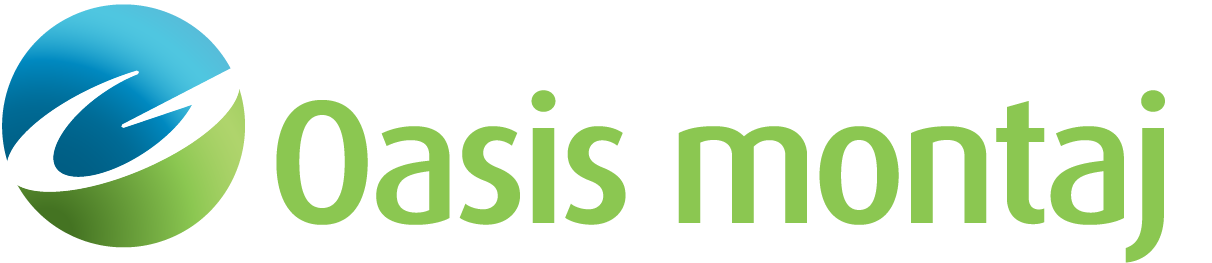Survey Coverage
Use the Survey Coverage option (Geosoft.uxo.gxnet.dll(Geosoft.GX.UXO.UceSurveyCoverage;Run)*) to calculate and shade the area covered by the instrument.
UXO Marine extension:
- UXO - Marine Grad > QC QA Tools
- UXO - Marine Mag > QC QA Tools
Survey Coverage dialog options
Current database | The active database name is displayed. This is a read-only field. Hover over the name until a tooltip appears: the full path of the current database file is displayed. Script Parameter: UCESURVEYCOV.INFILE |
Altitude channel | Select the channel from the current database that contains the altitude of the sensors above the sea floor. Script Parameter: UCESURVEYCOV.ALTCHAN |
Survey boundary | Specify the survey boundary file in CSV or PLY (Geosoft Polygons) format. Script Parameter: UCESURVEYCOV.PLYFILE |
Cultural mask file | Specify the mask file in PLY format. Script Parameter: UCESURVEYCOV.CULTMASKFILE |
Footprint | |
Shape | Use the dropdown list to select the footprint shape as one of the following:
See the Application Notes bellow for more information. Script Parameter: UCESURVEYCOV.SHAPE |
Size | Specify the size of the footprint. This is the length of a side for a square, or the diameter for a circle. If you specify the size as if the sensor was on the sea floor (i.e., altitude is 0), the coverage at the sea floor will be calculated. See the Application Notes below for more information. Script Parameter: UCESURVEYCOV.FOOTPRT |
Investigation depth | If you need to determine the survey coverage at a certain depth, not just at the sea floor, enter the depth of investigation. This should not be larger than the footprint size. Script Parameter: UCESURVEYCOV.DEPTH |
Display coverage on a map | Specify how to display the coverage results:
See the Application Notes below for more information. Script Parameter: UCESURVEYCOV.NEWMAP |
Plot legend | The field becomes enabled when you select the option Use current map. Check Plot legend to enable the legend parameters. Script Parameter: UCESURVEYCOV.LEGEND |
X Location (mm) | Specify the X location of your legend in millimetres, or click the Locate button to interactively select the location on your current map. Script Parameter: UCESURVEYCOV.LEGENDX |
Y Location (mm) | Specify the Y location of your legend in millimetres, or click the Locate button to interactively select the location on your current map. Script Parameter: UCESURVEYCOV.LEGENDY |
Application Notes
This quality control tool calculates the amount of the survey area/grid that has been covered given an instrument or anomaly footprint. At each survey data point, a gray-shaded polygon is drawn indicating the area covered by the footprint; individual overlapping footprints are combined to define coverage polygon(s) enabling you to see the area not covered by the survey. Blank areas represent areas not sufficiently covered by the instrument.
To calculate the percentage coverage, you need to know the survey boundary. The survey boundary is a polygon file (PLY) defining the limits of the survey area. When you create your survey boundary polygon (Create Polygon PLY File (POLYDEF GX) option from menus: Database Tools > Window Data and Map Tools > CAD Tools), make sure to select the ‘Inclusive’ option. Alternatively, if you are using this along with UXO Land tools, the grid corners can be used and are defined in the Survey CSV file (see Plan a UXO Survey). To cross reference the CSV file, the name of the database should be appended by the area/grid name. For example, for area/grid S1A001, the database should be named DatabaseName_S1A001.gdb.
Parts of the survey area that are not accessible (for example, piers, or other infrastructure) can be defined using a cultural mask polygon (PLY) file. These areas will then not be included in the percentage coverage calculations.
Selecting Footprint Shape and Size
For the footprint shape, you can select the shape that best represents the footprint of your instrument. For Electromagnetic (EM) surveys, a square likely best represents the footprint of the sensor. For other sensors, like a magnetometer, you can use a circle. There are three resolutions for the circle (polygon):
- coarse (10 sides)
- medium (30 sides)
- fine (100 sides)
While a higher resolution does provide a more accurate coverage result, it also significantly increases processing time, particularly for large areas.
For the size of the footprint, enter the size if the sensor was on the sea floor, that is 0 altitude if the coverage at the sea floor should be calculated, or enter the depth of investigation to determine the coverage at that depth.
The effective footprint is a function of the altitude of the sensor: as the altitude increases, the effective footprint decreases, to point at zero. (EM) instruments typically have a rapid falloff, and the footprint can typically be thought of as a function of the size of the sensor. For other sensors e.g. magnetometers, the size of the footprint may be thought of as function of the detection radius for the smallest target of interest.
The survey coverage is calculated as: 2 * sqrt(DetectionRange2 - (Altitude + InvestigationDepth)2)
Results
The survey coverage of the surveyed area will be calculated based on the specified shape and size, and if you provide a survey boundary, the area of the survey area/grid and the percentage covered.
You have two output types for the coverage results:
- To a log (text) file
- On a map (current or new) showing the overall coverage polygon(s)
It is recommended that you superimpose the cultural data on the shaded footprint prior to making any decisions on the coverage.
*The GX tool will search in the "gx" folder. The GX.Net tools, however, are embedded in the Geosoft.uxo.gxnet.dll located in the bin folder. If running this GX interactively, bypassing the menu, first change the folder to point to the bin folder, then supply the GX.Net tool in the specified format.
Got a question? Visit the Seequent forums or Seequent support
© 2024 Seequent, The Bentley Subsurface Company
Privacy | Terms of Use