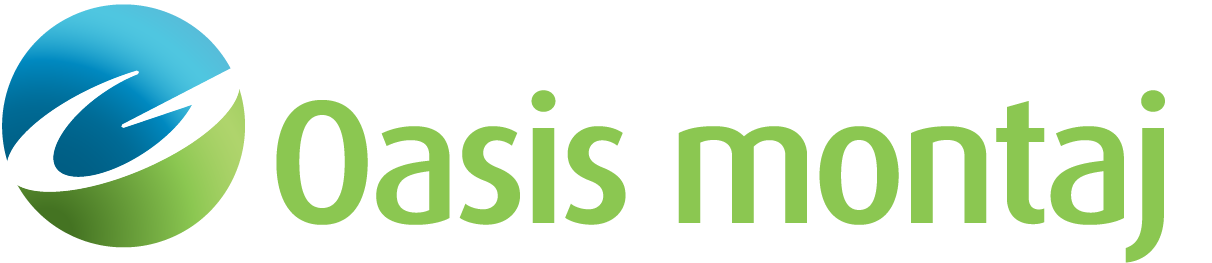Add Sensor Configuration
Use the Add Sensor Configuration option (Geosoft.uxo.gxnet.dll(Geosoft.GX.UXO.UxaAddSensorConfiguration;Run)*) to add a new sensor configuration to the sensor table to use with the Create Depth Response Curve Plot tool.
![]() Expand to see the locations (menus) where this option is available.
Expand to see the locations (menus) where this option is available.
UX-Analyze extension:
- AGC Static Data > Utilities
- AGC Expert User > Utilities
Add Sensor Configuration dialog options
Database prefix | Select the databases prefix. Script Parameter: UXANALYZE.INTERACTIVE_CLASS_DBPREFIX |
Target/Parameter database group | From the list of groups in the Target/Parameter database, select the group to read the measurement from. Script Parameter: UXANALYZE.SOURCEGROUP_INTERACTIVE |
Configuration name suffix | Enter the suffix to name your new configuration. Script Parameter: UXANALYZE.CONFIGURATION_SUFFIX |
Application Notes
The tool will read the sensor parameters from your databases and create a new entry in the sensor table. The Target/Parameter database should contain the following channels:
Sensor Table
The default sensor table file, "SensorTableAdvanced.xml", is in the "C:\Program Files\Geosoft\Desktop Applications \etc" folder. When you add a new sensor configuration, the edited file is stored in the "%USERPROFILE%\Documents\Geosoft\Desktop Applications \etc" folder.
*The GX tool will search in the "gx" folder. The GX.Net tools, however, are embedded in the Geosoft.uxo.gxnet.dll located in the bin folder. If running this GX interactively, bypassing the menu, first change the folder to point to the bin folder, then supply the GX.Net tool in the specified format.
Got a question? Visit the Seequent forums or Seequent support
© 2024 Seequent, The Bentley Subsurface Company
Privacy | Terms of Use