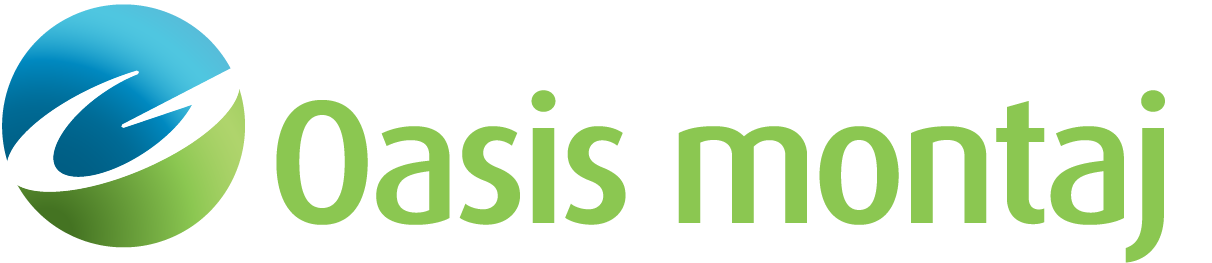Pick Target Locations from Current Map
Use the Pick Target Locations from Current Map option (Geosoft.uxo.gxnet.dll(Geosoft.GX.UXO.UxaPickTargetLocationsFromMap;Run)*) to manually pick the peak locations from the Coherence Anomaly and/or Amplitude grids. The results will be saved into the target database.
![]() Expand to see the locations (menus) where this option is available.
Expand to see the locations (menus) where this option is available.
UX-Analyze extension:
- AGC Dynamic Data > Manage Targets
- AGC Expert User > Dynamic Data Target Picking
Pick Target Locations from Current Map dialog options
Database prefix | Select the sensor (data) database prefix. Script Parameter: UXANALYZE.DYN_PICK_DBPREFIX |
Anomaly Grids | |
Model coherence | Select the model coherence grid name. Script Parameter: UXANALYZE.DYN_PICK_COH_GRID |
Amplitude | Select the amplitude grid name. Script Parameter: UXANALYZE.DYN_PICK_AMP_GRID |
Snap to closest peak | There are three options to select from:
Model coherence is the default. Script Parameter: UXANALYZE.SNAP_TO_PEAK |
Survey Target Database | |
Name | Displays the name of the target database, which will be created if it doesn't exist. |
Group | Specify the target group name. The group will be created if it doesn't exist. Script Parameter: UXANALYZE.TARGETGROUP |
Id channel | Specify the target id channel name. The channel will be created if it doesn't exist. Script Parameter: UXANALYZE.TARGETID |
Mask channel | Specify the target mask channel name. The channel will be created if it doesn't exist. Script Parameter: UXANALYZE.TARGETMASK |
Targets | Select to either Append or Overwrite the group of digitized targets. Script Parameter: UXANALYZE.APPEND |
Application Notes
The output channels saved into the target database are: UXA_Flag_X, UXA_Flag_Y, UXA_Target_Id, UXA_Mask, UXA_Mask_QC, UXA_ModCoh_Value, UXA_Amp_Value, UXA_PeakType and UXASensorHeight.
UXA_PeakType channel is an indicator to identify the source and its value is "FromMap".
*The GX tool will search in the "gx" folder. The GX.Net tools, however, are embedded in the Geosoft.uxo.gxnet.dll located in the bin folder. If running this GX interactively, bypassing the menu, first change the folder to point to the bin folder, then supply the GX.Net tool in the specified format.
Got a question? Visit the Seequent forums or Seequent support
© 2024 Seequent, The Bentley Subsurface Company
Privacy | Terms of Use