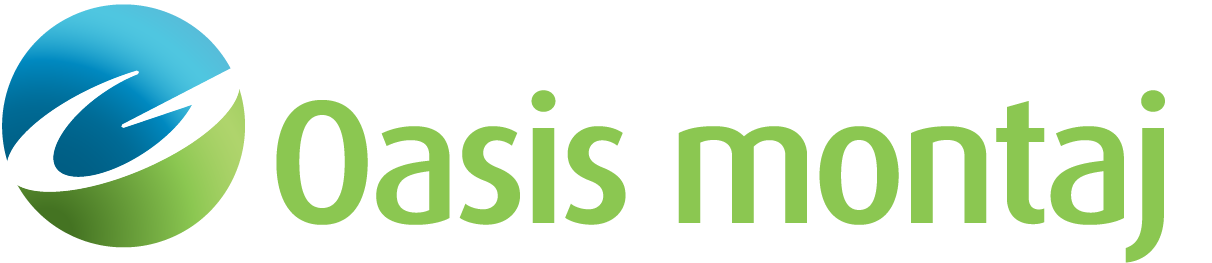Create Data Map
Use the Create Data Map option (Geosoft.uxo.gxnet.dll(Geosoft.GX.UXO.UxaDataMap;Run)*) to create a map that shows the gridded survey data from the measurement.
![]() Expand to see the locations (menus) where this option is available.
Expand to see the locations (menus) where this option is available.
UX-Analyze extension:
- AGC Dynamic Data > Review Classification
- AGC Static Data > Review Classification
- AGC Expert User > Static Data Inversion
Create Data Map dialog options
Databases | |
Prefix | Specify the databases prefix. Script Parameter: UXANALYZE.DATA_MAP_DB_PREFIX |
Target group | Select the target group from the target database. Script Parameter: UXANALYZE.TARGETGROUP |
Source group | Select the source group from the source database, which has been inverted or modelled using Invert for Sources(Static). Script Parameter: UXANALYZE.SOURCEGROUP |
ID channel | Select the ID channel from the source database. Script Parameter: UXANALYZE.TARGETID |
Database for masking | Select which database to use for masking. Script Parameter: UXANALYZE.DATABASE_MASK_OPTION |
Mask channel | Select the mask channel from the source database for which sources maps will be created. Script Parameter: UXANALYZE.TARGETMASK |
Symbol mask channel | Select the symbol mask channel from the source database, for which sources in addition to the current/selected source will be included on the maps. Script Parameter: UXANALYZE.TARGETSYMBMASK |
Output | |
Output type | Select the output file type, which can be an image or a Geosoft map. The Image option will only create PNG files for each of the maps; however, it is the faster option to quickly review the results. When the Geosoft map option is selected, the output map will also be exported to a PNG file. While the Geosoft maps take longer to create, they can be used with data-linking cursors. The PNG image is saved to your project folder in the UXANALYZE_wrk\data_maps\*Map prefix*_image sub-folder. Script Parameter: UXANALYZE.OUTPUT_TYPE |
Map prefix | Specify the Map prefix, which is combined with the target IDs to create the data map name: Prefix_target ID.map or Prefix_target ID.png if output type is Image. Script Parameter: UXANALYZE.DATA_MAP_PREFIX |
Map name | This read-only field shows the complete map path name. |
Target window size | Specify the size of the window to show. This window will be centred on the selected measurement. Script Parameters: UXANALYZE.ANOMALYWINDOW |
Data to Display | |
Source | Select Database or Grid using the radio buttons. Depending on your selection, some of the following parameters will be enabled or disabled, based on file format requirements. Script Parameter: UXANALYZE.SUBSETGDB_IS_GRID |
Grid name | If Grid is selected, specify the grid file name. Script Parameter: UXANALYZE.DATA_MAP_GRID |
Data channel prefix | If Database is selected, specify the sensor data channel from the list. Script Parameter: UXANALYZE.DATA_MAP_SENCHAN_PREFIX |
Gate | Select the gate number to display on the map. The list is from 0 to the number of gates for the selected sensor, minus one. Default value is the first non-dummy gate in the batch modeling. If no batch modeling is done, the default value is 0. Script Parameter: UXANALYZE.LOGATE |
Data to plot | Select the transmitter-receiver coil pairs to plot. The available options depend on the configuration of your sensor.
Script Parameter: UXANALYZE.DATA_MAP_PREFIX |
Measured, Modeled, Residual | Select the data to be displayed in the data map. Script Parameters: UXANALYZE.DISPLAY_FINAL_DATA UXANALYZE.DISPLAY_MODELED_DATA UXANALYZE.DISPLAY_RESIDUAL_DATA |
Actions | |
[Set Colour] | When selected, the Adjust Colour Scale dialog is displayed that enables the user to adjust the colours for Measured and Modeled or Residual data. |
[Set Gridding Parameters] | When selected, the Grid Parameters dialog is displayed that enables the user to set the gridding parameters for this GX. |
Application Notes
Once you fill in the various entries and click the OK button, the data maps, and possibly its PNG images, are created and saved in the output project folder UXANALYZE_wrk\data_maps\.
The following symbols are plotted on the output map:
| X | - the flag location |
| + | - the sensor location |
 | - the fit location |
Sample Script
As this tool calls various tools in the background, the recorded script may contain several additional lines. Below, is a simplified sample script with the key lines that can be modified and used to run the tool:
SETINI UXANALYZE.SURVEYMODE="Static"
SETINI UXANALYZE.WINDOWSIZE="25"
SETINI UXANALYZE.ANOMALYWINDOW="2"
SETINI UXANALYZE.DATA_MAP_DB_PREFIX="test_Survey"
SETINI UXANALYZE.TARGETGROUP="targets"
SETINI UXANALYZE.SOURCEGROUP="test"
SETINI UXANALYZE.DATABASE_MASK_OPTION="0"
SETINI UXANALYZE.TARGETID="id"
SETINI UXANALYZE.TARGETMASK="mask"
SETINI UXANALYZE.TARGETSYMBMASK=""
SETINI UXANALYZE.SUBSETGDB_IS_GRID="0"
SETINI UXANALYZE._SENCHAN="Data_lev"
SETINI UXANALYZE.LOGATE="8"
SETINI UXANALYZE.MONOSTATIC_COIL=""
SETINI UXANALYZE.DISPLAY_FINAL_DATA="1"
SETINI UXANALYZE.DISPLAY_MODELED_DATA="1"
SETINI UXANALYZE.DISPLAY_RESIDUAL_DATA="1"
SETINI UXANALYZE.DATA_MAP_PREFIX="t"
SETINI UXANALYZE.OUTPUT_TYPE="1"
GX Geosoft.uxo.gxnet.dll(Geosoft.GX.UXO.UxaDataMap;Run)
*The GX tool will search in the "gx" folder. The GX.Net tools, however, are embedded in the Geosoft.uxo.gxnet.dll located in the bin folder. If running this GX interactively, bypassing the menu, first change the folder to point to the bin folder, then supply the GX.Net tool in the specified format.
Got a question? Visit the Seequent forums or Seequent support
© 2024 Seequent, The Bentley Subsurface Company
Privacy | Terms of Use