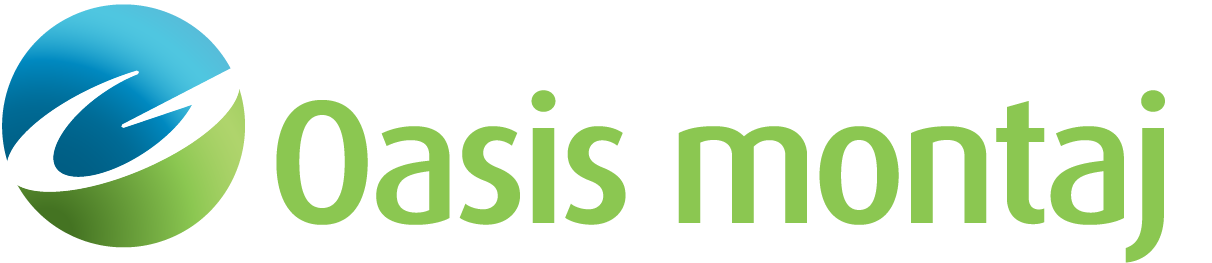Import Dynamic Sensor Data (CSV)
Use the Import Dynamic Sensor Data (CSV) option (Geosoft.uxo.gxnet.dll(Geosoft.GX.UXO.UxaImportDynamicData;Run)*) from the AGC Expert User > Dynamic Data Prep and QC menu to import raw dynamic sensor data into a Geosoft database.
Import (CSV) Dynamic Sensor Data dialog options
Geo/Grid ID | Specify the Geo/Grid ID, or select from existing values in the Target ID channel. The ID can be an alphanumeric value up to 32 characters in length. Script Parameter: |
Input file(s) | Select the input file(s). Each input file is imported into two databases; sensor data will be saved into a new line in the sensor database and the acquisition parameters as a new record in the parameter database. The GX supports importing data from CSV formats. The database group number is extracted from file header. Script Parameter:UXANALYZE.INPUT_CSV_FILES |
Data type | Select the data type. The data type will be included in the database name:
For more information on the data types, see the Data Types help topic. Script Parameter:UXANALYZE.DYN_DATA_TYPE |
Sensor/configuration | Select the sensor used to collect the data. The default values are read from the sensor configuration table; refer to Application Notes below. Script Parameter:UXANALYZE.DYN_SENSORNAME |
Sensor ID | Specify the Sensor ID, or select from existing values in the Sensor ID channel. The ID can be an alphanumeric value that will identify the sensor used to collect the data. Script Parameter: UXANALYZE.DYN_SENSOR_ID |
Height above ground | Specify the height (in meters) of the EM sensors above the ground surface, which has a minimum value of 0 and the following default values:
Script Parameter:UXANALYZE.DYN_SENSORHEIGHT |
Line ID | Select the line ID from the file header, or from the file name. If line ID is to be extracted from the file name, the name it should follow A_B.csv pattern, where A and B are alphanumeric and numeric characters, respectively. Script Parameter:UXANALYZE.LINEID_METHOD |
GPS coordinates | Use the Edit button to select the GPS coordinate system. The System and Unit text boxes will be populated with the selected coordinate system. The default value is WGS 84. Unit: degrees. Script Parameters:UXANALYZE.DATUM_GPS, PROJECTION_GPS, LOCAL_TRANSFORM_GPS, UNIT_GPS |
Projected survey coordinates | Use the Edit button to select the projected coordinate system for the survey. The System and Unit text boxes will be populated with the selected coordinate system. The default value is NAD83. Unit: metre. Script Parameters:UXANALYZE.DATUM_PROJECTED, PROJECTION_PROJECTED, LOCAL_TRANSFORM_PROJECTED, UNIT_PROJECTED |
Magnetic declination | Specify the magnetic declination. The value of the magnetic declination will be added to the heading channel to make it a true heading and is saved in UXA_YAW_True channel. There is no default value unless IGRF has been calculated. IGRF will be automatically calculated using the location information from the first file imported. Script Parameter:UXANALYZE.DECLINATION |
Database prefix | Specify the prefix for the names of the sensor and parameter databases. By default, your databases will be saved in your current project folder. Script Parameter:UXANALYZE.DYN_IMPORT_DBPREFIX |
Parameter group |
Specify the parameter group name, which can be a new group. This group contains all the acquisition parameters. Script Parameter:UXANALYZE.DYN_PARAMETERGROUP |
Application Notes
The advanced EM sensors collect a massive amount of data that can be exported into a text (CSV) file. When imported into Oasis montaj, the data are read and saved into a pair of Geosoft databases. There are two databases, a survey database (_Data) that contains the raw sensor data, and a parameter database (_Parameter) which contains the header information.
Additional databases are created when picking the anomalous target location (_Target) and when inversion and modelling are performed on the data (_Source); the latter is used to store the modelling and classification results.
Each input file will be imported as separate groups in the sensor data database (_Data). The header parameters are imported into the parameter database (_Parameter).
A range of files can be selected to be imported at once, however, only files of the same data type should be selected to be imported at once.
Dates are assumed to be in the US short date standard of MM/DD/YYYY. The tool is designed to create projected coordinates from the GPS coordinates found in the input files. The GPS coordinates are detected by looking for columns that start with LAT (for latitude) and LON (for longitude). If found, the projected channels are named UXA_Y_Raw and UXA_X_Raw.
Examples of Dynamic Sensor Data (CSV) Headers
Line_No,GPSUTC,Lat,Lon,Elev,GPSCpuTime,GPSFixQ,UTM_E,UTM_N,UTM_Z,CPUms,Heading,Pitch,Roll,PtNo,LineNo,Delt,BlockT,nRepeats,DtyCyc,nStk,AcqMode,GateWid,GateHOff,TxSeq,GateT,,,,,,,,,,,,,,,,,,,TxI_Z,,,,,,,,,,,,,,,,,,,Z0Z,,,,,,,,,,,,,,,,,,,Z0Y,,,,,,,,,,,,,,,,,,,Z0X,,,,,,,,,,,,,,,,,,,Z1Z,,,,,,,,,,,,,,,,,,,Z1Y,,,,,,,,,,,,,,,,,,,Z1X,,,,,,,,,,,,,,,,,,,Z2Z,,,,,,,,,,,,,,,,,,,Z2Y,,,,,,,,,,,,,,,,,,,Z2X,,,,,,,,,,,,,,,,,,,Z3Z,,,,,,,,,,,,,,,,,,,Z3Y,,,,,,,,,,,,,,,,,,,Z3X,,,,,,,,,,,,,,,,,,,Z4Z,,,,,,,,,,,,,,,,,,,Z4Y,,,,,,,,,,,,,,,,,,,Z4X,,,,,,,,,,,,,,,,,,,Z5Z,,,,,,,,,,,,,,,,,,,Z5Y,,,,,,,,,,,,,,,,,,,Z5X,,,,,,,,,,,,,,,,,,,Z6Z,,,,,,,,,,,,,,,,,,,Z6Y,,,,,,,,,,,,,,,,,,,Z6X,,,,,,,,,,,,,,,,,,, 502,50460.9,39.6325168708333,-104.629076087833,1787.716,4/27/2016,4,531831.067735633,4387037.20409389,1787.716,28977226.5625,-5.72809263713838,-2.2154058412064,0.390908884447674,1,502,4E-06,0.1,9,0.5,1,2,0.2,5E-05,1,24.00000,54.00000,68.00000,86.00000,108.00000,136.00000,172.00000,216.00000,270.00000,338.00000,422.00000,526.00000,656.00000,818.00000,1022.00000,1278.00000,1598.00000,1998.00000,2498.00000,0.85912,0.17743,0.33433,0.39192,0.41653,0.44204,0.47322,0.50881,0.54909,0.59503,0.64540,0.69921,0.75541,0.81154,0.86528,0.91321,0.95238,0.98123,1.00000,-0.22641,419.34370,-268.48235,-71.22084,-18.06088,-3.78704,-0.09068,0.86474,0.95833,0.83933,0.68174,0.57493,0.43153,0.30707,0.22960,0.18226,0.13523,0.08878,0.04919,2.98532,624.45415,34.48226,-3.94629,0.11800,0.44134,0.39665,0.37590,0.22030,0.12882,0.19972,0.09683,0.10088,0.06040,0.02458,0.04312,0.01839,0.04254,0.00998,-0.08366,-15.03523,-8.73768,-1.67501,0.23935,0.39181,0.27362,0.20430,0.19041,0.13509,0.08288,0.04709,0.03309,0.07410,0.00797,0.00396,0.02713,0.02131,0.02071,0.64050,400.14784,-168.67253,-35.38802,-7.21964,-0.80102,0.76598,0.95669,0.78684,0.66311,0.57103,0.44599,0.34945,0.24684,0.20933,0.14700,0.09800,0.08768,0.02597,-0.90093,-191.57057,-16.61912,-0.75689,0.23783,0.33928,0.28540,0.30725,0.21834,0.18244,0.11961,0.04756,0.04398,0.02015,0.00948,0.02479,0.00521,0.01418,0.01552,-0.44616,-118.49072,12.90242,2.34924,0.17165,-0.10155,-0.10955,-0.15086,-0.12389,-0.10235,-0.10513,-0.04555,-0.04233,0.00121,0.00006,-0.01014,-0.00879,0.00634,0.00239,0.62588,305.32648,-129.18892,-14.67972,-3.69803,-0.26679,0.65737,0.82969,0.75271,0.68262,0.48513,0.38719,0.31976,0.24385,0.20244,0.10907,0.09114,0.06412,0.03722,0.12424,97.96838,-54.86746,0.35050,0.13026,0.07356,0.13167,0.12014,0.10224,0.00794,0.08515,0.03120,0.02023,-0.01091,0.00958,0.01992,0.00764,-0.00411,-0.01838,-2.52679,-497.74100,-58.20521,-1.51733,0.32730,0.17571,0.05373,0.04544,0.04009,0.00379,-0.01147,0.03055,-0.01053,0.00334,0.01091,0.00984,0.00755,0.01276,0.01027,1.50194,354.07558,-34.23396,-0.98407,-1.70362,0.19158,0.78753,0.85469,0.73650,0.57437,0.46369,0.34599,0.30079,0.20064,0.16623,0.12199,0.08355,0.05296,0.00389,-1.56659,-237.38081,-123.17918,22.81605,2.15918,0.19286,0.12688,0.09317,0.06350,0.05013,0.10834,0.02378,0.03811,0.01389,0.01852,0.01694,0.00010,-0.00631,-0.02281,-1.98347,-256.45288,-171.06579,17.12497,1.97422,0.12934,-0.06109,0.00866,-0.04776,-0.00547,-0.01106,-0.00353,-0.00840,0.01194,0.01361,0.03358,-0.00086,-0.00931,0.01289,0.84897,381.77318,-104.48322,-43.71333,-6.95701,-0.46700,0.64789,0.83270,0.76351,0.58218,0.46286,0.43053,0.26143,0.22577,0.14004,0.09771,0.07204,0.06643,0.03784,0.48293,83.52989,5.15400,9.27802,0.63657,-0.08459,0.02574,0.03325,0.00257,0.00223,0.00752,-0.02613,0.04894,-0.01622,-0.01361,0.02657,0.02277,0.01494,0.01900,1.24003,255.77535,14.04785,6.10514,0.13460,-0.16432,-0.18359,-0.14819,-0.07346,-0.01633,-0.00501,-0.00816,-0.04100,-0.02022,-0.00020,-0.01090,0.00365,0.00465,-0.00091,0.55063,399.03297,-174.22260,-38.72539,-7.70984,-0.94994,0.58789,0.82610,0.76041,0.59933,0.50169,0.40205,0.34935,0.21592,0.17878,0.13076,0.07640,0.07367,0.03080,-1.95166,-443.39967,-1.99889,2.64324,0.04383,-0.11171,-0.07025,-0.08015,-0.04426,-0.07714,0.00967,-0.05929,-0.03974,-0.01291,-0.00055,0.01715,0.00287,-0.00504,0.00716,-1.74453,-380.68797,-16.76371,-0.56996,0.53494,0.37981,0.19334,0.12754,0.07666,0.06077,0.03226,0.06821,0.04313,0.05135,0.01117,0.01915,-0.00544,0.00857,0.00816,-0.00680,468.48645,-263.97058,-69.06546,-17.01296,-3.55774,-0.18913,0.65484,0.79248,0.64887,0.55678,0.43368,0.37162,0.23362,0.20192,0.13183,0.10187,0.06818,0.03374,0.32396,67.59944,15.26936,-2.81500,-0.61971,-0.27722,-0.24402,-0.14619,-0.17126,-0.09078,-0.02439,-0.06468,-0.05588,-0.03257,-0.04304,-0.01533,-0.01543,0.00353,-0.02877,2.75176,585.95337,43.27060,-2.69723,-1.34200,-0.66107,-0.32384,-0.30332,-0.20374,-0.12002,-0.13795,-0.07742,-0.04829,-0.03927,-0.00811,-0.01176,-0.03358,-0.01769,-0.00020,
502,50461,39.6325168608333,-104.629076112667,1787.716,4/27/2016,4,531831.065609121,4387037.20297525,1787.716,28977328.125,-5.74820382256083,-2.362060546875,0.387660435267857,2,502,4E-06,0.1,9,0.5,1,2,0.2,5E-05,1,24.00000,54.00000,68.00000,86.00000,108.00000,136.00000,172.00000,216.00000,270.00000,338.00000,422.00000,526.00000,656.00000,818.00000,1022.00000,1278.00000,1598.00000,1998.00000,2498.00000,0.85307,0.13423,0.29318,0.36364,0.39120,0.41798,0.45060,0.48784,0.52995,0.57788,0.63049,0.68660,0.74528,0.80376,0.85973,0.90963,0.95043,0.98049,1.00000,-0.31619,401.34533,-269.06204,-71.08026,-17.74596,-3.78172,-0.02437,0.84321,0.92262,0.81080,0.67610,0.52972,0.39278,0.33853,0.22121,0.17747,0.08408,0.11011,0.03154,2.90133,611.69788,29.98722,-3.78219,0.15730,0.52605,0.45512,0.32105,0.26753,0.21480,0.14001,0.14651,0.08464,0.07603,0.01992,0.04691,0.00452,0.02390,-0.00385,-0.03410,-3.72608,-9.56275,-1.61815,0.17661,0.39315,0.30779,0.28228,0.20455,0.11483,0.07374,0.05589,0.05032,0.07599,0.04095,0.03651,0.02383,0.00703,0.01414,0.56066,382.99364,-170.11604,-35.42140,-7.06774,-0.72001,0.72169,0.87634,0.84612,0.73012,0.56189,0.47233,0.31463,0.29356,0.19504,0.14719,0.11152,0.06562,0.03524,-0.79746,-169.63831,-16.37082,-0.71928,0.29862,0.34862,0.34932,0.18142,0.19146,0.14524,0.10066,0.14003,0.07624,0.03785,0.02461,0.06623,-0.01533,0.02371,0.00032,-0.49297,-127.67594,12.83102,2.32318,0.12103,-0.20159,-0.12777,-0.13533,-0.06188,-0.10842,-0.03422,-0.02698,-0.07045,0.00018,-0.03459,-0.00544,-0.00602,-0.01407,-0.00570,0.55228,286.71136,-126.54957,-15.06708,-3.67644,-0.28018,0.78322,0.84048,0.78633,0.63497,0.52469,0.40791,0.32730,0.23043,0.16633,0.14794,0.07697,0.04688,0.01792,-0.00697,65.54659,-54.61120,0.56996,0.04578,0.10668,0.15429,0.10784,0.08516,0.12292,0.06291,0.01437,0.03897,-0.02159,0.02419,0.03489,-0.03150,0.01584,0.01091,-2.46473,-483.70099,-55.48006,-1.55082,0.22149,0.13626,0.04264,0.05584,0.00374,-0.03231,-0.03464,-0.00083,-0.02747,0.01133,-0.00779,-0.01553,0.00090,-0.00251,-0.00060,1.42979,336.50408,-33.96549,-1.58233,-1.62076,0.22359,0.90143,0.86294,0.71616,0.60096,0.50899,0.40684,0.26897,0.23849,0.16221,0.11611,0.05072,0.06850,0.01621,-1.76730,-287.17853,-118.79954,22.66551,2.24520,0.29770,0.07392,0.03671,0.06833,0.03386,0.04512,-0.01182,0.04424,0.02622,0.00129,0.00823,-0.00748,0.01470,-0.04091,-1.98153,-264.32215,-162.62046,16.55401,1.79438,0.16993,-0.02453,-0.07721,-0.02063,-0.01687,-0.04168,-0.00945,-0.00868,-0.00509,-0.02140,-0.01361,0.02421,0.00240,0.00353,0.76279,364.42189,-106.27484,-43.38907,-6.74226,-0.43680,0.75989,0.82176,0.66466,0.62333,0.45301,0.36614,0.30579,0.21695,0.15448,0.12837,0.06029,0.05122,0.02083,0.34554,54.23331,5.58029,9.18469,0.54932,0.00599,0.01456,-0.03195,0.05678,0.01261,0.05995,-0.01259,0.00824,-0.02519,-0.01090,0.03084,-0.01603,-0.01270,0.01156,1.17567,243.38223,13.97722,5.86950,0.14267,-0.14848,-0.14187,-0.08777,-0.07909,-0.08910,-0.06259,-0.04837,0.00917,-0.00787,-0.02683,-0.00325,0.00827,-0.03320,-0.00243,0.45547,381.08687,-176.30038,-38.78965,-7.57698,-0.95764,0.58793,0.79223,0.76490,0.64698,0.51823,0.41173,0.30863,0.21902,0.14565,0.12616,0.08814,0.06805,0.02162,-1.84347,-420.75163,-0.48296,2.74033,0.10691,-0.04747,-0.10747,-0.05469,-0.04068,0.02028,0.03823,0.00585,-0.04265,0.00758,-0.00395,0.00114,-0.02200,-0.00488,-0.01638,-1.69967,-368.94799,-15.50295,-0.46746,0.49989,0.34005,0.23004,0.16432,0.09052,0.07475,0.02000,0.02830,0.01452,0.01589,0.00748,-0.00054,0.00951,-0.02608,-0.01158,-0.10005,451.58622,-267.44272,-68.65975,-16.68110,-3.52098,-0.07569,0.64692,0.72457,0.72484,0.56009,0.43378,0.32567,0.25051,0.16124,0.16355,0.08833,0.04949,0.02927,0.35950,77.62608,13.28367,-2.53904,-0.56069,-0.32535,-0.18710,-0.19294,-0.10839,-0.06005,-0.07910,-0.04596,-0.02786,-0.01118,-0.04961,0.00831,-0.02906,-0.02381,-0.02227,2.69008,577.57126,39.11546,-2.75088,-1.29261,-0.65606,-0.34947,-0.25449,-0.21684,-0.14883,-0.12469,-0.10171,-0.02378,-0.05661,-0.04022,-0.01377,-0.01589,-0.03063,0.01549,
|
LineNo/TargetID,PtNo,CPUms,CpuLagTimems,GPSUTCms,Lat,Lon,Elev,GPSCpuTimems,GPSFixQ,GPSHDOP,GPSNSatellites,UTM_E,UTM_N,UTM_Z,Heading,Pitch,Roll,TotalGravity,TotalMag,"FileName","SystemID","JobName","DateTime",Delt,BlockT,nRepeats,nStk,AcqMode,OnePointMode,MultistaticMode,GateWid,GateHOff,nComponentsPerRxSensor,CartHeading,MagneticDeclination,UTMZone,LocalXYOffset_X,LocalXYOffset_Y,SensorHeight,GPSAntenna_OffsetX,GPSAntenna_OffsetY,GPSAntenna_OffsetZ,TxZ_NTurns,TxZ_X,TxZ_Y,TxZ_Z,TxZAxis_Heading,TxZAxis_Pitch,TxZAxis_Roll,RxCube1_X,RxCube1_Y,RxCube1_Z,RxCube2_X,RxCube2_Y,RxCube2_Z,RxCube3_X,RxCube3_Y,RxCube3_Z,RxCube4_X,RxCube4_Y,RxCube4_Z,RxCube5_X,RxCube5_Y,RxCube5_Z,GateT(1),GateT(2),GateT(3),GateT(4),GateT(5),GateT(6),GateT(7),GateT(8),GateT(9),GateT(10),GateT(11),GateT(12),GateT(13),GateT(14),GateT(15),GateT(16),GateT(17),GateT(18),GateT(19),GateT(20),GateT(21),GateT(22),GateT(23),GateT(24),GateT(25),GateT(26),GateT(27),GateT(28),GateT(29),GateT(30),GateT(31),GateT(32),GateT(33),TxI_Z(1),TxI_Z(2),TxI_Z(3),TxI_Z(4),TxI_Z(5),TxI_Z(6),TxI_Z(7),TxI_Z(8),TxI_Z(9),TxI_Z(10),TxI_Z(11),TxI_Z(12),TxI_Z(13),TxI_Z(14),TxI_Z(15),TxI_Z(16),TxI_Z(17),TxI_Z(18),TxI_Z(19),TxI_Z(20),TxI_Z(21),TxI_Z(22),TxI_Z(23),TxI_Z(24),TxI_Z(25),TxI_Z(26),TxI_Z(27),TxI_Z(28),TxI_Z(29),TxI_Z(30),TxI_Z(31),TxI_Z(32),TxI_Z(33),Rx1Z_TxZ(1),Rx1Z_TxZ(2),Rx1Z_TxZ(3),Rx1Z_TxZ(4),Rx1Z_TxZ(5),Rx1Z_TxZ(6),Rx1Z_TxZ(7),Rx1Z_TxZ(8),Rx1Z_TxZ(9),Rx1Z_TxZ(10),Rx1Z_TxZ(11),Rx1Z_TxZ(12),Rx1Z_TxZ(13),Rx1Z_TxZ(14),Rx1Z_TxZ(15),Rx1Z_TxZ(16),Rx1Z_TxZ(17),Rx1Z_TxZ(18),Rx1Z_TxZ(19),Rx1Z_TxZ(20),Rx1Z_TxZ(21),Rx1Z_TxZ(22),Rx1Z_TxZ(23),Rx1Z_TxZ(24),Rx1Z_TxZ(25),Rx1Z_TxZ(26),Rx1Z_TxZ(27),Rx1Z_TxZ(28),Rx1Z_TxZ(29),Rx1Z_TxZ(30),Rx1Z_TxZ(31),Rx1Z_TxZ(32),Rx1Z_TxZ(33),Rx1Y_TxZ(1),Rx1Y_TxZ(2),Rx1Y_TxZ(3),Rx1Y_TxZ(4),Rx1Y_TxZ(5),Rx1Y_TxZ(6),Rx1Y_TxZ(7),Rx1Y_TxZ(8),Rx1Y_TxZ(9),Rx1Y_TxZ(10),Rx1Y_TxZ(11),Rx1Y_TxZ(12),Rx1Y_TxZ(13),Rx1Y_TxZ(14),Rx1Y_TxZ(15),Rx1Y_TxZ(16),Rx1Y_TxZ(17),Rx1Y_TxZ(18),Rx1Y_TxZ(19),Rx1Y_TxZ(20),Rx1Y_TxZ(21),Rx1Y_TxZ(22),Rx1Y_TxZ(23),Rx1Y_TxZ(24),Rx1Y_TxZ(25),Rx1Y_TxZ(26),Rx1Y_TxZ(27),Rx1Y_TxZ(28),Rx1Y_TxZ(29),Rx1Y_TxZ(30),Rx1Y_TxZ(31),Rx1Y_TxZ(32),Rx1Y_TxZ(33),Rx1X_TxZ(1),Rx1X_TxZ(2),Rx1X_TxZ(3),Rx1X_TxZ(4),Rx1X_TxZ(5),Rx1X_TxZ(6),Rx1X_TxZ(7),Rx1X_TxZ(8),Rx1X_TxZ(9),Rx1X_TxZ(10),Rx1X_TxZ(11),Rx1X_TxZ(12),Rx1X_TxZ(13),Rx1X_TxZ(14),Rx1X_TxZ(15),Rx1X_TxZ(16),Rx1X_TxZ(17),Rx1X_TxZ(18),Rx1X_TxZ(19),Rx1X_TxZ(20),Rx1X_TxZ(21),Rx1X_TxZ(22),Rx1X_TxZ(23),Rx1X_TxZ(24),Rx1X_TxZ(25),Rx1X_TxZ(26),Rx1X_TxZ(27),Rx1X_TxZ(28),Rx1X_TxZ(29),Rx1X_TxZ(30),Rx1X_TxZ(31),Rx1X_TxZ(32),Rx1X_TxZ(33),Rx2Z_TxZ(1),Rx2Z_TxZ(2),Rx2Z_TxZ(3),Rx2Z_TxZ(4),Rx2Z_TxZ(5),Rx2Z_TxZ(6),Rx2Z_TxZ(7),Rx2Z_TxZ(8),Rx2Z_TxZ(9),Rx2Z_TxZ(10),Rx2Z_TxZ(11),Rx2Z_TxZ(12),Rx2Z_TxZ(13),Rx2Z_TxZ(14),Rx2Z_TxZ(15),Rx2Z_TxZ(16),Rx2Z_TxZ(17),Rx2Z_TxZ(18),Rx2Z_TxZ(19),Rx2Z_TxZ(20),Rx2Z_TxZ(21),Rx2Z_TxZ(22),Rx2Z_TxZ(23),Rx2Z_TxZ(24),Rx2Z_TxZ(25),Rx2Z_TxZ(26),Rx2Z_TxZ(27),Rx2Z_TxZ(28),Rx2Z_TxZ(29),Rx2Z_TxZ(30),Rx2Z_TxZ(31),Rx2Z_TxZ(32),Rx2Z_TxZ(33),Rx2Y_TxZ(1),Rx2Y_TxZ(2),Rx2Y_TxZ(3),Rx2Y_TxZ(4),Rx2Y_TxZ(5),Rx2Y_TxZ(6),Rx2Y_TxZ(7),Rx2Y_TxZ(8),Rx2Y_TxZ(9),Rx2Y_TxZ(10),Rx2Y_TxZ(11),Rx2Y_TxZ(12),Rx2Y_TxZ(13),Rx2Y_TxZ(14),Rx2Y_TxZ(15),Rx2Y_TxZ(16),Rx2Y_TxZ(17),Rx2Y_TxZ(18),Rx2Y_TxZ(19),Rx2Y_TxZ(20),Rx2Y_TxZ(21),Rx2Y_TxZ(22),Rx2Y_TxZ(23),Rx2Y_TxZ(24),Rx2Y_TxZ(25),Rx2Y_TxZ(26),Rx2Y_TxZ(27),Rx2Y_TxZ(28),Rx2Y_TxZ(29),Rx2Y_TxZ(30),Rx2Y_TxZ(31),Rx2Y_TxZ(32),Rx2Y_TxZ(33),Rx2X_TxZ(1),Rx2X_TxZ(2),Rx2X_TxZ(3),Rx2X_TxZ(4),Rx2X_TxZ(5),Rx2X_TxZ(6),Rx2X_TxZ(7),Rx2X_TxZ(8),Rx2X_TxZ(9),Rx2X_TxZ(10),Rx2X_TxZ(11),Rx2X_TxZ(12),Rx2X_TxZ(13),Rx2X_TxZ(14),Rx2X_TxZ(15),Rx2X_TxZ(16),Rx2X_TxZ(17),Rx2X_TxZ(18),Rx2X_TxZ(19),Rx2X_TxZ(20),Rx2X_TxZ(21),Rx2X_TxZ(22),Rx2X_TxZ(23),Rx2X_TxZ(24),Rx2X_TxZ(25),Rx2X_TxZ(26),Rx2X_TxZ(27),Rx2X_TxZ(28),Rx2X_TxZ(29),Rx2X_TxZ(30),Rx2X_TxZ(31),Rx2X_TxZ(32),Rx2X_TxZ(33),Rx3Z_TxZ(1),Rx3Z_TxZ(2),Rx3Z_TxZ(3),Rx3Z_TxZ(4),Rx3Z_TxZ(5),Rx3Z_TxZ(6),Rx3Z_TxZ(7),Rx3Z_TxZ(8),Rx3Z_TxZ(9),Rx3Z_TxZ(10),Rx3Z_TxZ(11),Rx3Z_TxZ(12),Rx3Z_TxZ(13),Rx3Z_TxZ(14),Rx3Z_TxZ(15),Rx3Z_TxZ(16),Rx3Z_TxZ(17),Rx3Z_TxZ(18),Rx3Z_TxZ(19),Rx3Z_TxZ(20),Rx3Z_TxZ(21),Rx3Z_TxZ(22),Rx3Z_TxZ(23),Rx3Z_TxZ(24),Rx3Z_TxZ(25),Rx3Z_TxZ(26),Rx3Z_TxZ(27),Rx3Z_TxZ(28),Rx3Z_TxZ(29),Rx3Z_TxZ(30),Rx3Z_TxZ(31),Rx3Z_TxZ(32),Rx3Z_TxZ(33),Rx3Y_TxZ(1),Rx3Y_TxZ(2),Rx3Y_TxZ(3),Rx3Y_TxZ(4),Rx3Y_TxZ(5),Rx3Y_TxZ(6),Rx3Y_TxZ(7),Rx3Y_TxZ(8),Rx3Y_TxZ(9),Rx3Y_TxZ(10),Rx3Y_TxZ(11),Rx3Y_TxZ(12),Rx3Y_TxZ(13),Rx3Y_TxZ(14),Rx3Y_TxZ(15),Rx3Y_TxZ(16),Rx3Y_TxZ(17),Rx3Y_TxZ(18),Rx3Y_TxZ(19),Rx3Y_TxZ(20),Rx3Y_TxZ(21),Rx3Y_TxZ(22),Rx3Y_TxZ(23),Rx3Y_TxZ(24),Rx3Y_TxZ(25),Rx3Y_TxZ(26),Rx3Y_TxZ(27),Rx3Y_TxZ(28),Rx3Y_TxZ(29),Rx3Y_TxZ(30),Rx3Y_TxZ(31),Rx3Y_TxZ(32),Rx3Y_TxZ(33),Rx3X_TxZ(1),Rx3X_TxZ(2),Rx3X_TxZ(3),Rx3X_TxZ(4),Rx3X_TxZ(5),Rx3X_TxZ(6),Rx3X_TxZ(7),Rx3X_TxZ(8),Rx3X_TxZ(9),Rx3X_TxZ(10),Rx3X_TxZ(11),Rx3X_TxZ(12),Rx3X_TxZ(13),Rx3X_TxZ(14),Rx3X_TxZ(15),Rx3X_TxZ(16),Rx3X_TxZ(17),Rx3X_TxZ(18),Rx3X_TxZ(19),Rx3X_TxZ(20),Rx3X_TxZ(21),Rx3X_TxZ(22),Rx3X_TxZ(23),Rx3X_TxZ(24),Rx3X_TxZ(25),Rx3X_TxZ(26),Rx3X_TxZ(27),Rx3X_TxZ(28),Rx3X_TxZ(29),Rx3X_TxZ(30),Rx3X_TxZ(31),Rx3X_TxZ(32),Rx3X_TxZ(33),Rx4Z_TxZ(1),Rx4Z_TxZ(2),Rx4Z_TxZ(3),Rx4Z_TxZ(4),Rx4Z_TxZ(5),Rx4Z_TxZ(6),Rx4Z_TxZ(7),Rx4Z_TxZ(8),Rx4Z_TxZ(9),Rx4Z_TxZ(10),Rx4Z_TxZ(11),Rx4Z_TxZ(12),Rx4Z_TxZ(13),Rx4Z_TxZ(14),Rx4Z_TxZ(15),Rx4Z_TxZ(16),Rx4Z_TxZ(17),Rx4Z_TxZ(18),Rx4Z_TxZ(19),Rx4Z_TxZ(20),Rx4Z_TxZ(21),Rx4Z_TxZ(22),Rx4Z_TxZ(23),Rx4Z_TxZ(24),Rx4Z_TxZ(25),Rx4Z_TxZ(26),Rx4Z_TxZ(27),Rx4Z_TxZ(28),Rx4Z_TxZ(29),Rx4Z_TxZ(30),Rx4Z_TxZ(31),Rx4Z_TxZ(32),Rx4Z_TxZ(33),Rx4Y_TxZ(1),Rx4Y_TxZ(2),Rx4Y_TxZ(3),Rx4Y_TxZ(4),Rx4Y_TxZ(5),Rx4Y_TxZ(6),Rx4Y_TxZ(7),Rx4Y_TxZ(8),Rx4Y_TxZ(9),Rx4Y_TxZ(10),Rx4Y_TxZ(11),Rx4Y_TxZ(12),Rx4Y_TxZ(13),Rx4Y_TxZ(14),Rx4Y_TxZ(15),Rx4Y_TxZ(16),Rx4Y_TxZ(17),Rx4Y_TxZ(18),Rx4Y_TxZ(19),Rx4Y_TxZ(20),Rx4Y_TxZ(21),Rx4Y_TxZ(22),Rx4Y_TxZ(23),Rx4Y_TxZ(24),Rx4Y_TxZ(25),Rx4Y_TxZ(26),Rx4Y_TxZ(27),Rx4Y_TxZ(28),Rx4Y_TxZ(29),Rx4Y_TxZ(30),Rx4Y_TxZ(31),Rx4Y_TxZ(32),Rx4Y_TxZ(33),Rx4X_TxZ(1),Rx4X_TxZ(2),Rx4X_TxZ(3),Rx4X_TxZ(4),Rx4X_TxZ(5),Rx4X_TxZ(6),Rx4X_TxZ(7),Rx4X_TxZ(8),Rx4X_TxZ(9),Rx4X_TxZ(10),Rx4X_TxZ(11),Rx4X_TxZ(12),Rx4X_TxZ(13),Rx4X_TxZ(14),Rx4X_TxZ(15),Rx4X_TxZ(16),Rx4X_TxZ(17),Rx4X_TxZ(18),Rx4X_TxZ(19),Rx4X_TxZ(20),Rx4X_TxZ(21),Rx4X_TxZ(22),Rx4X_TxZ(23),Rx4X_TxZ(24),Rx4X_TxZ(25),Rx4X_TxZ(26),Rx4X_TxZ(27),Rx4X_TxZ(28),Rx4X_TxZ(29),Rx4X_TxZ(30),Rx4X_TxZ(31),Rx4X_TxZ(32),Rx4X_TxZ(33),Rx5Z_TxZ(1),Rx5Z_TxZ(2),Rx5Z_TxZ(3),Rx5Z_TxZ(4),Rx5Z_TxZ(5),Rx5Z_TxZ(6),Rx5Z_TxZ(7),Rx5Z_TxZ(8),Rx5Z_TxZ(9),Rx5Z_TxZ(10),Rx5Z_TxZ(11),Rx5Z_TxZ(12),Rx5Z_TxZ(13),Rx5Z_TxZ(14),Rx5Z_TxZ(15),Rx5Z_TxZ(16),Rx5Z_TxZ(17),Rx5Z_TxZ(18),Rx5Z_TxZ(19),Rx5Z_TxZ(20),Rx5Z_TxZ(21),Rx5Z_TxZ(22),Rx5Z_TxZ(23),Rx5Z_TxZ(24),Rx5Z_TxZ(25),Rx5Z_TxZ(26),Rx5Z_TxZ(27),Rx5Z_TxZ(28),Rx5Z_TxZ(29),Rx5Z_TxZ(30),Rx5Z_TxZ(31),Rx5Z_TxZ(32),Rx5Z_TxZ(33),Rx5Y_TxZ(1),Rx5Y_TxZ(2),Rx5Y_TxZ(3),Rx5Y_TxZ(4),Rx5Y_TxZ(5),Rx5Y_TxZ(6),Rx5Y_TxZ(7),Rx5Y_TxZ(8),Rx5Y_TxZ(9),Rx5Y_TxZ(10),Rx5Y_TxZ(11),Rx5Y_TxZ(12),Rx5Y_TxZ(13),Rx5Y_TxZ(14),Rx5Y_TxZ(15),Rx5Y_TxZ(16),Rx5Y_TxZ(17),Rx5Y_TxZ(18),Rx5Y_TxZ(19),Rx5Y_TxZ(20),Rx5Y_TxZ(21),Rx5Y_TxZ(22),Rx5Y_TxZ(23),Rx5Y_TxZ(24),Rx5Y_TxZ(25),Rx5Y_TxZ(26),Rx5Y_TxZ(27),Rx5Y_TxZ(28),Rx5Y_TxZ(29),Rx5Y_TxZ(30),Rx5Y_TxZ(31),Rx5Y_TxZ(32),Rx5Y_TxZ(33),Rx5X_TxZ(1),Rx5X_TxZ(2),Rx5X_TxZ(3),Rx5X_TxZ(4),Rx5X_TxZ(5),Rx5X_TxZ(6),Rx5X_TxZ(7),Rx5X_TxZ(8),Rx5X_TxZ(9),Rx5X_TxZ(10),Rx5X_TxZ(11),Rx5X_TxZ(12),Rx5X_TxZ(13),Rx5X_TxZ(14),Rx5X_TxZ(15),Rx5X_TxZ(16),Rx5X_TxZ(17),Rx5X_TxZ(18),Rx5X_TxZ(19),Rx5X_TxZ(20),Rx5X_TxZ(21),Rx5X_TxZ(22),Rx5X_TxZ(23),Rx5X_TxZ(24),Rx5X_TxZ(25),Rx5X_TxZ(26),Rx5X_TxZ(27),Rx5X_TxZ(28),Rx5X_TxZ(29),Rx5X_TxZ(30),Rx5X_TxZ(31),Rx5X_TxZ(32),Rx5X_TxZ(33), 10,1,63650873.9862,89.024,78008200,39.63327745,-104.6324407485,1803.67,63650853.987,4,0.7,16,531541.981,4387120.429,1803.668,-8.37,2.09,-2.02,266.69,0.00,"dyn00019.tem","CDAQ1_MPV3","DynJob","10/17/2017 5:40:49 PM",4E-06,0.033312,3,3,2,0,0,0.1,0.0001,3,0,8.03308461069441,,0,0,0,0,-1.15,1.37,21,0,0,0,0,90,0,0,0.184,0,-0.184,0,0,0,0,0,0.184,0,0,0,-0.184,0,+4.600e-05,+9.800e-05,+1.100e-04,+1.220e-04,+1.360e-04,+1.520e-04,+1.680e-04,+1.860e-04,+2.080e-04,+2.320e-04,+2.580e-04,+2.880e-04,+3.200e-04,+3.540e-04,+3.920e-04,+4.340e-04,+4.820e-04,+5.360e-04,+5.960e-04,+6.640e-04,+7.400e-04,+8.240e-04,+9.160e-04,+1.018e-03,+1.132e-03,+1.258e-03,+1.398e-03,+1.554e-03,+1.728e-03,+1.922e-03,+2.136e-03,+2.374e-03,+2.638e-03,+2.800e+00,+6.350e+00,+6.444e+00,+6.532e+00,+6.630e+00,+6.736e+00,+6.840e+00,+6.947e+00,+7.068e+00,+7.193e+00,+7.316e+00,+7.445e+00,+7.568e+00,+7.686e+00,+7.802e+00,+7.913e+00,+8.023e+00,+8.127e+00,+8.221e+00,+8.307e+00,+8.382e+00,+8.445e+00,+8.495e+00,+8.535e+00,+8.565e+00,+8.586e+00,+8.601e+00,+8.611e+00,+8.617e+00,+8.620e+00,+8.622e+00,+8.622e+00,+8.622e+00,+1.592e-07,-1.994e-04,-9.362e-05,-4.324e-05,-1.675e-05,-1.314e-07,+4.718e-06,+4.995e-06,+6.516e-06,+9.554e-06,+4.992e-06,+8.837e-06,+4.099e-06,+7.411e-06,+4.313e-06,+4.613e-06,+4.879e-06,+3.775e-06,+3.069e-06,+2.588e-06,+1.853e-06,+3.418e-06,+1.808e-06,+1.483e-06,+1.608e-06,+2.182e-06,+1.058e-06,+1.449e-06,+1.446e-06,+7.450e-07,+1.085e-06,+7.742e-07,+1.575e-07,+6.897e-07,+3.315e-05,+2.431e-05,+2.196e-05,+1.923e-05,+1.921e-05,+1.470e-05,+1.142e-05,+1.096e-05,+1.255e-05,+7.048e-06,+7.871e-06,+4.406e-06,+6.784e-06,+3.991e-06,+4.504e-06,+4.112e-06,+2.847e-06,+2.272e-06,+1.869e-06,+2.072e-06,+2.367e-06,+4.733e-07,+1.403e-06,+5.397e-07,+3.838e-07,+9.696e-07,+5.239e-07,+9.155e-07,+3.138e-07,+4.505e-07,-7.428e-08,+1.408e-07,-7.224e-08,+2.826e-08,-1.797e-06,-2.413e-06,-1.390e-06,+6.188e-07,+1.492e-06,-1.641e-06,-7.742e-07,+2.899e-06,-1.649e-06,+1.689e-06,-1.759e-06,+1.081e-06,-1.626e-06,-2.713e-07,+2.021e-07,+1.792e-07,-4.345e-08,+8.100e-08,-1.034e-07,+5.811e-07,-6.450e-07,-5.513e-07,+3.594e-07,-4.721e-07,-2.676e-07,-3.726e-07,-1.861e-07,-3.391e-08,-1.381e-07,+1.822e-07,-4.352e-07,+6.564e-07,-1.709e-04,-7.495e-05,-3.226e-05,-6.604e-06,+9.316e-06,+1.313e-05,+1.169e-05,+1.393e-05,+1.571e-05,+1.025e-05,+1.445e-05,+8.361e-06,+1.130e-05,+8.364e-06,+6.922e-06,+8.395e-06,+6.602e-06,+5.511e-06,+4.859e-06,+4.319e-06,+4.605e-06,+2.732e-06,+2.929e-06,+2.616e-06,+1.908e-06,+1.836e-06,+1.736e-06,+1.321e-06,+1.337e-06,+1.373e-06,+6.787e-07,+4.096e-07,-1.516e-08,+5.900e-06,-3.233e-06,-3.210e-06,+1.865e-07,+3.497e-06,+1.547e-06,-2.062e-06,-1.029e-06,+2.769e-06,-1.574e-06,+1.854e-06,-2.643e-06,+2.157e-06,-1.187e-07,-1.278e-06,-3.195e-07,+4.929e-07,-5.870e-07,-2.025e-07,+7.460e-08,-3.799e-07,-1.137e-06,+2.129e-07,-7.381e-07,-1.582e-07,-3.615e-07,-3.296e-07,-7.747e-07,-1.828e-07,-1.611e-07,-9.446e-07,-2.452e-07,-1.007e-06,-4.170e-05,-3.372e-05,-2.660e-05,-2.262e-05,-1.622e-05,-1.517e-05,-1.628e-05,-1.286e-05,-7.423e-06,-1.165e-05,-6.669e-06,-9.802e-06,-5.028e-06,-6.943e-06,-5.465e-06,-4.389e-06,-3.477e-06,-3.454e-06,-4.917e-06,-2.754e-06,-2.181e-06,-3.144e-06,-1.847e-06,-1.405e-06,-1.942e-06,-1.021e-06,-9.205e-07,-1.223e-06,-8.966e-07,+2.664e-08,-8.079e-07,-9.949e-07,+1.213e-06,-9.248e-05,-2.653e-05,-2.074e-06,+1.155e-05,+2.140e-05,+2.301e-05,+1.988e-05,+2.035e-05,+2.192e-05,+1.696e-05,+1.839e-05,+1.223e-05,+1.437e-05,+1.078e-05,+1.010e-05,+9.836e-06,+8.931e-06,+7.313e-06,+5.520e-06,+5.515e-06,+5.652e-06,+3.454e-06,+3.775e-06,+2.928e-06,+2.068e-06,+2.612e-06,+1.885e-06,+1.842e-06,+1.610e-06,+1.560e-06,+7.250e-07,+5.384e-07,+6.410e-08,-3.459e-06,-3.046e-06,-2.865e-06,-3.221e-07,+3.505e-06,+1.352e-06,-1.614e-06,+2.430e-06,+5.016e-06,+9.519e-07,+3.526e-06,-2.581e-06,+2.132e-06,+2.119e-07,+1.850e-08,+1.697e-06,+4.360e-07,+4.186e-07,-7.997e-07,-5.705e-07,+1.403e-07,-1.050e-06,+2.819e-07,-3.809e-07,-9.690e-07,-1.100e-08,-2.068e-07,+3.052e-07,+2.859e-08,+9.373e-07,+1.817e-07,-4.302e-07,+2.474e-08,+2.316e-05,+1.029e-06,-2.696e-06,-7.672e-07,+2.450e-06,+1.259e-06,-2.272e-06,+1.356e-07,+3.642e-06,-2.083e-06,+1.252e-06,-1.320e-06,+1.064e-06,-1.373e-06,-4.408e-07,+9.403e-07,+3.028e-07,+3.454e-07,-1.194e-06,+1.009e-07,+1.104e-06,-6.647e-07,-1.909e-07,+3.843e-08,-7.861e-08,+1.155e-07,+6.935e-07,-3.159e-07,-3.820e-07,+3.303e-07,-9.742e-08,-5.204e-07,+4.071e-08,-2.593e-04,-1.325e-04,-7.298e-05,-3.599e-05,-1.008e-05,+6.739e-07,+4.001e-06,+8.358e-06,+1.330e-05,+9.707e-06,+1.341e-05,+7.981e-06,+9.914e-06,+7.016e-06,+7.280e-06,+8.441e-06,+7.095e-06,+5.986e-06,+4.245e-06,+3.594e-06,+4.081e-06,+1.900e-06,+2.651e-06,+2.526e-06,+1.724e-06,+1.550e-06,+1.540e-06,+1.406e-06,+1.337e-06,+1.029e-06,+6.324e-07,+2.339e-07,-3.699e-08,+1.136e-06,+5.098e-06,+2.628e-06,+3.450e-06,+7.752e-06,+4.196e-06,-1.238e-06,+1.215e-07,+3.832e-06,-1.586e-06,+2.513e-06,-3.393e-06,+5.764e-07,-1.348e-06,-7.352e-07,+1.075e-06,-7.290e-07,-5.542e-07,-1.710e-06,-7.646e-07,+3.530e-07,-1.465e-06,-7.158e-07,+2.769e-08,-4.336e-07,-8.065e-08,-3.974e-07,+5.013e-08,+4.887e-08,-3.088e-08,+2.998e-07,-2.248e-07,+7.762e-07,+2.352e-05,+1.998e-05,+1.832e-05,+1.773e-05,+1.837e-05,+1.653e-05,+1.261e-05,+1.073e-05,+1.261e-05,+8.186e-06,+1.063e-05,+5.826e-06,+7.377e-06,+5.012e-06,+4.832e-06,+4.985e-06,+3.988e-06,+2.305e-06,+2.498e-06,+2.424e-06,+2.616e-06,+1.095e-06,+1.157e-06,+1.166e-06,+1.020e-06,+1.202e-06,+7.022e-07,+6.951e-07,+4.973e-07,+1.235e-07,+4.529e-07,+5.651e-08,+3.169e-06,+1.075e-03,+1.306e-04,-1.880e-05,-2.105e-05,-8.519e-07,+8.248e-06,+1.064e-05,+1.636e-05,+2.000e-05,+1.516e-05,+1.951e-05,+1.300e-05,+1.633e-05,+1.157e-05,+1.032e-05,+1.160e-05,+9.818e-06,+7.806e-06,+7.205e-06,+6.373e-06,+6.871e-06,+4.111e-06,+4.620e-06,+4.033e-06,+3.329e-06,+3.027e-06,+3.104e-06,+2.415e-06,+2.151e-06,+2.110e-06,+1.525e-06,+1.115e-06,-1.557e-06,-6.760e-05,-4.946e-05,-3.949e-05,-2.997e-05,-2.235e-05,-2.042e-05,-2.195e-05,-1.832e-05,-1.135e-05,-1.618e-05,-1.001e-05,-1.216e-05,-7.643e-06,-8.925e-06,-8.496e-06,-7.057e-06,-5.377e-06,-5.828e-06,-5.299e-06,-5.057e-06,-3.443e-06,-4.368e-06,-3.342e-06,-2.696e-06,-2.676e-06,-2.349e-06,-1.941e-06,-2.264e-06,-2.068e-06,-1.379e-06,-1.677e-06,-1.701e-06,-2.115e-06,-1.218e-03,-2.083e-04,-2.259e-05,+1.046e-05,+1.383e-05,+9.626e-06,+3.835e-06,+2.778e-06,+5.007e-06,-7.799e-07,+3.838e-06,-2.831e-06,+1.198e-06,-2.138e-06,-1.195e-06,+4.212e-07,+5.171e-07,-5.033e-07,-7.629e-07,-5.324e-07,-4.485e-07,-1.374e-06,+1.884e-08,+3.470e-07,-8.672e-07,+6.140e-08,+1.369e-07,+4.902e-08,+7.679e-08,+2.483e-07,+1.916e-07,-9.750e-07,
502,50461,39.6325168608333,-104.629076112667,1787.716,4/27/2016,4,5310,2,63650923.9919,46.432,78008200,39.63327745,-104.6324407485,1803.67,63650853.987,4,0.7,16,531541.981,4387120.429,1803.668,-8.37,2.09,-2.02,266.69,0.00,"dyn00019.tem","CDAQ1_MPV3","DynJob","10/17/2017 5:40:49 PM",4E-06,0.033312,3,3,2,0,0,0.1,0.0001,3,0,8.03308461069441,,0,0,0,0,-1.15,1.37,21,0,0,0,0,90,0,0,0.184,0,-0.184,0,0,0,0,0,0.184,0,0,0,-0.184,0,+4.600e-05,+9.800e-05,+1.100e-04,+1.220e-04,+1.360e-04,+1.520e-04,+1.680e-04,+1.860e-04,+2.080e-04,+2.320e-04,+2.580e-04,+2.880e-04,+3.200e-04,+3.540e-04,+3.920e-04,+4.340e-04,+4.820e-04,+5.360e-04,+5.960e-04,+6.640e-04,+7.400e-04,+8.240e-04,+9.160e-04,+1.018e-03,+1.132e-03,+1.258e-03,+1.398e-03,+1.554e-03,+1.728e-03,+1.922e-03,+2.136e-03,+2.374e-03,+2.638e-03,+2.801e+00,+6.587e+00,+6.668e+00,+6.747e+00,+6.835e+00,+6.931e+00,+7.023e+00,+7.120e+00,+7.231e+00,+7.341e+00,+7.451e+00,+7.567e+00,+7.678e+00,+7.781e+00,+7.887e+00,+7.986e+00,+8.085e+00,+8.177e+00,+8.263e+00,+8.340e+00,+8.407e+00,+8.463e+00,+8.507e+00,+8.542e+00,+8.569e+00,+8.588e+00,+8.601e+00,+8.610e+00,+8.615e+00,+8.618e+00,+8.619e+00,+8.619e+00,+8.619e+00,+1.335e-07,-1.954e-04,-9.101e-05,-4.147e-05,-1.694e-05,-1.924e-06,+2.738e-06,+4.547e-06,+5.793e-06,+7.177e-06,+8.908e-06,+6.888e-06,+6.229e-06,+5.037e-06,+6.092e-06,+5.652e-06,+4.557e-06,+4.414e-06,+2.409e-06,+2.470e-06,+2.364e-06,+1.872e-06,+2.510e-06,+1.673e-06,+1.669e-06,+8.909e-07,+1.299e-06,+5.562e-07,+6.542e-07,+1.136e-06,+6.936e-07,+7.153e-07,+6.516e-07,+7.653e-07,+3.467e-05,+2.697e-05,+2.037e-05,+1.937e-05,+1.619e-05,+1.356e-05,+1.274e-05,+8.274e-06,+8.830e-06,+8.463e-06,+7.242e-06,+5.694e-06,+4.416e-06,+5.269e-06,+4.283e-06,+3.417e-06,+3.542e-06,+2.401e-06,+2.215e-06,+1.598e-06,+1.394e-06,+1.369e-06,+1.820e-06,+1.016e-06,+6.777e-07,+6.067e-07,-1.662e-07,-3.199e-07,+5.213e-07,+1.892e-07,+2.118e-07,+4.479e-07,-7.080e-08,+8.364e-07,-9.833e-07,-1.532e-06,-6.443e-07,+1.742e-06,-1.216e-06,+2.102e-07,-1.868e-06,-6.273e-07,-6.176e-07,-1.017e-07,+3.963e-07,-4.898e-08,-3.526e-07,-3.853e-07,-1.179e-06,+1.381e-07,-5.870e-07,-1.303e-06,-1.111e-06,-1.087e-06,-9.763e-07,-6.210e-07,+8.929e-08,-6.612e-07,-2.850e-07,-1.700e-07,-3.962e-07,-4.521e-07,-5.416e-07,-4.438e-07,-3.922e-07,+7.221e-07,-1.678e-04,-7.171e-05,-2.887e-05,-5.459e-06,+8.418e-06,+1.116e-05,+1.454e-05,+1.420e-05,+1.406e-05,+1.343e-05,+1.265e-05,+1.008e-05,+9.180e-06,+8.909e-06,+8.141e-06,+6.337e-06,+6.886e-06,+4.723e-06,+5.035e-06,+4.684e-06,+2.955e-06,+3.840e-06,+3.432e-06,+2.549e-06,+2.383e-06,+2.475e-06,+1.631e-06,+1.141e-06,+1.808e-06,+1.015e-06,+7.748e-07,+4.872e-07,+2.739e-07,+8.025e-06,-7.912e-07,-1.249e-06,-6.358e-08,+2.992e-06,-1.394e-06,+1.227e-06,-5.199e-07,-5.934e-08,+1.356e-07,+9.918e-07,+2.310e-07,-3.485e-07,+1.899e-07,+2.158e-08,-1.800e-07,+3.379e-07,-3.899e-07,+7.196e-07,-1.178e-07,+2.928e-07,-2.472e-07,+3.969e-07,+7.471e-07,-2.867e-07,-3.001e-07,+4.462e-07,+1.485e-07,+4.631e-07,-7.084e-08,-1.109e-07,-1.863e-07,-9.605e-07,-4.019e-05,-3.013e-05,-2.485e-05,-2.259e-05,-1.687e-05,-1.718e-05,-1.484e-05,-1.346e-05,-1.210e-05,-9.959e-06,-8.375e-06,-6.510e-06,-7.447e-06,-5.171e-06,-3.944e-06,-5.273e-06,-4.461e-06,-3.134e-06,-2.672e-06,-2.529e-06,-2.886e-06,-2.215e-06,-1.970e-06,-1.892e-06,-1.607e-06,-2.099e-07,-1.454e-06,-1.248e-06,-5.814e-07,-4.729e-07,-6.305e-07,-7.126e-08,+1.305e-06,-8.949e-05,-2.540e-05,-1.605e-06,+1.199e-05,+2.010e-05,+2.091e-05,+2.039e-05,+2.030e-05,+1.931e-05,+1.805e-05,+1.621e-05,+1.444e-05,+1.240e-05,+1.240e-05,+1.017e-05,+9.201e-06,+8.639e-06,+6.329e-06,+6.388e-06,+4.710e-06,+4.386e-06,+4.985e-06,+3.974e-06,+3.040e-06,+2.304e-06,+2.868e-06,+2.250e-06,+1.880e-06,+1.611e-06,+1.347e-06,+1.151e-06,+1.118e-06,+5.657e-08,+7.064e-07,-1.662e-06,-1.910e-06,-3.264e-07,+1.530e-06,-1.602e-06,+9.189e-07,+2.164e-06,+1.402e-06,+2.662e-06,+5.425e-07,+5.531e-07,+3.749e-07,+7.290e-08,-5.518e-07,+2.191e-07,+1.015e-06,-1.854e-07,-3.768e-07,-9.833e-08,-5.456e-07,-3.250e-07,-8.050e-07,+4.872e-07,-1.079e-08,+5.343e-07,+4.148e-07,-1.747e-07,-2.184e-07,+1.238e-07,+4.459e-07,+2.732e-07,+4.558e-08,+2.467e-05,+4.470e-06,-9.099e-07,+5.976e-07,+4.319e-06,-1.005e-06,-2.441e-07,-9.466e-07,+1.469e-07,+2.979e-07,+3.666e-07,+7.206e-08,-3.786e-07,+5.171e-07,-1.711e-07,-2.882e-07,+1.022e-06,-1.007e-06,-3.617e-07,-1.670e-07,-6.751e-07,-1.589e-07,+1.752e-07,-2.730e-07,+5.025e-07,+4.701e-07,+1.592e-07,+2.628e-07,+2.380e-07,+6.721e-08,+3.695e-07,+1.646e-07,+2.099e-07,-2.573e-04,-1.316e-04,-7.109e-05,-3.472e-05,-1.116e-05,-3.094e-06,+4.222e-06,+9.472e-06,+1.124e-05,+1.187e-05,+1.160e-05,+9.208e-06,+8.108e-06,+8.647e-06,+7.437e-06,+7.046e-06,+7.540e-06,+5.985e-06,+4.761e-06,+3.814e-06,+3.378e-06,+3.448e-06,+3.207e-06,+2.769e-06,+2.594e-06,+1.905e-06,+1.551e-06,+1.880e-06,+1.433e-06,+1.244e-06,+1.132e-06,+9.018e-07,-1.148e-07,+4.764e-06,+8.890e-06,+8.454e-06,+4.853e-06,+6.460e-06,+1.183e-06,+2.282e-06,+2.145e-06,+3.645e-07,+7.993e-07,+7.142e-07,+9.473e-07,-1.432e-06,+1.100e-06,-6.920e-07,-8.268e-07,-9.543e-07,-2.109e-06,-1.073e-06,-1.645e-07,-5.741e-07,-9.643e-07,-6.443e-07,-1.130e-07,-7.480e-07,+2.612e-08,+2.316e-08,-7.047e-07,-4.834e-07,-3.485e-07,-2.131e-07,+5.553e-07,+8.817e-07,+2.275e-05,+2.261e-05,+2.002e-05,+1.765e-05,+1.959e-05,+1.454e-05,+1.468e-05,+1.227e-05,+1.133e-05,+1.040e-05,+8.045e-06,+7.142e-06,+5.322e-06,+6.422e-06,+5.862e-06,+4.218e-06,+4.784e-06,+3.755e-06,+3.635e-06,+2.703e-06,+2.470e-06,+2.132e-06,+2.505e-06,+1.511e-06,+1.153e-06,+1.080e-06,+1.081e-06,+1.233e-06,+7.151e-07,+3.790e-07,+7.118e-07,+6.175e-07,+2.396e-06,+7.943e-04,+8.368e-05,-2.241e-05,-1.609e-05,-2.039e-06,+9.024e-06,+1.311e-05,+1.511e-05,+1.688e-05,+1.777e-05,+1.653e-05,+1.550e-05,+1.228e-05,+1.182e-05,+1.188e-05,+1.090e-05,+9.382e-06,+7.919e-06,+7.716e-06,+6.343e-06,+3.975e-06,+4.802e-06,+4.272e-06,+3.538e-06,+4.113e-06,+2.963e-06,+2.377e-06,+2.329e-06,+2.381e-06,+2.109e-06,+1.836e-06,+1.288e-06,-1.470e-06,-5.953e-05,-4.435e-05,-3.563e-05,-2.586e-05,-2.458e-05,-2.004e-05,-1.894e-05,-1.761e-05,-1.416e-05,-1.283e-05,-1.151e-05,-1.072e-05,-9.353e-06,-8.723e-06,-7.327e-06,-6.242e-06,-5.843e-06,-5.877e-06,-4.461e-06,-4.277e-06,-4.226e-06,-4.075e-06,-3.892e-06,-2.814e-06,-2.469e-06,-1.804e-06,-2.197e-06,-1.850e-06,-1.846e-06,-1.765e-06,-1.454e-06,-4.165e-07,-1.054e-06,-9.165e-04,-1.515e-04,-1.059e-05,+1.260e-05,+1.020e-05,+8.740e-06,+6.300e-06,+2.608e-06,+2.780e-06,+2.647e-06,+1.606e-06,+2.861e-07,+3.523e-07,+1.072e-06,+5.240e-07,-7.655e-07,+9.615e-07,+3.688e-07,+1.105e-06,-1.662e-07,-4.092e-07,-1.144e-07,-5.670e-07,+2.119e-07,+7.244e-08,+4.747e-07,+9.056e-08,+5.610e-07,+5.602e-07,+3.118e-07,-3.795e-07,-8.526e-08,
|
Date,LineNum,Delt,BlockT,nRepeats,DtyCyc,nStk,AcqMode,GateWid,GateHOff 7/17/2014,26,2E-06,0.033336,3,0.5,1,2,0.2,5E-05
GPSReceiverID,GPSTriggered,OrientSensorID NULL,NULL,NULL
NumTx,NumRx,NumChannelsPerRx 4,4,3
Tx1_Z(m),Tx1_Y(m),Tx1_X(m),Tx2_Z(m),Tx2_Y(m),Tx2_X(m),Tx3_Z(m),Tx3_Y(m),Tx3_X(m),Tx4_Z(m),Tx4_Y(m),Tx4_X(m) 0,0.2,-0.2,0,0.2,0.2,0,-0.2,0.2,0,-0.2,-0.2
Rx1_Z(m),Rx1_Y(m),Rx1_X(m),Rx2_Z(m),Rx2_Y(m),Rx2_X(m),Rx3_Z(m),Rx3_Y(m),Rx3_X(m),Rx4_Z(m),Rx4_Y(m),Rx4_X(m) 0,0.2,-0.2,0,0.2,0.2,0,-0.2,0.2,0,-0.2,-0.2
NumGates,GateCenters 19,2.5E-05,5.6E-05,7E-05,8.8E-05,0.00011,0.000137,0.000171,0.000214,0.000268,0.000335,0.000419,0.000524,0.000655,0.000819,0.001024,0.00128,0.0016,0.002,0.0025
PtNum,Date,CPUms,GPSUTC,FQ,Lat,Lon,Z(m),Pitch,Roll,Yaw,Tx1Z_Current,Tx2Z_Current,Tx3Z_Current,Tx4Z_Current,Rx1Z_Tx1Z(0),Rx1Z_Tx1Z(1),Rx1Z_Tx1Z(2),Rx1Z_Tx1Z(3),Rx1Z_Tx1Z(4),Rx1Z_Tx1Z(5),Rx1Z_Tx1Z(6),Rx1Z_Tx1Z(7),Rx1Z_Tx1Z(8),Rx1Z_Tx1Z(9),Rx1Z_Tx1Z(10),Rx1Z_Tx1Z(11),Rx1Z_Tx1Z(12),Rx1Z_Tx1Z(13),Rx1Z_Tx1Z(14),Rx1Z_Tx1Z(15),Rx1Z_Tx1Z(16),Rx1Z_Tx1Z(17),Rx1Z_Tx1Z(18),Rx1Y_Tx1Z(0),Rx1Y_Tx1Z(1),Rx1Y_Tx1Z(2),Rx1Y_Tx1Z(3),Rx1Y_Tx1Z(4),Rx1Y_Tx1Z(5),Rx1Y_Tx1Z(6),Rx1Y_Tx1Z(7),Rx1Y_Tx1Z(8),Rx1Y_Tx1Z(9),Rx1Y_Tx1Z(10),Rx1Y_Tx1Z(11),Rx1Y_Tx1Z(12),Rx1Y_Tx1Z(13),Rx1Y_Tx1Z(14),Rx1Y_Tx1Z(15),Rx1Y_Tx1Z(16),Rx1Y_Tx1Z(17),Rx1Y_Tx1Z(18),Rx1X_Tx1Z(0),Rx1X_Tx1Z(1),Rx1X_Tx1Z(2),Rx1X_Tx1Z(3),Rx1X_Tx1Z(4),Rx1X_Tx1Z(5),Rx1X_Tx1Z(6),Rx1X_Tx1Z(7),Rx1X_Tx1Z(8),Rx1X_Tx1Z(9),Rx1X_Tx1Z(10),Rx1X_Tx1Z(11),Rx1X_Tx1Z(12),Rx1X_Tx1Z(13),Rx1X_Tx1Z(14),Rx1X_Tx1Z(15),Rx1X_Tx1Z(16),Rx1X_Tx1Z(17),Rx1X_Tx1Z(18),Rx2Z_Tx1Z(0),Rx2Z_Tx1Z(1),Rx2Z_Tx1Z(2),Rx2Z_Tx1Z(3),Rx2Z_Tx1Z(4),Rx2Z_Tx1Z(5),Rx2Z_Tx1Z(6),Rx2Z_Tx1Z(7),Rx2Z_Tx1Z(8),Rx2Z_Tx1Z(9),Rx2Z_Tx1Z(10),Rx2Z_Tx1Z(11),Rx2Z_Tx1Z(12),Rx2Z_Tx1Z(13),Rx2Z_Tx1Z(14),Rx2Z_Tx1Z(15),Rx2Z_Tx1Z(16),Rx2Z_Tx1Z(17),Rx2Z_Tx1Z(18),Rx2Y_Tx1Z(0),Rx2Y_Tx1Z(1),Rx2Y_Tx1Z(2),Rx2Y_Tx1Z(3),Rx2Y_Tx1Z(4),Rx2Y_Tx1Z(5),Rx2Y_Tx1Z(6),Rx2Y_Tx1Z(7),Rx2Y_Tx1Z(8),Rx2Y_Tx1Z(9),Rx2Y_Tx1Z(10),Rx2Y_Tx1Z(11),Rx2Y_Tx1Z(12),Rx2Y_Tx1Z(13),Rx2Y_Tx1Z(14),Rx2Y_Tx1Z(15),Rx2Y_Tx1Z(16),Rx2Y_Tx1Z(17),Rx2Y_Tx1Z(18),Rx2X_Tx1Z(0),Rx2X_Tx1Z(1),Rx2X_Tx1Z(2),Rx2X_Tx1Z(3),Rx2X_Tx1Z(4),Rx2X_Tx1Z(5),Rx2X_Tx1Z(6),Rx2X_Tx1Z(7),Rx2X_Tx1Z(8),Rx2X_Tx1Z(9),Rx2X_Tx1Z(10),Rx2X_Tx1Z(11),Rx2X_Tx1Z(12),Rx2X_Tx1Z(13),Rx2X_Tx1Z(14),Rx2X_Tx1Z(15),Rx2X_Tx1Z(16),Rx2X_Tx1Z(17),Rx2X_Tx1Z(18),Rx3Z_Tx1Z(0),Rx3Z_Tx1Z(1),Rx3Z_Tx1Z(2),Rx3Z_Tx1Z(3),Rx3Z_Tx1Z(4),Rx3Z_Tx1Z(5),Rx3Z_Tx1Z(6),Rx3Z_Tx1Z(7),Rx3Z_Tx1Z(8),Rx3Z_Tx1Z(9),Rx3Z_Tx1Z(10),Rx3Z_Tx1Z(11),Rx3Z_Tx1Z(12),Rx3Z_Tx1Z(13),Rx3Z_Tx1Z(14),Rx3Z_Tx1Z(15),Rx3Z_Tx1Z(16),Rx3Z_Tx1Z(17),Rx3Z_Tx1Z(18),Rx3Y_Tx1Z(0),Rx3Y_Tx1Z(1),Rx3Y_Tx1Z(2),Rx3Y_Tx1Z(3),Rx3Y_Tx1Z(4),Rx3Y_Tx1Z(5),Rx3Y_Tx1Z(6),Rx3Y_Tx1Z(7),Rx3Y_Tx1Z(8),Rx3Y_Tx1Z(9),Rx3Y_Tx1Z(10),Rx3Y_Tx1Z(11),Rx3Y_Tx1Z(12),Rx3Y_Tx1Z(13),Rx3Y_Tx1Z(14),Rx3Y_Tx1Z(15),Rx3Y_Tx1Z(16),Rx3Y_Tx1Z(17),Rx3Y_Tx1Z(18),Rx3X_Tx1Z(0),Rx3X_Tx1Z(1),Rx3X_Tx1Z(2),Rx3X_Tx1Z(3),Rx3X_Tx1Z(4),Rx3X_Tx1Z(5),Rx3X_Tx1Z(6),Rx3X_Tx1Z(7),Rx3X_Tx1Z(8),Rx3X_Tx1Z(9),Rx3X_Tx1Z(10),Rx3X_Tx1Z(11),Rx3X_Tx1Z(12),Rx3X_Tx1Z(13),Rx3X_Tx1Z(14),Rx3X_Tx1Z(15),Rx3X_Tx1Z(16),Rx3X_Tx1Z(17),Rx3X_Tx1Z(18),Rx4Z_Tx1Z(0),Rx4Z_Tx1Z(1),Rx4Z_Tx1Z(2),Rx4Z_Tx1Z(3),Rx4Z_Tx1Z(4),Rx4Z_Tx1Z(5),Rx4Z_Tx1Z(6),Rx4Z_Tx1Z(7),Rx4Z_Tx1Z(8),Rx4Z_Tx1Z(9),Rx4Z_Tx1Z(10),Rx4Z_Tx1Z(11),Rx4Z_Tx1Z(12),Rx4Z_Tx1Z(13),Rx4Z_Tx1Z(14),Rx4Z_Tx1Z(15),Rx4Z_Tx1Z(16),Rx4Z_Tx1Z(17),Rx4Z_Tx1Z(18),Rx4Y_Tx1Z(0),Rx4Y_Tx1Z(1),Rx4Y_Tx1Z(2),Rx4Y_Tx1Z(3),Rx4Y_Tx1Z(4),Rx4Y_Tx1Z(5),Rx4Y_Tx1Z(6),Rx4Y_Tx1Z(7),Rx4Y_Tx1Z(8),Rx4Y_Tx1Z(9),Rx4Y_Tx1Z(10),Rx4Y_Tx1Z(11),Rx4Y_Tx1Z(12),Rx4Y_Tx1Z(13),Rx4Y_Tx1Z(14),Rx4Y_Tx1Z(15),Rx4Y_Tx1Z(16),Rx4Y_Tx1Z(17),Rx4Y_Tx1Z(18),Rx4X_Tx1Z(0),Rx4X_Tx1Z(1),Rx4X_Tx1Z(2),Rx4X_Tx1Z(3),Rx4X_Tx1Z(4),Rx4X_Tx1Z(5),Rx4X_Tx1Z(6),Rx4X_Tx1Z(7),Rx4X_Tx1Z(8),Rx4X_Tx1Z(9),Rx4X_Tx1Z(10),Rx4X_Tx1Z(11),Rx4X_Tx1Z(12),Rx4X_Tx1Z(13),Rx4X_Tx1Z(14),Rx4X_Tx1Z(15),Rx4X_Tx1Z(16),Rx4X_Tx1Z(17),Rx4X_Tx1Z(18),Rx1Z_Tx2Z(0),Rx1Z_Tx2Z(1),Rx1Z_Tx2Z(2),Rx1Z_Tx2Z(3),Rx1Z_Tx2Z(4),Rx1Z_Tx2Z(5),Rx1Z_Tx2Z(6),Rx1Z_Tx2Z(7),Rx1Z_Tx2Z(8),Rx1Z_Tx2Z(9),Rx1Z_Tx2Z(10),Rx1Z_Tx2Z(11),Rx1Z_Tx2Z(12),Rx1Z_Tx2Z(13),Rx1Z_Tx2Z(14),Rx1Z_Tx2Z(15),Rx1Z_Tx2Z(16),Rx1Z_Tx2Z(17),Rx1Z_Tx2Z(18),Rx1Y_Tx2Z(0),Rx1Y_Tx2Z(1),Rx1Y_Tx2Z(2),Rx1Y_Tx2Z(3),Rx1Y_Tx2Z(4),Rx1Y_Tx2Z(5),Rx1Y_Tx2Z(6),Rx1Y_Tx2Z(7),Rx1Y_Tx2Z(8),Rx1Y_Tx2Z(9),Rx1Y_Tx2Z(10),Rx1Y_Tx2Z(11),Rx1Y_Tx2Z(12),Rx1Y_Tx2Z(13),Rx1Y_Tx2Z(14),Rx1Y_Tx2Z(15),Rx1Y_Tx2Z(16),Rx1Y_Tx2Z(17),Rx1Y_Tx2Z(18),Rx1X_Tx2Z(0),Rx1X_Tx2Z(1),Rx1X_Tx2Z(2),Rx1X_Tx2Z(3),Rx1X_Tx2Z(4),Rx1X_Tx2Z(5),Rx1X_Tx2Z(6),Rx1X_Tx2Z(7),Rx1X_Tx2Z(8),Rx1X_Tx2Z(9),Rx1X_Tx2Z(10),Rx1X_Tx2Z(11),Rx1X_Tx2Z(12),Rx1X_Tx2Z(13),Rx1X_Tx2Z(14),Rx1X_Tx2Z(15),Rx1X_Tx2Z(16),Rx1X_Tx2Z(17),Rx1X_Tx2Z(18),Rx2Z_Tx2Z(0),Rx2Z_Tx2Z(1),Rx2Z_Tx2Z(2),Rx2Z_Tx2Z(3),Rx2Z_Tx2Z(4),Rx2Z_Tx2Z(5),Rx2Z_Tx2Z(6),Rx2Z_Tx2Z(7),Rx2Z_Tx2Z(8),Rx2Z_Tx2Z(9),Rx2Z_Tx2Z(10),Rx2Z_Tx2Z(11),Rx2Z_Tx2Z(12),Rx2Z_Tx2Z(13),Rx2Z_Tx2Z(14),Rx2Z_Tx2Z(15),Rx2Z_Tx2Z(16),Rx2Z_Tx2Z(17),Rx2Z_Tx2Z(18),Rx2Y_Tx2Z(0),Rx2Y_Tx2Z(1),Rx2Y_Tx2Z(2),Rx2Y_Tx2Z(3),Rx2Y_Tx2Z(4),Rx2Y_Tx2Z(5),Rx2Y_Tx2Z(6),Rx2Y_Tx2Z(7),Rx2Y_Tx2Z(8),Rx2Y_Tx2Z(9),Rx2Y_Tx2Z(10),Rx2Y_Tx2Z(11),Rx2Y_Tx2Z(12),Rx2Y_Tx2Z(13),Rx2Y_Tx2Z(14),Rx2Y_Tx2Z(15),Rx2Y_Tx2Z(16),Rx2Y_Tx2Z(17),Rx2Y_Tx2Z(18),Rx2X_Tx2Z(0),Rx2X_Tx2Z(1),Rx2X_Tx2Z(2),Rx2X_Tx2Z(3),Rx2X_Tx2Z(4),Rx2X_Tx2Z(5),Rx2X_Tx2Z(6),Rx2X_Tx2Z(7),Rx2X_Tx2Z(8),Rx2X_Tx2Z(9),Rx2X_Tx2Z(10),Rx2X_Tx2Z(11),Rx2X_Tx2Z(12),Rx2X_Tx2Z(13),Rx2X_Tx2Z(14),Rx2X_Tx2Z(15),Rx2X_Tx2Z(16),Rx2X_Tx2Z(17),Rx2X_Tx2Z(18),Rx3Z_Tx2Z(0),Rx3Z_Tx2Z(1),Rx3Z_Tx2Z(2),Rx3Z_Tx2Z(3),Rx3Z_Tx2Z(4),Rx3Z_Tx2Z(5),Rx3Z_Tx2Z(6),Rx3Z_Tx2Z(7),Rx3Z_Tx2Z(8),Rx3Z_Tx2Z(9),Rx3Z_Tx2Z(10),Rx3Z_Tx2Z(11),Rx3Z_Tx2Z(12),Rx3Z_Tx2Z(13),Rx3Z_Tx2Z(14),Rx3Z_Tx2Z(15),Rx3Z_Tx2Z(16),Rx3Z_Tx2Z(17),Rx3Z_Tx2Z(18),Rx3Y_Tx2Z(0),Rx3Y_Tx2Z(1),Rx3Y_Tx2Z(2),Rx3Y_Tx2Z(3),Rx3Y_Tx2Z(4),Rx3Y_Tx2Z(5),Rx3Y_Tx2Z(6),Rx3Y_Tx2Z(7),Rx3Y_Tx2Z(8),Rx3Y_Tx2Z(9),Rx3Y_Tx2Z(10),Rx3Y_Tx2Z(11),Rx3Y_Tx2Z(12),Rx3Y_Tx2Z(13),Rx3Y_Tx2Z(14),Rx3Y_Tx2Z(15),Rx3Y_Tx2Z(16),Rx3Y_Tx2Z(17),Rx3Y_Tx2Z(18),Rx3X_Tx2Z(0),Rx3X_Tx2Z(1),Rx3X_Tx2Z(2),Rx3X_Tx2Z(3),Rx3X_Tx2Z(4),Rx3X_Tx2Z(5),Rx3X_Tx2Z(6),Rx3X_Tx2Z(7),Rx3X_Tx2Z(8),Rx3X_Tx2Z(9),Rx3X_Tx2Z(10),Rx3X_Tx2Z(11),Rx3X_Tx2Z(12),Rx3X_Tx2Z(13),Rx3X_Tx2Z(14),Rx3X_Tx2Z(15),Rx3X_Tx2Z(16),Rx3X_Tx2Z(17),Rx3X_Tx2Z(18),Rx4Z_Tx2Z(0),Rx4Z_Tx2Z(1),Rx4Z_Tx2Z(2),Rx4Z_Tx2Z(3),Rx4Z_Tx2Z(4),Rx4Z_Tx2Z(5),Rx4Z_Tx2Z(6),Rx4Z_Tx2Z(7),Rx4Z_Tx2Z(8),Rx4Z_Tx2Z(9),Rx4Z_Tx2Z(10),Rx4Z_Tx2Z(11),Rx4Z_Tx2Z(12),Rx4Z_Tx2Z(13),Rx4Z_Tx2Z(14),Rx4Z_Tx2Z(15),Rx4Z_Tx2Z(16),Rx4Z_Tx2Z(17),Rx4Z_Tx2Z(18),Rx4Y_Tx2Z(0),Rx4Y_Tx2Z(1),Rx4Y_Tx2Z(2),Rx4Y_Tx2Z(3),Rx4Y_Tx2Z(4),Rx4Y_Tx2Z(5),Rx4Y_Tx2Z(6),Rx4Y_Tx2Z(7),Rx4Y_Tx2Z(8),Rx4Y_Tx2Z(9),Rx4Y_Tx2Z(10),Rx4Y_Tx2Z(11),Rx4Y_Tx2Z(12),Rx4Y_Tx2Z(13),Rx4Y_Tx2Z(14),Rx4Y_Tx2Z(15),Rx4Y_Tx2Z(16),Rx4Y_Tx2Z(17),Rx4Y_Tx2Z(18),Rx4X_Tx2Z(0),Rx4X_Tx2Z(1),Rx4X_Tx2Z(2),Rx4X_Tx2Z(3),Rx4X_Tx2Z(4),Rx4X_Tx2Z(5),Rx4X_Tx2Z(6),Rx4X_Tx2Z(7),Rx4X_Tx2Z(8),Rx4X_Tx2Z(9),Rx4X_Tx2Z(10),Rx4X_Tx2Z(11),Rx4X_Tx2Z(12),Rx4X_Tx2Z(13),Rx4X_Tx2Z(14),Rx4X_Tx2Z(15),Rx4X_Tx2Z(16),Rx4X_Tx2Z(17),Rx4X_Tx2Z(18),Rx1Z_Tx3Z(0),Rx1Z_Tx3Z(1),Rx1Z_Tx3Z(2),Rx1Z_Tx3Z(3),Rx1Z_Tx3Z(4),Rx1Z_Tx3Z(5),Rx1Z_Tx3Z(6),Rx1Z_Tx3Z(7),Rx1Z_Tx3Z(8),Rx1Z_Tx3Z(9),Rx1Z_Tx3Z(10),Rx1Z_Tx3Z(11),Rx1Z_Tx3Z(12),Rx1Z_Tx3Z(13),Rx1Z_Tx3Z(14),Rx1Z_Tx3Z(15),Rx1Z_Tx3Z(16),Rx1Z_Tx3Z(17),Rx1Z_Tx3Z(18),Rx1Y_Tx3Z(0),Rx1Y_Tx3Z(1),Rx1Y_Tx3Z(2),Rx1Y_Tx3Z(3),Rx1Y_Tx3Z(4),Rx1Y_Tx3Z(5),Rx1Y_Tx3Z(6),Rx1Y_Tx3Z(7),Rx1Y_Tx3Z(8),Rx1Y_Tx3Z(9),Rx1Y_Tx3Z(10),Rx1Y_Tx3Z(11),Rx1Y_Tx3Z(12),Rx1Y_Tx3Z(13),Rx1Y_Tx3Z(14),Rx1Y_Tx3Z(15),Rx1Y_Tx3Z(16),Rx1Y_Tx3Z(17),Rx1Y_Tx3Z(18),Rx1X_Tx3Z(0),Rx1X_Tx3Z(1),Rx1X_Tx3Z(2),Rx1X_Tx3Z(3),Rx1X_Tx3Z(4),Rx1X_Tx3Z(5),Rx1X_Tx3Z(6),Rx1X_Tx3Z(7),Rx1X_Tx3Z(8),Rx1X_Tx3Z(9),Rx1X_Tx3Z(10),Rx1X_Tx3Z(11),Rx1X_Tx3Z(12),Rx1X_Tx3Z(13),Rx1X_Tx3Z(14),Rx1X_Tx3Z(15),Rx1X_Tx3Z(16),Rx1X_Tx3Z(17),Rx1X_Tx3Z(18),Rx2Z_Tx3Z(0),Rx2Z_Tx3Z(1),Rx2Z_Tx3Z(2),Rx2Z_Tx3Z(3),Rx2Z_Tx3Z(4),Rx2Z_Tx3Z(5),Rx2Z_Tx3Z(6),Rx2Z_Tx3Z(7),Rx2Z_Tx3Z(8),Rx2Z_Tx3Z(9),Rx2Z_Tx3Z(10),Rx2Z_Tx3Z(11),Rx2Z_Tx3Z(12),Rx2Z_Tx3Z(13),Rx2Z_Tx3Z(14),Rx2Z_Tx3Z(15),Rx2Z_Tx3Z(16),Rx2Z_Tx3Z(17),Rx2Z_Tx3Z(18),Rx2Y_Tx3Z(0),Rx2Y_Tx3Z(1),Rx2Y_Tx3Z(2),Rx2Y_Tx3Z(3),Rx2Y_Tx3Z(4),Rx2Y_Tx3Z(5),Rx2Y_Tx3Z(6),Rx2Y_Tx3Z(7),Rx2Y_Tx3Z(8),Rx2Y_Tx3Z(9),Rx2Y_Tx3Z(10),Rx2Y_Tx3Z(11),Rx2Y_Tx3Z(12),Rx2Y_Tx3Z(13),Rx2Y_Tx3Z(14),Rx2Y_Tx3Z(15),Rx2Y_Tx3Z(16),Rx2Y_Tx3Z(17),Rx2Y_Tx3Z(18),Rx2X_Tx3Z(0),Rx2X_Tx3Z(1),Rx2X_Tx3Z(2),Rx2X_Tx3Z(3),Rx2X_Tx3Z(4),Rx2X_Tx3Z(5),Rx2X_Tx3Z(6),Rx2X_Tx3Z(7),Rx2X_Tx3Z(8),Rx2X_Tx3Z(9),Rx2X_Tx3Z(10),Rx2X_Tx3Z(11),Rx2X_Tx3Z(12),Rx2X_Tx3Z(13),Rx2X_Tx3Z(14),Rx2X_Tx3Z(15),Rx2X_Tx3Z(16),Rx2X_Tx3Z(17),Rx2X_Tx3Z(18),Rx3Z_Tx3Z(0),Rx3Z_Tx3Z(1),Rx3Z_Tx3Z(2),Rx3Z_Tx3Z(3),Rx3Z_Tx3Z(4),Rx3Z_Tx3Z(5),Rx3Z_Tx3Z(6),Rx3Z_Tx3Z(7),Rx3Z_Tx3Z(8),Rx3Z_Tx3Z(9),Rx3Z_Tx3Z(10),Rx3Z_Tx3Z(11),Rx3Z_Tx3Z(12),Rx3Z_Tx3Z(13),Rx3Z_Tx3Z(14),Rx3Z_Tx3Z(15),Rx3Z_Tx3Z(16),Rx3Z_Tx3Z(17),Rx3Z_Tx3Z(18),Rx3Y_Tx3Z(0),Rx3Y_Tx3Z(1),Rx3Y_Tx3Z(2),Rx3Y_Tx3Z(3),Rx3Y_Tx3Z(4),Rx3Y_Tx3Z(5),Rx3Y_Tx3Z(6),Rx3Y_Tx3Z(7),Rx3Y_Tx3Z(8),Rx3Y_Tx3Z(9),Rx3Y_Tx3Z(10),Rx3Y_Tx3Z(11),Rx3Y_Tx3Z(12),Rx3Y_Tx3Z(13),Rx3Y_Tx3Z(14),Rx3Y_Tx3Z(15),Rx3Y_Tx3Z(16),Rx3Y_Tx3Z(17),Rx3Y_Tx3Z(18),Rx3X_Tx3Z(0),Rx3X_Tx3Z(1),Rx3X_Tx3Z(2),Rx3X_Tx3Z(3),Rx3X_Tx3Z(4),Rx3X_Tx3Z(5),Rx3X_Tx3Z(6),Rx3X_Tx3Z(7),Rx3X_Tx3Z(8),Rx3X_Tx3Z(9),Rx3X_Tx3Z(10),Rx3X_Tx3Z(11),Rx3X_Tx3Z(12),Rx3X_Tx3Z(13),Rx3X_Tx3Z(14),Rx3X_Tx3Z(15),Rx3X_Tx3Z(16),Rx3X_Tx3Z(17),Rx3X_Tx3Z(18),Rx4Z_Tx3Z(0),Rx4Z_Tx3Z(1),Rx4Z_Tx3Z(2),Rx4Z_Tx3Z(3),Rx4Z_Tx3Z(4),Rx4Z_Tx3Z(5),Rx4Z_Tx3Z(6),Rx4Z_Tx3Z(7),Rx4Z_Tx3Z(8),Rx4Z_Tx3Z(9),Rx4Z_Tx3Z(10),Rx4Z_Tx3Z(11),Rx4Z_Tx3Z(12),Rx4Z_Tx3Z(13),Rx4Z_Tx3Z(14),Rx4Z_Tx3Z(15),Rx4Z_Tx3Z(16),Rx4Z_Tx3Z(17),Rx4Z_Tx3Z(18),Rx4Y_Tx3Z(0),Rx4Y_Tx3Z(1),Rx4Y_Tx3Z(2),Rx4Y_Tx3Z(3),Rx4Y_Tx3Z(4),Rx4Y_Tx3Z(5),Rx4Y_Tx3Z(6),Rx4Y_Tx3Z(7),Rx4Y_Tx3Z(8),Rx4Y_Tx3Z(9),Rx4Y_Tx3Z(10),Rx4Y_Tx3Z(11),Rx4Y_Tx3Z(12),Rx4Y_Tx3Z(13),Rx4Y_Tx3Z(14),Rx4Y_Tx3Z(15),Rx4Y_Tx3Z(16),Rx4Y_Tx3Z(17),Rx4Y_Tx3Z(18),Rx4X_Tx3Z(0),Rx4X_Tx3Z(1),Rx4X_Tx3Z(2),Rx4X_Tx3Z(3),Rx4X_Tx3Z(4),Rx4X_Tx3Z(5),Rx4X_Tx3Z(6),Rx4X_Tx3Z(7),Rx4X_Tx3Z(8),Rx4X_Tx3Z(9),Rx4X_Tx3Z(10),Rx4X_Tx3Z(11),Rx4X_Tx3Z(12),Rx4X_Tx3Z(13),Rx4X_Tx3Z(14),Rx4X_Tx3Z(15),Rx4X_Tx3Z(16),Rx4X_Tx3Z(17),Rx4X_Tx3Z(18),Rx1Z_Tx4Z(0),Rx1Z_Tx4Z(1),Rx1Z_Tx4Z(2),Rx1Z_Tx4Z(3),Rx1Z_Tx4Z(4),Rx1Z_Tx4Z(5),Rx1Z_Tx4Z(6),Rx1Z_Tx4Z(7),Rx1Z_Tx4Z(8),Rx1Z_Tx4Z(9),Rx1Z_Tx4Z(10),Rx1Z_Tx4Z(11),Rx1Z_Tx4Z(12),Rx1Z_Tx4Z(13),Rx1Z_Tx4Z(14),Rx1Z_Tx4Z(15),Rx1Z_Tx4Z(16),Rx1Z_Tx4Z(17),Rx1Z_Tx4Z(18),Rx1Y_Tx4Z(0),Rx1Y_Tx4Z(1),Rx1Y_Tx4Z(2),Rx1Y_Tx4Z(3),Rx1Y_Tx4Z(4),Rx1Y_Tx4Z(5),Rx1Y_Tx4Z(6),Rx1Y_Tx4Z(7),Rx1Y_Tx4Z(8),Rx1Y_Tx4Z(9),Rx1Y_Tx4Z(10),Rx1Y_Tx4Z(11),Rx1Y_Tx4Z(12),Rx1Y_Tx4Z(13),Rx1Y_Tx4Z(14),Rx1Y_Tx4Z(15),Rx1Y_Tx4Z(16),Rx1Y_Tx4Z(17),Rx1Y_Tx4Z(18),Rx1X_Tx4Z(0),Rx1X_Tx4Z(1),Rx1X_Tx4Z(2),Rx1X_Tx4Z(3),Rx1X_Tx4Z(4),Rx1X_Tx4Z(5),Rx1X_Tx4Z(6),Rx1X_Tx4Z(7),Rx1X_Tx4Z(8),Rx1X_Tx4Z(9),Rx1X_Tx4Z(10),Rx1X_Tx4Z(11),Rx1X_Tx4Z(12),Rx1X_Tx4Z(13),Rx1X_Tx4Z(14),Rx1X_Tx4Z(15),Rx1X_Tx4Z(16),Rx1X_Tx4Z(17),Rx1X_Tx4Z(18),Rx2Z_Tx4Z(0),Rx2Z_Tx4Z(1),Rx2Z_Tx4Z(2),Rx2Z_Tx4Z(3),Rx2Z_Tx4Z(4),Rx2Z_Tx4Z(5),Rx2Z_Tx4Z(6),Rx2Z_Tx4Z(7),Rx2Z_Tx4Z(8),Rx2Z_Tx4Z(9),Rx2Z_Tx4Z(10),Rx2Z_Tx4Z(11),Rx2Z_Tx4Z(12),Rx2Z_Tx4Z(13),Rx2Z_Tx4Z(14),Rx2Z_Tx4Z(15),Rx2Z_Tx4Z(16),Rx2Z_Tx4Z(17),Rx2Z_Tx4Z(18),Rx2Y_Tx4Z(0),Rx2Y_Tx4Z(1),Rx2Y_Tx4Z(2),Rx2Y_Tx4Z(3),Rx2Y_Tx4Z(4),Rx2Y_Tx4Z(5),Rx2Y_Tx4Z(6),Rx2Y_Tx4Z(7),Rx2Y_Tx4Z(8),Rx2Y_Tx4Z(9),Rx2Y_Tx4Z(10),Rx2Y_Tx4Z(11),Rx2Y_Tx4Z(12),Rx2Y_Tx4Z(13),Rx2Y_Tx4Z(14),Rx2Y_Tx4Z(15),Rx2Y_Tx4Z(16),Rx2Y_Tx4Z(17),Rx2Y_Tx4Z(18),Rx2X_Tx4Z(0),Rx2X_Tx4Z(1),Rx2X_Tx4Z(2),Rx2X_Tx4Z(3),Rx2X_Tx4Z(4),Rx2X_Tx4Z(5),Rx2X_Tx4Z(6),Rx2X_Tx4Z(7),Rx2X_Tx4Z(8),Rx2X_Tx4Z(9),Rx2X_Tx4Z(10),Rx2X_Tx4Z(11),Rx2X_Tx4Z(12),Rx2X_Tx4Z(13),Rx2X_Tx4Z(14),Rx2X_Tx4Z(15),Rx2X_Tx4Z(16),Rx2X_Tx4Z(17),Rx2X_Tx4Z(18),Rx3Z_Tx4Z(0),Rx3Z_Tx4Z(1),Rx3Z_Tx4Z(2),Rx3Z_Tx4Z(3),Rx3Z_Tx4Z(4),Rx3Z_Tx4Z(5),Rx3Z_Tx4Z(6),Rx3Z_Tx4Z(7),Rx3Z_Tx4Z(8),Rx3Z_Tx4Z(9),Rx3Z_Tx4Z(10),Rx3Z_Tx4Z(11),Rx3Z_Tx4Z(12),Rx3Z_Tx4Z(13),Rx3Z_Tx4Z(14),Rx3Z_Tx4Z(15),Rx3Z_Tx4Z(16),Rx3Z_Tx4Z(17),Rx3Z_Tx4Z(18),Rx3Y_Tx4Z(0),Rx3Y_Tx4Z(1),Rx3Y_Tx4Z(2),Rx3Y_Tx4Z(3),Rx3Y_Tx4Z(4),Rx3Y_Tx4Z(5),Rx3Y_Tx4Z(6),Rx3Y_Tx4Z(7),Rx3Y_Tx4Z(8),Rx3Y_Tx4Z(9),Rx3Y_Tx4Z(10),Rx3Y_Tx4Z(11),Rx3Y_Tx4Z(12),Rx3Y_Tx4Z(13),Rx3Y_Tx4Z(14),Rx3Y_Tx4Z(15),Rx3Y_Tx4Z(16),Rx3Y_Tx4Z(17),Rx3Y_Tx4Z(18),Rx3X_Tx4Z(0),Rx3X_Tx4Z(1),Rx3X_Tx4Z(2),Rx3X_Tx4Z(3),Rx3X_Tx4Z(4),Rx3X_Tx4Z(5),Rx3X_Tx4Z(6),Rx3X_Tx4Z(7),Rx3X_Tx4Z(8),Rx3X_Tx4Z(9),Rx3X_Tx4Z(10),Rx3X_Tx4Z(11),Rx3X_Tx4Z(12),Rx3X_Tx4Z(13),Rx3X_Tx4Z(14),Rx3X_Tx4Z(15),Rx3X_Tx4Z(16),Rx3X_Tx4Z(17),Rx3X_Tx4Z(18),Rx4Z_Tx4Z(0),Rx4Z_Tx4Z(1),Rx4Z_Tx4Z(2),Rx4Z_Tx4Z(3),Rx4Z_Tx4Z(4),Rx4Z_Tx4Z(5),Rx4Z_Tx4Z(6),Rx4Z_Tx4Z(7),Rx4Z_Tx4Z(8),Rx4Z_Tx4Z(9),Rx4Z_Tx4Z(10),Rx4Z_Tx4Z(11),Rx4Z_Tx4Z(12),Rx4Z_Tx4Z(13),Rx4Z_Tx4Z(14),Rx4Z_Tx4Z(15),Rx4Z_Tx4Z(16),Rx4Z_Tx4Z(17),Rx4Z_Tx4Z(18),Rx4Y_Tx4Z(0),Rx4Y_Tx4Z(1),Rx4Y_Tx4Z(2),Rx4Y_Tx4Z(3),Rx4Y_Tx4Z(4),Rx4Y_Tx4Z(5),Rx4Y_Tx4Z(6),Rx4Y_Tx4Z(7),Rx4Y_Tx4Z(8),Rx4Y_Tx4Z(9),Rx4Y_Tx4Z(10),Rx4Y_Tx4Z(11),Rx4Y_Tx4Z(12),Rx4Y_Tx4Z(13),Rx4Y_Tx4Z(14),Rx4Y_Tx4Z(15),Rx4Y_Tx4Z(16),Rx4Y_Tx4Z(17),Rx4Y_Tx4Z(18),Rx4X_Tx4Z(0),Rx4X_Tx4Z(1),Rx4X_Tx4Z(2),Rx4X_Tx4Z(3),Rx4X_Tx4Z(4),Rx4X_Tx4Z(5),Rx4X_Tx4Z(6),Rx4X_Tx4Z(7),Rx4X_Tx4Z(8),Rx4X_Tx4Z(9),Rx4X_Tx4Z(10),Rx4X_Tx4Z(11),Rx4X_Tx4Z(12),Rx4X_Tx4Z(13),Rx4X_Tx4Z(14),Rx4X_Tx4Z(15),Rx4X_Tx4Z(16),Rx4X_Tx4Z(17),Rx4X_Tx4Z(18) 1,7/17/2014,42312248.8108,67496,4,35.3537020423333,-120.742758985167,154.64,6.50,8.80,78.69,6.347,6.051,6.528,6.633, 3.25400e-005, 0.00168650, 0.00301000, 0.000924750, 0.000343870, 8.12750e-005, 4.95780e-006,-1.62000e-005,-1.85190e-005,-1.55890e-005,-1.22290e-005,-7.60920e-006,-6.53130e-006,-4.04940e-006,-3.23380e-006,-1.76480e-006,-1.27100e-006,-6.17680e-007,-4.90150e-007, 2.23770e-007, -0.000869000, 0.000607150, 1.53200e-005, 1.29950e-005, 6.79190e-006, 3.34890e-006, 1.98150e-006, 7.01900e-007, 9.58140e-007, 4.53430e-007, 6.05970e-007, 7.18350e-007, 2.92880e-007, 2.45840e-007, 2.06320e-007,-3.24320e-007, 6.27760e-008,-2.36570e-007,-2.59560e-006, -0.000417730,-7.74700e-005,-1.62660e-005,-5.35750e-006,-2.34650e-006,-1.19390e-006,-7.79890e-007,-9.93520e-007,-9.91130e-007,-6.70950e-008,-6.20870e-007,-3.47680e-007,-6.98660e-008, 6.24630e-008,-7.16380e-009,-1.79450e-007,-7.30860e-008, 2.47360e-007,-7.21970e-006,-3.71470e-005, -0.00108560,-2.61380e-005,-2.18840e-005,-1.03290e-005,-4.46250e-006,-2.16380e-006,-7.56160e-007,-1.77330e-007, 2.37000e-007,-6.04210e-007,-6.06170e-008,-4.14730e-007, 2.51640e-007, 7.88010e-008,-2.22020e-007, 5.15500e-008,-1.47650e-007, 1.02240e-006, 0.000338390,-9.51830e-005,-7.72600e-006,-3.03060e-006, 2.40750e-007, 8.88760e-007, 7.22670e-007, 9.47740e-007, 6.57090e-007, 9.19860e-008, 4.35840e-007, 6.95350e-007, 2.47610e-007, 2.12370e-007,-5.69160e-007, 1.58300e-007, 1.29450e-007, 1.63570e-007,-1.06810e-006, -0.000174270,-3.33150e-005,-1.44450e-006,-2.95000e-006,-2.06500e-006, 7.25460e-007,-4.87430e-007,-7.32420e-007, 1.97950e-007,-7.74840e-007,-4.73550e-008, 1.14340e-006, 1.83890e-007, 7.27250e-008,-1.78740e-007,-1.04870e-007, 9.64560e-008,-3.52750e-007,-5.12910e-006, -0.00206270, 0.000693680, 5.72200e-006, 7.49380e-006,-1.51230e-006,-2.87240e-006,-1.73360e-006,-1.43430e-006,-1.07360e-006,-6.56890e-007,-4.82320e-008,-5.21860e-007,-8.99880e-008,-1.03060e-007, 2.50730e-009,-4.36050e-007,-9.62270e-008, 2.70780e-007, 1.80310e-006, 0.000353860, 2.58950e-005, 6.64770e-006, 4.87860e-006, 1.25460e-006, 4.97920e-007,-3.83590e-007, 8.73140e-007,-4.17900e-007,-2.14270e-007,-6.34910e-007,-5.94330e-007,-4.63910e-008,-4.55090e-008, 1.79450e-007, 2.25740e-008,-8.93530e-008, 2.31260e-007,-1.00240e-006, -0.000293600, 2.65690e-005,-6.11880e-006,-1.41990e-006,-4.44200e-007, 6.37120e-007, 1.21010e-006, 1.32750e-006, 5.69110e-007, 1.39060e-006, 2.51680e-007, 7.52490e-007, 3.91250e-009,-6.55860e-008, 1.03870e-007,-4.31480e-008,-8.43130e-008, 1.74180e-007,-1.36420e-005, -0.00194910, -0.000859500, 2.35290e-005,-1.37120e-005,-7.57510e-006,-2.70110e-006,-9.28240e-007, 4.73020e-007, 5.41620e-007, 2.46740e-007,-1.01730e-007,-2.38980e-007,-1.41410e-007, 5.71980e-007,-1.97000e-007,-2.65740e-008,-1.78710e-008, 1.47830e-007, 2.47770e-006, 0.000467760, 6.00050e-005, 6.03230e-006, 3.42480e-006, 2.67200e-006, 2.02650e-006, 9.28240e-007, 5.39140e-007,-4.38520e-007, 4.72910e-007, 5.08630e-008, 4.15960e-007,-6.73510e-007,-2.32000e-007,-2.93360e-007, 1.83450e-007,-2.55230e-007,-4.08000e-008, 3.20790e-006, 0.000638330, 2.40640e-005, 1.64950e-005, 1.96670e-006, 2.53970e-006, 1.67580e-006, 8.05320e-007, 1.08510e-007,-1.37470e-008,-4.26380e-007,-2.58700e-007, 6.68880e-007,-3.40390e-007, 2.76180e-007,-4.65640e-008, 1.40870e-007, 2.12160e-007,-2.63460e-008,-1.24800e-005, -0.00117940, -0.00119780, 4.21090e-005,-2.67370e-005,-1.06780e-005,-3.56040e-006,-1.13810e-006,-1.14100e-006,-5.52620e-007,-1.24670e-006,-1.78020e-007,-3.13540e-008,-1.95070e-007,-2.64570e-007, 1.85540e-007, 1.34590e-007,-4.72660e-007, 7.02560e-008,-3.04240e-007, 6.77740e-005, -0.000143860, 4.95400e-006, 1.01730e-007, 2.20070e-006, 9.39620e-007, 4.09020e-007, 7.54460e-007, 4.88010e-007, 1.34190e-006, 5.23530e-007, 2.50130e-007,-6.42770e-008, 8.38790e-008,-4.29830e-008, 2.82320e-007, 1.53500e-007,-5.92790e-008,-4.86020e-006, -0.000950750, -0.000123460,-2.83810e-006,-3.64090e-006,-1.15630e-006,-7.87030e-007, 4.93790e-007, 5.35750e-007, 3.45040e-007, 5.23780e-007, 1.23650e-007,-4.22230e-007,-1.83890e-007, 1.44110e-007,-4.12630e-007, 7.71510e-008, 5.34520e-007, 1.87350e-007, 2.49250e-005,-7.74550e-005, 0.00305200, 0.000896350, 0.000286760, 6.99290e-005, 4.29120e-006,-1.09840e-005,-1.47260e-005,-1.15910e-005,-9.58710e-006,-6.97960e-006,-4.96360e-006,-2.83380e-006,-2.19470e-006,-1.62330e-006,-1.17360e-006,-4.97400e-007,-2.83770e-007,-5.90020e-006, -0.00189980, 0.000272790, 3.43170e-005, 1.29700e-005, 6.53750e-006, 3.76380e-006, 2.18920e-006, 2.07860e-006, 2.05650e-006, 1.10270e-006, 1.14090e-006, 3.88790e-007,-1.15700e-007, 4.59550e-008, 8.56070e-008, 1.15440e-007, 2.10090e-007, 3.18350e-007, 1.57890e-006, 0.000593630, -0.000191830,-2.22320e-005,-6.22640e-006,-1.97350e-006, 2.16840e-007, 9.45200e-007, 7.13770e-007, 8.96280e-007, 3.98240e-007, 3.79720e-007, 6.05470e-007, 4.76770e-007, 1.74450e-007, 3.42070e-007, 3.61750e-007, 2.97160e-007, 1.60820e-007,-1.37930e-005, -0.00205520, -0.000752150, 2.27250e-005,-1.84720e-005,-1.06000e-005,-4.44380e-006,-2.30370e-006,-7.40900e-007,-6.84580e-007,-8.00820e-008,-1.81530e-007,-8.26340e-007,-3.66100e-007,-1.35190e-007, 2.36760e-007,-3.79180e-007, 1.99780e-007,-4.04340e-008,-3.03420e-006, -0.000487320, -0.000124050,-3.90630e-006,-2.50500e-006,-1.37330e-006, 8.80730e-007,-8.01090e-007, 3.23830e-007, 1.12720e-007,-5.63820e-007,-1.92930e-007,-1.67220e-007,-2.87850e-007,-3.65410e-007,-3.79680e-008,-1.79160e-007, 3.04490e-007,-2.03270e-007, 1.83760e-007, 5.47030e-005,-4.97250e-005, 8.33640e-006, 2.16170e-007, 1.03760e-006, 2.06130e-007, 9.09170e-007, 5.17100e-007, 4.09650e-007, 6.50390e-007, 7.99770e-007, 2.36890e-008, 8.14920e-007,-7.76320e-008, 2.39630e-007, 2.61740e-007,-2.22920e-007,-4.61060e-008,-5.04860e-006, -0.00198910, 0.000624210, 3.11690e-005, 1.13810e-005,-4.06900e-008,-8.43250e-007,-1.95190e-006, 5.08630e-008,-3.75280e-007,-7.66190e-007,-7.58550e-007,-3.53950e-007,-4.14730e-007,-1.78910e-007,-8.91890e-008, 2.71460e-008,-3.52600e-007,-2.43700e-007,-2.40980e-006, -0.000494240,-1.64920e-005,-6.52060e-006,-2.75930e-006,-1.87170e-006,-4.55090e-008, 8.68900e-008,-5.35750e-007,-8.79790e-008,-6.14680e-007,-8.12050e-007,-2.73130e-007,-2.81700e-007, 7.18320e-008,-4.08330e-008, 3.54900e-007, 3.16400e-007,-2.13510e-007,-1.71430e-006, -0.000419530, 1.90480e-005,-8.62120e-006,-2.19980e-006,-1.87170e-006,-4.30990e-007,-3.24250e-007,-4.45900e-007, 7.02450e-007, 3.88500e-007,-8.24330e-007,-1.44230e-007,-1.15140e-007, 2.29770e-007,-3.20940e-007, 1.01150e-007, 5.10000e-007, 3.92810e-007,-6.76280e-006, -0.00222830, 0.000560860, 3.16870e-006, 3.36960e-006,-4.02490e-006,-3.32480e-006,-1.68910e-006,-1.38180e-006,-9.15530e-007,-9.65310e-007,-6.22630e-007,-3.14230e-007,-3.28650e-007,-5.15320e-007,-4.73880e-007,-1.94310e-007, 3.18460e-008, 4.07630e-007, 2.77970e-006, 0.000539350, 2.56790e-005, 8.19400e-006, 2.80170e-006, 3.43150e-006, 1.83110e-006, 2.11930e-009, 1.02740e-006, 3.76660e-007, 2.51070e-007, 2.85010e-007, 6.96750e-009, 3.95720e-007,-1.24930e-007,-2.61480e-007, 3.36610e-007, 2.03910e-007,-5.50710e-008,-2.62540e-006, -0.000568610, 2.16230e-005,-1.04680e-005,-2.93310e-006,-3.10600e-006,-1.50180e-006,-6.88760e-007,-5.59490e-008,-5.88360e-007, 6.77450e-007,-4.56010e-007,-2.64070e-007,-3.38150e-007,-4.26090e-007,-3.61050e-007, 1.22870e-007, 1.91770e-007,-2.61630e-008,-9.57220e-006, -0.000807930, -0.000853950,-4.91790e-005,-2.40500e-005,-1.20990e-005,-4.98190e-006,-1.74200e-006,-7.84980e-007,-1.52590e-007,-1.79640e-007,-4.38470e-007,-1.47010e-007,-8.64110e-007,-5.26470e-008,-3.88630e-007,-1.75160e-007,-1.54190e-007, 3.65920e-010, 2.56200e-006, 0.000560070,-5.64580e-006, 6.51550e-006, 7.84130e-007, 1.39020e-006,-9.10170e-008, 9.55790e-007, 1.14100e-006, 4.33020e-007,-3.24660e-009, 1.17510e-007,-1.90910e-007, 2.03450e-007, 4.19390e-008,-1.86620e-007, 1.50870e-007,-1.86040e-007, 1.34290e-007, 7.67080e-007,-2.78050e-006, 4.58780e-005, 1.41090e-005, 5.73900e-006, 3.79440e-006, 3.02500e-006, 6.76050e-007, 1.14610e-006, 1.64960e-007, 5.49750e-007, 4.51630e-007, 2.20870e-007, 6.70720e-008, 4.95690e-007, 5.54830e-007, 3.22610e-007, 7.26280e-008, 1.14350e-007, 3.09640e-005, 0.00178120, 0.00252200, 0.000992170, 0.000372180, 9.02300e-005, 6.73800e-006,-1.58250e-005,-1.78830e-005,-1.53320e-005,-1.11780e-005,-8.80630e-006,-6.18220e-006,-4.23450e-006,-2.92550e-006,-2.01770e-006,-1.52900e-006,-5.61090e-007,-4.45510e-007, 3.02240e-006, 0.000464770, 0.000158170, 8.87040e-006, 5.98480e-006, 2.23460e-006, -0.000000,-4.19620e-007,-7.74810e-007,-8.04180e-007,-2.59720e-008,-5.02490e-007,-1.38650e-007, 8.71930e-008, 1.24930e-008,-2.68280e-007, 2.02310e-007,-1.18910e-007,-9.87980e-009,-2.84250e-006, -0.000561250,-7.39480e-005,-1.90730e-005,-8.98570e-007,-5.45930e-007,-2.00770e-007,-5.67970e-007,-1.84800e-007, 6.98330e-007, 4.39370e-007, 6.99800e-007, 9.90780e-007,-4.28140e-007, 3.42650e-007,-1.25370e-008, 3.94900e-007, 9.92050e-008, 2.32540e-007,-1.43460e-005, -0.00173290, -0.00106750, 4.73020e-006,-2.68050e-005,-1.22170e-005,-6.29890e-006,-2.60250e-006,-6.52740e-007, 7.38200e-007,-3.35480e-007, 5.74400e-007,-3.05180e-007,-9.61360e-008,-5.82240e-007,-3.28100e-007, 2.05740e-008, 3.23730e-007, 1.89550e-007,-1.93510e-006, -0.000345290, 1.55960e-005,-1.19580e-005,-6.96820e-006,-3.09240e-006,-2.17100e-006,-1.54710e-006,-1.31900e-006,-1.25230e-006,-6.57970e-007,-3.11310e-007,-5.96420e-007,-5.57250e-007,-2.94020e-007,-3.65350e-008, 9.40100e-008,-3.95450e-007,-9.23940e-008,-4.17960e-006, -0.000890350,-6.36860e-005,-5.74750e-007,-1.36910e-006,-6.23910e-007, 3.07850e-007, 4.13260e-007, 3.71300e-007,-6.83210e-007, 2.08860e-007,-7.98890e-007, 6.89780e-008, 8.77520e-008,-2.36470e-008, 2.60400e-007, 2.01740e-007, 3.76200e-007, 1.80760e-007,-1.35980e-005, -0.00154980, -0.00105780, 4.24700e-006,-3.02890e-005,-1.16540e-005,-5.81440e-006,-3.11320e-006,-8.90100e-007,-1.88330e-007,-4.86980e-007,-2.93780e-007,-1.07160e-006,-3.62190e-007, 2.63240e-008, 2.63980e-007,-2.67740e-007, 1.83060e-007, 1.63750e-007, 4.74100e-006, 0.00105730,-1.63010e-005, 1.00150e-005, 4.42500e-006, 1.44450e-006, 4.04220e-007,-2.81860e-007, 3.00090e-007, 8.11050e-008, 1.05510e-006, 1.64870e-007, 1.11480e-008, 2.61020e-007, 4.39020e-007,-3.10190e-007,-4.85770e-009, 1.87410e-007,-2.32910e-007,-3.32360e-006, -0.000609890,-5.81680e-005,-1.04270e-006,-3.44170e-006,-3.41800e-006,-8.80730e-007,-3.32730e-007,-7.15470e-007,-5.84230e-007,-8.01900e-007,-6.88400e-007, 3.46980e-007,-6.28240e-007, 2.63680e-007, 1.46860e-007,-4.80620e-007,-3.55350e-007,-5.37900e-008,-7.88750e-006, -0.00216750, 0.000313310, 2.00040e-005, 3.15770e-006,-1.71920e-006,-2.41460e-006,-1.52800e-006,-7.95150e-007,-8.37170e-007,-1.64600e-006,-5.91940e-007,-3.73460e-007,-5.61170e-007,-7.80790e-007, 2.75800e-008, 2.97170e-008,-4.69680e-008,-1.96500e-007, 2.57560e-007, 3.42980e-005, 5.82380e-006, 1.80560e-006, 1.74630e-006, 1.93620e-006, 4.01550e-007, 1.13810e-006, 1.75980e-006,-2.74930e-007, 3.67940e-008, 6.46310e-007, 8.63970e-008,-2.11280e-007,-1.94970e-007, 8.13090e-008,-9.34390e-008, 1.85580e-008,-1.79120e-007, 1.36150e-006, 0.000183950, 2.89850e-005, 6.58670e-006, 3.16200e-006, 2.10230e-006, 1.30370e-006, 1.02780e-006, 1.06300e-006, 2.14450e-007, 3.14920e-007, 1.28910e-006, 4.18050e-008, 3.23620e-007, 1.38310e-007,-6.37570e-008, 3.21460e-007, 3.99110e-007, 7.99530e-008,-1.35830e-005, -0.00155520, -0.00111680, 3.36910e-005,-3.25310e-005,-1.33840e-005,-6.36320e-006,-2.82920e-006,-1.70560e-006,-8.17930e-007,-1.02810e-007,-2.73610e-007,-6.96750e-008,-2.38660e-007, 2.95360e-007, 2.80460e-007, 4.11760e-007, 1.79390e-007, 4.42210e-007, 1.20400e-006, 0.000344580,-2.07330e-005, 4.33350e-006, 1.69970e-006, 2.40750e-007, 8.72700e-007,-1.06810e-006,-4.03510e-007,-6.04850e-007,-1.07140e-007,-4.56890e-007,-4.28500e-007,-9.89310e-008,-6.82180e-007,-9.67110e-009,-1.78300e-007,-3.80320e-008,-3.30790e-007, 2.52460e-006, 0.000544200,-2.33840e-005, 1.85290e-005, 3.67910e-006, 1.01730e-008, 7.89710e-007, 8.77380e-007, 6.27310e-007,-4.30270e-007,-3.31150e-007,-2.08710e-007, 3.76940e-007, 8.60750e-008, 2.33790e-007, 1.18920e-007, 1.17730e-007, 7.37740e-008, 3.00050e-008, 3.29780e-005, 0.00167490, 0.00303260, 0.000962370, 0.000345160, 8.26310e-005, 5.92950e-006,-1.49680e-005,-1.65520e-005,-1.52710e-005,-1.14670e-005,-8.39580e-006,-5.39700e-006,-4.63860e-006,-3.29760e-006,-1.84180e-006,-1.16810e-006,-9.27210e-007,-4.72400e-007,-4.34630e-006, -0.000443410, -0.000341590,-1.13420e-005,-1.01890e-005,-4.49290e-006,-2.15230e-006,-1.48350e-006,-1.27670e-006, 8.52290e-008,-8.32200e-007,-6.89280e-007,-6.07560e-007,-4.10250e-007,-2.27990e-007,-1.91270e-007, 2.56310e-007, 2.41480e-007,-2.04910e-008,-4.70120e-006, -0.000793040, -0.000151250,-1.86610e-005,-7.33690e-006,-2.78730e-006,-1.01190e-006, 4.66240e-008,-2.13620e-007,-2.00700e-007,-5.73560e-007,-2.92900e-007, 1.30290e-007, 1.55380e-007, 2.36470e-007,-5.55190e-008,-5.68060e-007, 1.12040e-007,-6.60480e-008
|
Lookup Tables
The lookup table files contain various information about the sensors, such as the survey mode, which can be static or dynamic. You can easily modify the parameters for the existing sensors or add new sensors to the files. The files are located in the "C:\Program Files\Geosoft\Desktop Applications \etc" folder. The "SensorTableAdvanced.xml" lookup table file is used with your sensor dynamic data files.
*The GX tool will search in the "gx" folder. The GX.Net tools, however, are embedded in the Geosoft.uxo.gxnet.dll located in the bin folder. If running this GX interactively, bypassing the menu, first change the folder to point to the bin folder, then supply the GX.Net tool in the specified format.
Got a question? Visit the Seequent forums or Seequent support
© 2024 Seequent, The Bentley Subsurface Company
Privacy | Terms of Use