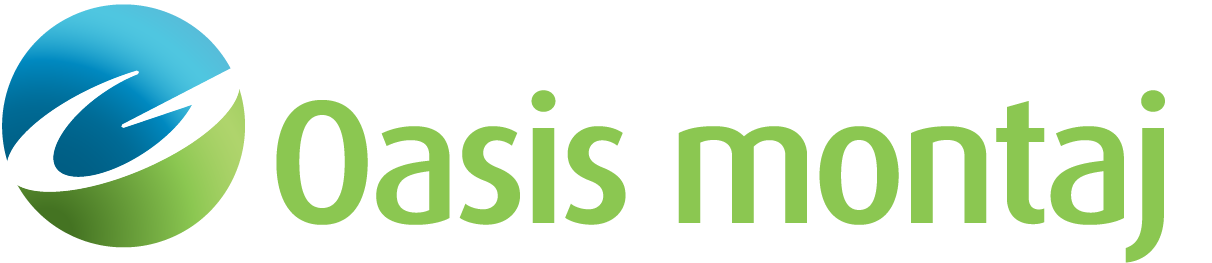Highlight Self-match Cluster
Highlight Self-match Cluster works with the Interactive Scatter Analysis and Perform Self (Cluster) Match tools to help visualise clusters of similar sources that are found above a specified self-match threshold. The threshold is set when running the Perform Self Match.
To run the Highlight Self-match Cluster option you need to:
- First perform a self-match of the source group (Perform Self (Cluster) Match); note the name of the Match channel suffix used, (for example, 111cluster).
- Create a scatter plot using the Interactive Scatter Analysis tool and select the Match channel suffix you created in the above step. Once you have displayed the Interactive Scatter Analysis, you can access the Highlight Self-match Cluster tool from the pop-up menu.
To Set a Cluster
- Run the Scatter Analysis tool in your project, and then select a target in the interactive Scatter Analysis window.
- Click the right mouse button and from the pop-up menu, select Highlight Self-match Cluster. This will update the mask channel for the Scatter Analysis (UXA_MASK_SCATTER), deselecting/turning off all the targets that are not part of the cluster represented by the selected target.
- Click the Refresh the Data (
 ) button on the Scatter Analysis tool to update the plot and apply the new mask values. The default is to display the targets that are part of the selected cluster in red, and the targets that are not part of the selected cluster in grey.
) button on the Scatter Analysis tool to update the plot and apply the new mask values. The default is to display the targets that are part of the selected cluster in red, and the targets that are not part of the selected cluster in grey. - To change the display options, click the Select Channels (
 ) button on the Scatter Analysis tool. The Select Scatter Plot Channels and Symbols dialog appears. Use this dialog to select the data and mask channels, symbols and symbol attributes to use with the Scatter Analysis tool.
) button on the Scatter Analysis tool. The Select Scatter Plot Channels and Symbols dialog appears. Use this dialog to select the data and mask channels, symbols and symbol attributes to use with the Scatter Analysis tool.
Got a question? Visit the Seequent forums or Seequent support
© 2024 Seequent, The Bentley Subsurface Company
Privacy | Terms of Use