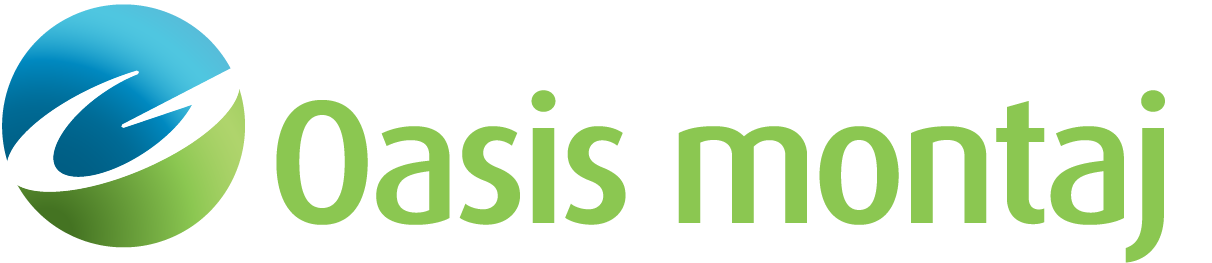Model Targets - Interactive Mode
Use the Interactive Mode option (geosoft.uxo.gxnet.dll(Geosoft.GX.UXO.UxaLaunchAddReview;Run)*) to review the fitted parameters for the existing targets, refit the parameters for the existing targets, or model the newly added targets.
Modelling Parameters - Dynamic Survey Mode dialog options
General Information | |
Sensor type | Select the sensor type from the list of available types:
Script Parameter: UXANALYZE.SENSORNAME |
| Database | Select the method of collecting site data for standard sensors:
Script Parameter: UXANALYZE.CHRONOLOGICAL [1 - chronological; 0 - non-chronological] |
Subset database | Select whether to update or use the existing subset database.
Script Parameter: UXANALYZE.UPDATESUBSETDB [1 - update; 0 - use existing] |
Site Database | |
Name | Specify the survey database name. Script Parameter: UXANALYZE.GDB |
Sensor channel | Select the sensor channel from the list of channels in the servey database. Script Parameter: UXANALYZE.SENCHAN |
Sensor height - Variable channel | Select the sensor height channel from the list of channels in the site database. Script Parameter: UXANALYZE.ALTCHAN |
Sensor height - Constant | Specify a constant height applied to all the site data. Script Parameter: UXANALYZE.CONSTHEIGHT |
Pitch channel | Select the pitch channel from the list of channels in the site database. Script Parameter: UXANALYZE.PITCH |
Roll channel | Select the roll channel from the list of channels in the site database. Script Parameter: UXANALYZE.ROLL |
Heading channel | Select the heading (yaw) channel from the list of channels in the site database. Script Parameter: UXANALYZE.HEADING |
Coil channel | Select the coil channel from the list of channels in the site database. Script Parameter: UXANALYZE.COILCHAN |
Target Database | |
Name | Specify the target database name. Script Parameter: UXANALYZE.TARGETGDB |
Group | Select the target group from the list of groups in the target database to invert. Script Parameter: UXANALYZE.TARGETGROUP |
ID channel | Select the ID channel from the list of channels in the target database. Script Parameter: UXANALYZE.TARGETID |
Start ID | Specify the starting ID value. Only the targets with the ID equal to or greater than this value will be processed. Script Parameter: UXANALYZE.STARTID |
End ID | Specify the ending ID value. Only the targets with the ID equal to or less than this value will be processed. Script Parameter: UXANALYZE.ENDID |
Mask channel | Select the target database mask channel to filter out specific targets. Only the targets with a mask (channel value) of 1 will be processed. If the value is set to 0 or dummy (*), the corresponding target will be ignored. If the field is left blank, no mask will be applied. Script Parameter: UXANALYZE.TARGETMASK |
Sensor Parameters Information; Mag - IGRF | |
Inclination | Specify the inclination value. Script Parameter: UXANALYZE.INCLINATION |
Declination | Specify the declination value. Script Parameter: UXANALYZE.DECLINATION |
Total field | Specify the total field value. Script Parameter: UXANALYZE.FIELDSTRENGTH |
Sensor Parameters Information; EM61 | |
Coil size | Select the coil size from the available options: 1x1 m, 0.5x1 m, or 1x0.5 m. Default selection is 0.5x1 m. Script Parameter: UXANALYZE.COILSIZE |
Mode | Select either Mode D or Mode 4. Default selection is D. Script Parameter: UXANALYZE.MODE |
Channels to fit | Select the gate(s) to be used in the modelling process. Script Parameter: UXANALYZE.CHANNELSTOFIT |
Coil separation | Specify the coil separation. Script Parameter: UXANALYZE.COILSEP |
Sensor Parameters Information; EM61MK2-Array - Coil Geometry | |
This tab only appears when the sensor type is a EM61 sensor array. The Coil Geometry tab tabulates the coils' locations. | |
Configuration | The configuration contains the number and location of each sensor in the sensor array, which are read from SensorTableLand.xml. Refer to Application tips below for more information about the Sensor table file. |
Set | When selected, the updated configuration is saved into a copy of SensorTableLand.xml located in the %USERPROFILE%\Documents\Geosoft\Desktop Applications \etc folder. In the future execution of this dialog, this new configuration is loaded instead of the original one. |
Factory setting | When selected, the original configuration is loaded into the dialog. |
Preview | When selected, the sensor array configuration is shown in a schematic map. |
[ More ] | |
Maximum gap in units of average sample spacing | Specify the maximum gap value to select the profile line. Default is 5. This entry is only visible when a chronological database is selected. Script Parameter: UXANALYZE.NGAPS |
Maximum deviation angle along the profile | Specify the maximum deviation angle to select the profile line. Default is 90. This entry is only visible when a chronological database is selected. Script Parameter: UXANALYZE.DEVANGLE |
Application Notes
The user will select Add/Review Targets from the menu, fill the various entries from the menu, fill the various entries in the Modelling Parameters dialog, and click OK. The tool prompts the user with the entries to create the site map if it doesn’t exist. The map name is generated based on the site database name and the first sensor channel:
SITE_DB_@@SENSOR_CHAN@@.map
The map will be opened, and the Add/Review Targets interface will show up.
At this time, control is passed to the user, who can select on the map an existing
target or a new one.
The whole map is shown as a thumbnail at top of the dialog, with a red rectangle
showing how much of the area is covered by the site map. The size of the rectangle
is determined by the Add/Review window sizevalue defined by the user in
the Settings GX. Moving the rectangle using the mouse changes the view in
the site map.
When the user clicks on the map, the tool looks in the target database to find an
existing target in that location. If a target is found, its information is shown
in the Selected Point Information section of the GUI. However, if there is
no existing target in that location, the Target ID value will change to <new
target> and all the buttons at the bottom of the GUI are disabled except
Add and Help.
When Add is clicked, a new target will be added to the target database,
its ID will appear in the Target ID field, and the disabled buttons will be enabled.
You are able to use the Fit button to calculate the fitting parameters
regardless of whether it is a new or an existing target. All the other buttons can
also be used for an existing target.
Prepare your target data base with the X & Y channels of each potential target, an ID channel with a unique number for each target, and a mask channel turned to 1 for all the targets to be Modelled.
The X & Y channels should be of type "double".
The ID channel should be of type "string", short, or long.
The Mask channel should be of type "short"
For fast access, the process sorts the survey data by X then Y into one big bin. Then for each target it extracts a window of data centered on the target, and of the specified window size. This data is saved in a subset database, the name of which is build as:
<Survey database>_<Target database>_<Target group>.gdb
For each target, the extracted data is saved in a random group by Target ID number. In addition to this window, the profile closest to the target is also extracted. All the targets for which the mask is turned on are then fitted. The calculated target data is saved in the subset database along side of the observed data. The target database is updated with the fitted parameters listed below.
Magnetic Target Parameters
Fit_error: Error flag
0 - No error
1 - Anomaly not strong enough to fit
2 - Not enough data points selected for Modelling
3 - Zero RMS noise
-3 - Reached maximum number of iterations
4 - Memory allocation error
5 - Square root of negative number encountered when fitting target
6 - Division by zero
7 - Matrix inversion problem
8 - Parameter values changed too much relative to initial estimates
9 - Fit process did not converge
10 - Problem encountered in lamda optimization loop
11 - Data has not been Modelled
999 - Target has been removed
Fit_coh: A measure of how well the Modelled data fits the measured data; specifically, the correlation coefficient squared. A high fit coherence does not guarantee that the fit results are accurate – only that the match between Modelled and measured data is high. Multiple solutions may exist. The fit quality also depends on the number of data samples being passed to the fitting algorithm. The fewer the samples the easier it is to get a high fit coherence ( dimensionless)
Fit_depth: Fitted depth of the target from the surface (survey distance units)
Fit_x: Fitted X location of the target (survey distance units)
Fit_y: Fitted Y location of the target (survey distance units)
Fit_dec: Fitted declination (degrees)
Fit_inc: Fitted inclination (degrees)
Fit_MagneticMoment: magnetic dipole moment, a measure of the of the magnetic source ( Amp-m2)
Fit_size: Empirically calculated diameter of the object (distance units). The size estimate output from the magnetic data are a function of the object orientation with respect to the earth’s field. The standard deviation of the size estimate is approximately 30% of the ordnance diameter. The apparent size is inferred from the radius of steel sphere which has the same magnetic dipole as the target. The overall EMI response is proportional to the volume of a compact steel target. The target size calculated from the EM data is determined by adding the three polarizabilities (betas) and applying a proportionality constant so the average size calculated using the first time gate data approximately scales with the UXO caliber. As with the size calculated with magnetic data there is variability in the size output from the EM inversion. In general, the size output from magnetic data is more robust than the size using EM data for common targets. tip that the size calculation has not been calibrated for the different time gates therefore for later time gates. The “fit_size” parameter should be used as a relative indicator of size and not as an absolute indicator of UXO caliber.
Fit_Solid angle: The angle between the earth's magnetic field and the inverted source dipole ( degrees)
Index2SubsetGDB: The group number in the subset database holding the corresponding data
Comments: Initially this string is of zero length - the user may populate it with target related information.
EM61 Target Parameters
Fit_error: Error flag
0- No error
1 - Anomaly not strong enough to fit
2 - Not enough data points selected for Modelling
3 - Zero RMS noise -3 - Reached maximum number of iterations
4 - Memory allocation error for target
5 - Square root of negative number encountered when fitting target
6 - Division by zero
7 - Matrix inversion problem
8 - Parameter values changed too much relative to initial estimates
9 - Fit process did not converge
Fit_coh: A measure of how well the Modelled data fits the measured data; specifically, the correlation coefficient squared. Ideally a fit coefficient of 0.995 or greater is desired for EM data in order to have confidence in the shape information (expressed by the betas – see definition below). However, if only size and depth are of interest, then a lower fit coherence (i.e. ~0.98) may be acceptable. A high fit coherence does not guarantee that the fit results are accurate – only that the match between Modelled and measured data is high. Multiple solutions may exist. The fit quality also depends on the number of data samples being passed to the fitting algorithm. The fewer the samples the easier it is to get a high fit coherenceFit_depth: Fitted depth from surface (dimensionless)
Fit_depth: Fitted depth of the target from the surface (survey distance units)
Fit_x: Fitted X location of the target (survey distance units)
Fit_y: Fitted Y location of the target (survey distance units)
Index2SubsetGDB: The group number in the subset database holding the corresponding data
Comments: Initially this string is of zero length - the user may populate it with target related information
ModelingChannels: in the case of EM61MKII the channels used to derive the fitted parameters. tip that if multiple channels are Modelled, multiple sets of fitted parameters will result. The later fitted target parameters are appended to the bottom of the target group.
Fit_b1, b2, b3: Three response coefficients, referred to as betas, that represent the eigenvalues of the magnetic polarizability tensor. The relative size of the coefficients provides information about the shape of the object. For cylindrical, metallic, and isolated objects, we expect b1>b2≈b2. For spherical objects, b1≈b2≈b3. They can be thought of as components along the three orthogonal axes of the induced dipole.
Fit_theta: Inclination of the source dipole (degrees)
Fit_chi2: Goodness of fit measure. ∑((y-yfit)/sdev)2
Fit_phi: Declination of the source dipole (degrees)
Fit_psi: Rotation of the source dipole (degrees)
This methodology has been provided by SAIC Inc.
SensorTableLand.xml Lookup Table
The SensorTableLand.xml lookup table file contains various information, which is used to populate the entries in the dialogs and to define the fitting channels. The file is located in the "C:\Program Files\Geosoft\Desktop Applications \etc" folder.
If you would like to customize the file, you should copy the file SensorTableLand.xml to the "%USERPROFILE%\Documents\Geosoft\Desktop Applications \etc" folder; otherwise, your changes may be lost during a software update.
This tool is developed in partnership with Acorn Science and Innovation (AcornSI).
*The GX tool will search in the "gx" folder. The GX.Net tools, however, are embedded in the Geosoft.uxo.gxnet.dll located in the bin folder. If running this GX interactively, bypassing the menu, first change the folder to point to the bin folder, then supply the GX.Net tool in the specified format.
See Also:
Got a question? Visit the Seequent forums or Seequent support
© 2024 Seequent, The Bentley Subsurface Company
Privacy | Terms of Use