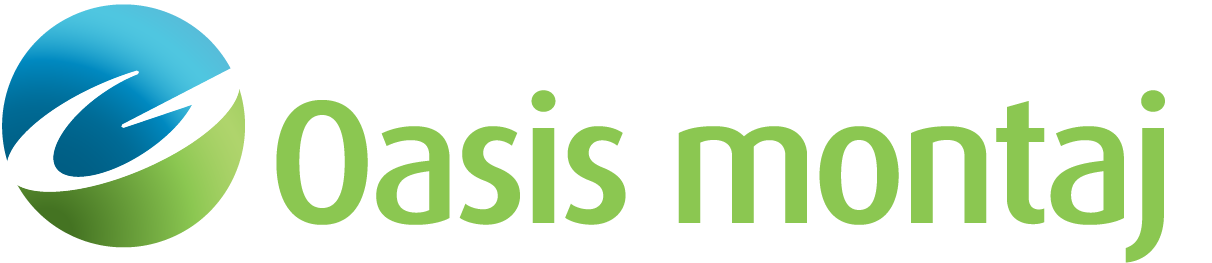The Model Menu
Run Inversion
After you have supplied the VOXI session with the required input geophysical data, the Run  button, found in the VOXI tool bar, becomes active. The activation signals that the session has adequate information to perform an inversion. However, if you have a priori knowledge of the study area from other sources such as geology & lithology, you may opt to introduce constraints prior to inverting the data. Since a 3D inversion is an underdetermined problem, introducing constraints will favour a solution that represents better the actual structure.
button, found in the VOXI tool bar, becomes active. The activation signals that the session has adequate information to perform an inversion. However, if you have a priori knowledge of the study area from other sources such as geology & lithology, you may opt to introduce constraints prior to inverting the data. Since a 3D inversion is an underdetermined problem, introducing constraints will favour a solution that represents better the actual structure.
To run the inversion, select Run Inversion from the  drop down list.
drop down list.
If you are not already signed in at this point, you will now be prompted to sign in with your Seequent ID.
While the inversion is in progress and if you have checked the Progress log box, the progress reporting will appear in the lower right pane of the VOXI session window. At this time, you can safely close the window without stopping the inversion. You can always revisit the session at a later time, check the progress and ultimately the results of the inversion.
Run Forward Model
To calculate a forward model, describe your earth model in voxel form, and provide a coinciding database that contains the x, y, and z locations and a measurement channel. The values assigned to the measurement channel are immaterial, but should not be dummies. You can set this channel to a constant, we recommend the value of 0.0.
Provide the above database when creating the VOXI session and set the above voxel model as the Starting model in the Constraints section. The forward model response will be calculated at the locations specified for the data.
After you have supplied the VOXI session with the necessary data, run the forward model by selecting Run Forward Model from the  drop down list, found in the VOXI tool bar.
drop down list, found in the VOXI tool bar.
 button, and select Run 3D Forward Model – a full 3D forward model response will be computed from the starting model.
button, and select Run 3D Forward Model – a full 3D forward model response will be computed from the starting model.If you are not already signed in at this point, you will now be prompted to sign in with your Seequent ID.
A dialog will appear showing the number of tokens required to run this inversion and your current balance. Click Yes to proceed and the inversion will commence. If the balance is not sufficient to run the inversion, then you can purchase more tokens from the Geosoft website.
Running a forward model will calculate the geophysical response at each location of your database and place it in the results directory tree ("Forward models"). The resulting forward model can be exported to a Geosoft Database for further use within Oasis montaj.
While the forward model calculation is in progress, and if you have checked the Progress log box, the progress reporting will appear in the lower right pane of the VOXI session window. At this time, you can safely close the window without stopping the process. You can always revisit the session at a later time, check the progress and ultimately view the results.
Stop Process
If you opt to abort the inversion/forward calculation while it is in progress, simply click on the  Stop Process button found on the progress reporting bar in the VOXI session window. The option is also available under the Model menu.
Stop Process button found on the progress reporting bar in the VOXI session window. The option is also available under the Model menu.
Convert to TDEM 2.5D
The option to convert a VOXI TDEM 1D project to a VOXI TDEM 2.5D project is available. This allows you to streamline your workflow so that you do not have to recreate your VOXI TDEM 2.5D from scratch. You will be guided through the Modify Mesh and Add Data workflows — they are necessary to recreate VOXI TDEM 2.5D with the appropriate mesh and optimized sampling and for reviewing the necessary inputs in the Add Data wizard.
Save As
The entire VOXI session can be saved under a different project name. You may want to do so to fast track the creation of another project, potentially located adjacent to the current project and sharing the same survey parameters.
Got a question? Visit the Seequent forums or Seequent support
© 2024 Seequent, The Bentley Subsurface Company
Privacy | Terms of Use