Rendering an Image
Leapfrog Viewer can render high-quality images that you can save on your computer in a format that can be used in presentations and documents. To render an image of the current scene, click on the Render Image button (![]() ) in the toolbar:
) in the toolbar:
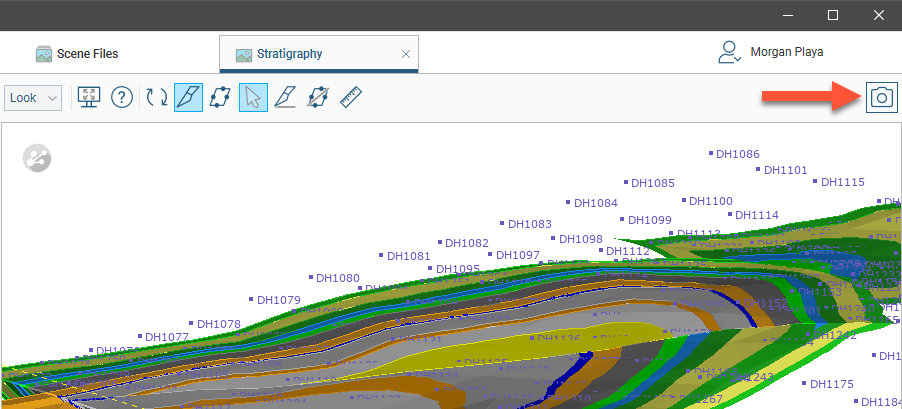
The current scene will be rendered and displayed in the Render Image tab:
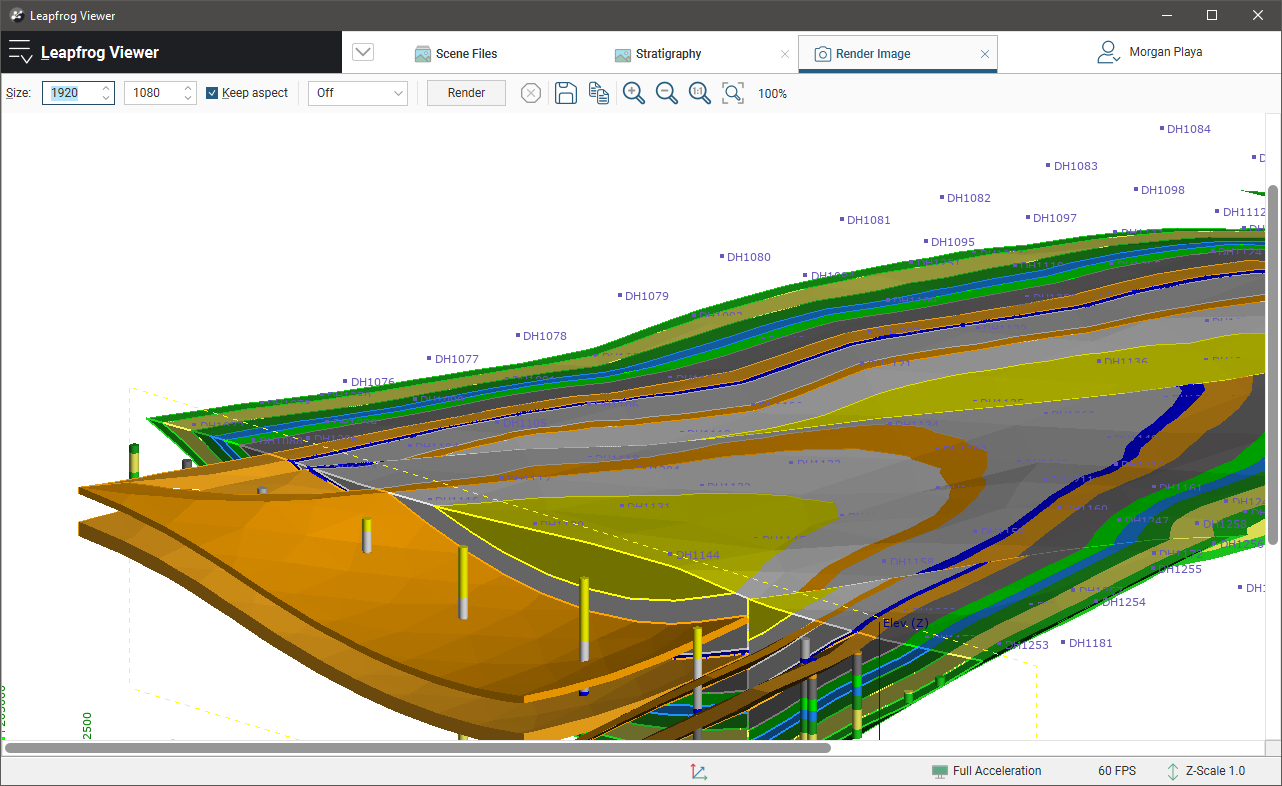
Use the zoom tools to view the rendered image. You can change the image settings by:
- Selecting a new image size. To constrain the image's proportions when changing size, tick the Keep aspect box.
- Changing supersampling options to smooth jagged edges. The highest sampling option (4x4) will take longer to process than the lowest sampling option or setting Supersampling to Off.
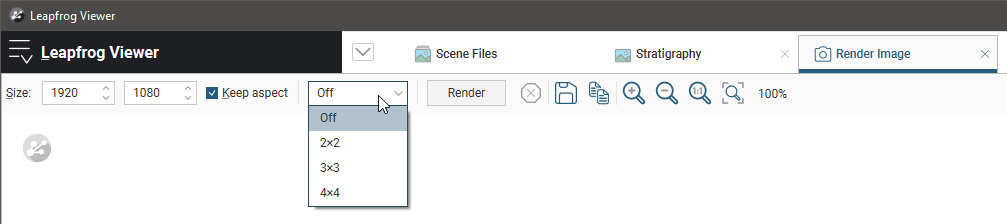
Click Render to render a new image with the updated settings. Once you are satisfied with the rendered image, click the Save button (![]() ). You will be prompted to enter a filename and location.
). You will be prompted to enter a filename and location.
Got a question? Visit the Seequent forums or Seequent support