Measuring Trends
The moving plane can be used to obtain information about trends in the scene. To use the moving plane:
1. Click on the Draw plane line button (![]() ), then
), then
2. Click and drag in the scene, then
3. Release the mouse button at the end point.
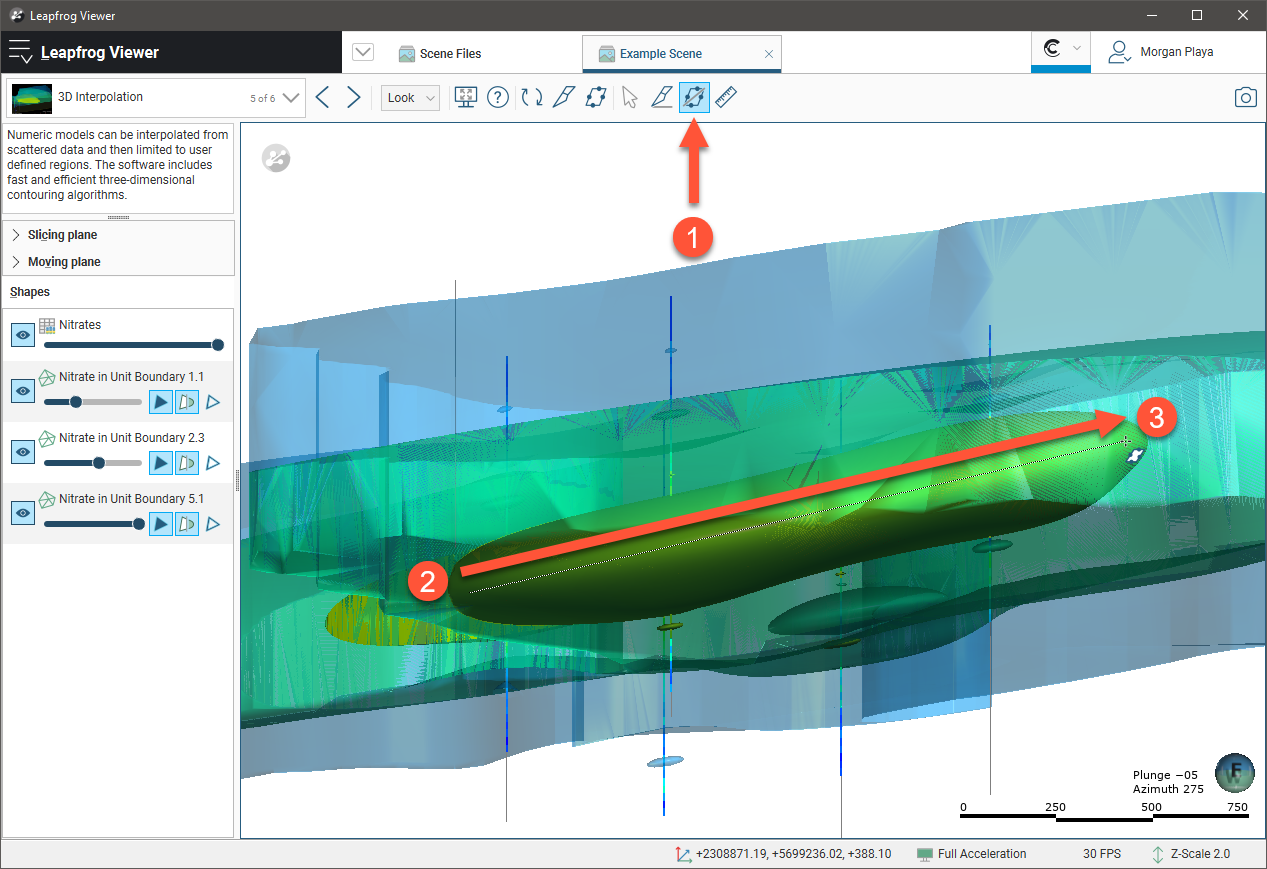
The plane appears in the scene, although you may need to rotate the scene to see it clearly. Click on the plane to reveal controls you can use to adjust the plane in the scene. Open the Moving plane panel to view controls you can use to adjust the shape and position of the plane and read trend information:
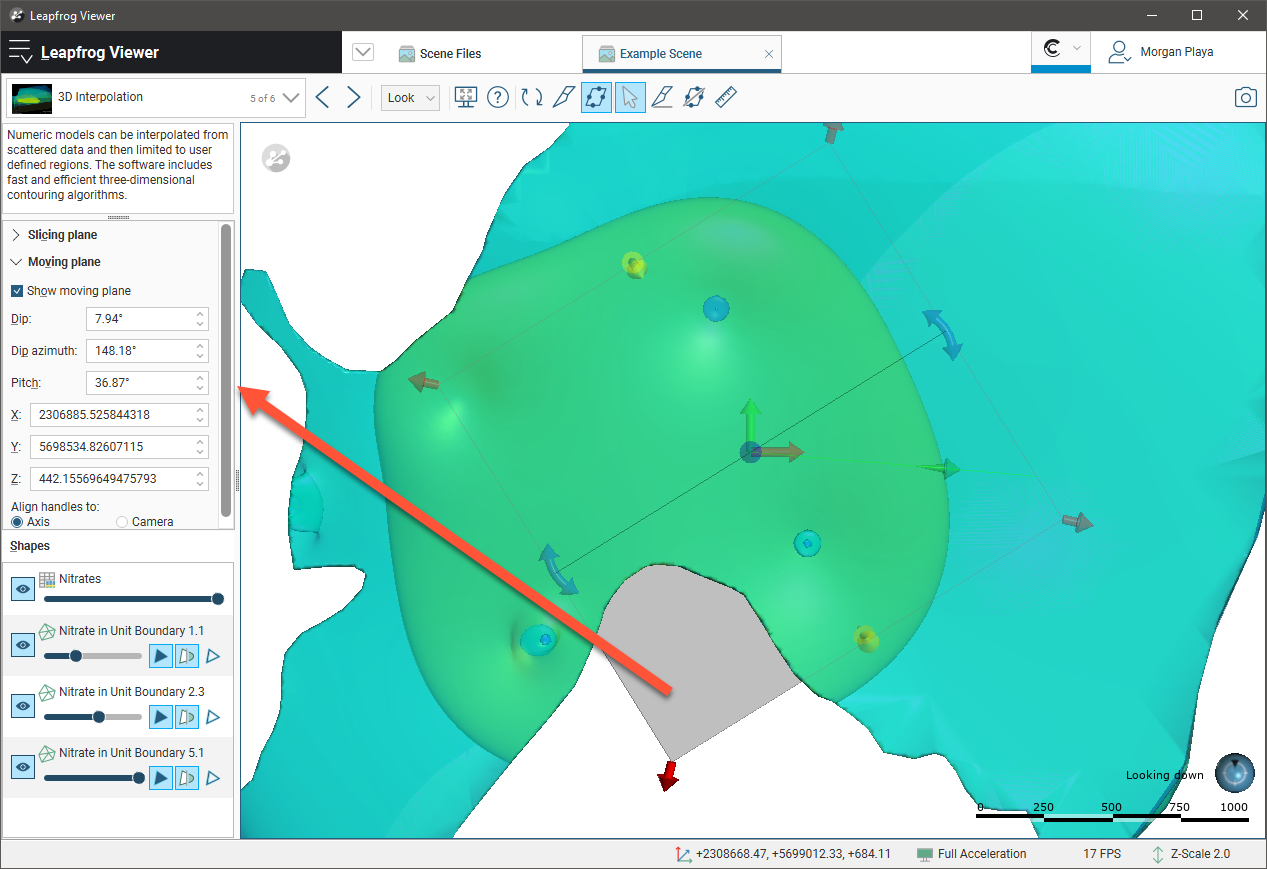
You can also display the moving plane by clicking on the Show plane button (![]() ) in the toolbar or by ticking the Show moving plane box in the Moving plane panel.
) in the toolbar or by ticking the Show moving plane box in the Moving plane panel.
In the Moving plane panel:
- The red handles adjust the size of the plane, which can make it easier to change the plane's other properties.
- The yellow handles control the Dip.
- The blue handles control the Dip azimuth.
- The green handle controls the Pitch.
Plane movement can be aligned to the Axes or to the Camera:
- With the Axes option, the handles move in cartesian coordinates.
- With the Camera option, the handles move relative to the camera angle.
To draw the plane again, click the Draw plane button (![]() ). To remove the plane from the scene, untick the Show moving plane box or click on the Show plane button (
). To remove the plane from the scene, untick the Show moving plane box or click on the Show plane button (![]() ). Until a new moving plane is drawn, the current plane can be made visible once again by ticking the Show moving plane box or clicking on the Show plane button (
). Until a new moving plane is drawn, the current plane can be made visible once again by ticking the Show moving plane box or clicking on the Show plane button (![]() ).
).
Got a question? Visit the Seequent forums or Seequent support
© 2021 Bentley Systems, Incorporated