
Help for Leapfrog Viewer 2024.1
The Leapfrog Viewer is a 3D viewer for scenes exported from Leapfrog applications in the proprietary Leapfrog Scene format. With Leapfrog Viewer 2024.1, you can view *.lfview files.
Leapfrog Viewer 2024.1 does not open *.scene files. To view files in *.scene format, download Leapfrog Viewer 4.15.
The Leapfrog Viewer may be freely distributed, within the provisions of the End User Licence Agreement.
Running Leapfrog Viewer
To run Leapfrog Viewer, you need a Seequent ID.
If you do not have a Seequent ID, you can sign up for one by launching Leapfrog and clicking the Register button in the window that opens in your default browser.
Once you have a Seequent ID, launch Leapfrog. A window will launch in your computer’s default browser prompting you to sign in using your Seequent ID. Enter your email address, then click the Next button. You will then be prompted to enter your password.
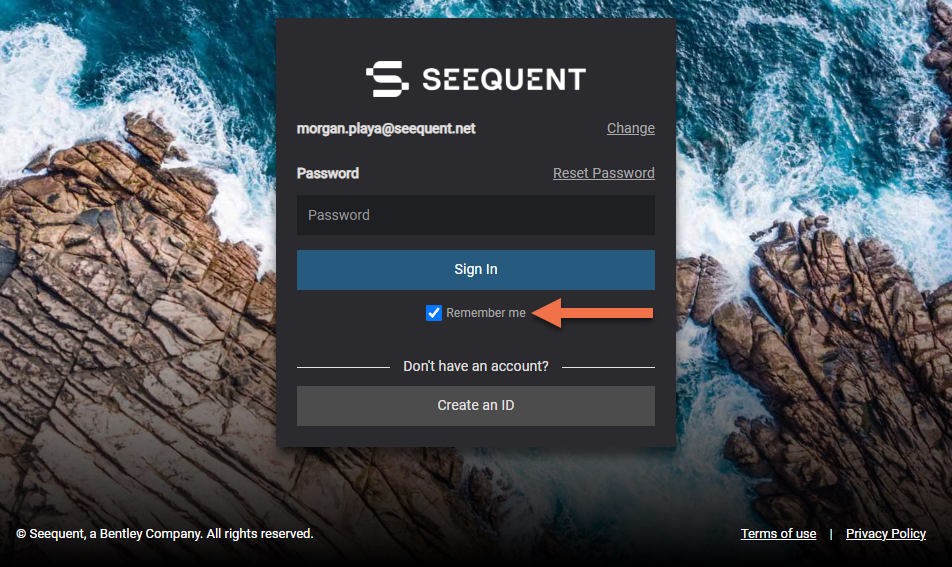
The Remember me setting is useful if do not wish to re-enter your Seequent ID and password each time you launch Leapfrog. If you sign out, however, you will have to enter your credentials once again, even when Remember me has been enabled.
Once you have entered your password, click Sign In. You will be prompted to launch Seequent Connector, which is a system tray application that handles the authentication and authorisation required to run Leapfrog. The entitlements page will then be opened in your browser:
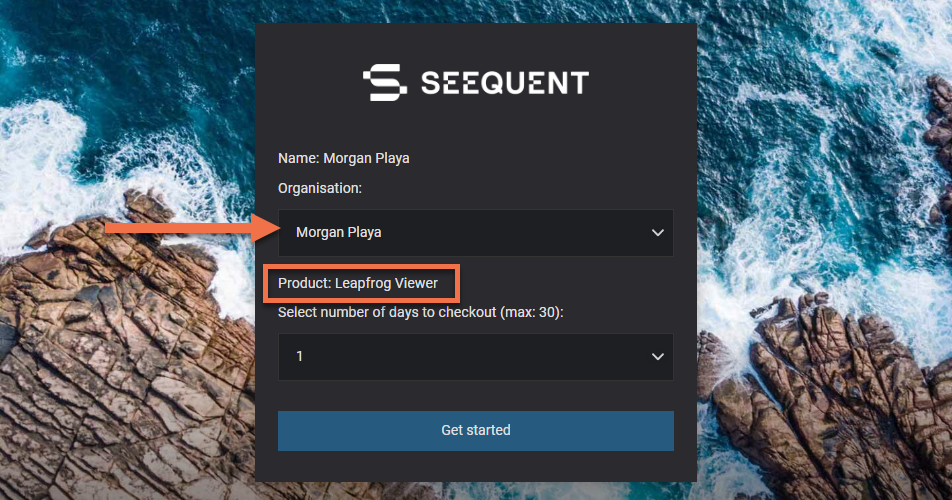
To run the Leapfrog Viewer, select your own name from the Organisation list, then click Get started and follow the prompts.
Viewing and working with scenes in the Leapfrog Viewer is similar to viewing and working with scenes in Leapfrog itself. If, after reading this overview, you are still unsure of how to use the Leapfrog Viewer, ask the person who sent you the Leapfrog scene file for advice.