Exporting Project Data to IFC
Different data objects in Leapfrog Works can be exported in the following IFC formats:
- IFC 2x3 (*.ifc)
- IFC 4.0 (*.ifc)
- IFC 4.3 RC3 (*.ifc)
Drilling data, model surfaces and sections can be exported in some IFC formats on an object-by-object basis. There is also the option to bulk export drilling data, meshes, design meshes, model surfaces and sections from a project. This bulk export option is available from the main menu:
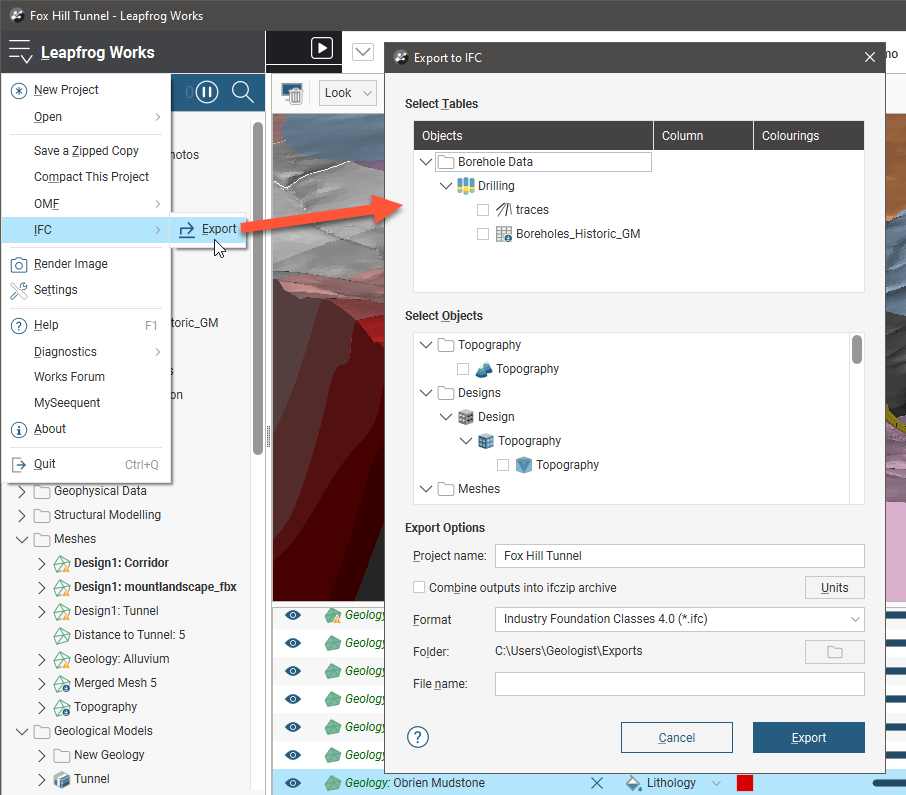
When using the main menu exporter, you can:
- Combine outputs into an archive, in ifczip format
- Change the units used to export the data:
- Length can be in metres or feet
- Plane angle can be in radians or decimal degrees
What export formats are available and how the data is structured data depends on the type of object and whether or not the main menu exporter is used.
- Drilling data can be exported in all three IFC versions on an individual basis and via the main menu exporter.
- Meshes in the Meshes folder can be exported in IFC format via the main menu exporter and via the Meshes folder main menu exporter. All three IFC versions are available.
- Design meshes can only be exported in IFC format via the main menu exporter. All three IFC versions are available.
- Model surfaces can be exported in all three IFC versions on an individual basis and via the main menu exporter. There are some additional options available when exporting models on an individual basis.
- Sections can be exported only in IFC 4.3 RC3 on an individual basis. Sections can be exported in all three IFC versions via the main menu exporter.
Files in IFC 2x3 format are often considerably larger than the equivalent IFC 4.0 and IFC 4.3 RC3 files.
Options for each of these data types are discussed further below.
Seequent has tested Leapfrog Works IFC exports in the following viewers:
- Autodesk BIM 360
- Revit
- Navisworks
- Trimble Connect
- Solibri Anywhere
- Civil3D
- Bentley Viewer
- BIMvision
- ODA Viewer
Note that not all the viewers listed support the IFC formats Leapfrog Works exports data in.
The rest of this topic describes:
- Exporting Drilling Data to IFC
- Exporting Meshes to IFC
- Exporting Design Meshes to IFC
- Exporting Model Surfaces to IFC
- Exporting Section Evaluations to IFC
Exporting Drilling Data to IFC
Leapfrog Works exports drilling data in the following IFC formats:
- IFC 4.3 RC3
- IFC 4.0
- IFC 2x3
Both the main menu exporter and individual export are available.
When an object has more than one colouring option available, you must choose which one you wish to use. If there is more than one colouring option, the other options will be exported as attributes. In this example, different columns are selected when drilling data is exported and the IFC structure is shown in BIMvision. Note that the selected column is exported as a SolidStratum type (in IFC 4.3 RC3) and both columns are included as attributes:
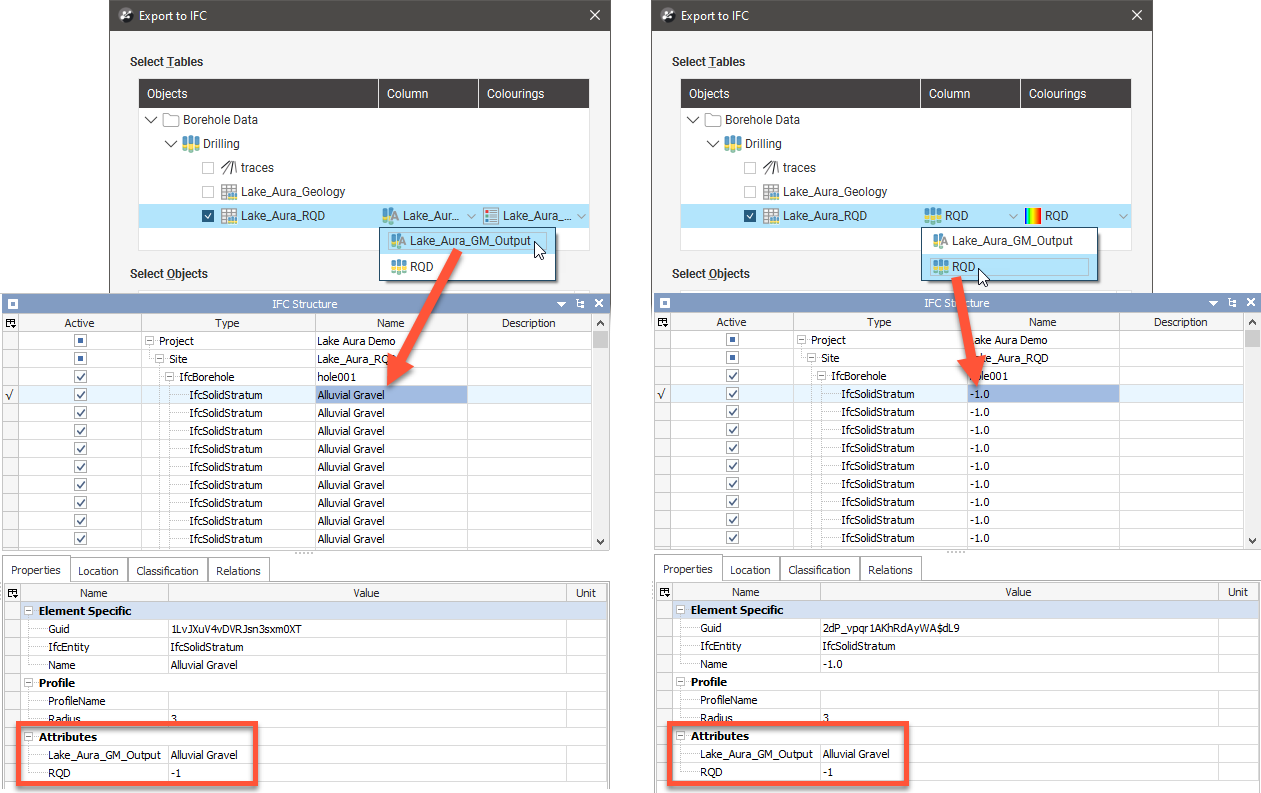
The structure used in exporting drilling data in IFC 4.3 RC3 differs from that used for IFC 4.0 and IFC 2x3. When exported in IFC 4.3 RC3, each drilling data table is exported as a Site with individual boreholes in Borehole format. Here the structure of three drilling data tables are shown in Leapfrog Works and BIMvision:
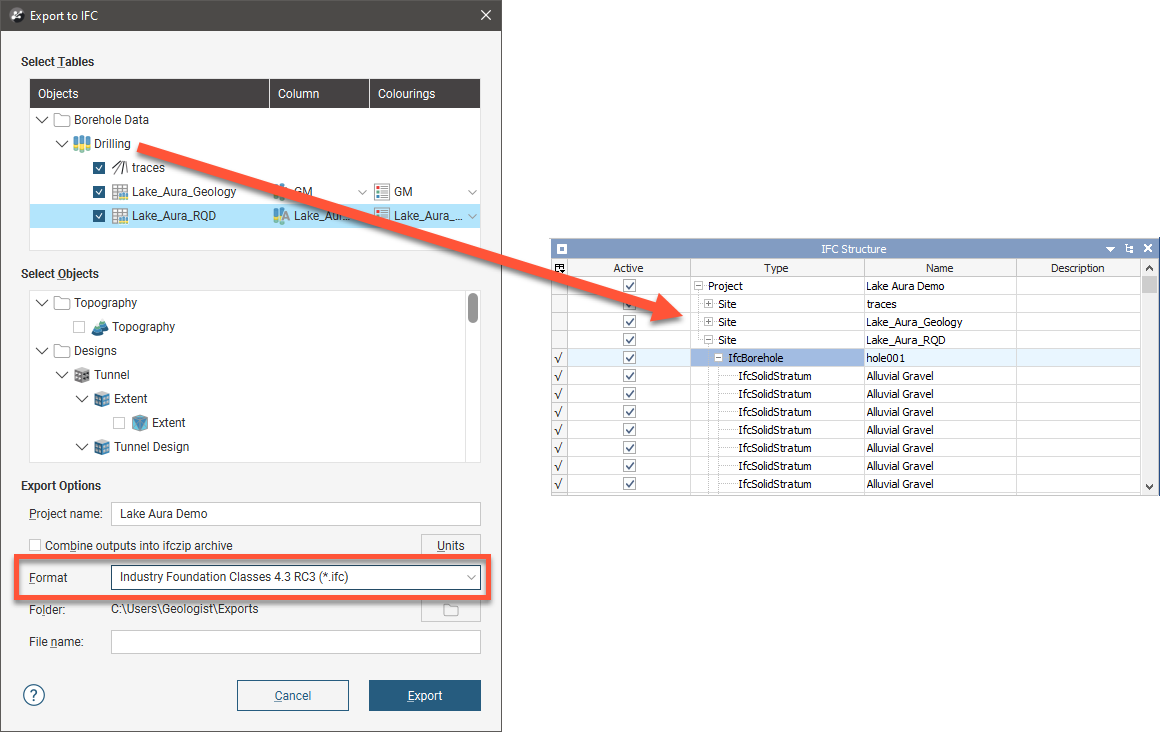
When exported in IFC 4.0 or IFC 2x3, each drilling data table is exported as a Building with individual boreholes as Building Storeys made up of Building Elements:
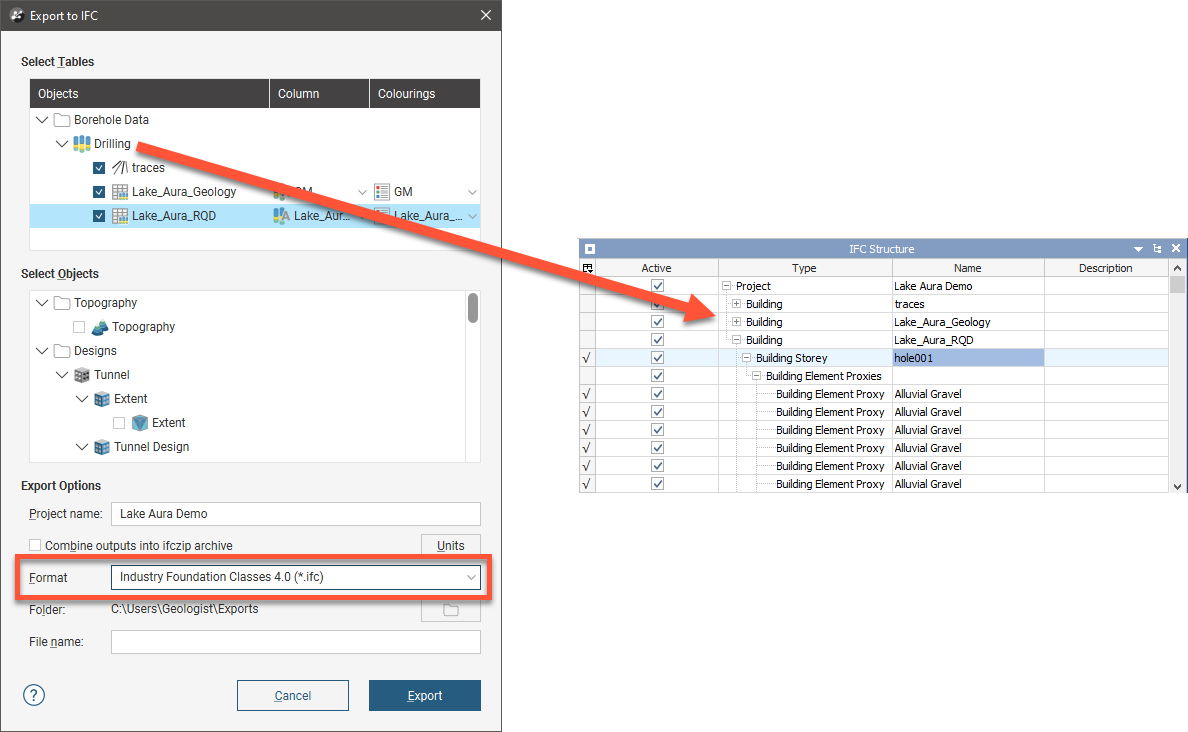
Files in IFC 2x3 format are often considerably larger than the equivalent IFC 4.0 and IFC 4.3 RC3 files.
Exporting Meshes to IFC
Leapfrog Works exports meshes in the Meshes folder in the following IFC formats:
- IFC 4.3 RC3
- IFC 4.0
- IFC 2x3
Meshes in the Meshes folder can be exported in IFC format via the main menu exporter and via the Meshes folder batch exporter. Only manifold meshes can be exported. If a mesh you wish to export to IFC is not listed, check its properties by right-clicking on the mesh in the project tree and selecting Properties. You can find out more about troubleshooting issues with meshes in the Visualising Issues With Imported Meshes topic.
The structure used in exporting meshes in IFC 4.3 RC3 differs from that used for IFC 4.0 and IFC 2x3. When exported in IFC 4.3 RC3, meshes are exported as Sites with SolidStratum layers. Here the structure of three meshes are shown in Leapfrog Works and BIMvision:
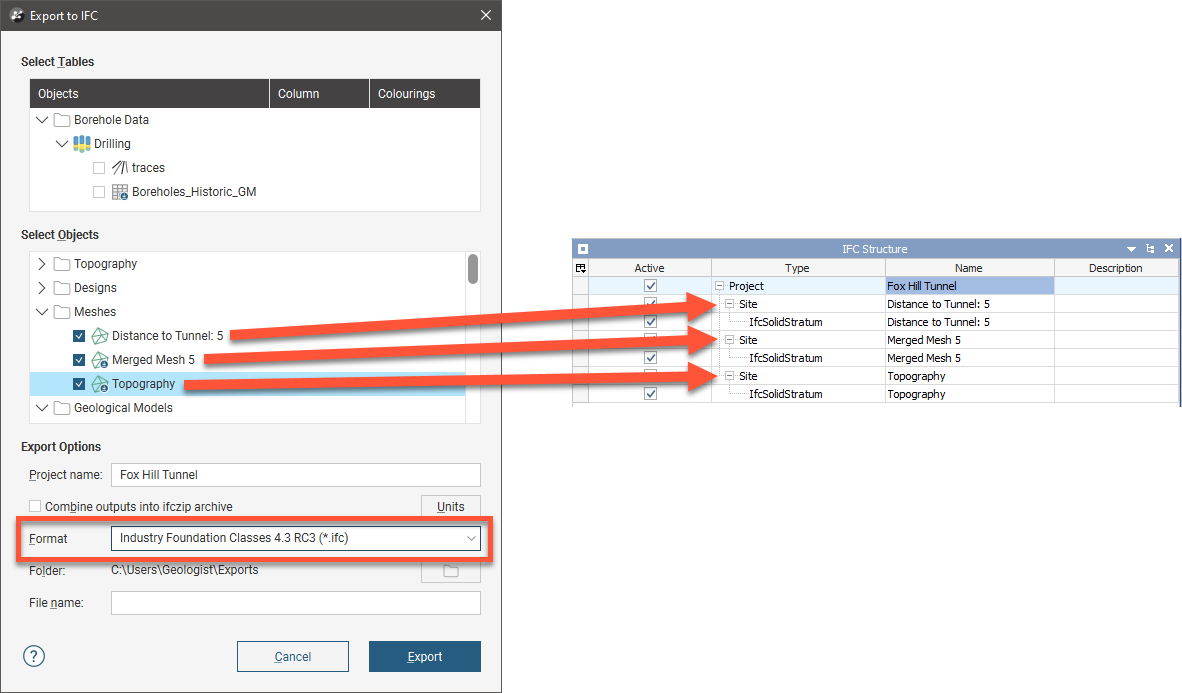
When exported in IFC 4.0 or IFC 2x3, meshes are exported as Buildings with Building Element layers:
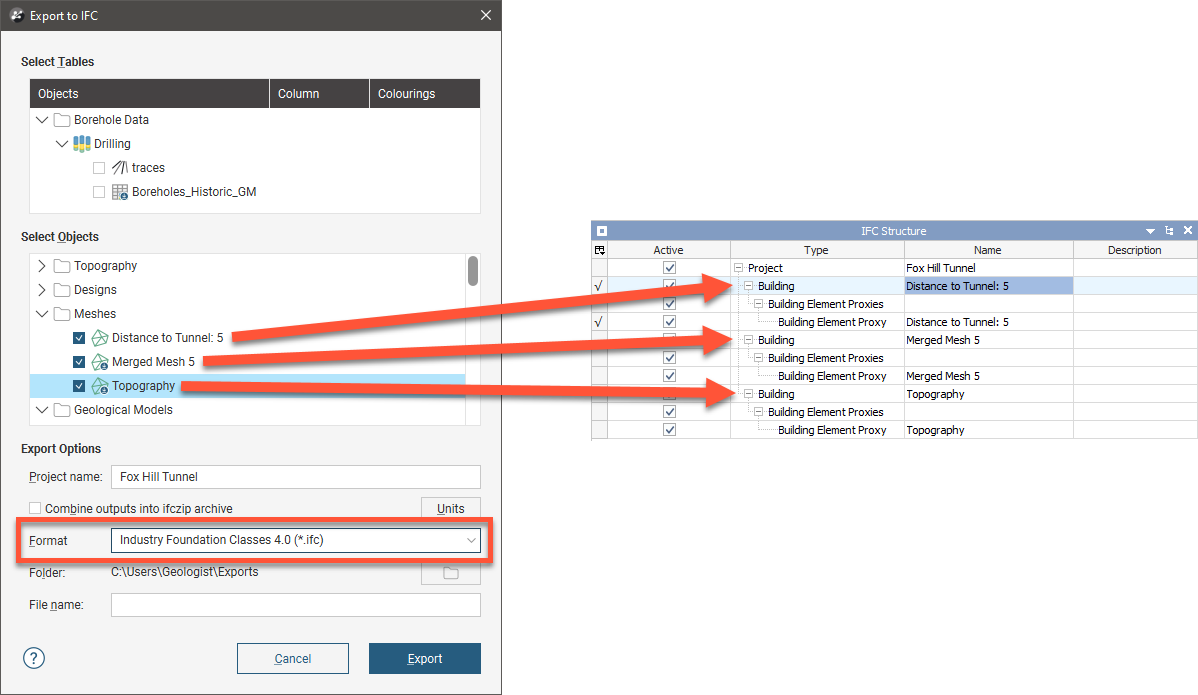
Files in IFC 2x3 format are often considerably larger than the equivalent IFC 4.0 and IFC 4.3 RC3 files.
Exporting Design Meshes to IFC
Leapfrog Works exports design meshes in the following IFC formats:
- IFC 4.3 RC3
- IFC 4.0
- IFC 2x3
Design meshes can only be exported in an IFC format via the main menu exporter.
The structure used in exporting design meshes in IFC 4.3 RC3 differs from that used for IFC 4.0 and IFC 2x3. When exported in IFC 4.3 RC3, design meshes are exported as Sites with SolidStratum layers. Here the structure of two design meshes are shown in Leapfrog Works and BIMvision:
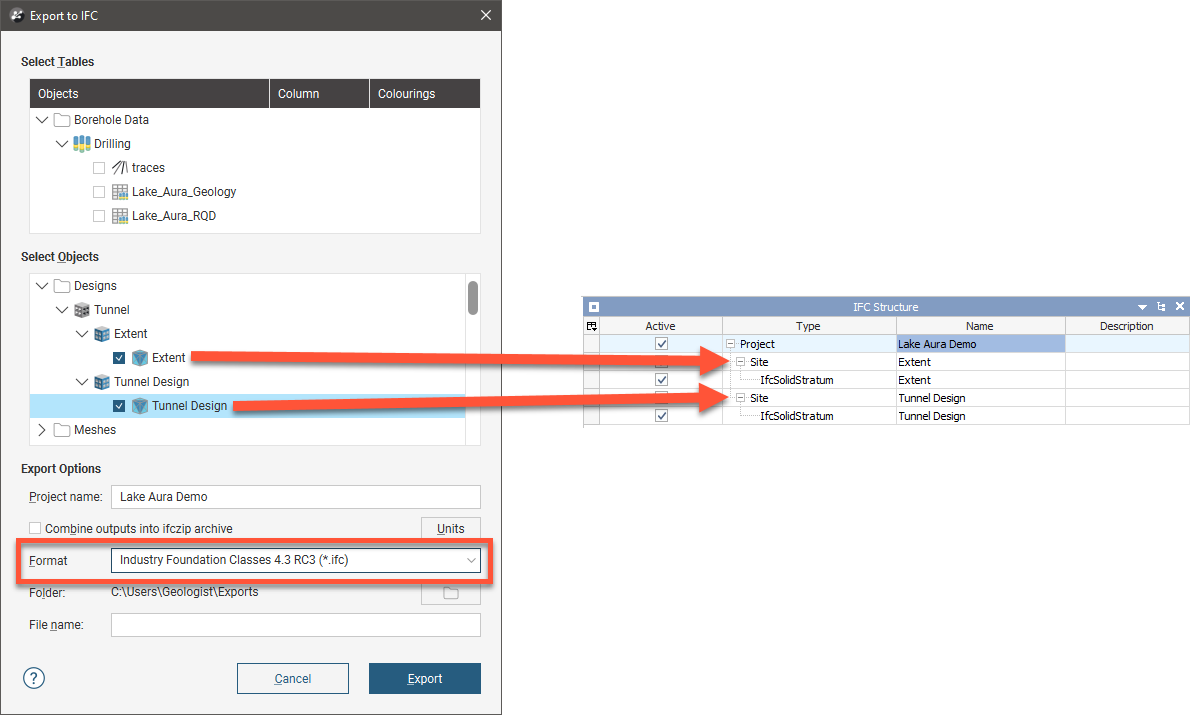
When exported in IFC 4.0 or IFC 2x3, design meshes are exported as Buildings with Building Element layers:
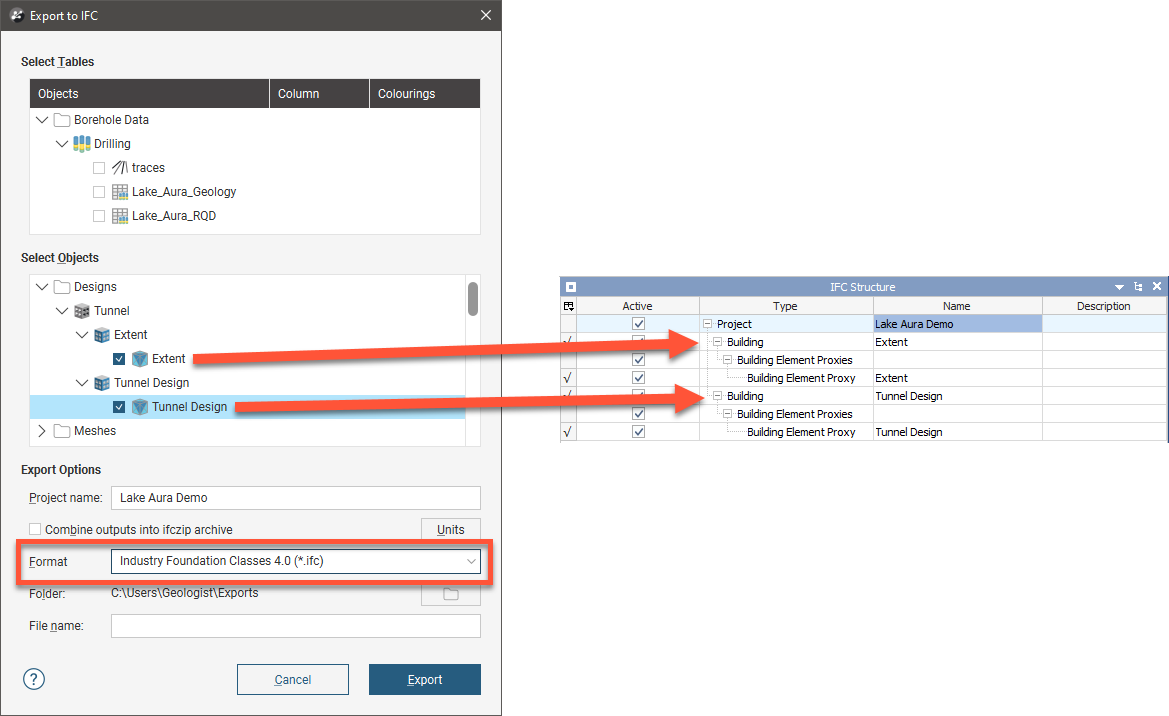
Files in IFC 2x3 format are often considerably larger than the equivalent IFC 4.0 and IFC 4.3 RC3 files.
Exporting Model Surfaces to IFC
Leapfrog Works exports model surfaces in the following IFC formats:
- IFC 4.3 RC3
- IFC 4.0
- IFC 2x3
Model surfaces can be exported via the main menu exporter or on a model-by-model basis. There are important differences, however, between the main menu exporter and the model surfaces exporter and between the IFC version selected.
One difference is that when you use the main menu exporter, you can only export the model itself ( ), which exports the output volumes. When exporting an individual model, however, you can also choose which output volumes you include (
), which exports the output volumes. When exporting an individual model, however, you can also choose which output volumes you include ( ) and from the other model surfaces (
) and from the other model surfaces ( ):
):
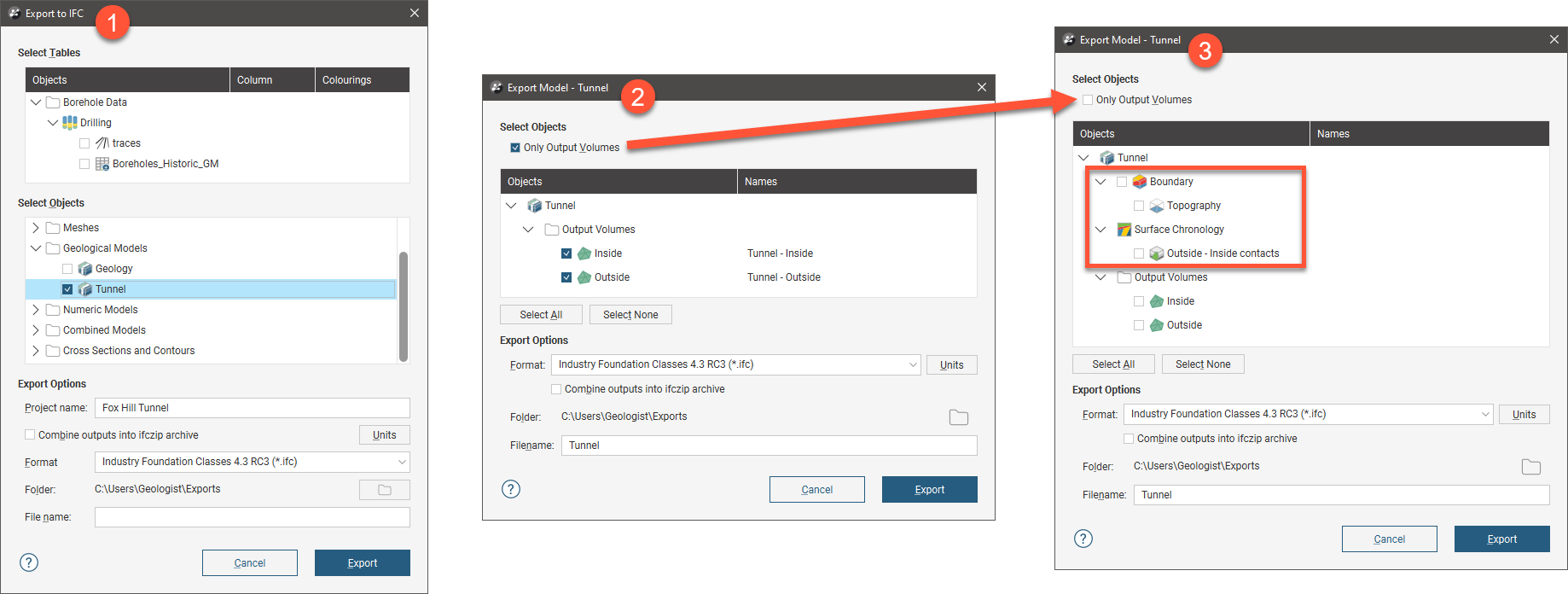
The second main difference is that exported models are organised in different ways, depending on whether you are using the main menu exporter or the model exporter. How a model is organised is also dependent on the IFC format chosen.
When exporting models in IFC 4.3 RC3 using the main menu exporter, model surfaces are exported as Geomodels with volumes as SolidStratum. Here the structure of the model is shown in Leapfrog Works and BIMvision:
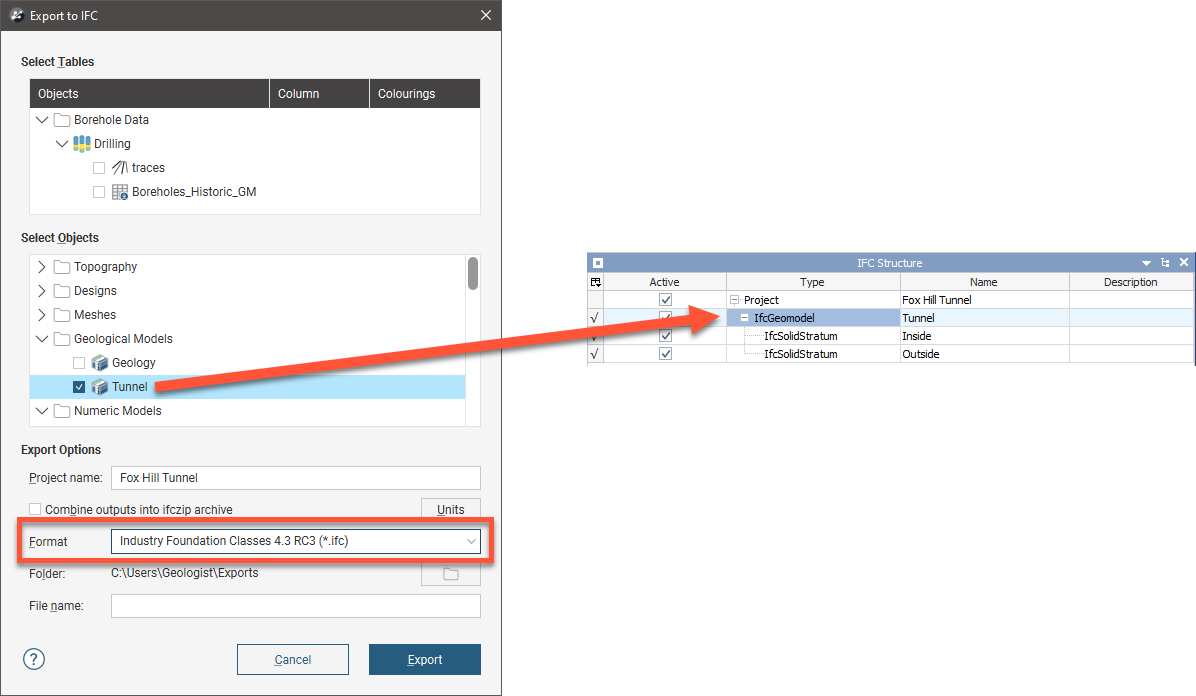
When using IFC 4.3 RC3 with the model exporter, a model is a Project with individual volumes as Sites:
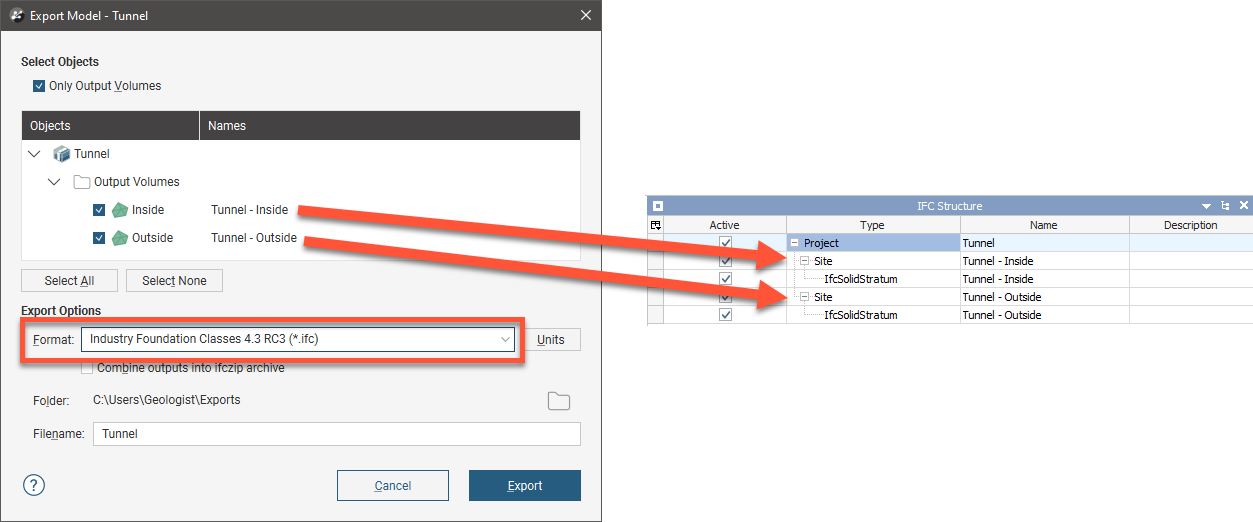
When using IFC 4.0 or IFC 2x3 with the main menu exporter, models are organised as Buildings with the model surfaces as Building Elements:
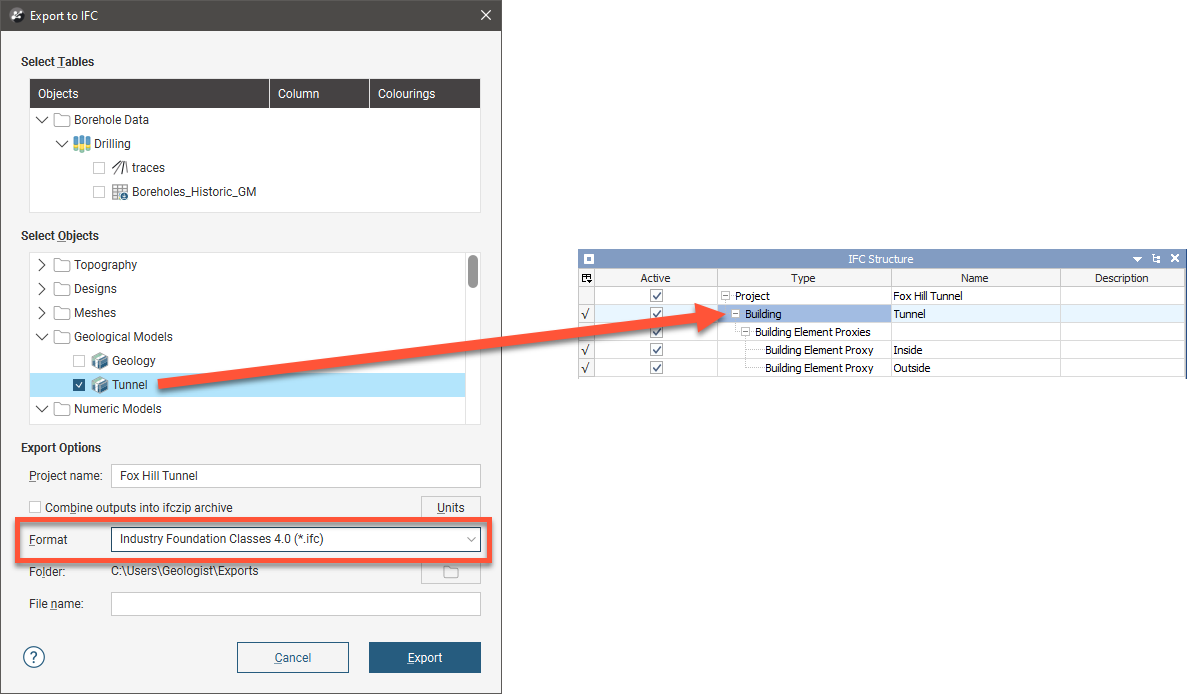
When using IFC 4.0 or IFC 2x3 with the model exporter, a model is a Project and output volumes are Buildings:
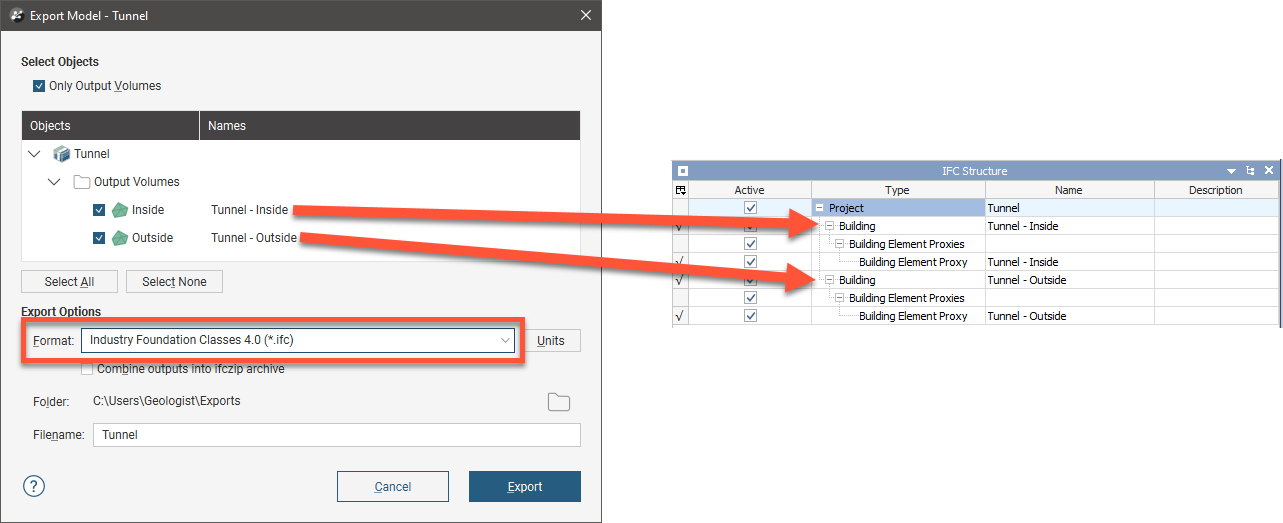
Files in IFC 2x3 format are often considerably larger than the equivalent IFC 4.0 and IFC 4.3 RC3 files.
Exporting Section Evaluations to IFC
Leapfrog Works exports section evaluations in the following IFC formats:
- IFC 4.3 RC3 using the main menu exporter and on a section-by-section basis
- IFC 4.0 using only the main menu exporter
- IFC 2x3 using only the main menu exporter
The structure used in exporting section evaluations in IFC 4.3 RC3 differs from that used for IFC 4.0 and IFC 2x3. When exported in IFC 4.3 RC3, section evaluations are exported as Sites, with Geoslice and SolidStratum layers. Here the structure of the CS section and two evaluations are shown in Leapfrog Works and BIMvision:
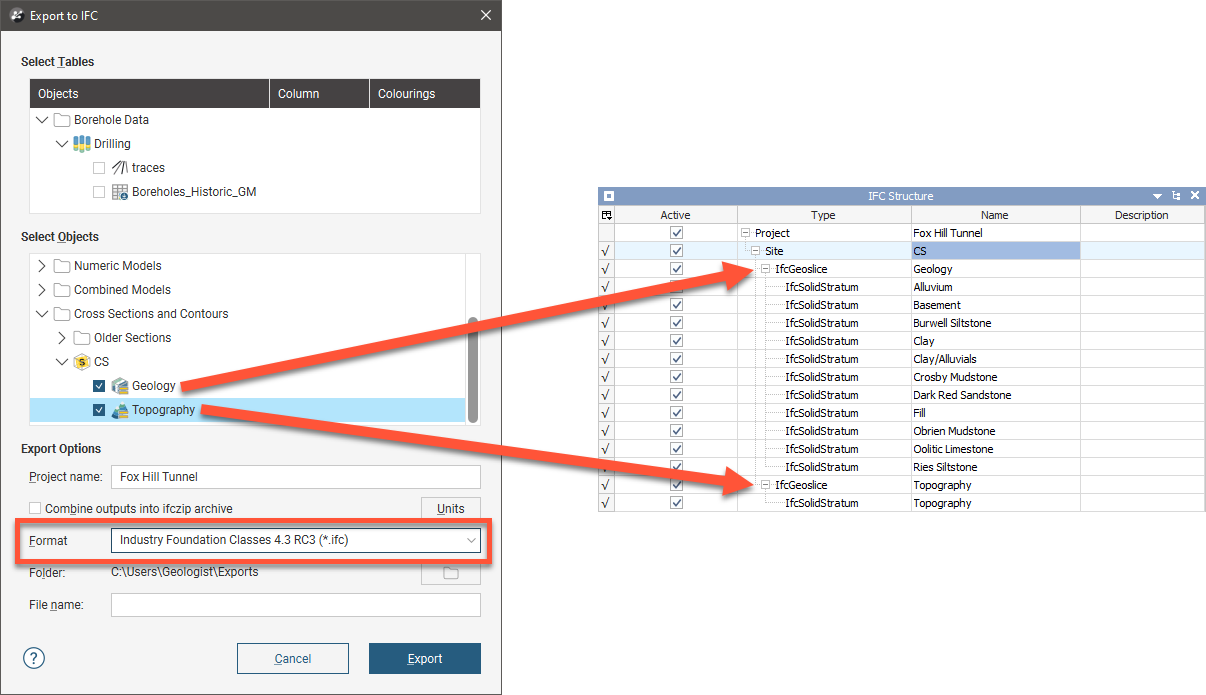
When exported in IFC 4.0 or IFC 2x3, sections are exported as Buildings with the evaluations as Building Storey and Building Element layers. Here the structure of the CS section and two evaluations are shown in Leapfrog Works and BIMvision:
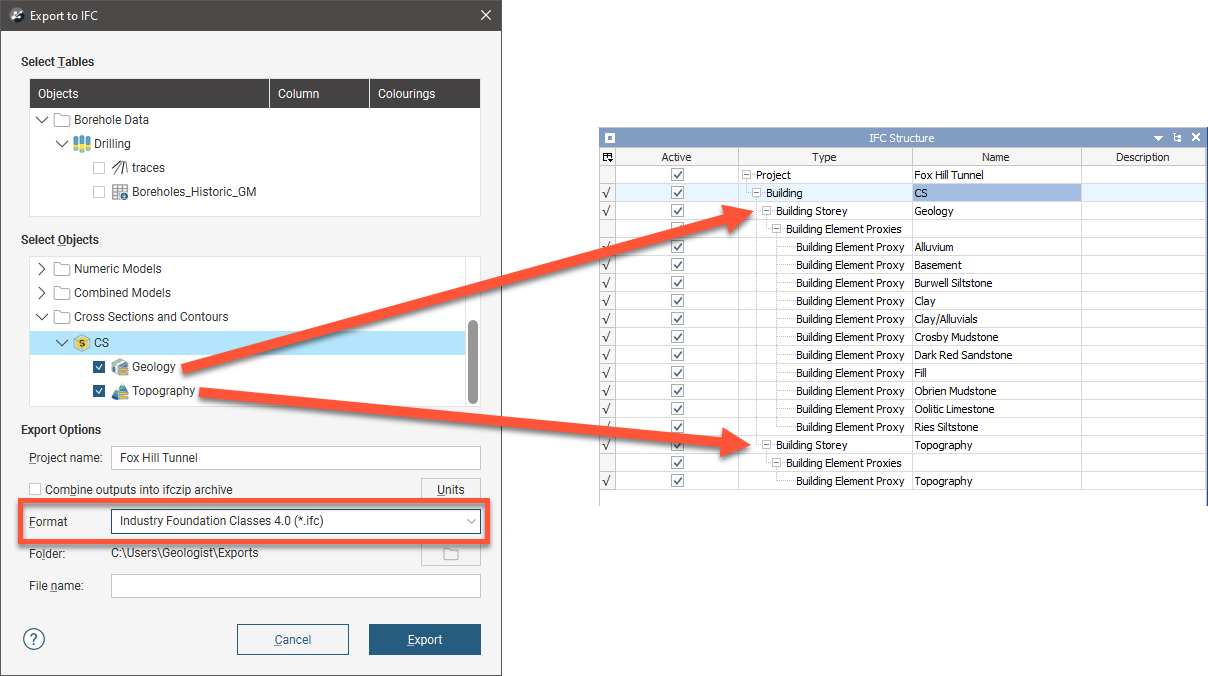
Files in IFC 2x3 format are often considerably larger than the equivalent IFC 4.0 and IFC 4.3 RC3 files.
When exporting section evaluations with the section exporter, you can rename the evaluations, which you cannot do with the main menu exporter:
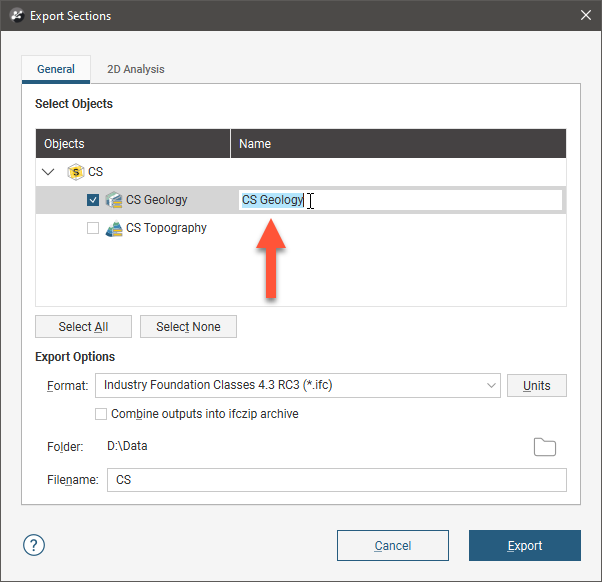
Note that the 2D Analysis tab is not available when exporting section evaluations in IFC format.
Got a question? Visit the Seequent forums or Seequent support
© 2023 Seequent, The Bentley Subsurface Company
Privacy | Terms of Use
