Evaluated Columns
An evaluated column adds data to a table from another source within the project, often integrating some information generated from your analysis activities back onto some source data tables (back-flagging).
You can draw category information from a geological model or a grouped mesh and use it to add a new column to an interval table, merged table, composite table, downhole points table or downhole structural data table. You can also add category column data taken from drilling data tables onto downhole points and structural data tables.
Using an evaluated column classifies intervals according to which model volume they “belong” in. The resulting column can be used elsewhere in Leapfrog Works wherever a category column can be used. The evaluated column will be linked to the model, and changes in the model will be updated in the evaluated column.
Adding a Evaluated Column to a Table
To add an evaluated column to a table, right-click on the table and select New Column > Evaluated Column.In the New Evaluated Column window, select the model you want evaluated onto the interval table. The Select model field organises the available models into the sections Geological Models and Combined Models.
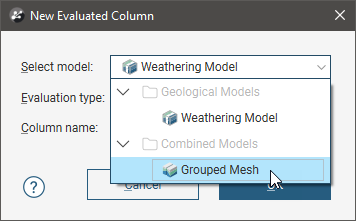
When the selected model is a faulted model, the Evaluation Type setting determines whether the model’s output volumes, faulted output volumes or fault blocks are evaluated.
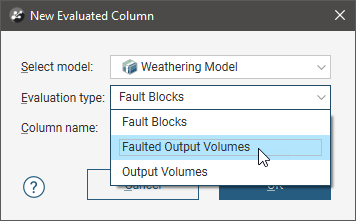
Give the new evaluated column a name in the Column name field, then click OK.
A column will be added to the interval table, with each existing interval receiving a category evaluation based on where the midpoint of the interval is located and the corresponding geological model or mesh volume.

Adding an Evaluated Column to Downhole Points
Points can have a new column added from either category information source from a model or a grouped mesh, or from category information sourced from drilling data.
When adding a new column from a model or grouped mesh, right-click on the points object in the project tree and select New Column > Evaluated Column from the pop-up menu. The process is the same as for adding an evaluated column to a table. See Adding a Evaluated Column to a Table for a complete description.
When adding a new column from drilling data, right-click on the points object in the project tree and select New Column > Evaluated Category Column from the pop-up menu. In the New Evaluated Category Column window, open the Category column dropdown list and select the column you want to add from those available in the drilling data.
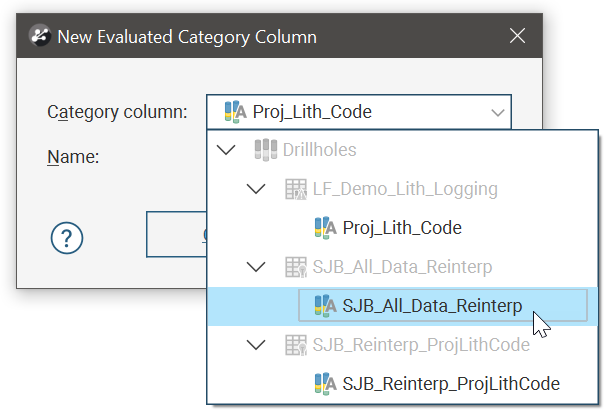
Give the new evaluated column a Name, then click OK.
A column will be added to the points table, with each existing point receiving a category evaluation based on where the downhole point is located relative to the interval category data. If a point’s depth is greater than or equal to the category column’s interval ‘from’ depth, and less than the interval’s ‘to’ depth, the point will be assigned the code of that interval.
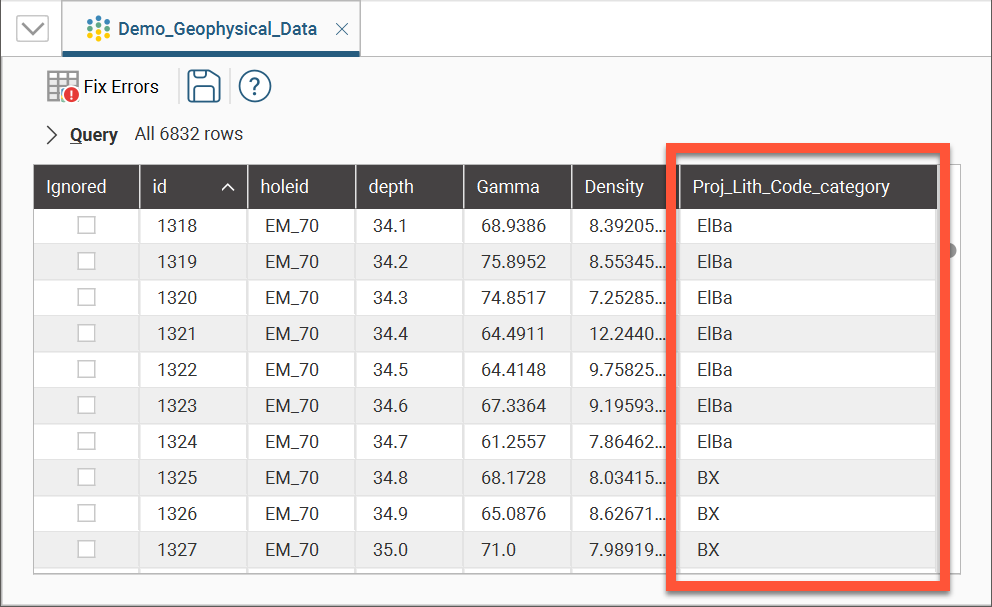
Evaluated Column from Geological Model
Evaluated Columns are an alternative workflow to creating back-flagged drilling data using a merged table from an interval table and a geological model's evaluation table. The advantage provided by using evaluated columns is due to the data intervals not being split into two at the geological model volume boundaries, which can cause issues when assays are split in potentially illogical ways.
This scene view shows boreholes with the radius sized proportionally to the assay value, and coloured according to lithology, once the lithology information was added as an evaluated column to the assay table. A vein volume is shown in transparent blue to show the relationship between the geological model volume and the evaluation at the interval mid-points.
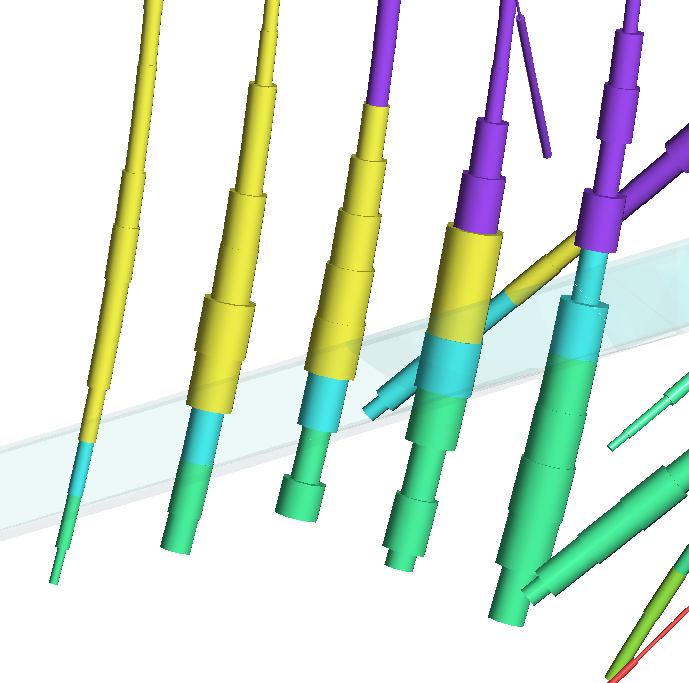
Evaluated Columns from Grouped Meshes
The categories assigned to each object in a Grouped Mesh can be evaluated onto intervals in an interval table as a new evaluated column.
This scene view shows grouped mesh volumes with a slice through the middle. Unsliced boreholes are also shown coloured to represent lithological volumes according to the new column that has been added to the OL_assay table from the grouped mesh.
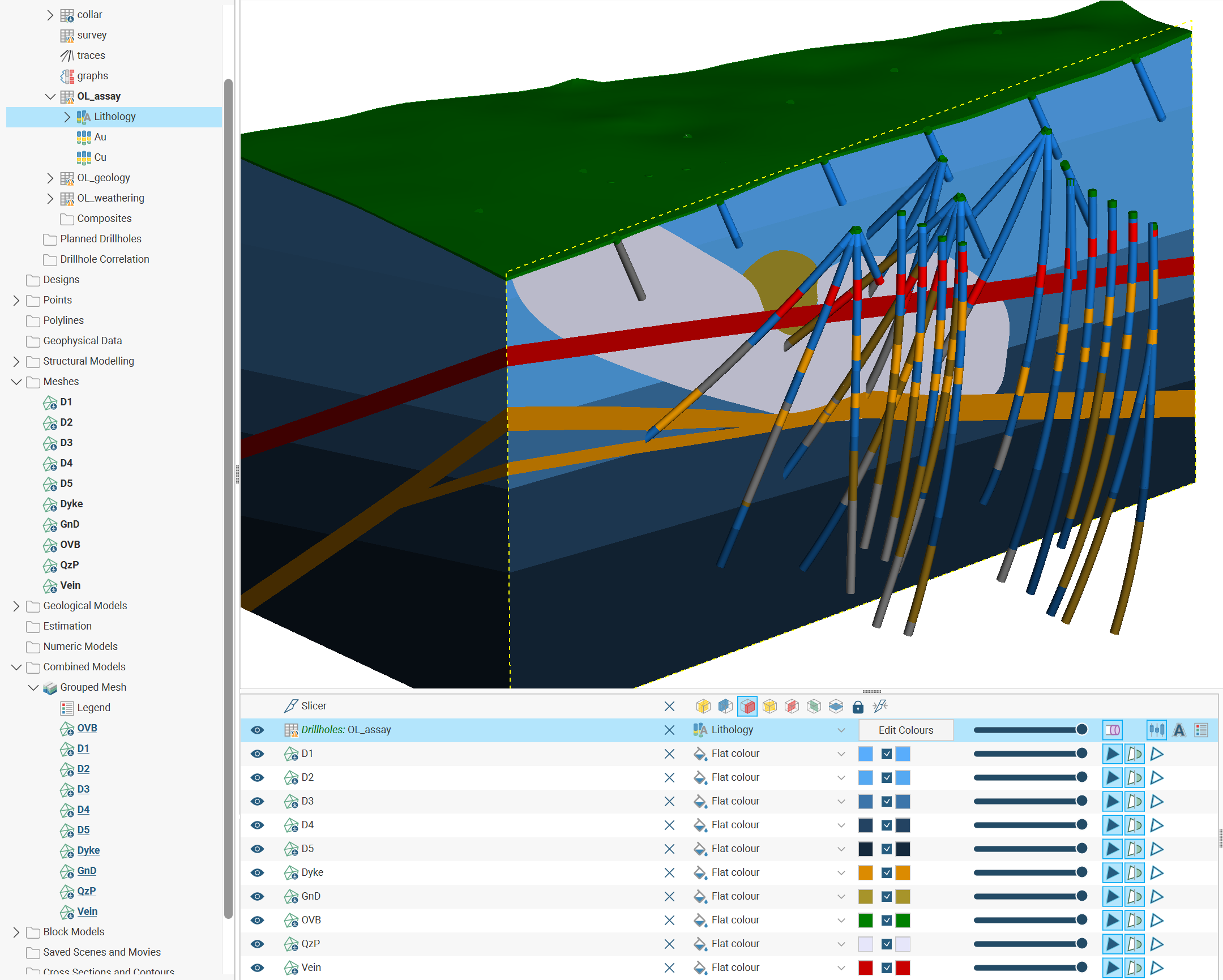
Got a question? Visit the Seequent forums or Seequent support
© 2023 Seequent, The Bentley Subsurface Company
Privacy | Terms of Use
