Selecting Intervals
When you wish to select a small portion of intervals or you don’t have suitable parameters to use a query filter, you can select intervals from boreholes displayed in the scene to create a new lithology column. The original lithology column is preserved and a new lithology column is added to the interval table. You can then select the original lithology column or the new one when displaying data and creating models.
The difference between the interval selection tool and the split lithologies tool is that with splitting lithologies, you are limited to selecting intervals from a single lithology. With interval selection, you can choose intervals from any lithology displayed in the scene.
To start selecting intervals, first add the drilling data to the scene. Then right-click on the interval table in the project tree and select New Column > Interval Selection. For a merged table, right-click on it and select Interval Selection.
The New Lithology Column window will appear:
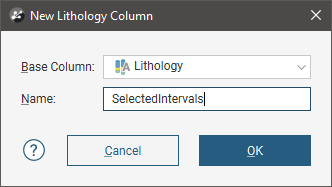
Select the lithology column you wish to use from the Base Column list, then enter a Name for the new lithology column. Click OK.
The Interval Selection window will appear, together with a set of tools that will help you to select intervals in the scene. To select intervals, click on the Select Intervals button (![]() ) and click the Add Intervals button (
) and click the Add Intervals button (![]() ). In the scene, draw a line across each interval you wish to select:
). In the scene, draw a line across each interval you wish to select:
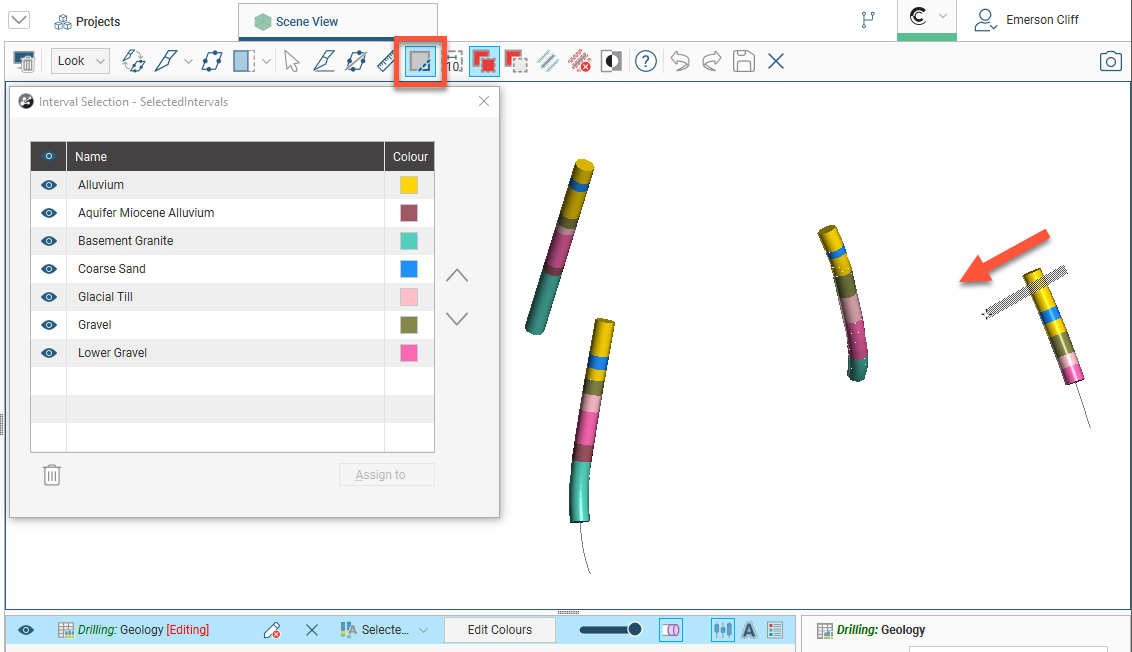
Selected intervals are highlighted in the scene. If you accidentally select the wrong interval, either:
- Click the Remove intervals button (
 ) and draw across the interval once again.
) and draw across the interval once again. - Hold the Ctrl key while drawing across the interval.
You can also:
- Select all visible intervals by clicking on the Select all button (
 ) or by pressing Ctrl+A.
) or by pressing Ctrl+A. - Clear all selected intervals by clicking on the Clear selection button (
 ) or by pressing Ctrl+Shift+A.
) or by pressing Ctrl+Shift+A. - Swap the selected intervals for the unselected intervals by clicking on the Invert selection button (
 ) or by pressing Ctrl+I.
) or by pressing Ctrl+I.
To change the width of the line used to select intervals, click on the Change line width button (![]() ) and enter a new value. You can keep the Set Line Width window open while you select intervals so you can change the line width as required:
) and enter a new value. You can keep the Set Line Width window open while you select intervals so you can change the line width as required:
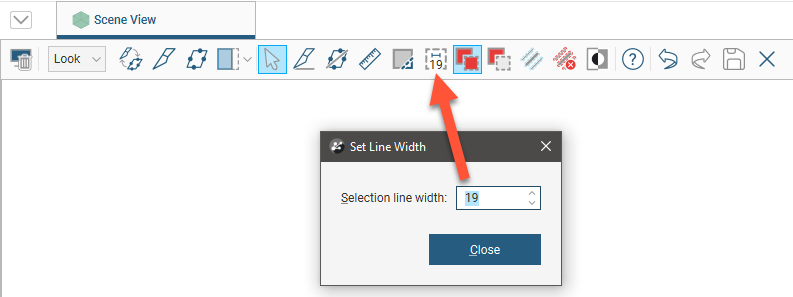
Note that the current line width is indicated by the Change line width button.
When you have selected at least one interval, click on the Assign to button, then either select an existing lithology or create a new lithology by selecting Create New Lithology:
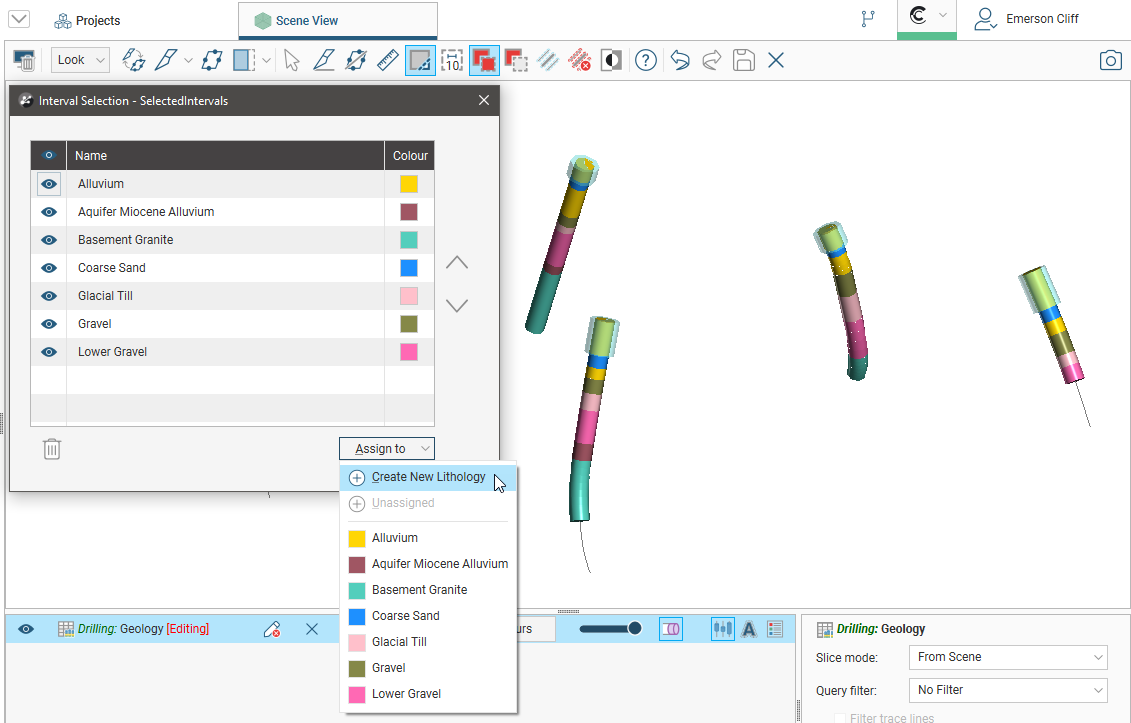
Enter a Name for the new lithology, then click OK:
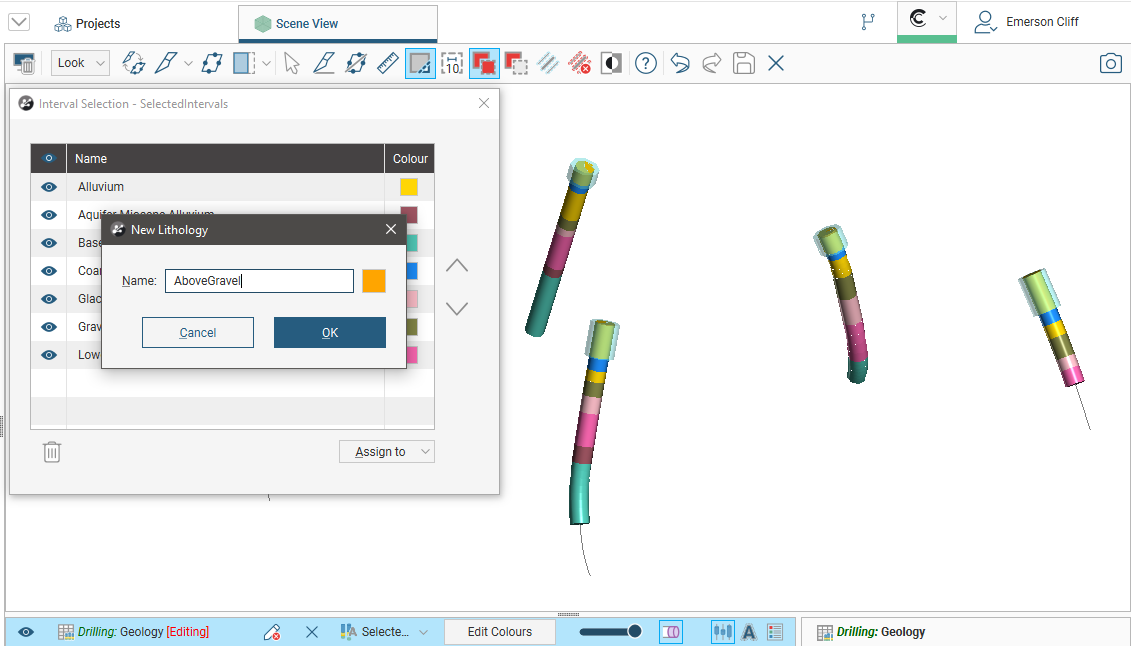
The new lithology will be created and the scene updated to reflect the changes:
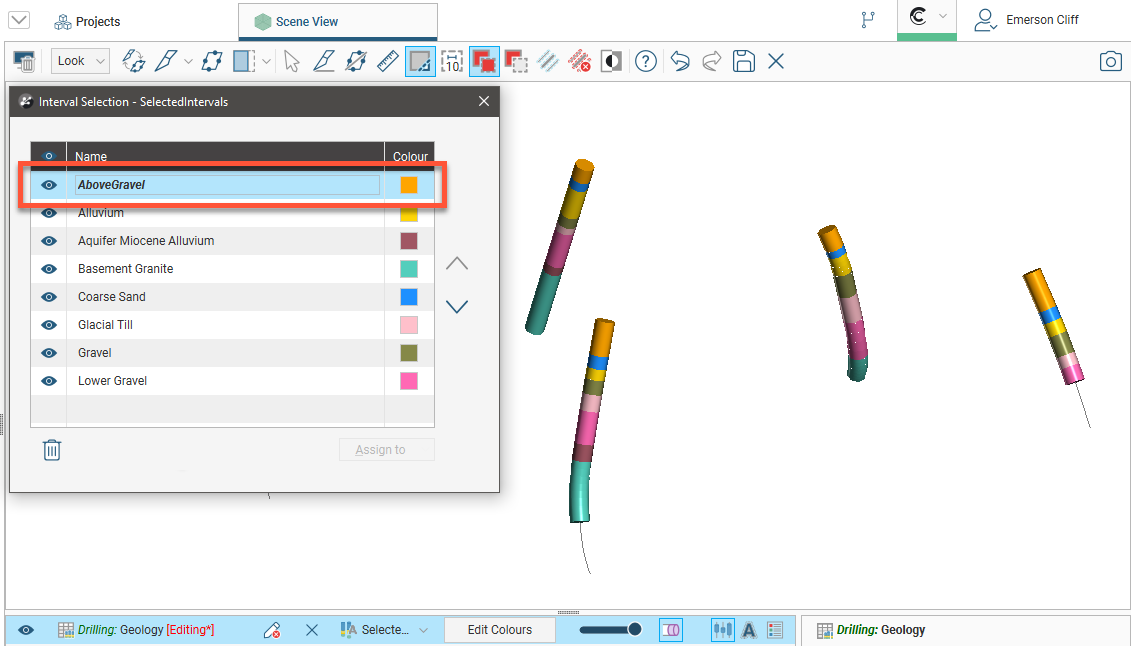
Once you have created a new lithology, you can add to it by selecting intervals, then selecting the lithology from the Assign to list.
When you delete a lithology from the list, all intervals that have been assign to that lithology will revert to the lithology assigned in the Base Column.
When you are finished, click the Save button (![]() ) and close the Interval Selection window. The new lithology column will appear in the project tree as an additional lithology column in the interval table. Select the new column from the shape list to display it:
) and close the Interval Selection window. The new lithology column will appear in the project tree as an additional lithology column in the interval table. Select the new column from the shape list to display it:

To export a list of interval selection edits, right-click on the interval selection in the project tree and select Export Interval Selection Edits:
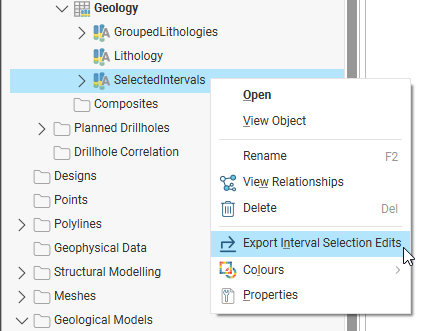
The file is exported in *.txt format.
Got a question? Visit the Seequent forums or Seequent support
© 2023 Seequent, The Bentley Subsurface Company
