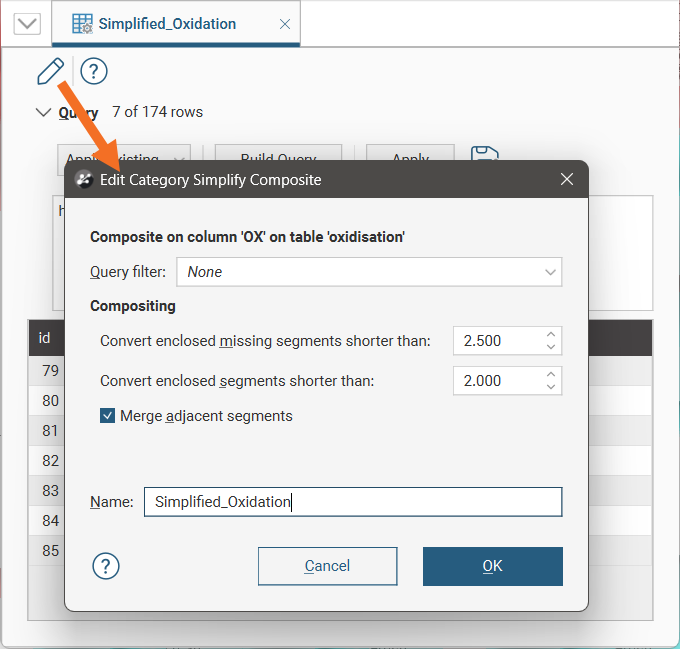Category Simplify Composite
Modelling the fine detail in drilling data is not always necessary. At times, a more generalised perspective of borehole category data is required, simplifying what has been logged in downhole data.
In Leapfrog Works, you can composite category data in three ways:
- Composite the drilling data directly as a category composite. This creates a new interval table with primary, exterior and ignored intervals that can be used to build models, and changes made to the table will be reflected in all models based on that table. To learn about this compositing tool, see the Category Composites topic.
- Composite the drilling data directly as a category simplify composite. This creates a new interval table using the existing category codes, but simplifying and consolidating intervals. This compositing technique is described below.
- Composite the points used to create an object; an example of this is when you create a contact surface in a geological model and such a surface can have its own compositing settings.
To create a category simplify composite, right-click on the Composites folder and select New Category Simplify Composite. The Select a Category Column window will appear.
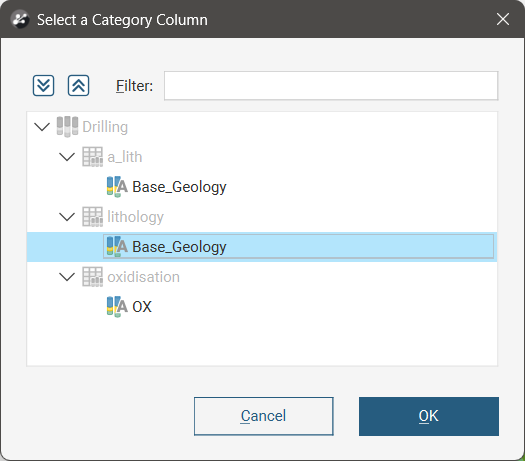
Select the category to be simplified from the list of available options, then click OK. The New Category Simplify Composite window will open:
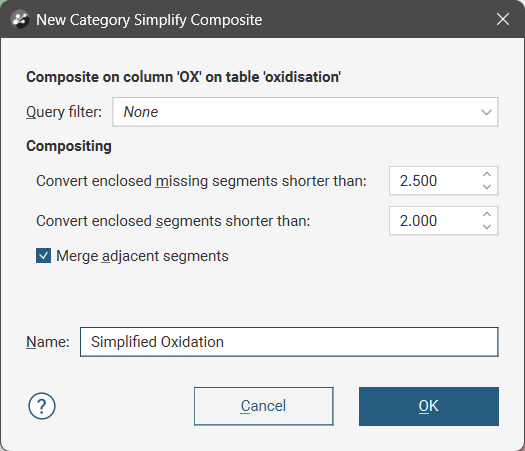
You can apply a Query filter to the selected category column to restrict the data that will be composited.
There are three separate options for simplifying the category data:
- Convert enclosed missing segments shorter than. Specify a minimum length for missing downhole data between matching category codes that will be retained as a missing segment. If the length of the missing data is less than the specified length, the missing segment and the enclosing intervals with matching codes will be converted into a single interval. Missing segments bounded by mismatched category codes will not be simplified.
- Convert enclosed segments shorter than. Specify a minimum length for a interval with a different category code to the code assigned to intervals at each end. If the length of the short interval is less than the specified length, the short segment and the enclosing intervals with matching codes will be converted into a single interval. Short segments bounded by mismatched category codes will not be simplified.
- Merge adjacent segments. Adjacent intervals with the same category code will be simplified into a single combined interval.
In the scene below, the raw drilling data logging oxidation is shown using the narrower boreholes in the centre. Interval labelling shows the high resolution at which the data has been logged. A category simplify composite has been created and is shown in the translucent wider borehole cylinders.
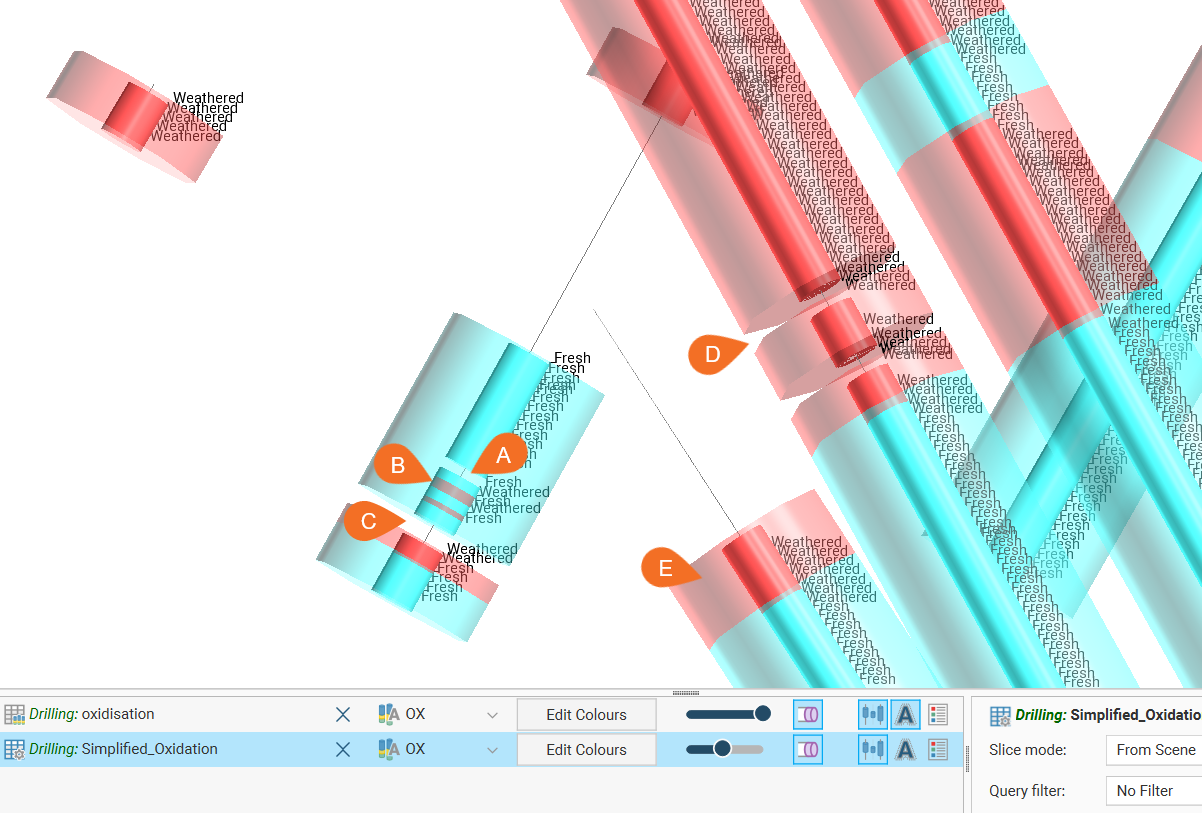
We can see:
- A short missing segment (A) that has been combined with the surrounding ‘Fresh’ intervals
- A short ‘Weathered’ segment (B) that has been combined with the surrounding ‘Fresh’ intervals
- A short missing segment (C) that has not been combined as the interval on one end is ‘Fresh’ and the other is ‘Weathered’
- A short missing segment (D) has not been combined as the length of the missing length matches or exceeds the specified minimum length for permitted missing segments
- A series of identically-coded intervals (E) that has been combined into a single interval coded as ‘Weathered’
To view the composited data table, double-click on the category simplify composite object in the project tree. You can use the Query tools to filter the table, either using an existing query filter, or building a query using the query builder.
Here one of the boreholes from the scene above has been selected using the query tools, revealing the simplification of the intervals in the composited table.
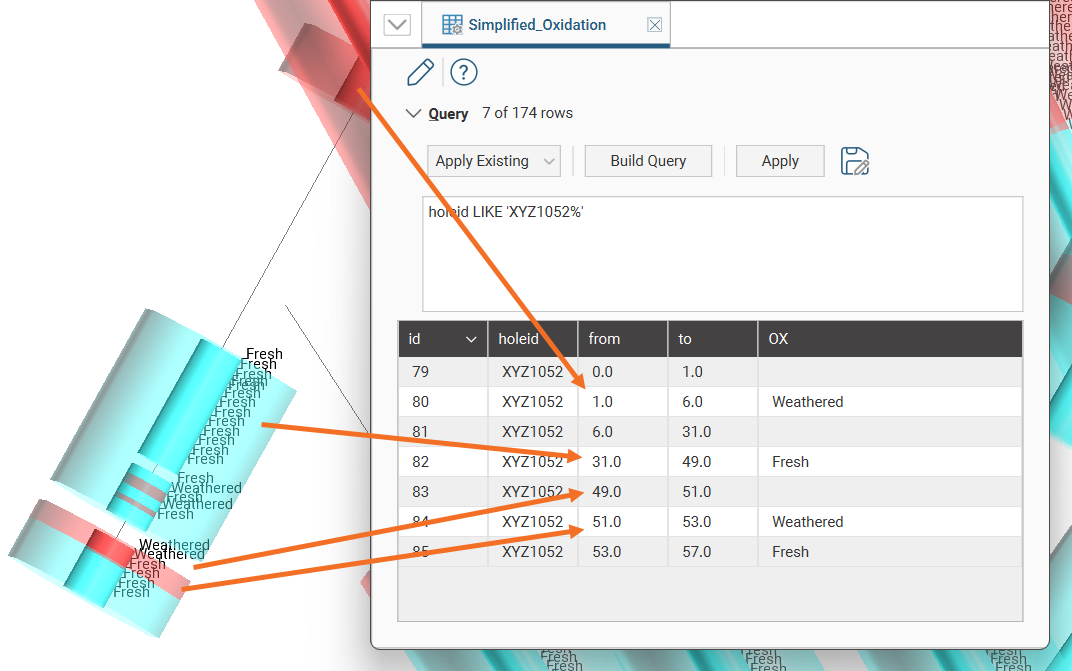
The simplification of the category intervals can also be visualised using a correlation set:
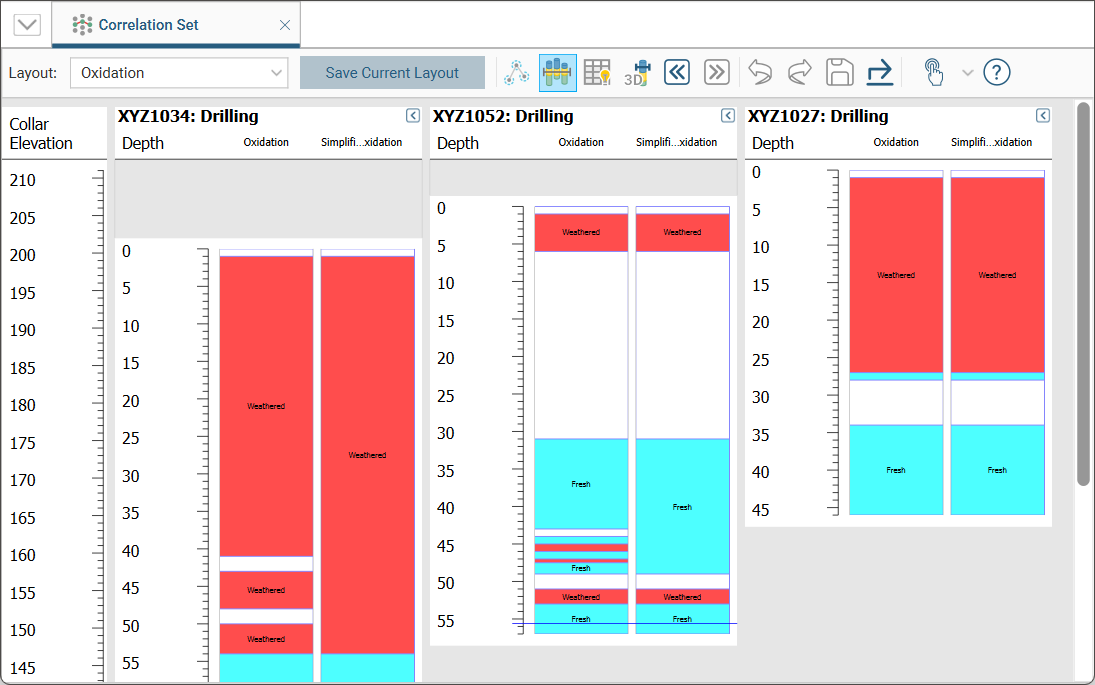
To edit a category simplify composite, right click on the object in the project tree and select Edit Composited Table.
If the Edit Category Simplify Composite window is open, you can click the Edit button (![]() ) in its toolbar to edit the composite’s settings:
) in its toolbar to edit the composite’s settings: