Exporting Drilling Data
Changes made to the drilling data in Leapfrog Works only affect the Leapfrog Works database, not the original data files. You can export Leapfrog Works drilling data, which is useful if you wish to keep a copy of drilling data outside the project.
This topic describes exporting drilling data tables using To and From values to indicate location information. It is divided into:
- Exporting All Drilling Data
- Exporting Drilling Data in IFC Format
- Exporting a Single Drilling Data Table
- Exporting Borehole Traces
- Exporting Points with X-Y-Z Values
Exporting All Drilling Data
To export all drilling data in a drilling dataset, right-click on the dataset and select Export. The Export Borehole Data window will appear:
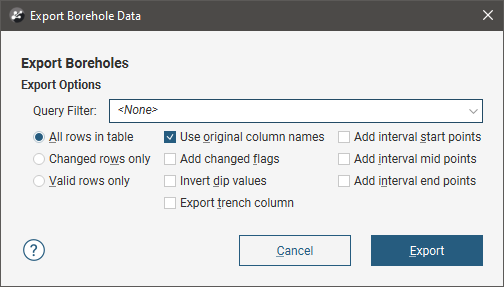
You can select whether the exported files includes all rows, only changed rows or only valid rows. You can also apply a query filter, if any have been defined for the drilling dataset.
Once you have selected how you wish to export the data, click OK. The Export Borehole Data Files window will appear:
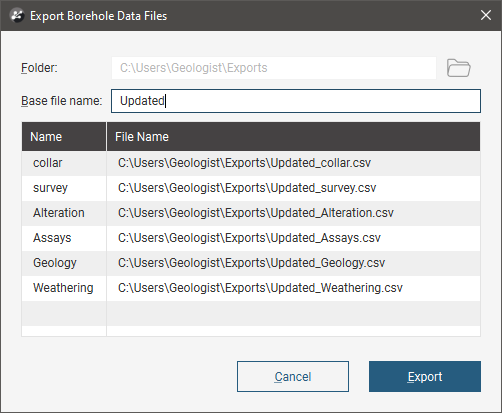
The list shows the files that will be created, one for each data table. Choose the Folder where the files will be saved, then enter a Base file name, which will be added to the front of each file name. However, a Base file name is not required.
Click Export to save the files.
Exporting Drilling Data in IFC Format
Drilling data can be exported in the following IFC formats:
- IFC 2x3 (*.ifc)
- IFC 4.0 (*.ifc)
- IFC 4X3 RC4 (*.ifc)
Drilling data can also be exported in IFC format via the bulk exporter. See the Exporting Project Data to IFC topic for more information.
To export a drilling dataset in one of the IFC formats, right-click on the dataset and select Export > Export to IFC. In the window that appears, select the objects you wish to include, then enter a filename.
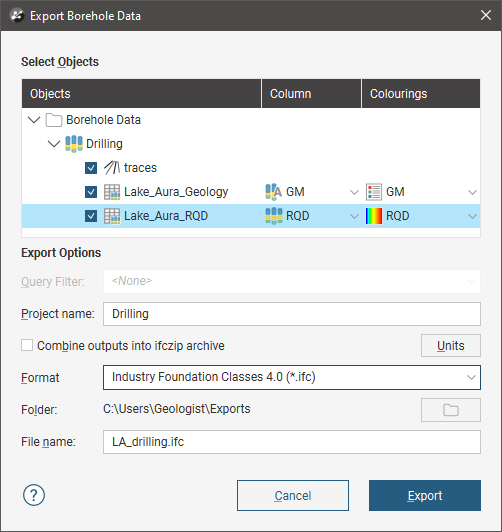
When an object has more than one colouring option available, you must choose which one you wish to use. If there is more than one colouring option, the other options will be exported as attributes. In this example, different columns are selected when drilling data is exported and the IFC structure is shown in BIMvision. Note that the selected column is exported as a SolidStratum type (in IFC 4X3 RC4) and both columns are included as attributes:
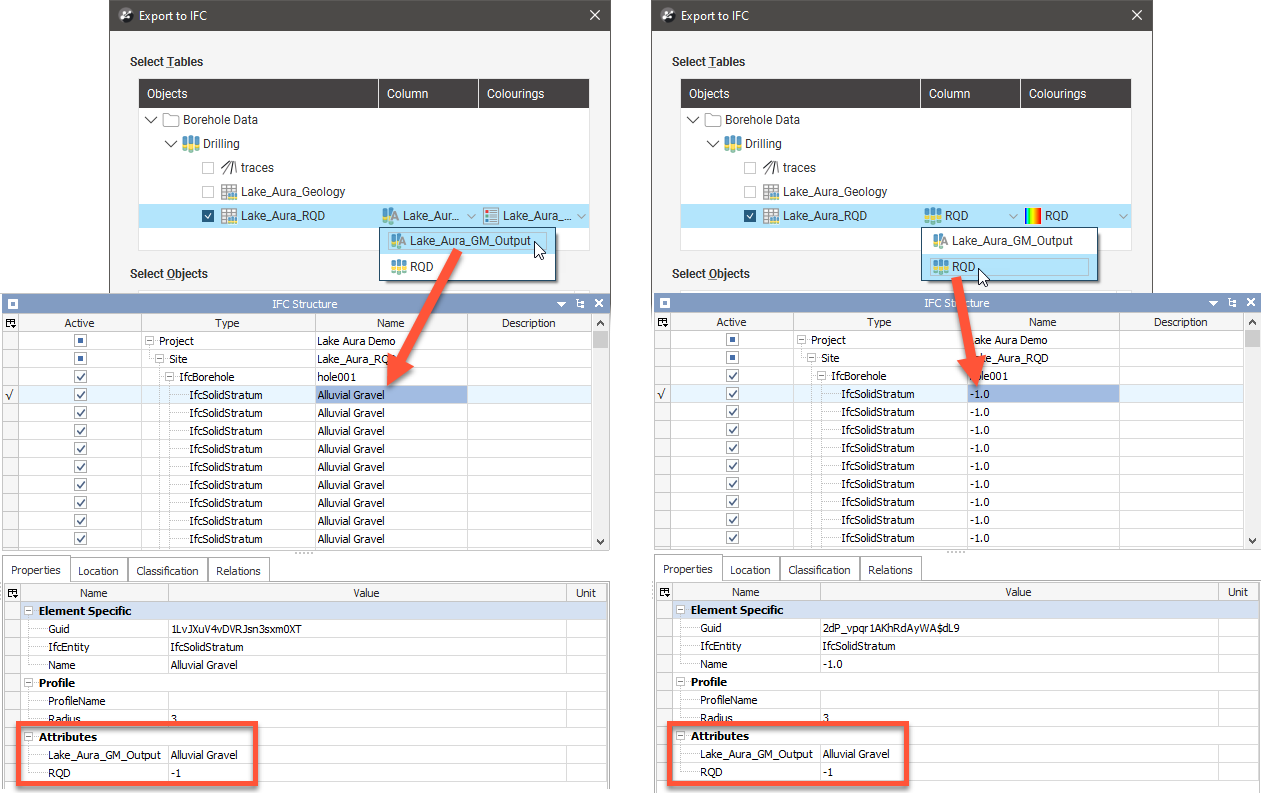
You can also:
- Combine outputs into an archive, in ifczip format
- Change the units used to export the data:
- Length can be in metres or feet
- Plane angle can be in radians or decimal degrees
Click Export to save the files.
See the Exporting Project Data to IFC topic for more information on the differences between the supported IFC formats.
Exporting a Single Drilling Data Table
To export a single drilling data table from a drilling dataset, right-click on that table and select Export. The Export Borehole Data window will appear:
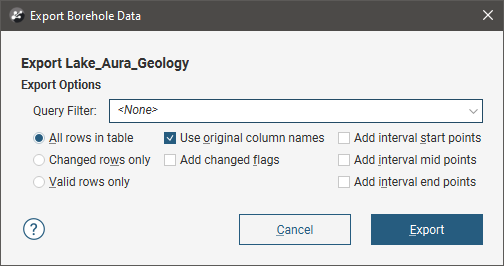
You can select whether the exported file includes all rows, only changed rows or only valid rows. You can also apply a query filter, if any have been defined for the drilling dataset.
Once you have selected how you wish to export the data, click OK. You will be prompted for a filename and location.
Exporting Borehole Traces
If you need to export information on the geometry of boreholes without including the drilling data tables, you can export the borehole traces as a polyline. Formats supported are:
- Drawing Interchange Polyline Files (*.dxf)
- AutoCAD Drawing Files (2013/LT2013) (*.dwg)
- Bentley Drawing Files (v8) (*.dgn)
To export borehole traces as a polyline, right-click on the traces object in the project tree and select Export As Polyline. In the window that appears, you can choose which boreholes to include:
- None. All boreholes in the drilling dataset will be included.
- Selection. Choose from the list of boreholes in the drilling dataset.
- Query filter. Choose one of the query filters that has been defined for the drilling dataset.
Navigate to where you want to save the file, then click Save.
Exporting Points with X-Y-Z Values
If you wish to export drilling data with X-Y-Z values, you first need to extract points from the drilling data. Use one of the following options:
- Extracting Contact Points from Drilling Data
- Extracting Intrusion Values from Drilling Data
- Extracting Interval Midpoints from Drilling Data
You can then export the data object as described in Exporting Points Data.
