MODFLOW Hydrological Properties
This feature is only available with the Hydrogeology extension. See Flow Models for more information.
When a MODFLOW model is evaluated against a geological model, a hydrological properties table (![]() ) is added to the model in the project tree. You can edit hydrological properties by double-clicking on the table. You can also open the table by right-clicking on the model in the project tree and selecting Edit Hydrological Properties.
) is added to the model in the project tree. You can edit hydrological properties by double-clicking on the table. You can also open the table by right-clicking on the model in the project tree and selecting Edit Hydrological Properties.
If the model has been imported into Leapfrog Works and has not yet been evaluated against a geological model, you will be prompted to do so. Expand the model in the project tree, right-click on the grid object and select Evaluations. See MODFLOW Evaluations for more information.
Hydrological properties are assigned to model blocks based on the position of the block’s centroid relative to the geological model used to evaluate the grid. The position of the centroid is calculated and Leapfrog Works then determines which lithology the centroid falls inside. The K values for the assigned lithology are assigned to the entire block; there is no averaging.
If more than one object has been evaluated on the grid, you can set hydrological properties separately for each evaluation. Select the required evaluation from the Evaluation list:
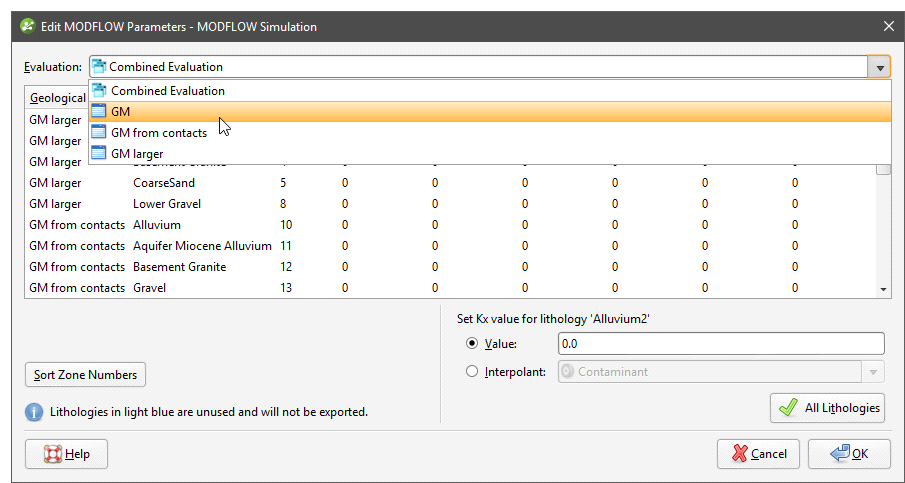
However, the only hydrological properties information that will be exported is that set for the evaluation to be exported.
Setting Hydrological Properties
In the Edit MODFLOW Parameters window, you can enter the values for hydrological properties manually or you can use the values from an interpolant.
To enter values manually, click on a cell, then enter the value in the Value field:
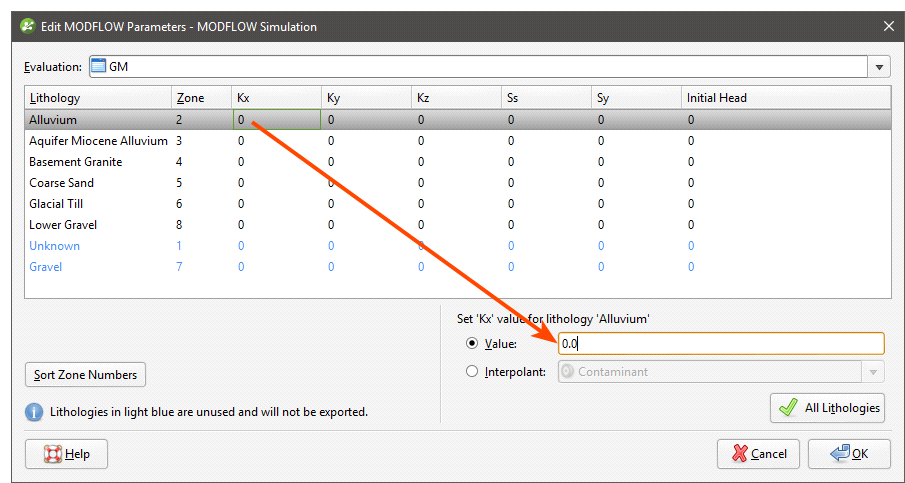
Press the Enter key to move down the columns.
To use the values from an interpolant, click the Interpolant button, then select an interpolant from the list. The interpolant that will be used for the selected value will be displayed in the field:
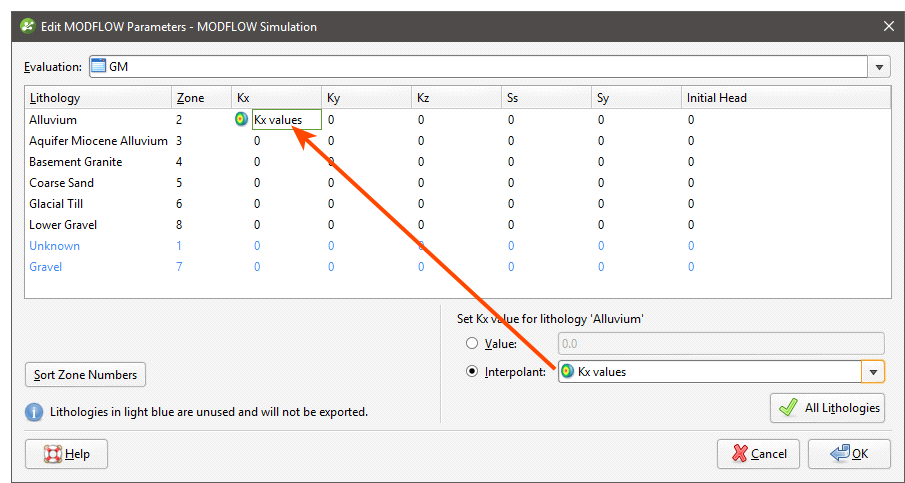
To use the interpolant for all the values in the selected column, click the All Lithologies button. The window will be updated to show that the interpolant values will be used for that column:
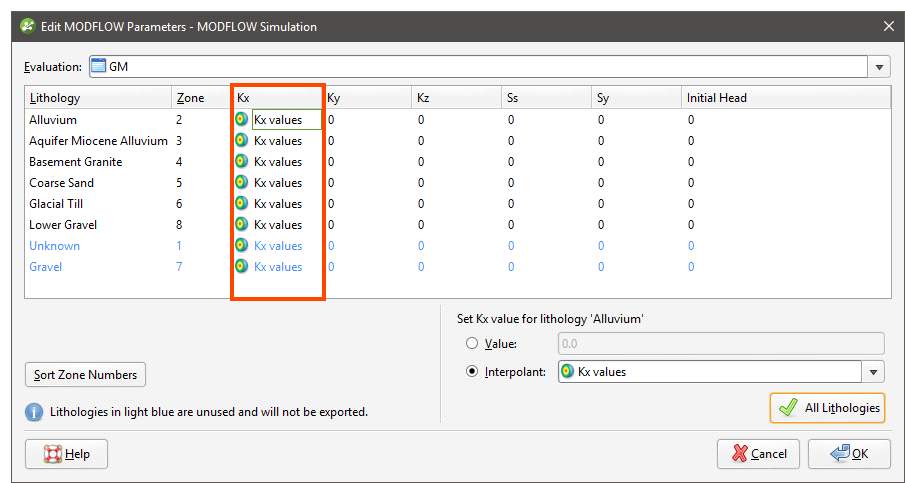
Zone Numbers
When the model is exported, the zone numbers are used to indicate the assignment of lithologies to blocks and are written to the MODFLOW zoned layer properties flow (*.lpf) file. In the Edit MODFLOW Parameters window, you can change the zone number for a lithology by clicking in a cell and entering a different zone number. If you reorder the zones in this way, zone number conflicts will be highlighted in red:
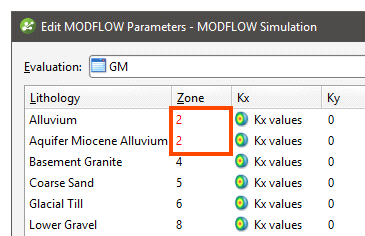
Zone numbers must be unique and you will not be able to close the window and save data if there are conflicts.
If you click on the Sort Zone Numbers button, the zone numbers will be ordered from top to bottom.
Zone numbers should not be sorted once a model has been exported as the new numbers will not be reflected in the exported model.
Click OK to update the grid.
Got a question? Visit the Seequent forums or Seequent support