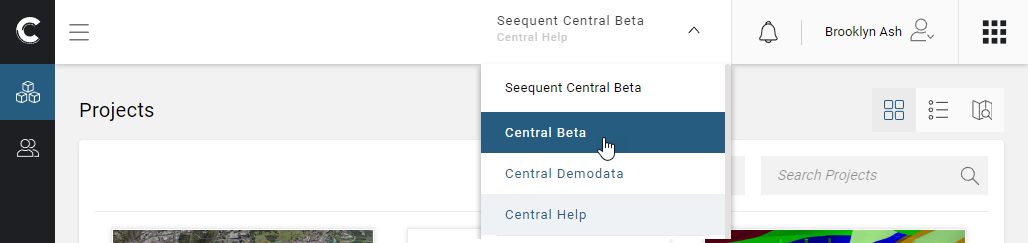Signing in to the Central Portal
Everyone who has access to a Central server can sign in to the Central Portal for that server.
The Central Portal should be accessed using Google Chrome, Mozilla Firefox, Microsoft Edge or Apple Safari.
There are two ways to open the Central Portal. The first way is via your web browser:
Visit central.seequent.com.
Sign in using your Seequent ID.
If you have access to more than one Central server, choose which one you wish to sign in to.
The second way to open the Central Portal is via a connected application, which will have a link to the Central Portal. For example, in Leapfrog Geo, there is a Go to Portal button that opens the Central Portal for the server Leapfrog Geo is currently connected to:
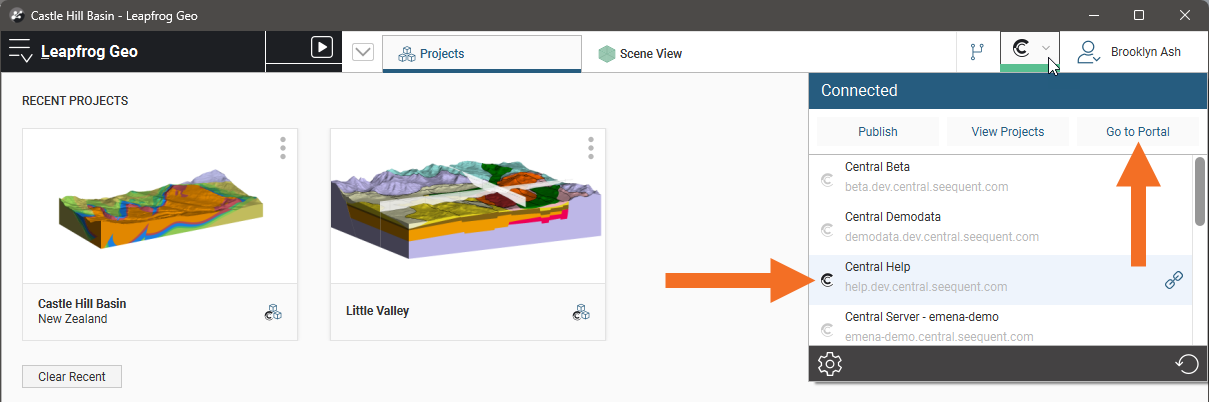
Clicking the button will open the Central Portal in your default web browser.
Once you have signed in to the Central Portal, what you see depends upon your assigned role.
- Most Central users will only see the Projects list and the Users list in the sidebar. The Projects list shows the projects they have been assigned and the Users list shows who they can collaborate on projects with.
- If you are an Admin, there will be additional lists in the sidebar for Integrations, Events and Maintenance, and all projects on the server will be shown. There will also be more options available in the Users list for adding, managing and removing users.
Here, Brooklyn Ash is a regular Central user and so the options in the sidebar are Projects and Users. The only projects listed are those Brooklyn has permissions for.
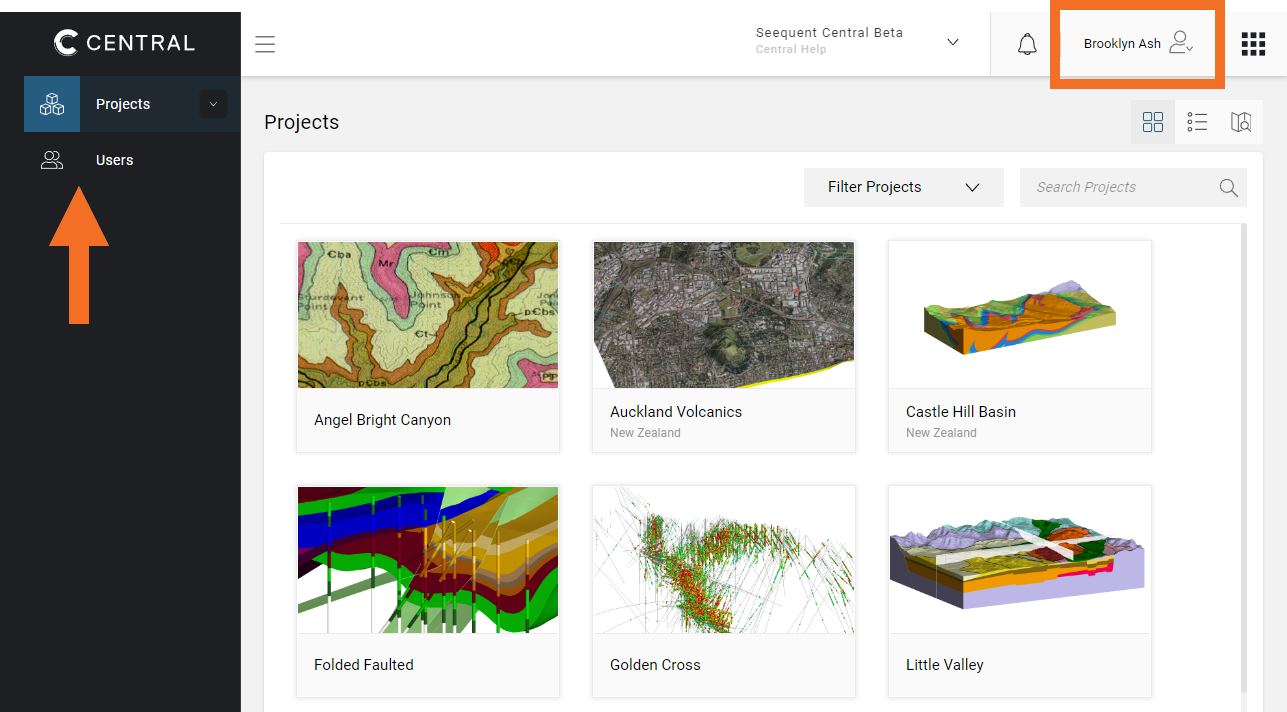
Here, the sign in menu in the upper right-hand corner shows that Emerson Cliff is an Admin, and so the additional lists are available in the sidebar and all projects on the server are listed:
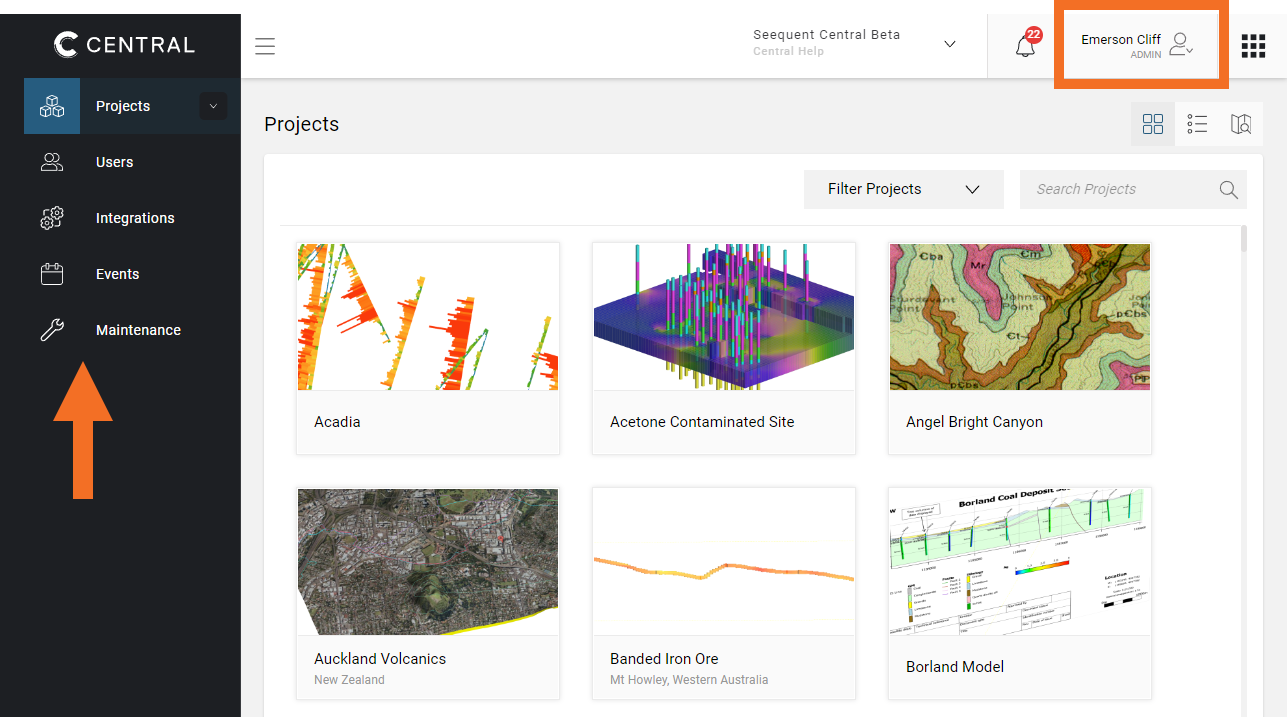
Click the menu button to collapse the sidebar so that it uses less space:
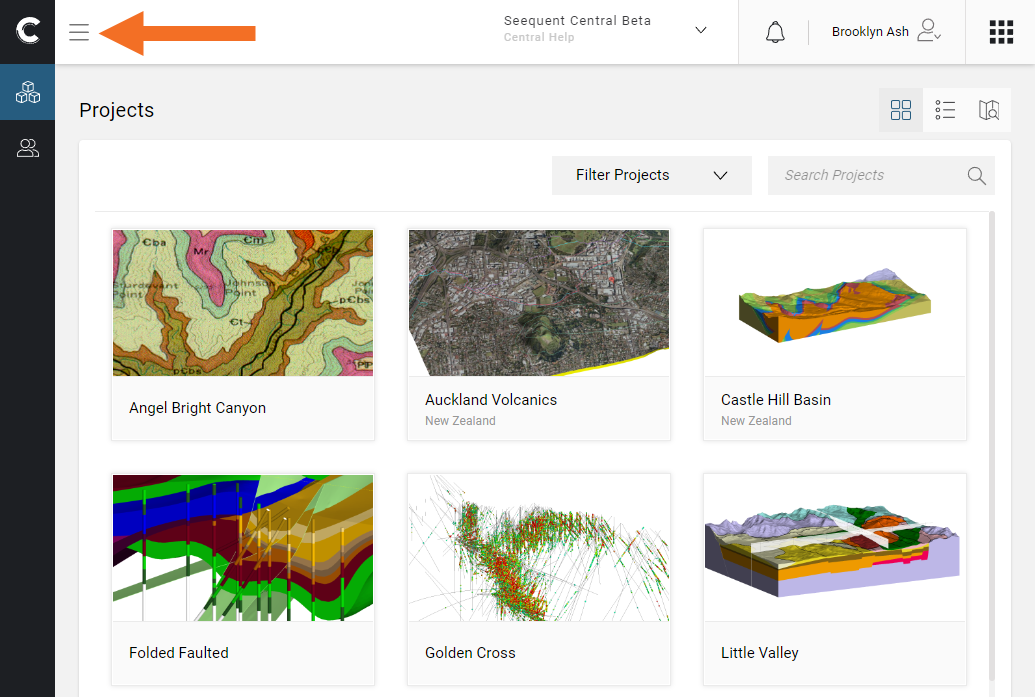
If you have access to more than one Central server, you can easily switch between servers using the dropdown box at the top of the window: