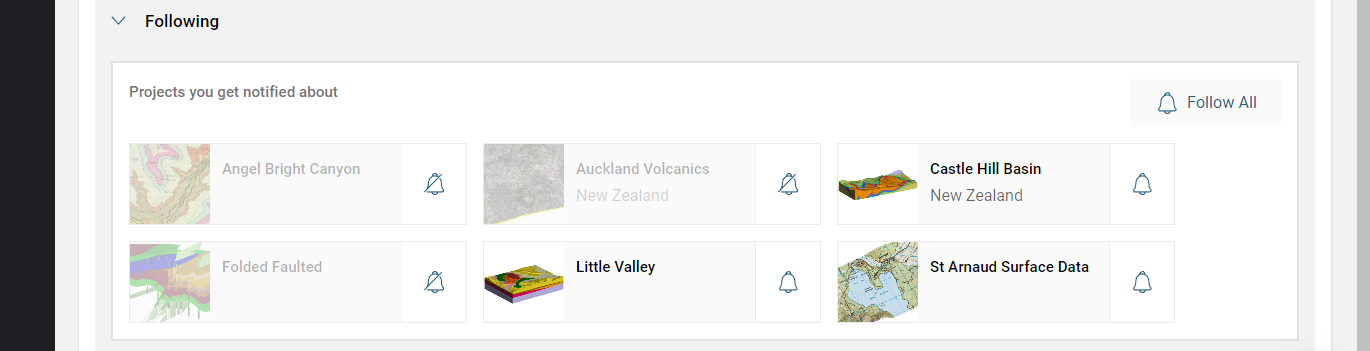Receiving and Configuring Central Notifications
The Central notifications service lets you keep in touch with what’s happening in the projects you’re actively working on. You can receive notifications for different events via email and/or via the Central Portal. You can also change how receive notifications at any time.
This guide describes the different ways you can receive Central notifications and how to configure them. It is divided into:
- Receiving Notifications in the Central Portal
- Receiving Notifications via Email
- Configuring Notifications
Receiving Notifications in the Central Portal
When notifications are received via the Central Portal, a bell at the top of the window shows unread notifications:
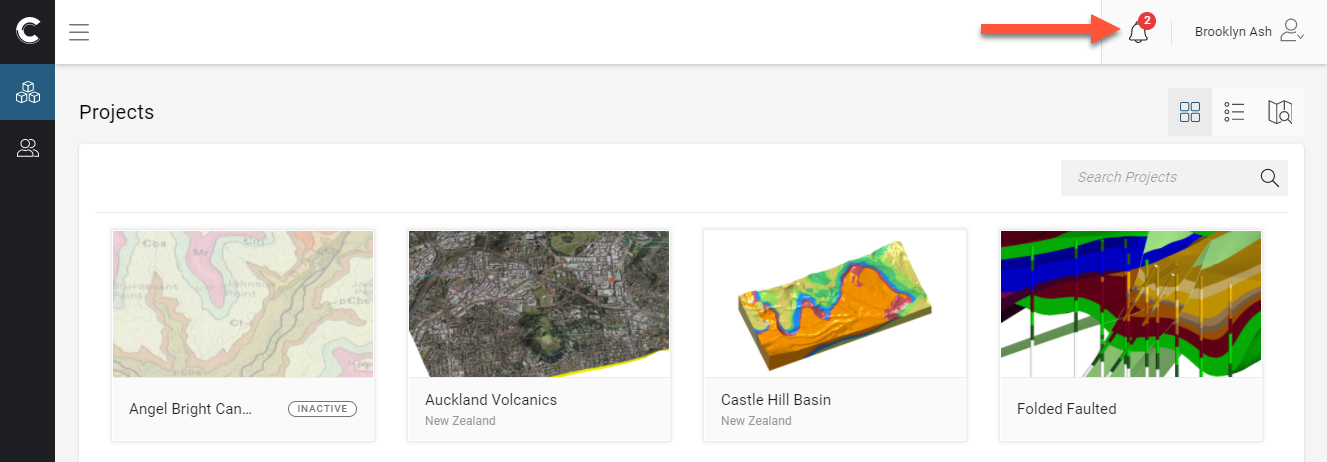
Clicking the bell displays the list of notifications:

You can also view the full list of notifications by clicking the All Notifications link at the bottom of the Notifications menu.
Receiving notifications in the Central Portal is a good option if you are using the portal regularly and want to have an overview of activity on the set of projects you have access to. See Configuring Notifications below for information on how to enable or disable notifications via the Central Portal.
Receiving Notifications via Email
When notifications are received via email, the Central notifications service sends emails providing links to projects that have been updated. The link takes the recipient directly to the project that has been updated. In this example, Brooklyn has been mentioned in a comment and clicking the link will open the comment in the Central Portal with the data displayed in the 3D scene.

The Central notifications service batches emails and sends them out every 30 minutes. See Configuring Notifications below for information on how to enable or disable notifications via email.
Configuring Notifications
Notifications are enabled by default for all Central projects you are given access to, and over time the number of notifications you receive may become quite large. You can reduce the number of notifications you receive by changing notifications preferences.
To change your notification preferences, sign in to the Central Portal and click on the notifications button at the top of the window. Next, click Preferences:
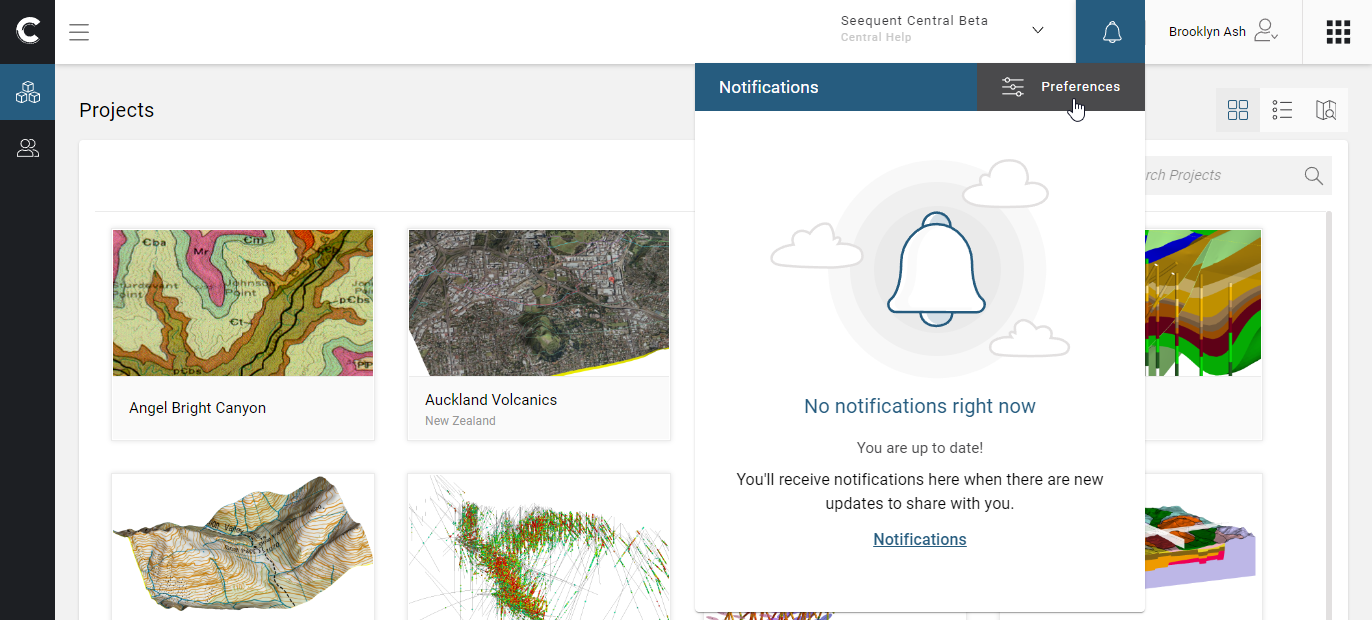
In the Preferences window, you can choose to receive notifications in two ways:
- When you choose to receive notifications via Apps, your notifications will be displayed in the Central Portal, as described in Receiving Notifications in the Central Portal above.
- When you choose to receive notifications via Email, an email will be sent to the email address associated with your Seequent ID for all the event types you have selected either instantly or every 30 minutes. This is a good option if you are collaborating with your team via Leapfrog and don’t often use the Central Portal.
The Preferences window contains settings for two categories of projects: All Projects and Projects You Follow.
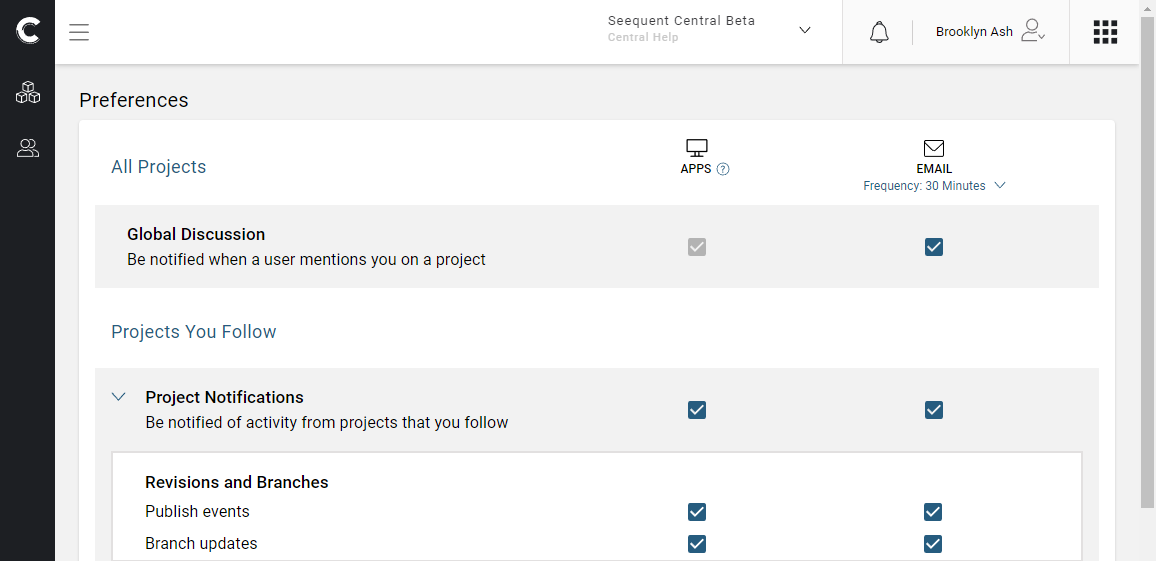
The Global Discussion options are for when you are mentioned specifically on a project (@ mentions). You cannot disable the Apps (Central Portal) option, but you can choose whether or not you also receive notifications of mentions via email.
The Project Notifications options relate to the projects you are Following. Following shows all projects you have access to:

You can also disable notifications on a project-by-project basis, as is the case here for three projects: