Changing 3D Viewer settings
Click the Settings button (![]() ) to open the Settings panel:
) to open the Settings panel:
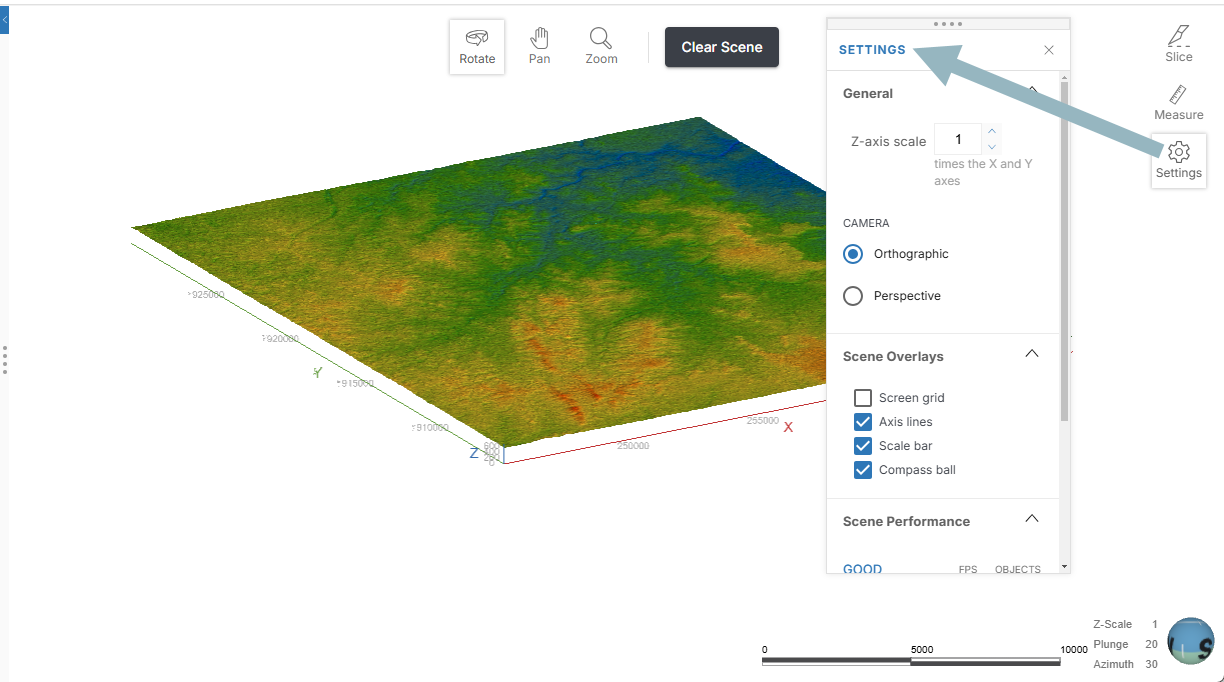
Settings are divided into the following categories:
Z-axis scale
The Z-axis scale setting lets you set a value greater than 1.0 for the z-axis relative to the x- and y-axes. This is useful when the area under study is very planar and extends over a wide area. In such cases, scaling the z-axis can accentuate the distribution of data along the z-axis.
This setting only applies to the workspace you’re currently working in and will be reset when you navigate away from the scene.
Camera
The Camera settings determine the projection used for rendering objects in the scene. Options are Orthographic and Perspective.
Scene overlays
There are four overlays you can include in your scenes:
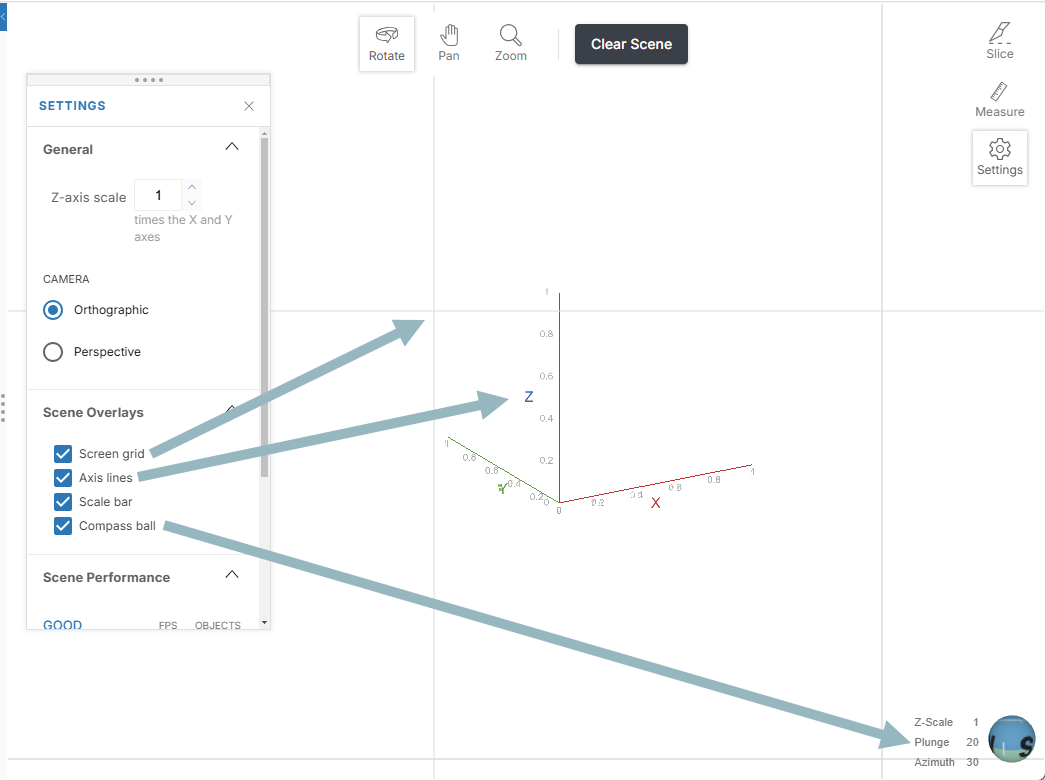
The effects of the Scale bar setting can only be seen when you have at least one object displayed:
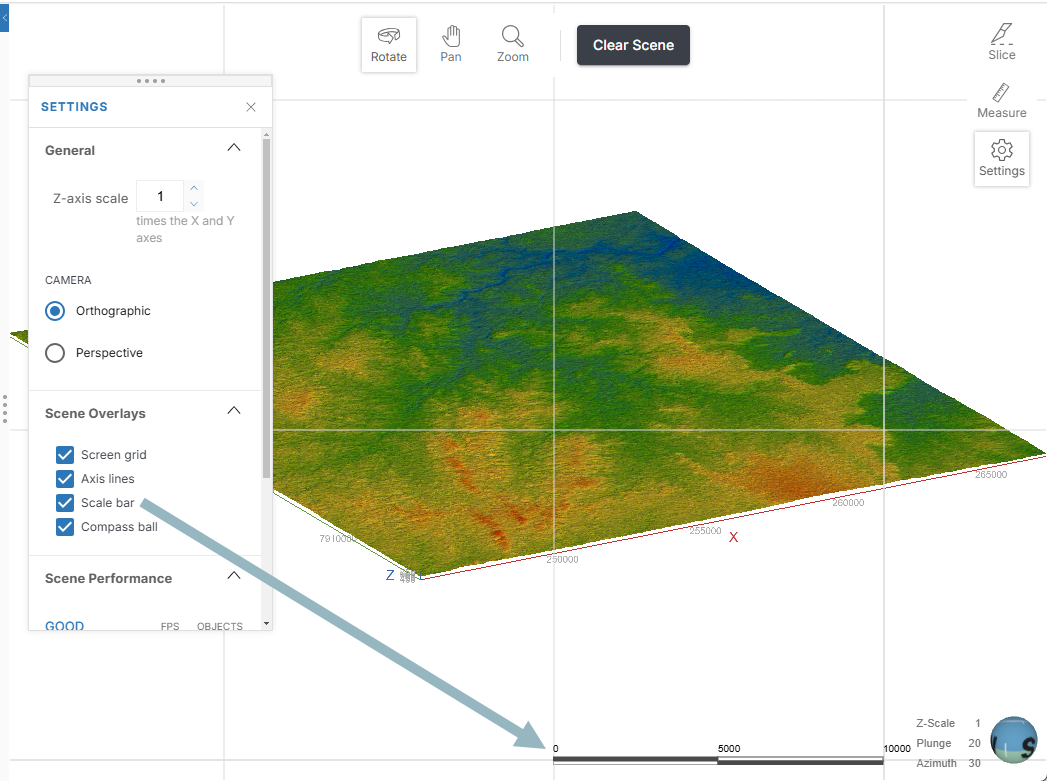
Changes you make to Scene Overlays apply to any workspace you view.
Scene performance
If your workspace contains many objects, trying to display too many at once may result in poor performance. Turning transparency off can improve performance. If it does not, you will need to remove some objects from the scene.
