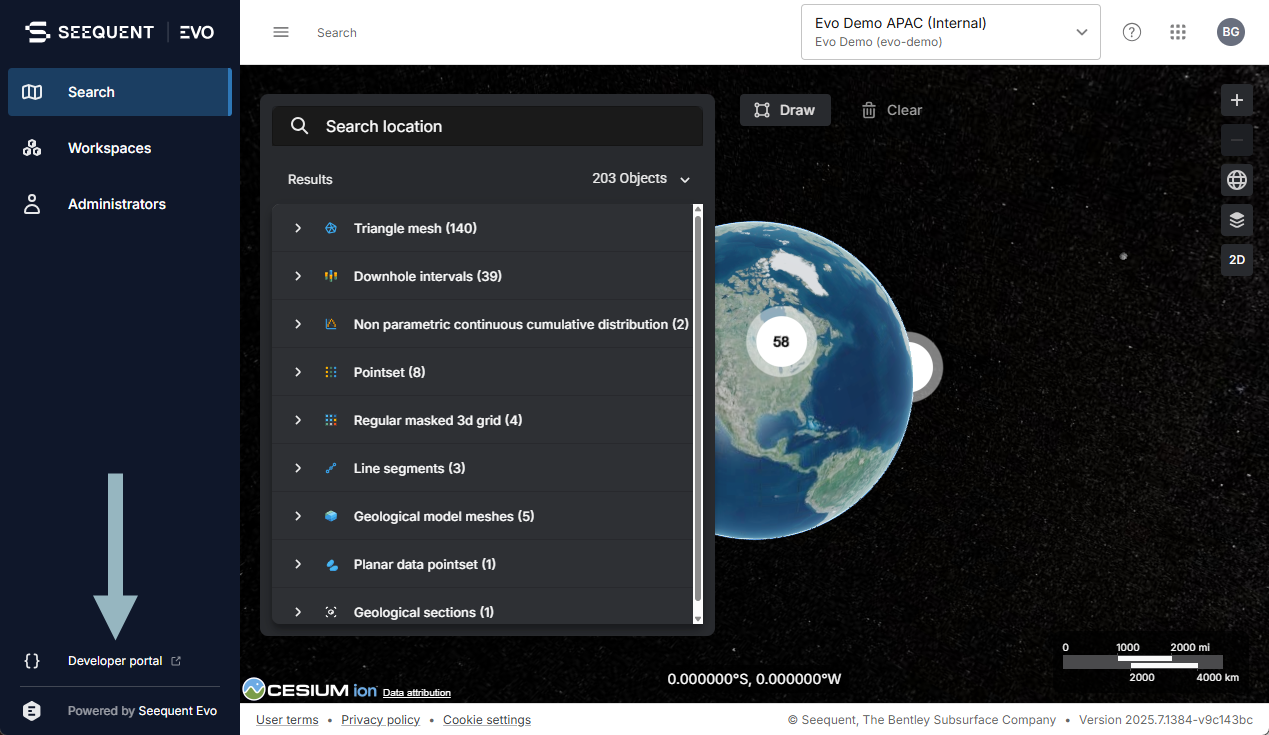Seequent Evo help centre
Seequent Evo is a unified geoscience data and compute platform with open APIs to drive connected workflows and enhance decision-making. Evo provides the foundation for bringing teams together, with collaborative workspaces and secure, efficient data storage.
This topic introduces Seequent Evo and provides links to more information to help you get started. It is divided into:
- Signing in to Seequent Evo
- Evo user roles and workspace permissions
- Switching instances
- Other Seequent applications
- Getting help and support
- Evo developers
Signing in to Seequent Evo
To get started with the Seequent Evo platform, visit evo.seequent.com and sign in using your Bentley account. If you have access to more than one Evo instance, you will be prompted to choose which one to sign in to.
and sign in using your Bentley account. If you have access to more than one Evo instance, you will be prompted to choose which one to sign in to.
Once you have signed in, the Search page will be displayed, showing an overview of the geoscience objects stored in the workspaces you have permissions for by their location:
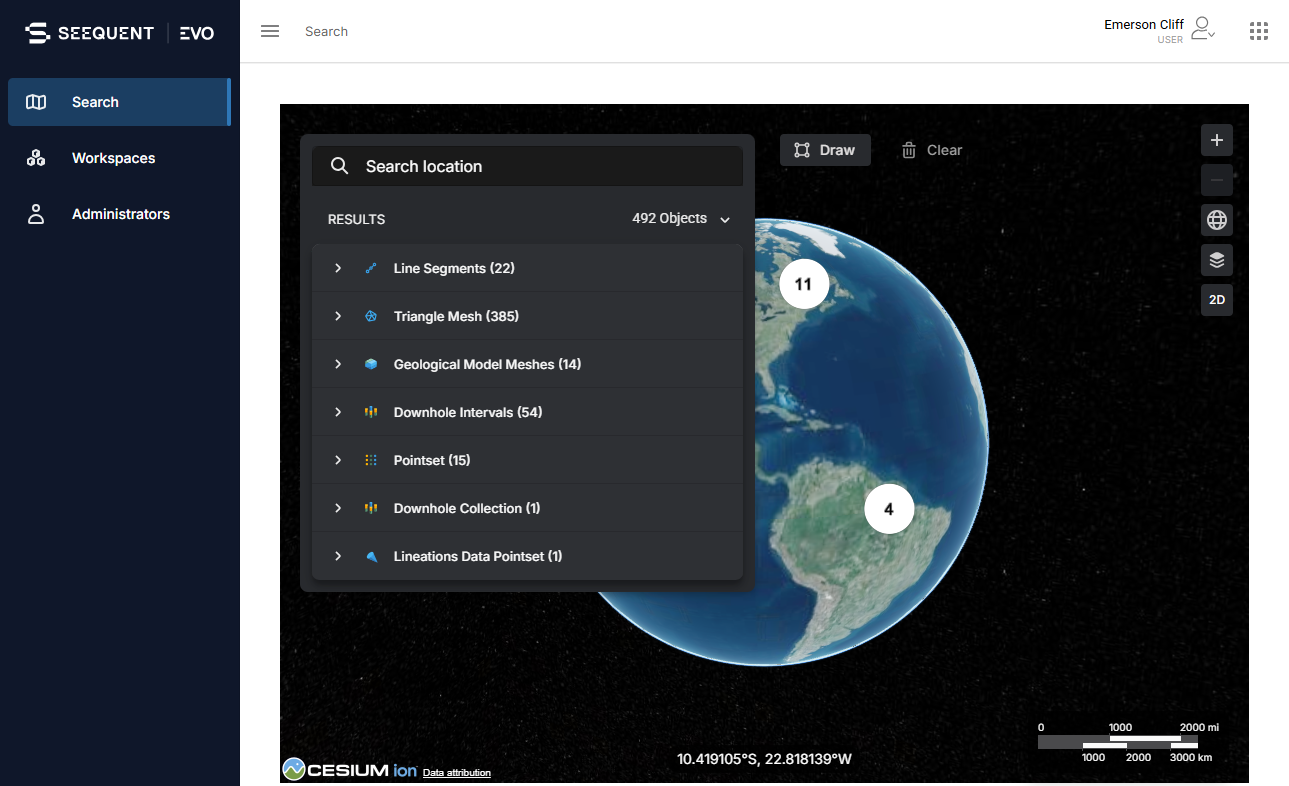
See the Spatial search topic for more information.
The other options in the sidebar are:
- Workspaces. In Seequent Evo, data is organised into workspaces where access is controlled by assigning users to the workspace and granting them different permission levels. To learn more about Seequent Evo workspaces, including creating your own workpaces and inviting others in your team to your workspaces, see the Workspaces topic.
- Users. This shows everyone who belongs to your instance, along with their user role. If you are not an admin for your instance and you need an admin to, for example, add someone new to your instance, you can find out who your admins are in the Users page.
Click the menu button (![]() ) to collapse the sidebar so that it uses less space:
) to collapse the sidebar so that it uses less space:
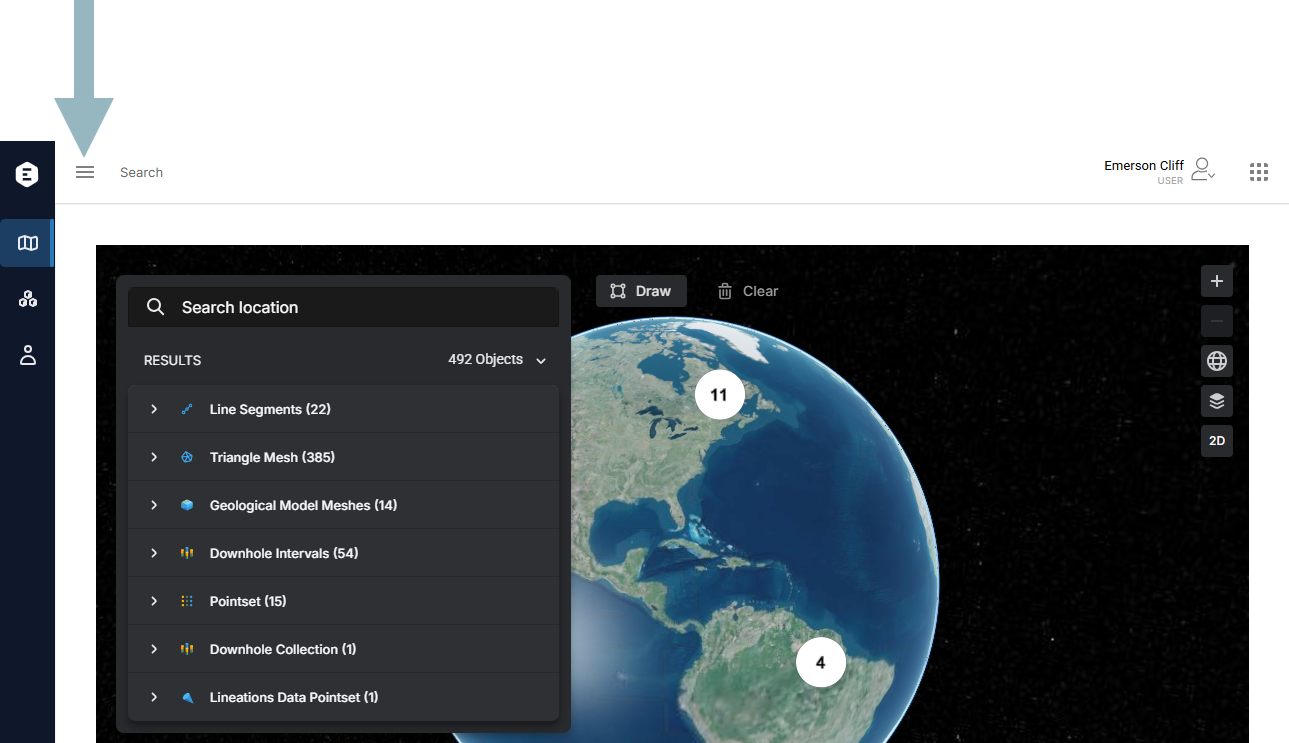
Evo user roles and workspace permissions
Evo instance user roles and workspace permissions control what data each user on an instance has access to.
User roles
User roles determine what a specific member of the instance can do. Evo instances have two main roles:
- Evo Users have limited access to the instance, based on what workspaces they have permissions for.
- Evo Admins have full access to the instance.
To find out what your user role is for the instance you are currently working in, click the user ID menu. What role you are assigned is indicated next to your name:

If you are an instance admin new to Seequent Evo, see the Introduction to the Evo admin role topic, which includes more detail on the differences between the two user roles.
Workspace permissions
In workspaces, there are three different permission levels that determine what workspace members can do:
- Workspace Viewers can view and search all data in the workspace.
- Workspace Editors can edit data and add data to the workspace. A workspace editor can also share the workspace by adding instance members, although they cannot assign permissions higher than their own.
- Workspace Owners can edit data and add data to the workspace, and can share the workspace. Workspace owners can also delete the workspace. By default, the user who creates a workspace is assigned as a workspace owner. A workspace can have multiple workspace owners, if required.
See the Workspace permissions topic for more information on what is possible at the different permission levels.
Adding users to workspaces
If you are the owner or editor of a workspace, you can assign anyone who already belongs to your instance to the workspace. See the Managing workspace users topic.
If you want to assign someone who is not yet part of your instance to a workspace and you are not an admin, you need to contact one of your instance’s admins to do this for you. Click on Users in the sidebar to see the list of your instance’s users. Admins appear with the role Evo Admin. Once the new user has been invited to the organisation, you will be able to add them to your workspace.
Switching instances
If you have access to more than one Evo instance, you can switch between instances without having to sign in again. Do this by clicking the user ID menu (A) and selecting the instance (B) you wish to work in:
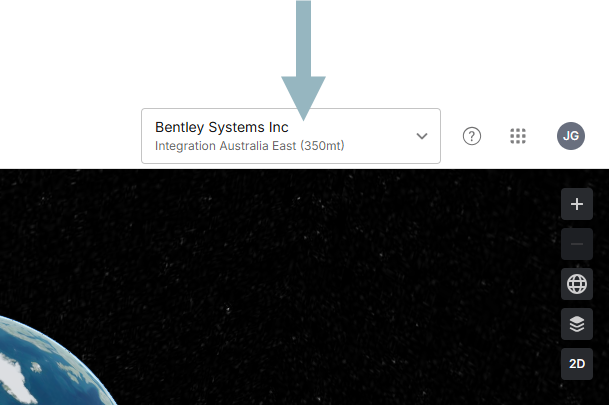
Other Seequent applications
The application switcher (![]() ) shows other Seequent cloud-based applications:
) shows other Seequent cloud-based applications:
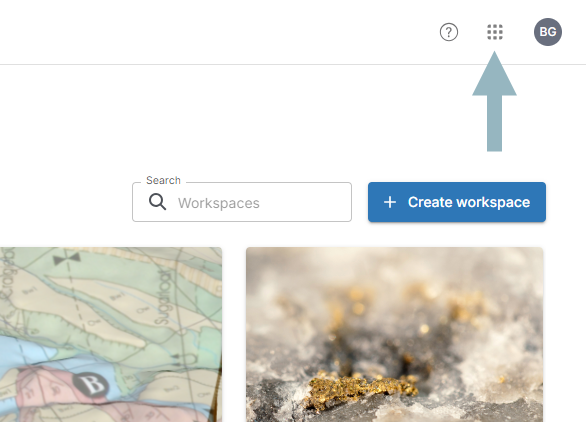
You do not necessarily have access to these applications that appear in the app switcher, but if you do, you can open them directly from the app switcher.
Getting help and support
To get help in Evo, click on the help button (![]() ):
):
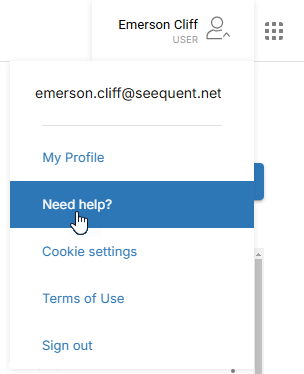
If you need support, choose Contact us from the help menu. This opens the Product Support Request page on MySeequent.
on MySeequent.
Evo developers
If you are an Evo developer, visit the Developer Portal at developer.seequent.com.
There is a link to the Developer Portal at the bottom of the sidebar on evo.seequent.com :
: