Spatial search
On the Search page, you can view geoscience objects projected onto a map. Spatial search shows all geoscience objects in workspaces you have permissions for, if those objects contain Coordinate Reference System (CRS) information. This is useful in understanding what data is available in a region of interest. You can then open the object in the Evo 3D Viewer and inspect it in relation to other data objects in that workspace.
Whether an object’s location can be displayed on the map depends on whether an object includes CRS information. Only objects that include CRS information can be displayed on the map.
The map displays geoscience objects projected using WGS84. Projected objects retain their original CRS information. Objects that do not include CRS information are not listed and cannot be displayed on the map.
To start searching for geocience objects, click on Search in the sidebar:
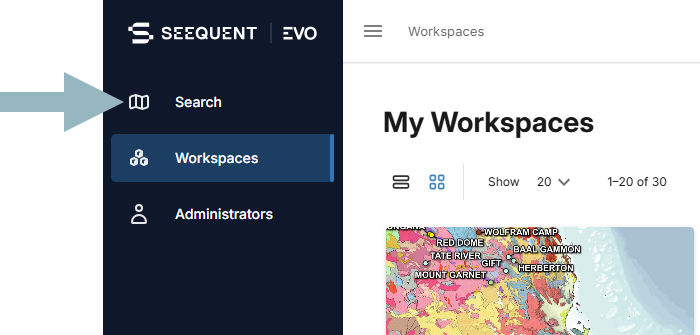
The Search page opens zoomed out showing the total number of geoscience objects stored in your workspaces (A), organised by data type (B). The number of objects in each region is shown on the map (C).
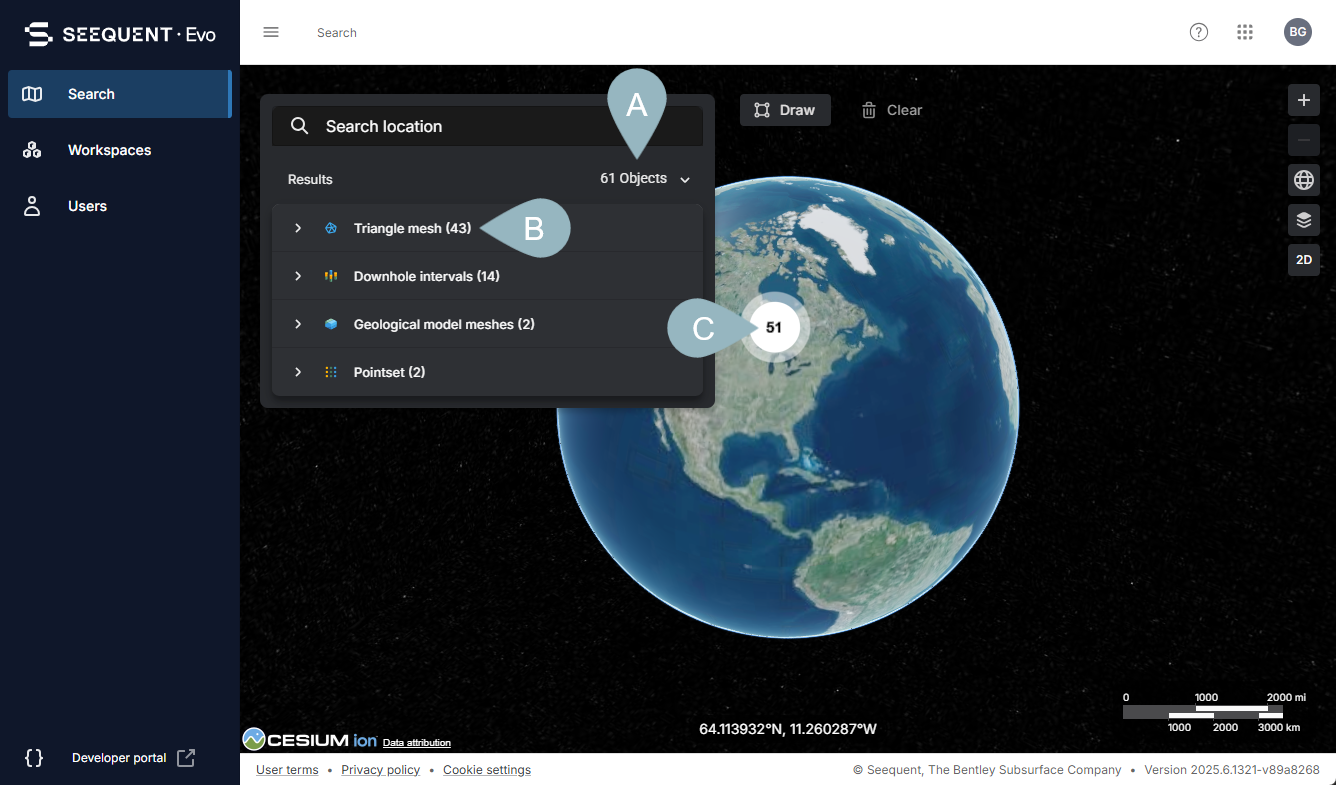
You can find objects on the Search page by zooming in and out or browsing the results list.
If you have permissions for a large number of workspaces that contain many objects, it is often easier to narrow the search results by zooming in to a particular area. You can do this by:
- Using your mouse to zoom in and out and pan the map.
- Clicking one of the numbers shown on the map.
- Drawing a bounding box. Click on the Draw button (
 ), then click on the map and release the mouse to add the first corner of the bounding box. Next, move the mouse to create the bounding box and click to complete the region selection.
), then click on the map and release the mouse to add the first corner of the bounding box. Next, move the mouse to create the bounding box and click to complete the region selection.
The results list shows all the geoscience objects in the workspaces you have permissions for that can be displayed on the map. Geoscience objects that have no CRS information are not included in the list.
The list is organised by data type, and for each data type the geoscience objects are organised alphabetically. Click on an object in the list (A) to locate it on the map (B). To zoom in closer, click the Zoom to extents button (C).
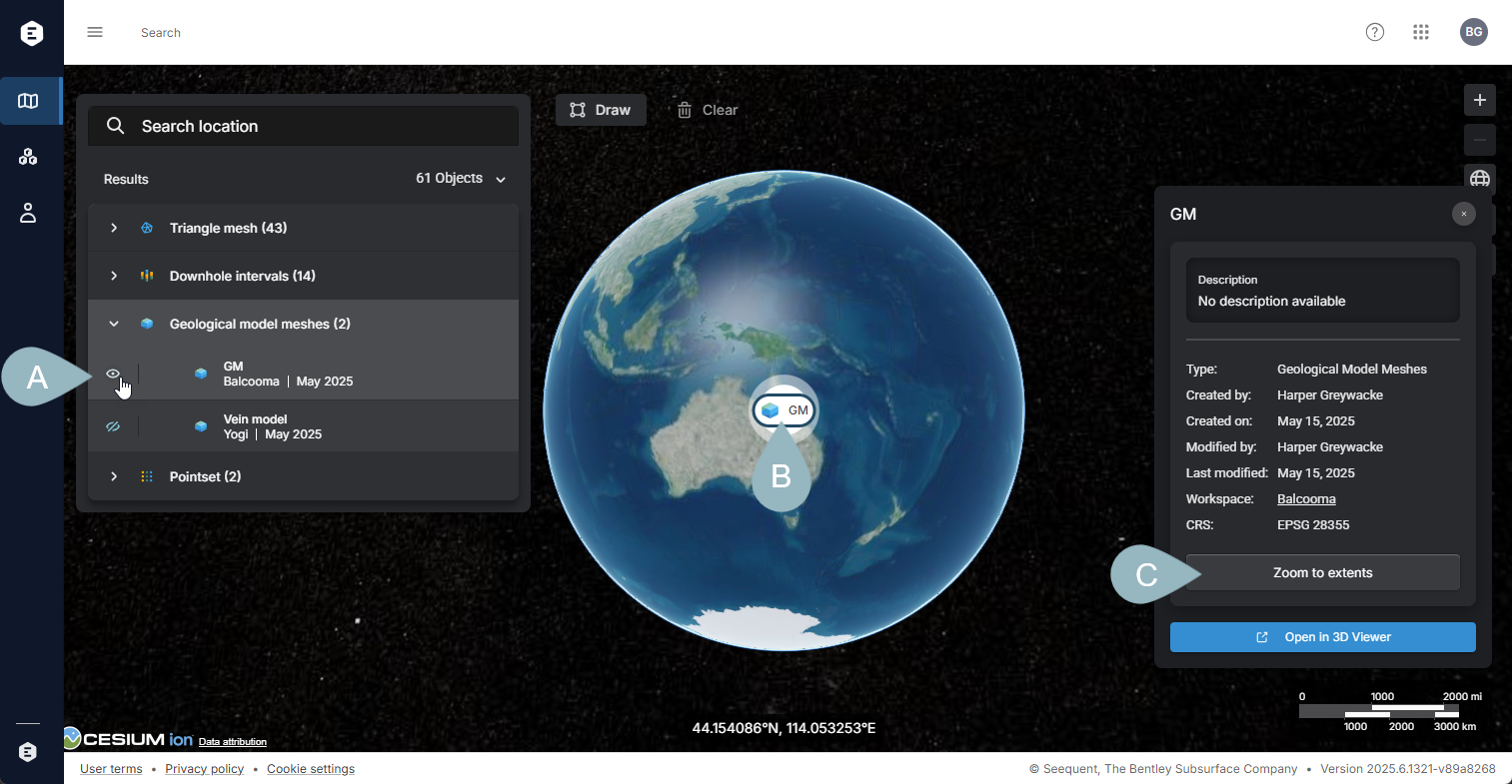
Clicking on an object in the search list (A) or on the map (B) opens a panel (C) that displays more information about that object, including the workspace it belongs to:
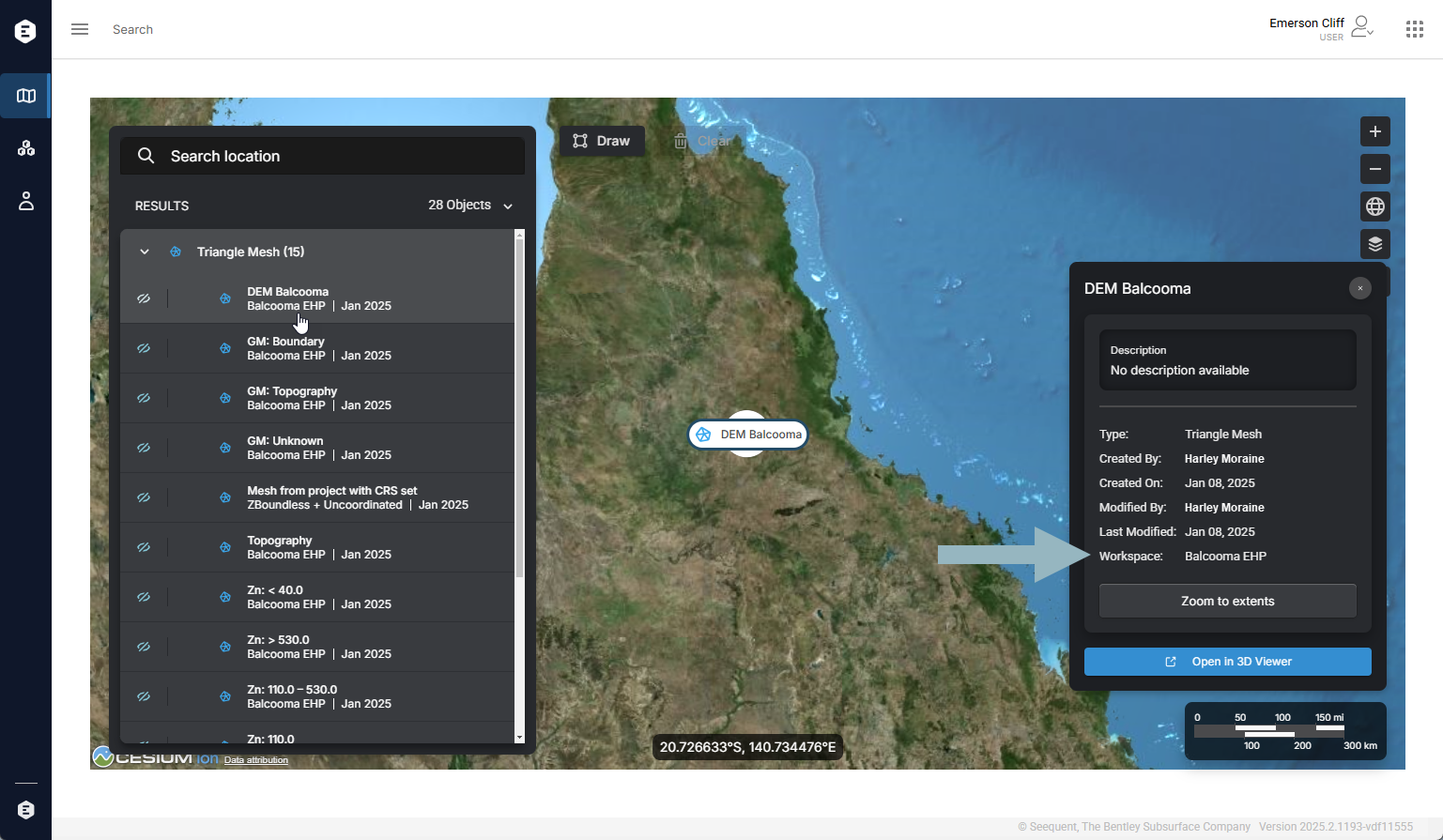
The object’s extents are also displayed, which may not be apparent zoomed in close to the object. Click the Zoom to extents button to zoom in or out to get a clearer view of the object extents.
Clicking the Open in 3D Viewer button opens the workspace the object belongs to in the 3D Viewer. The selected object is displayed (A) and you can add further objects from that workspace to the scene from the object list (B):
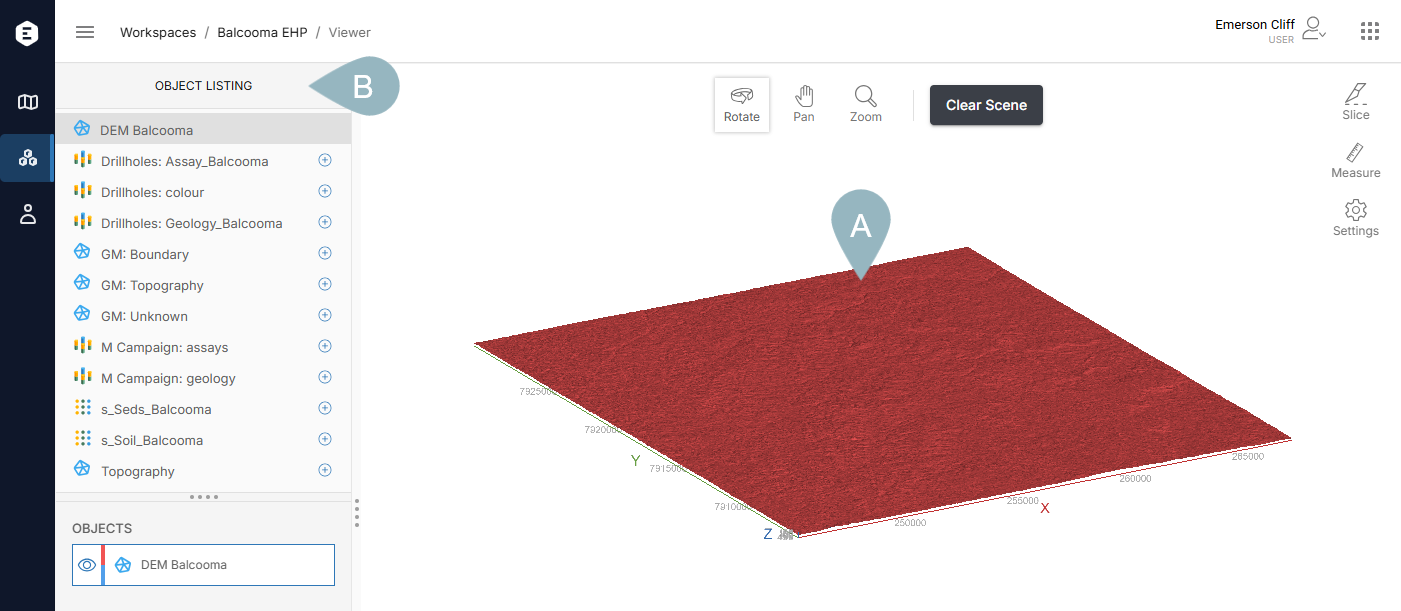
See the 3D Viewer help for detailed information on displaying geoscience objects.
