Workspaces
In Seequent Evo, data is organised into workspaces where access is controlled by assigning users to the workspace and granting them different permission levels. This topic provides a brief introduction to Seequent Evo workspaces and is divided into:
Workspace permissions
Users can be assigned to a workspace at three different permission levels:
- Workspace Viewers can view and search all data in the workspace.
- Workspace Editors can edit data and add data to the workspace. A workspace editor can also share the workspace by adding instance members, although they cannot assign permissions higher than their own.
- Workspace Owners can edit data and add data to the workspace, and can share the workspace. Workspace owners can also delete the workspace. By default, the user who creates a workspace is assigned as a workspace owner. A workspace can have multiple workspace owners, if required.
See the Workspace permissions topic for detailed information on what each permission level allows you to do in a workspace.
The Workspaces list
Click on Workspaces in the sidebar to see all the workspaces you have permissions for. The workspaces list is divided into the My workspaces tab (A) and the Recycle bin tab (B):
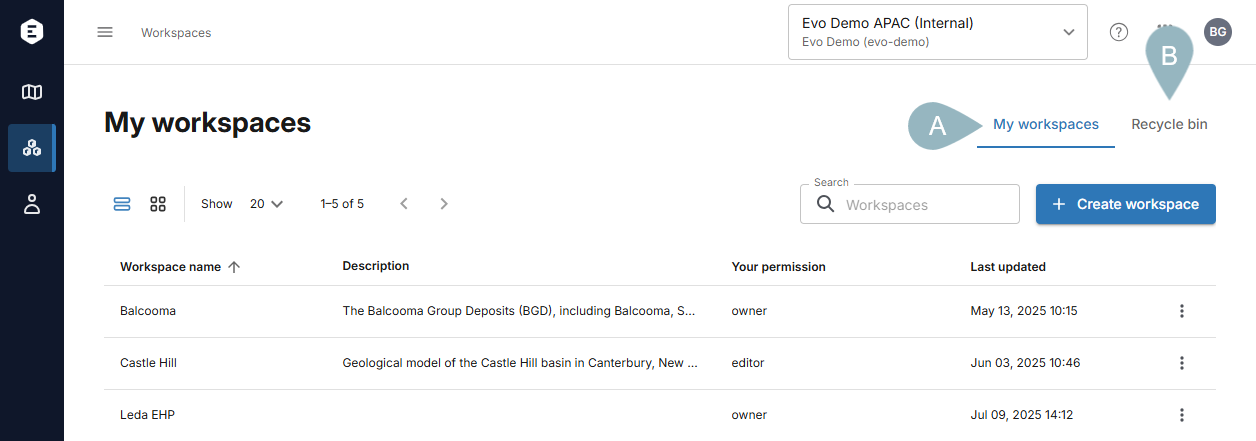
The Recycle bin tab is for workspaces that are no longer being used. If a workspace you have permissions for has been recycled, you will be able to see it in this tab. If you are the owner of a recycled workspace, you can restore it if you wish. See the Removing and restoring workspaces topic.
In the My workspaces tab, there are two ways to view the list of workspaces:
- The list view (
 ) displays more information about each workspace, including your permission level.
) displays more information about each workspace, including your permission level. - The grid view (
 ) displays each workspace using a thumbnail, which may help you quickly scan for a specific workspace.
) displays each workspace using a thumbnail, which may help you quickly scan for a specific workspace.
In both views, there is an overflow menu (![]() ) for each workspace that is for making changes to that workspace, if you have the permissions for doing so.
) for each workspace that is for making changes to that workspace, if you have the permissions for doing so.
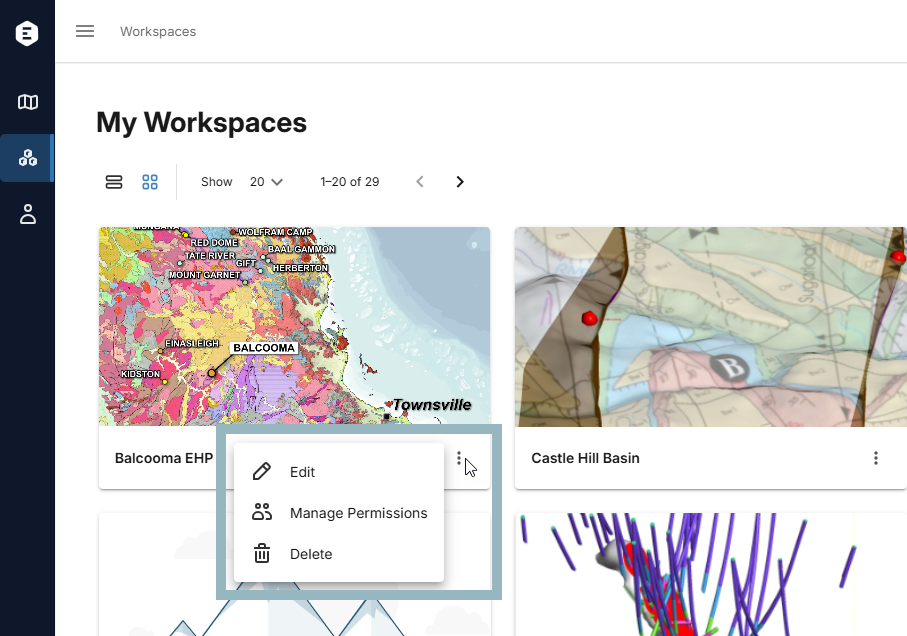
See the Managing workspaces topic for more information on these options.
Whatever view you are using, click on a workspace to open it.
If you are new to Seequent Evo and have not yet been assigned to any workspaces, click Create Workspace to create one of your own and start exploring the options available. See the Creating a workspace topic.
Viewing workspace contents
Data in and information about a workspace is displayed divided into tabs:
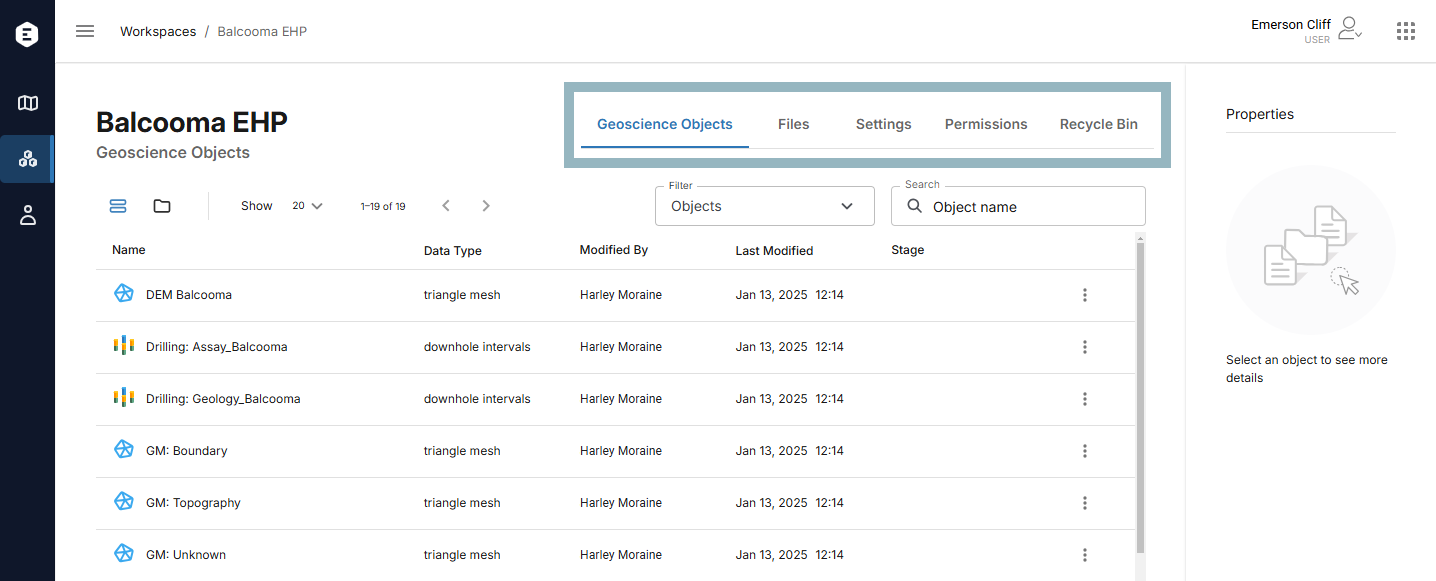
The Geoscience objects and the Files tabs show data objects the workspace contains.
- The Geoscience objects tab is for geoscience data with a structure that represents a defined geological, geotechnical or geophysical concept. Geoscience objects are added to workspaces via Evo APIs or via connected applications. See the Geoscience objects topic.
- The Files tab is for unstructured geoscience data from any source. These are added to a workspace via the File API. In addition, you can directly upload files to Evo in a workspace’s Files tab. See the Files topic.
Geoscience objects and files are not dynamically linked to their source; they are transactional objects for moving, accessing and storing information. With both types of data, however, objects can have multiple versions.
The Settings tab shows the workspace’s name and basic settings. You need owner or editor permission to be able to view and make changes in this tab. See the Creating a workspace topic for information on the settings in this tab.
The Permissions tab shows the list of users assigned to the workspace. If you are an owner or editor of the workspace, you will also be able to assign users to the workspace from here. See the Managing workspace users topic.
The Recycle bin tab contains geoscience objects and files that have been removed from the workspace. Each workspace has its own recycle bin for geoscience objects and files that are no longer being used by the team. Note that this is separate from the global recycle bin that is accessed from the main Workspaces list, which is for workspaces themselves. See the Geoscience objects and Files topics for more information on recycling and restoring data objects.
