Managing workspaces
What options are available to you for managing a workspace depends on your permission level for that workspace. You may be able to:
- Change the workspaces settings, if you an owner or editor
- Assign new members, if you are an owner or editor
- Change permissions for existing members, although how much control you have depends on your own permissions
- Send the workspace to the recycle bin, if you are an owner
See the Workspace permissions topic for an overview of owner, editor and viewer permission levels.
When managing workspaces, it can be useful to start in the list view (![]() ) as this shows what your permissions are for each workspace you belong to:
) as this shows what your permissions are for each workspace you belong to:
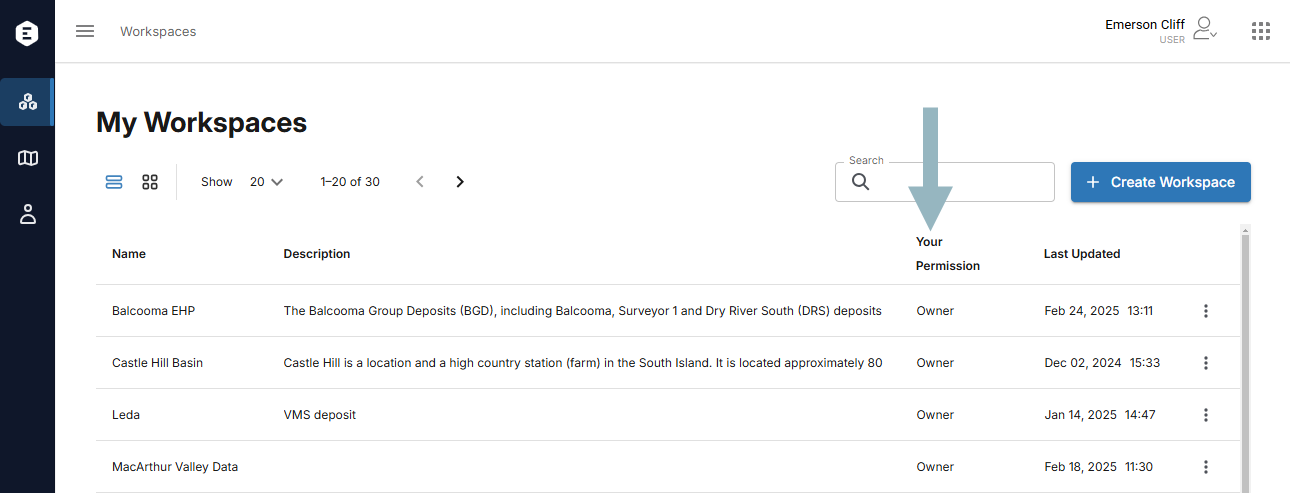
Each workspace has an overflow menu (![]() ) for managing that workspace:
) for managing that workspace:
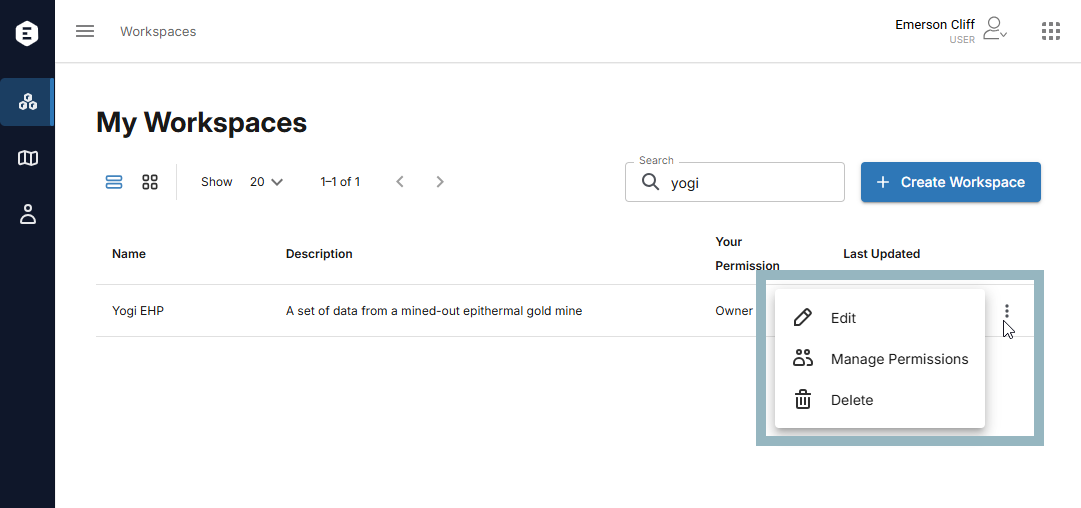
Options not available for your permission level will be greyed out.
- Edit opens the Settings tab, where you can update workspace details, including its CRS and its bounding box. See Specifying workspace details and Defining a workspace’s bounding box in the Creating a workspace topic.
- Manage permissions opens the Permissions tab so you can change permissions for existing workspace members and add new members, if you have the permission level to do so. See the Managing workspace users topic.
- Recycle is for sending the workspace to the recycle bin and will be greyed out if you are not a workspace owner. See the Removing and restoring workspaces topic.
