Managing workspace users
This topic describes how to manage workspace users. It is divided into:
- Assigning users from your instance
- Assigning users from outside the instance
- Changing a user’s permissions
- Removing users from workspaces
A separate topic, Managing instance users, is for instance admins.
Users can be assigned to workspaces at three different permission levels: owners, editors and viewers. The Workspace permissions topic explains these levels in more detail.
To manage workspace users, click on the workspace’s Permissions tab.
Assigning users from your instance
If you are the owner or editor of a workspace, you can assign anyone who already belongs to your instance to the workspace. What permission levels you can give them depends on your own permissions.
- If you are a workspace owner, you can assign new owners, editors and viewers to the workspace.
- If you are a workspace editor, you can assign new editors and viewers to the workspace, but not new owners.
To assign a single user, enter their email address and select their permission level:
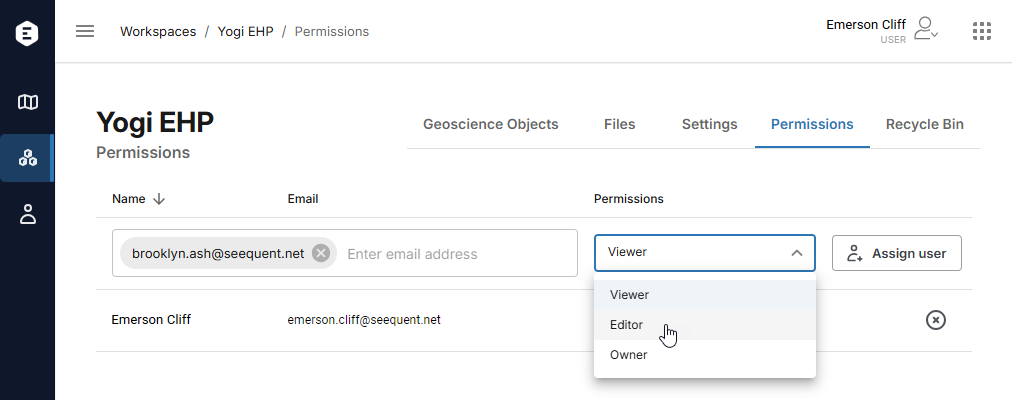
Next, click Assign user.
If you want to assign multiple users to the workspace, it is a good idea to group them according to the permission levels you wish them to have. For example, here three users can be assigned as viewers at once:
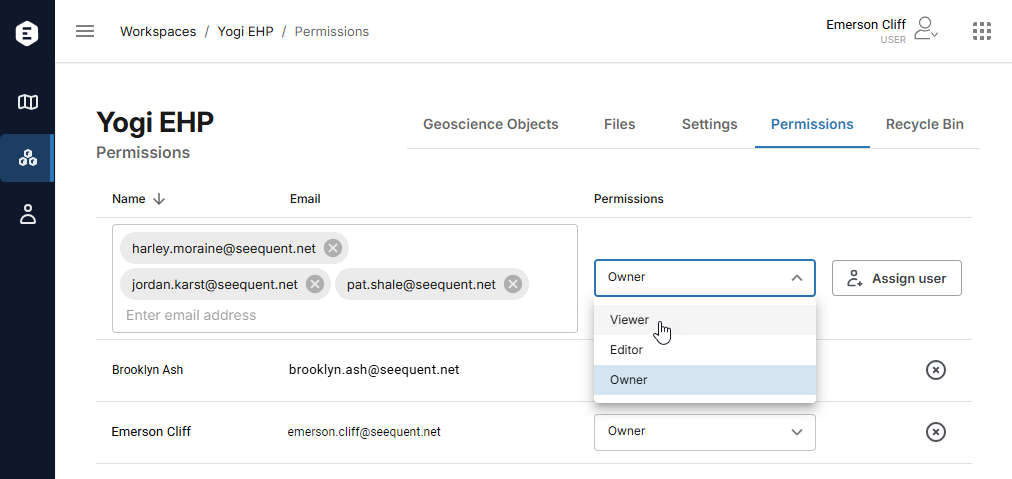
Assigning users from outside the instance
If you want to assign someone who is not yet part of your instance to a workspace and you are not an admin, you need to contact one of your instance’s admins to do this for you. Click on Users in the sidebar to see the list of your instance’s users. Admins appear with the role Evo Admin.
Once they have added the users to your instance, you will be able to assign them to workspaces.
Changing a user’s permissions
If you are a workspace owner, you can change the permissions for any user in that workspace.
If you are a workspace editor, you can change permissions for workspace editors and viewers, but you cannot:
- Make any users workspace owners
- Change permissions for workspace owners
If you are a workspace viewer, you cannot make changes to users’ permissions. You can, however, remove yourself from the workspace.
If you are an instance admin, you can change the permissions for any user in a workspace, even if you are not assigned to the workspace.
Removing users from workspaces
What users you can remove from a workspace depend on your permission level:
- If you are a workspace owner, you can remove any user from that workspace.
- If you are a workspace editor, you can remove other editors and viewers.
- If you are a workspace viewer, you can only remove yourself from the workspace.
If you are an instance admin, you can remove any user from a workspace, even if you are not assigned to the workspace.
If you are removing a user from workspaces and need to also remove them from the Evo instance, contact an admin, who will do that for you. Click on Users in the sidebar to see the list of your instance’s users. Admins appear with the role Evo Admin.
