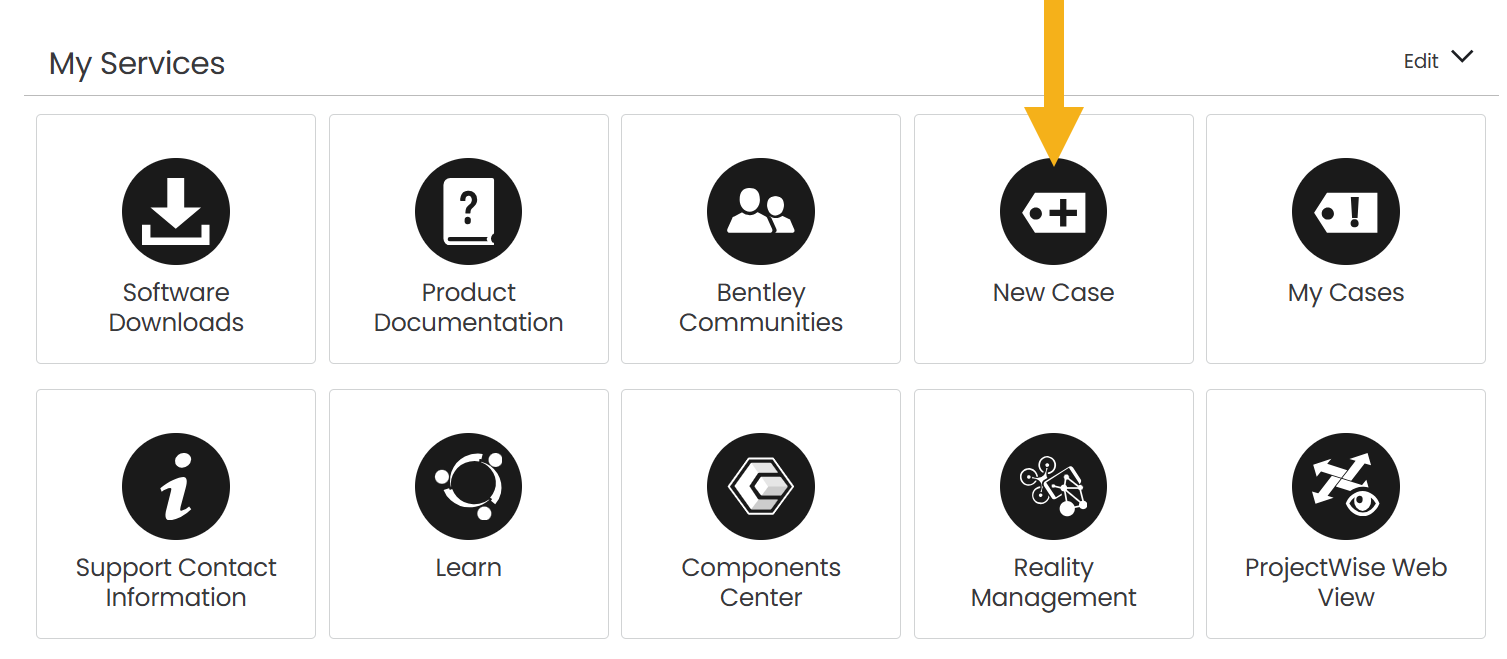Managing instance users
As an Evo admin, you can add new users to the instance, remove existing users and change user roles. You can also see who has been invited to the instance and whether or not they have responded.
To see the list of users for your instance, click on Users in the sidebar. The Users list is divided into two parts (A), a list of all Active users and a list of users who have been sent Invitations.
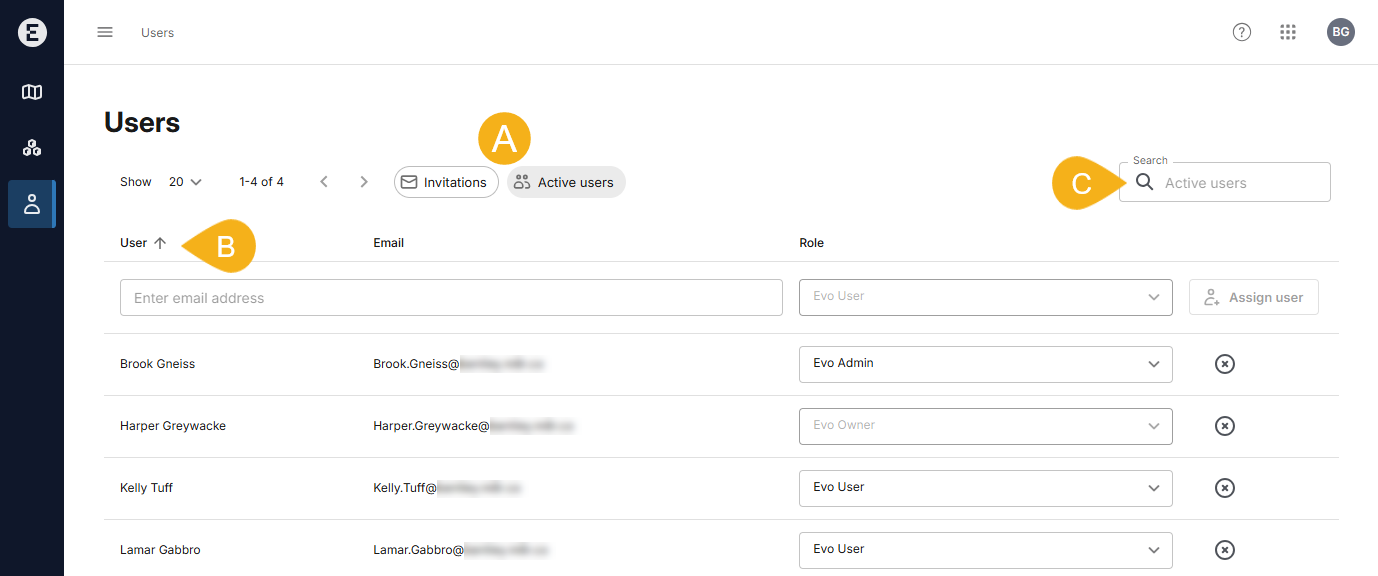
You can sort both the Active users and Invitations lists by user name (B). You can also Search each list for specific users (C); the Search field searches both user names and email addresses.
The rest of this topic describes how to manage users for an Evo instance. It is divided into:
- Affiliated and unaffiliated users
- Adding users to an Evo instance
- Managing invitations
- Removing users from an Evo instance
- Changing a user’s role
- Changing a user’s details
See Evo user roles in the Introduction to the Evo admin role topic for a description of Evo instance user roles.
Affiliated and unaffiliated users
All users need a Bentley account in order to sign in to an Evo instance.
Users assigned to Evo instances can be affiliated or unaffiliated, which describes their relationship to the organisation that owns the Evo instance:
- Affiliated users are part of the organisation that owns an instance. The Bentley account they use to sign in to Evo is managed by their organisation.
- Unaffiliated users do not belong to the organisation that owns the instance. They manage their own Bentley account.
You can add both affiliated and unaffiliated users to your Evo instance.
- Affiliated users are immediately added to the instance and appear in the Active users list right away. Other users can then assign these new users to workspaces.
- Unaffiliated users are sent an invitation to join the instance and appear in the Invitations list. They cannot be assigned to workspaces until they have accepted their invitation.
All users added to an instance will receive an email notifying them that they have been added to the instance, along with a link to the instance.
Unaffiliated users who do not yet have a Bentley account can set up one by following the link to the instance included in the invitation email.
If a user appears in the Active users list as FirstName LastName, this is because they are an unaffiliated user who has accepted their invitation but has not yet set up their Bentley account. Until they set up their Bentley account, they will not be able to sign in to the Evo instance.
Adding users to an Evo instance
To add new users to an Evo instance, click on Users in the sidebar to display the Active users list (A).
To add a single user to the instance, enter their email address (B) and select what Role they will have (C):
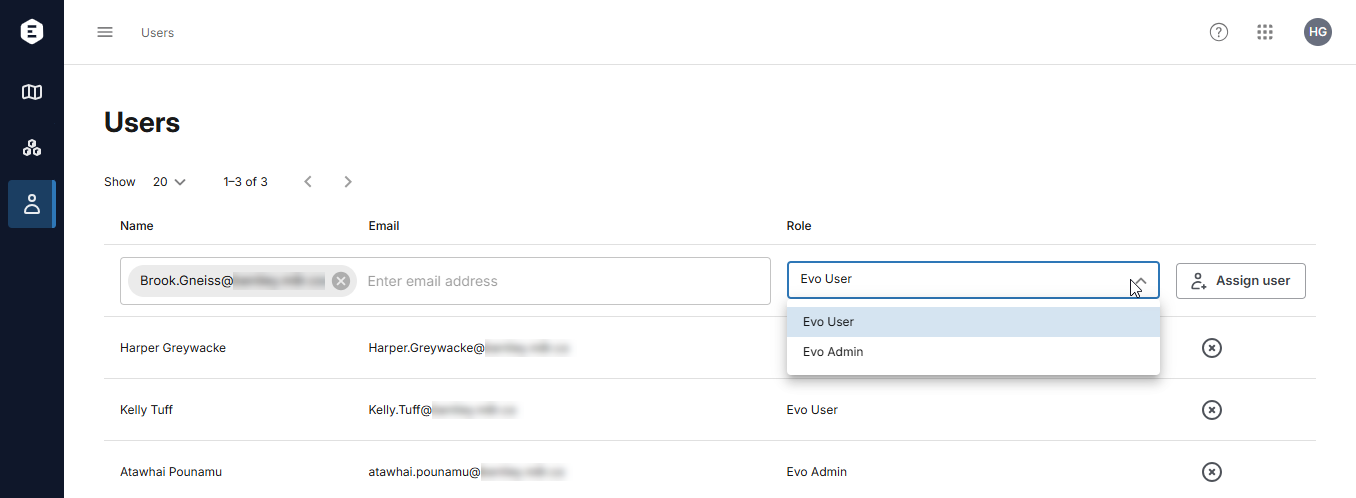
Next, click Assign user (D).
If you want to add multiple users to the instance, it is a good idea to group them according to the role you wish them to have. For example, here the email addresses for three users (E) can be entered in order to add them all as Evo users:
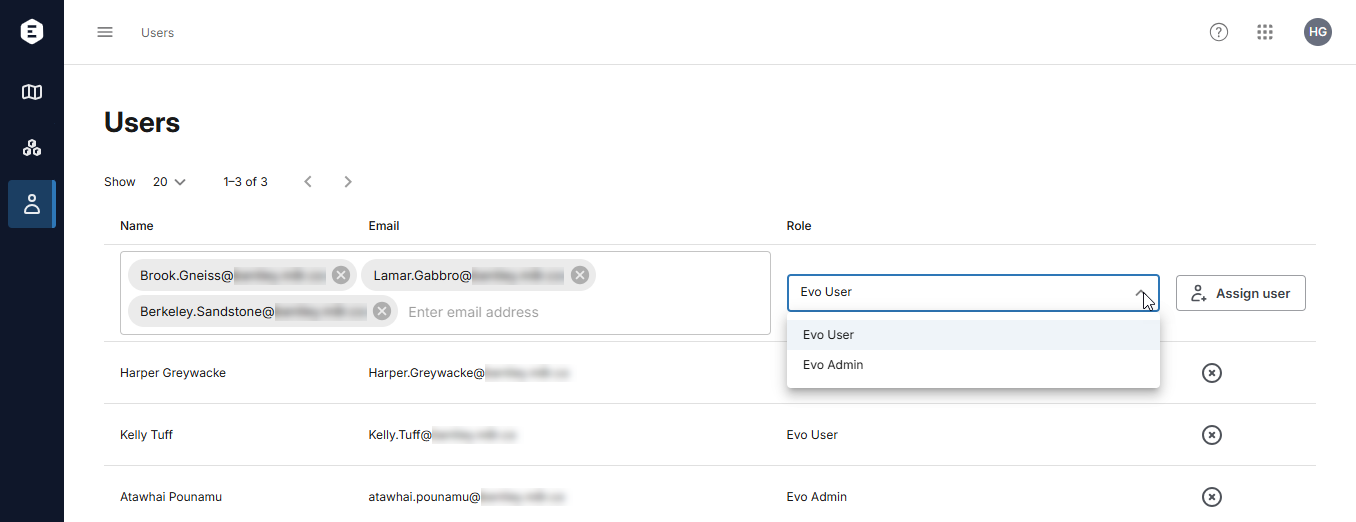
Managing invitations
You can see who has been invited to the instance by clicking Invitations (A) in the Users list. This shows the email addresses for invited users (B), along with the status (C) of their invitation.
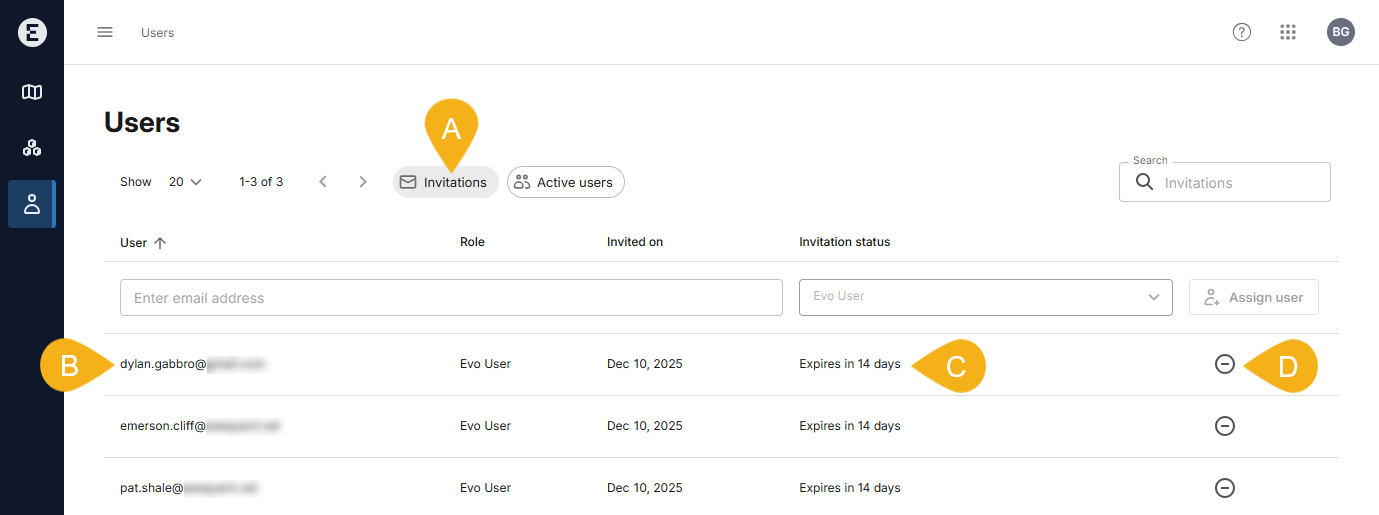
If you wish to revoke a user’s invitation, click the cancel button (![]() ) (D) for that user.
) (D) for that user.
Revoking invitations for users who have accepted their invitations removes them from the instance.
Removing users from an Evo instance
When you remove a user from an instance, they no longer have access to that instance and the resources in it. However, they remain visible in the workspaces they had permissions for. Re-adding them to the instance will restore their access, along with the permissions they had before they were removed.
To remove a user from an instance, click the remove button (![]() ) for that user in the Active users list. You will be asked to confirm your choice.
) for that user in the Active users list. You will be asked to confirm your choice.
Changing a user’s role
If you need to change an existing user’s role, display the Active users list (A) and simply choose what Role (B) you wish to assign them:
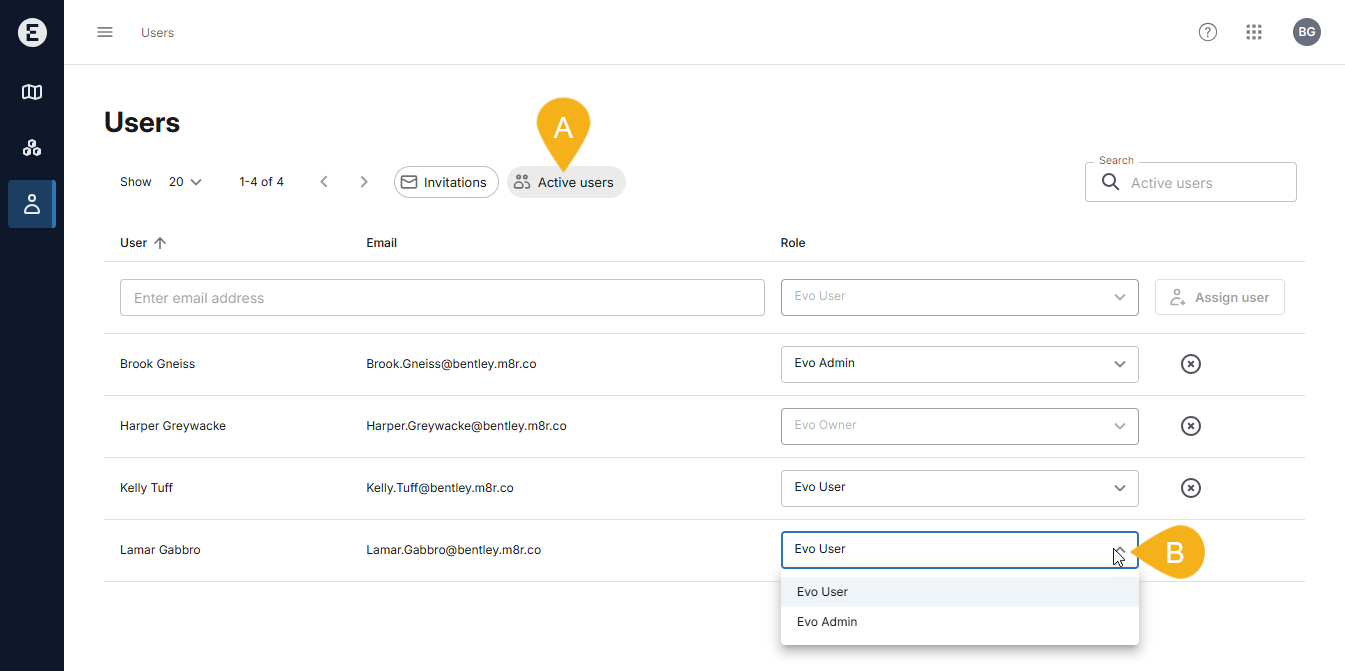
Changing a user’s details
You cannot change a user’s details, such as their name and email address, as these are managed as part of their Bentley account.
If an unaffiliated user needs to change the email address used for their Bentley account, they can do so by visiting connect.bentley.com and raising a new support case. Do this by clicking the New Case button under My Services:
and raising a new support case. Do this by clicking the New Case button under My Services: