Introduction to the Evo admin role
An Evo instance is the highest-level deployment of the Evo platform that is owned by an organisation and deployed to a regional hub. Your organisation may have multiple Evo instances, perhaps deployed to different regional hubs. In an instance, data is organised into workspaces where access is controlled by assigning users and granting them different workspace permission levels.
As an Evo admin, it is important to understand the following characteristics of an Evo instance:
- The pool of users who belong to an Evo instance is not shared with other instances. Although a Bentley account may provide someone with access to multiple Evo instances, management of their access to each instance is separate from the management of the other instances.
- Workspaces are unique to an instance; they cannot be shared across instances.
- Management of access to an instance is different from management of access to workspaces in that:
- Access to the instance is under the control of Evo admins.
- Access to a workspace is under the control of Evo admins and workspace members who have the correct permission levels for that workspace.
This topic describes user roles and workspace permissions in more detail. It is divided into:
- Evo user roles
- Workspace permissions
- Differences in workspace management for Evo admins and Evo users
- Adding users to an Evo instance
Evo user roles
Those added to an Evo instance can be assigned one of two user roles: Evo User or Evo Admin. There is an additional role, that of Evo Owner, which is a Bentley-assigned role.
Evo users
An Evo user has limited access to the instance that is based on what workspaces they have permissions for. The Evo user role allows someone to:
- See workspaces they have been assigned to
- Create new workspaces
- Depending on their workspace permissions, assign other users who belong to the instance to a workspace
An Evo user cannot:
- See any information about workspaces they have not been assigned to
- Assign users to workspaces they belong to with higher workspace permissions than their own
- Add new users to the instance
Evo admins
The Evo admin role gives full access to the instance. Evo admins can:
- Add new users to the instance
- Revoke access to the instance for existing users
- See all workspaces in the instance, even those to which they have not been assigned
Evo owner
The Evo owner role is a Bentley-assigned role.
For day-to-day management of an instance, the Evo owner role is functionally equivalent to that of an Evo admin.
As an Evo admin, you cannot assign other users as the Evo owner, nor can you remove the Evo owner from the instance. If you need to change the person assigned as the Evo owner, raise a support ticket by choosing Contact us from the help menu:

Workspace permissions
In workspaces, there are three permission levels that determine what workspace members can do.
- Workspace Viewer
- Workspace Editor
- Workspace Owner
See the Workspace permissions topic in the Workspaces help for detailed descriptions of these permission levels.
If an Evo user has none of these permissions for a workspace, that workspace is not visible to them. Only Evo admins can see all the workspaces in an instance.
Differences in workspace management for Evo admins and Evo users
Workspace tasks that require that an Evo admin have workspace permissions are:
- Viewing data in the workspace
- Changing workspace settings
- Removing the workspace
- Restoring the workspace from the recycle bin
For example, here an admin, Brook Gneiss, is signed in (A) and viewing the Balcooma workspace. Because they are not a member of that workspace, they are limited to viewing only the Permissions tab (B); the other tabs are greyed out (C):
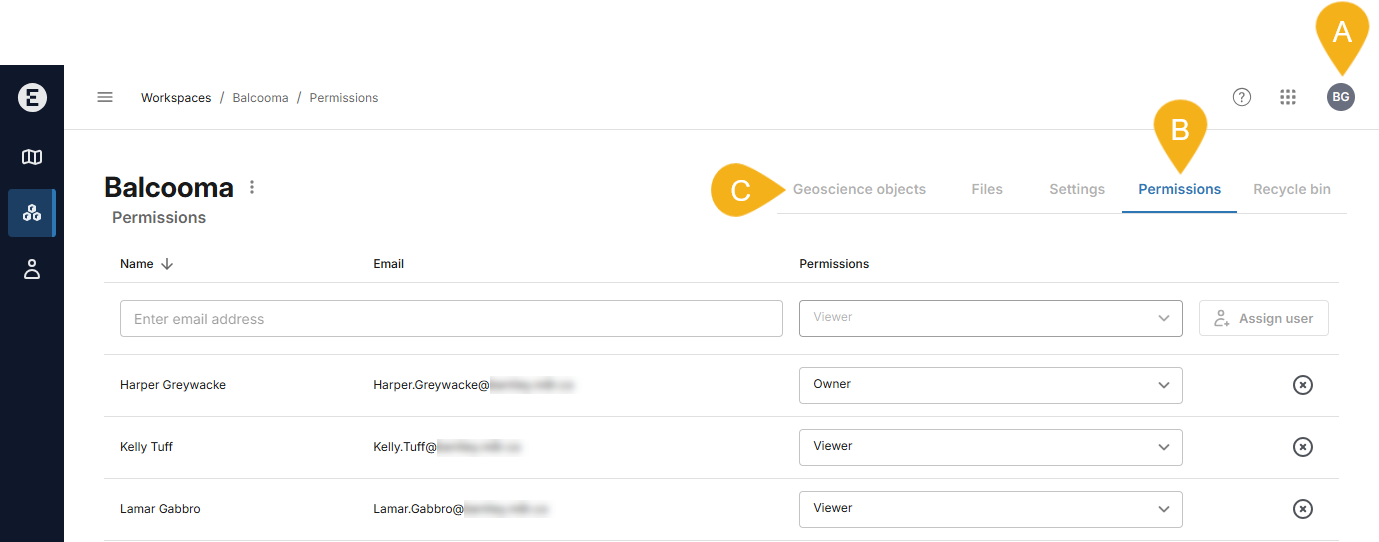
They can give themselves permissions for the workspace, and once they do, the other workspace tabs will become accessible (D):
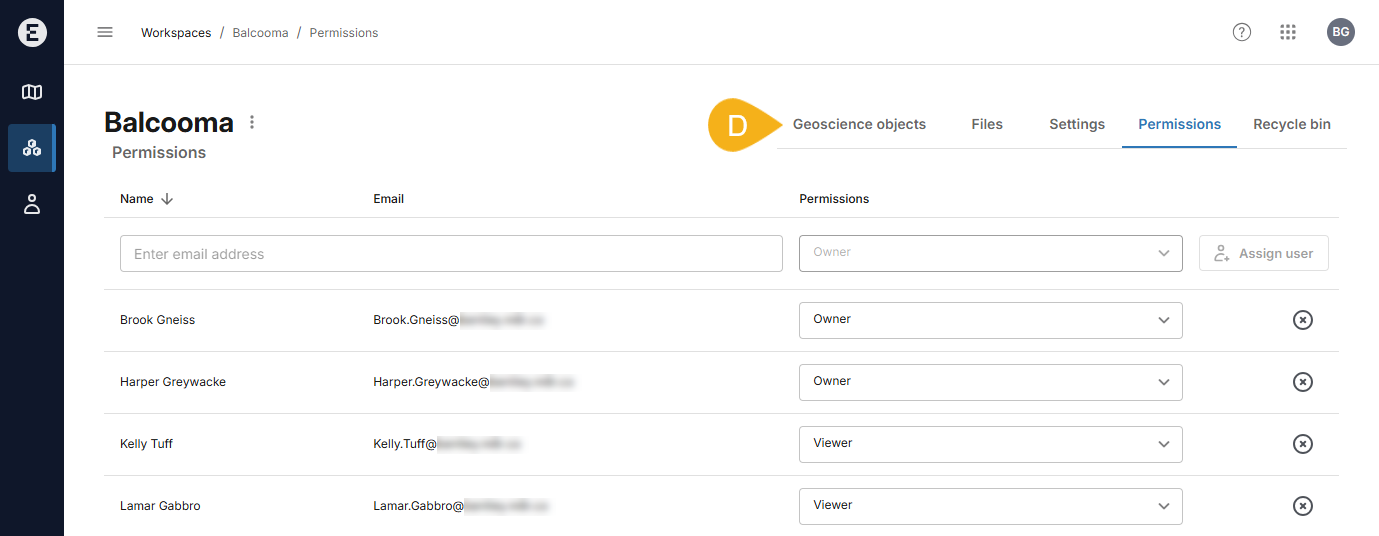
Adding users to an Evo instance
Only Evo admins or the Evo owner can add new users to the instance. When an instance user wishes to add someone who is not a member of the instance to a workspace, they will need to contact you or another Evo admin to add the person to the instance for them.
Evo users can find out who the Evo admins and the Evo owner are by clicking on Users in the sidebar. Evo users see a list of instance users but not the controls for adding and removing users.
See the separate Managing instance users topic for information on adding new users to an instance, removing existing users and changing user roles.
