Removing and restoring workspaces
When a workspace is not longer being used by the team, a workspace owner can remove it from the workspaces list, sending it to the recycle bin. If, later, the workspace is required once again, a workspace owners can restore it from the workspace recycle bin.
The workspaces recycle bin is separate from the recycle bin for each individual workspace, which is for data objects in that workspace that are no longer required.
Sending a workspace to the recycle bin is, in effect, archiving the workspace in its current state. This includes the workspace settings, permissions and data objects, including data objects stored in the workspace’s own recycle bin. Restoring a workspace reinstates its state at the time it was recycled; it is not necessary to add users back to a restored workspace or modify their permissions.
The rest of this topic describes:
- Viewing recycled workspaces
- Sending a workspace to the recycle bin
- Restoring a workspace from the recycle bin
Viewing recycled workspaces
To view recycled workspaces you have permissions for, click on Workspaces in the sidebar, then on the Recycle bin tab. You must be an owner of a workspace to recycle or restore it, but all recycled workspaces editors and viewers have permissions for are shown in the workspace recycle bin. For example, here the signed in user is the owner of only one of the recycled workspaces:
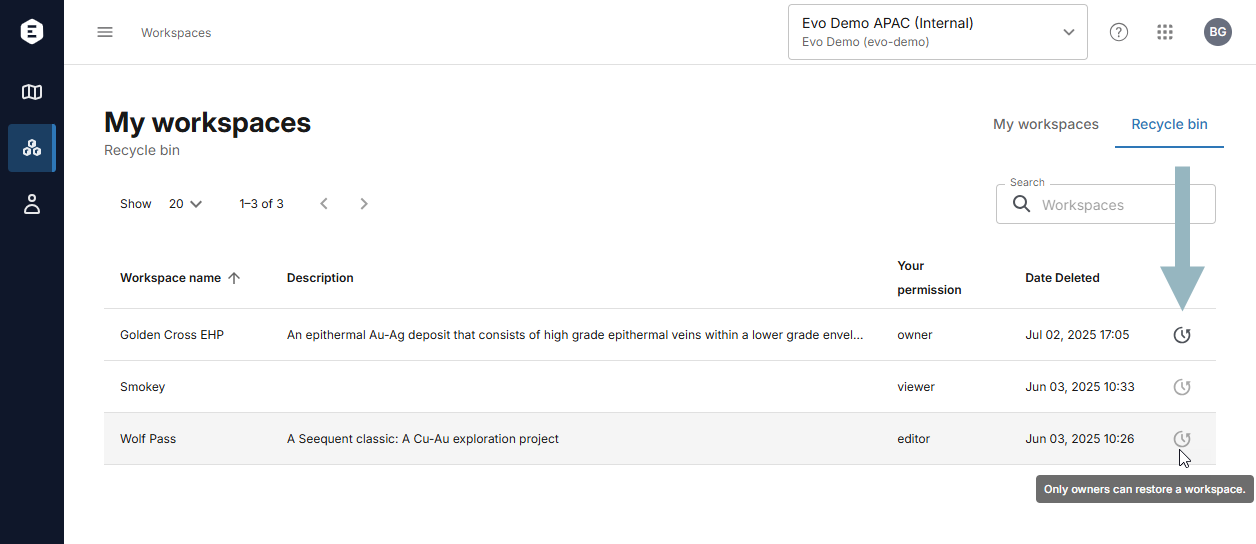
Sending a workspace to the recycle bin
If you are the owner of a workspace and wish to remove it, click on Workspaces in the sidebar. Click on the overflow menu (![]() ) for the workspace you wish to remove, then click Recycle:
) for the workspace you wish to remove, then click Recycle:
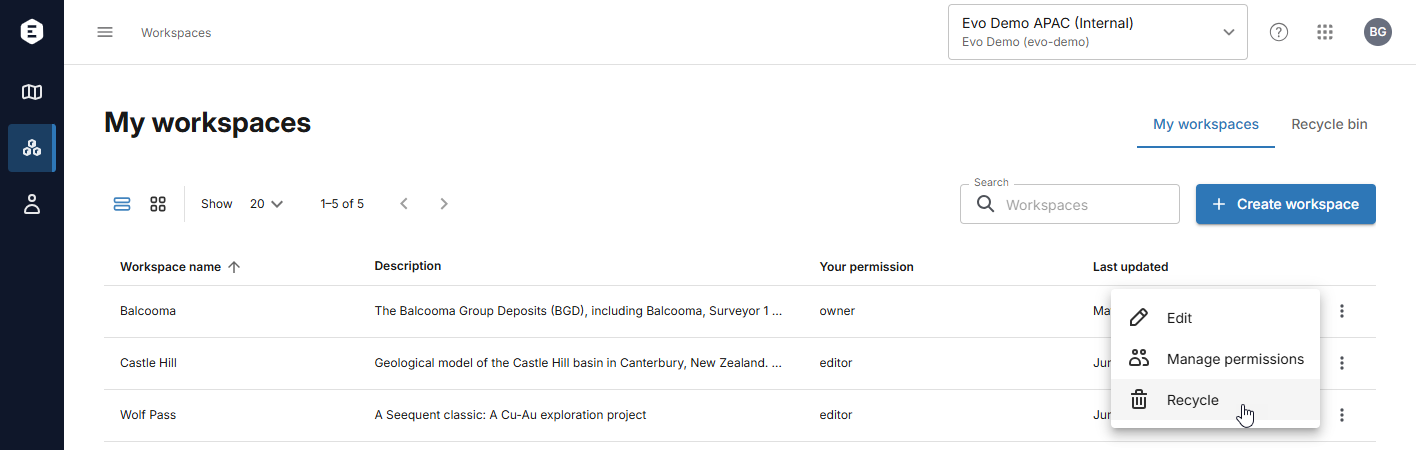
You will be asked to confirm your choice.
Restoring a workspace from the recycle bin
If you are an owner of a recycled workspace, you can restore it from the recycle bin. To do this, click on Workspaces in the sidebar, then on the Recycle bin tab. Click the Restore button (![]() ) for the workspace you wish to restore. You will be asked to confirm your choice.
) for the workspace you wish to restore. You will be asked to confirm your choice.
