Files
The Files tab is for unstructured geoscience data from any source. These are added to a workspace via the File API. In addition, you can directly upload files to Evo in a workspace’s Files tab.
This topic describes working in the Files tab. It is divided into:
- Viewing workspace files
- Viewing file information
- Uploading new files
- Updating existing files
- Recycling and restoring files
Viewing workspace files
The Files tab shows all files that have been added to the workspace, whether they have been uploaded directly via evo.seequent.com , published via connected applications or added via the File API.
, published via connected applications or added via the File API.
If your workspace contains a lot of files, you can search for a specific file by name (A). Upload new files by dropping them onto the upload panel (B) or by clicking Upload files and then browsing to where you have stored the files.
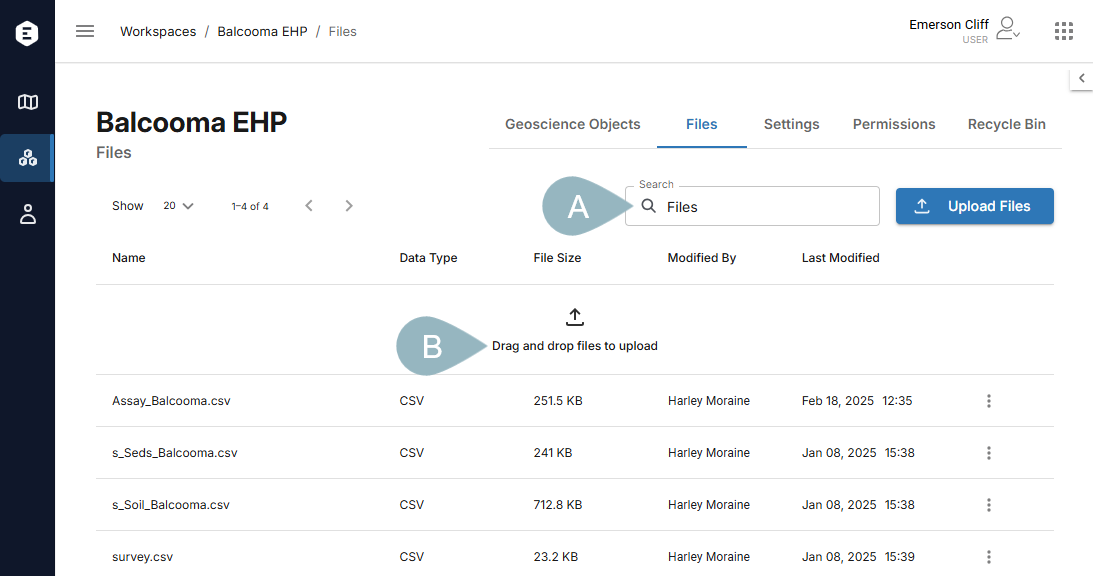
See Updating existing files later in this topic for information about uploading a new version of an existing file.
Each object has an overflow menu (![]() ) for downloading the object or sending it to the recycling bin:
) for downloading the object or sending it to the recycling bin:
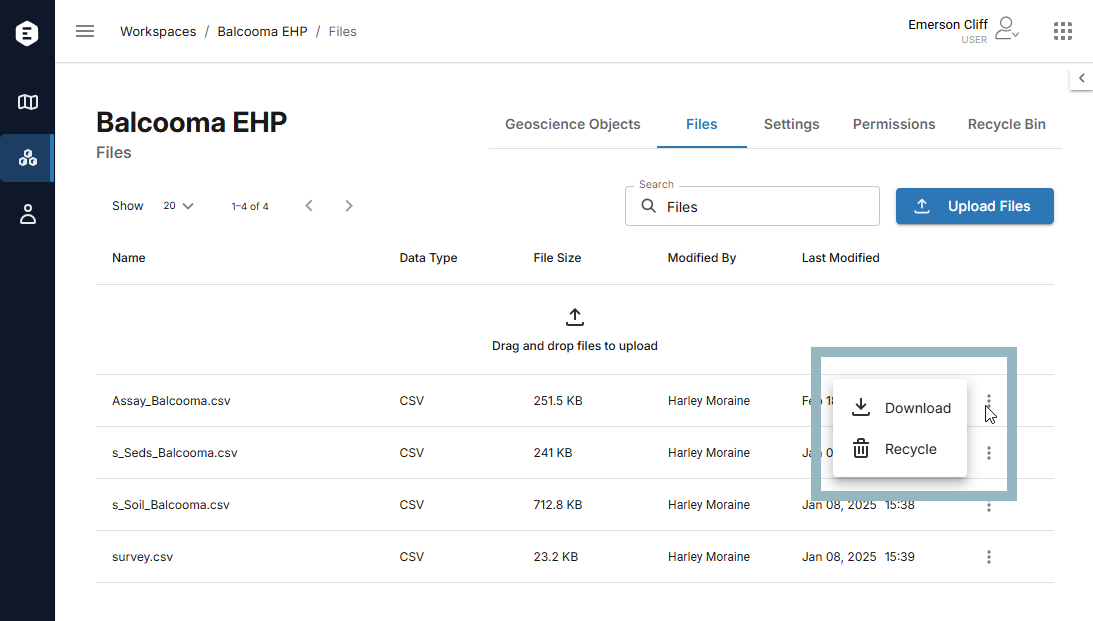
Viewing file information
Click on a file in the list (A) to view more information about it (B), including its history.
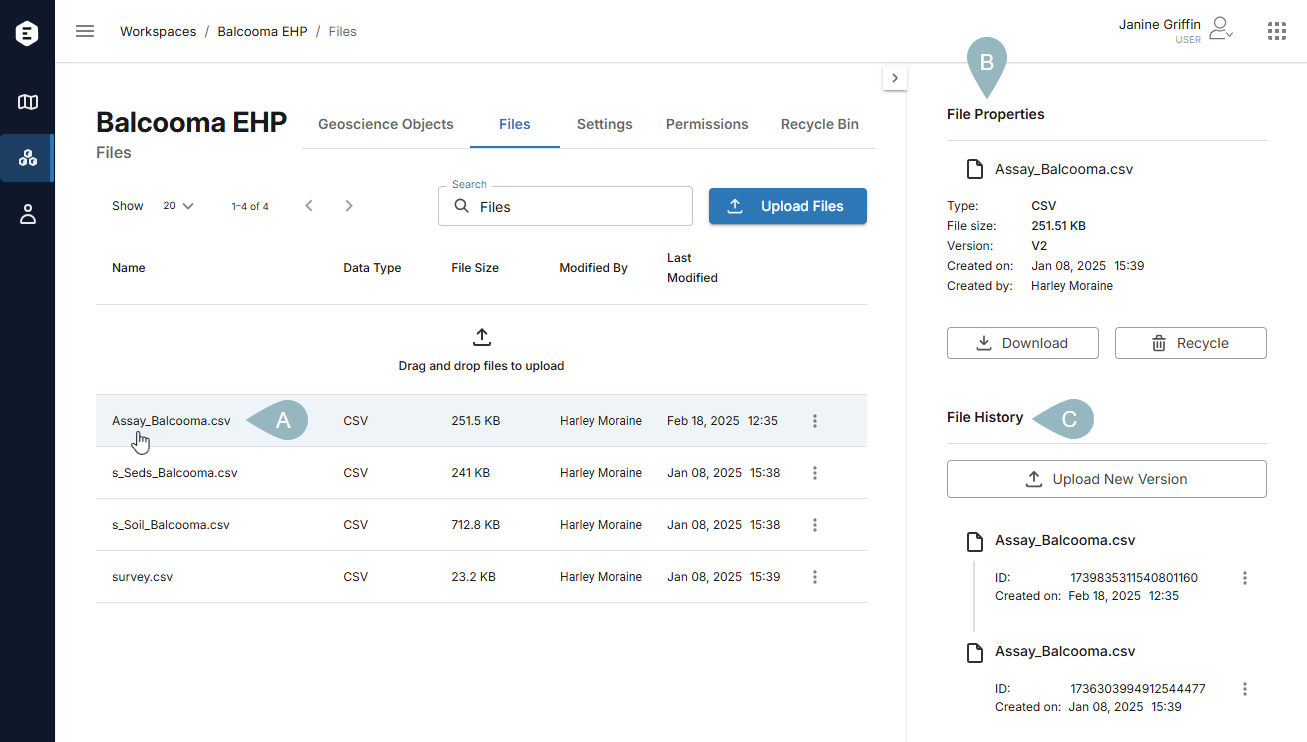
If there are multiple versions of the file, you can download each individual version from the File history (C). To do this, click on the overflow menu for the version you wish to download.
Uploading new files
Uploading new files is straightforward:
- In the Files tab, click Upload files and then browse to where you have stored the files. You can select multiple files to upload at once.
- In Windows Explorer, select the files you wish to upload and drop them onto the upload panel in the Files tab. You cannot upload folders.
Updating existing files
If you have a new version of a file to upload, open the Files tab and click on the object that needs to be updated. In the File properties panel, click Upload new version and browse to where you have stored the file.
Once the upload has finished, the new version will appear in the File history as the latest version.
Recycling and restoring files
Each workspace has its own recycle bin for geoscience objects and files that are no longer being used by the team. To view a workspace’s recycled data, open the workspace and click on the Recycle bin tab. The Recycle bin tab is organised into Objects and Files.
To remove a file from a workspace and send it to the recycle bin, choose Recycle from the file’s overflow menu:
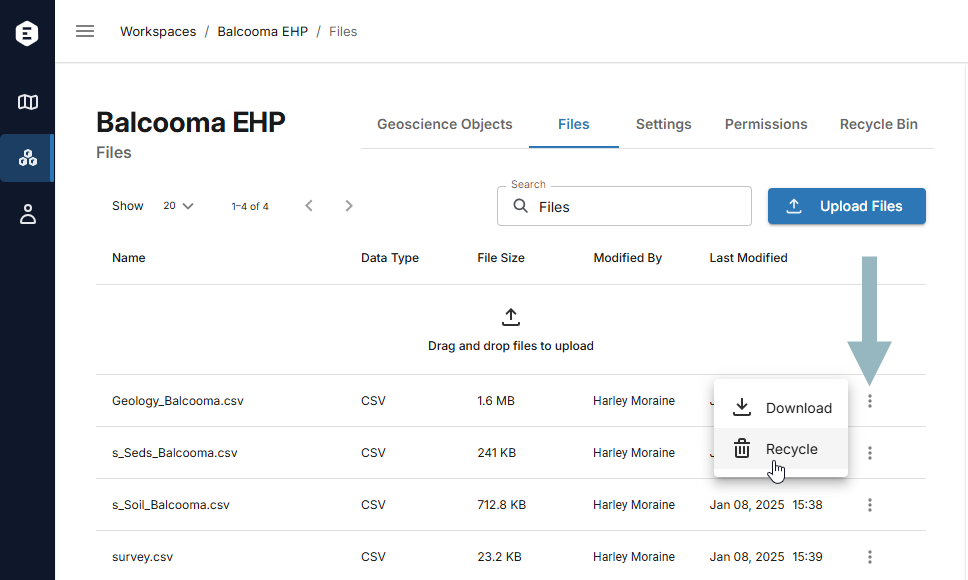
Recycling a file that has multiple versions recycles all versions of that file.
If you need to restore a recycled file, click on the workspace’s Recycle bin tab.
The Recycle bin tab is organised into Objects and Files. Click on the Files tab and click the Restore button (![]() ) for the file you wish to restore:
) for the file you wish to restore:
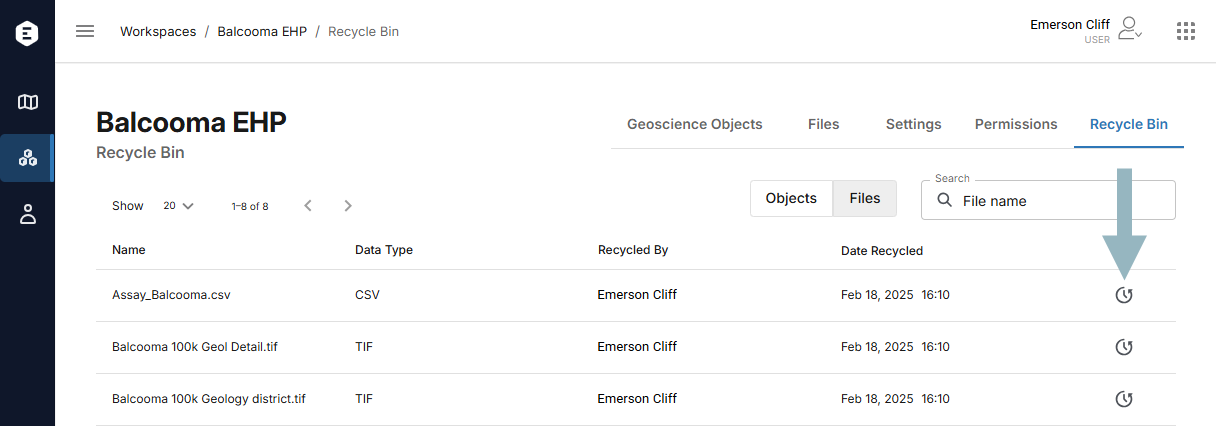
You will be asked to confirm your choice.
