Geoscience objects
There are two ways to view the geoscience objects you have access to:
- Using spatial search. On the Search page, you can view geoscience objects projected onto a map. Spatial search shows all geoscience objects in workspaces you have permissions for, if those objects contain Coordinate Reference System (CRS) information. This is useful in understanding what data is available in a region of interest. See the Spatial search topic for more information.
- On a workspace-by-workspace basis via the Geoscience objects tab.
The Geoscience objects tab is for geoscience data with a structure that represents a defined geological, geotechnical or geophysical concept. Geoscience objects are added to workspaces via Evo APIs or via connected applications.
The rest of this topic describes how to find geoscience objects and information about them in the Geoscience objects tab. This topic is divided into:
- Browsing geoscience objects
- Viewing detailed object information
- Removing and restoring geoscience objects
Browsing geoscience objects
The Geoscience objects tab is automatically displayed when you first open a workspace. All geoscience objects that have been published to the workspace are displayed, whether they have been published via connected applications or via an Evo API. Click on an object to find out more information, including its source. For example, here we can see that a downhole intervals object was published from Leapfrog Geo:
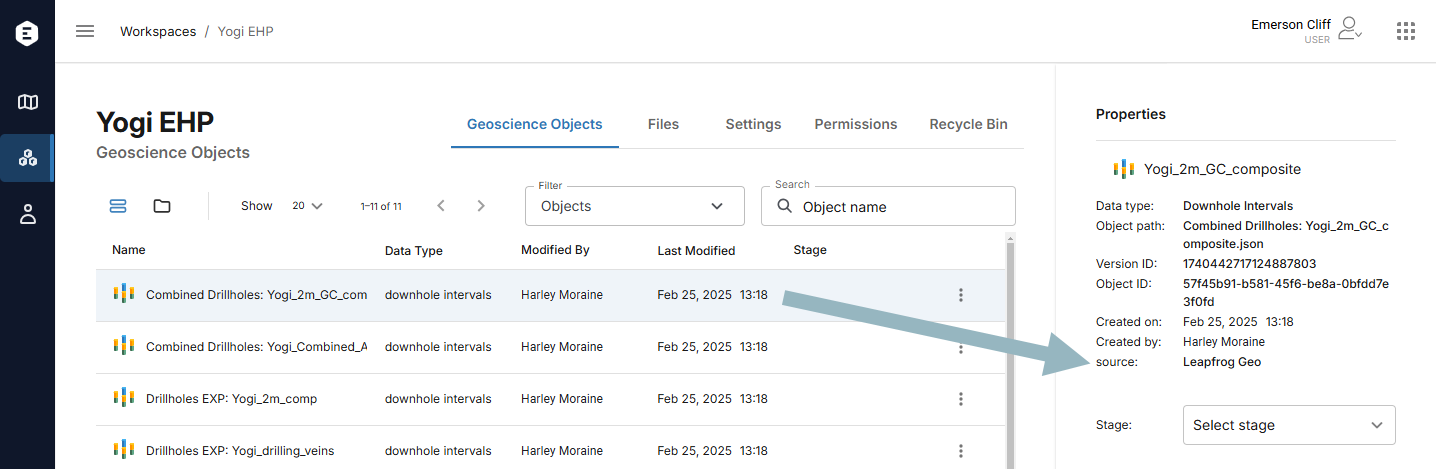
There are two views in the Geoscience objects tab, a list view (![]() ) and a folder view (
) and a folder view (![]() ).
).
The list view
The list view displays all objects in the workspace, organised by object name. You can filter objects (A) by data type, modification date and user. You can also search for objects by name (B).
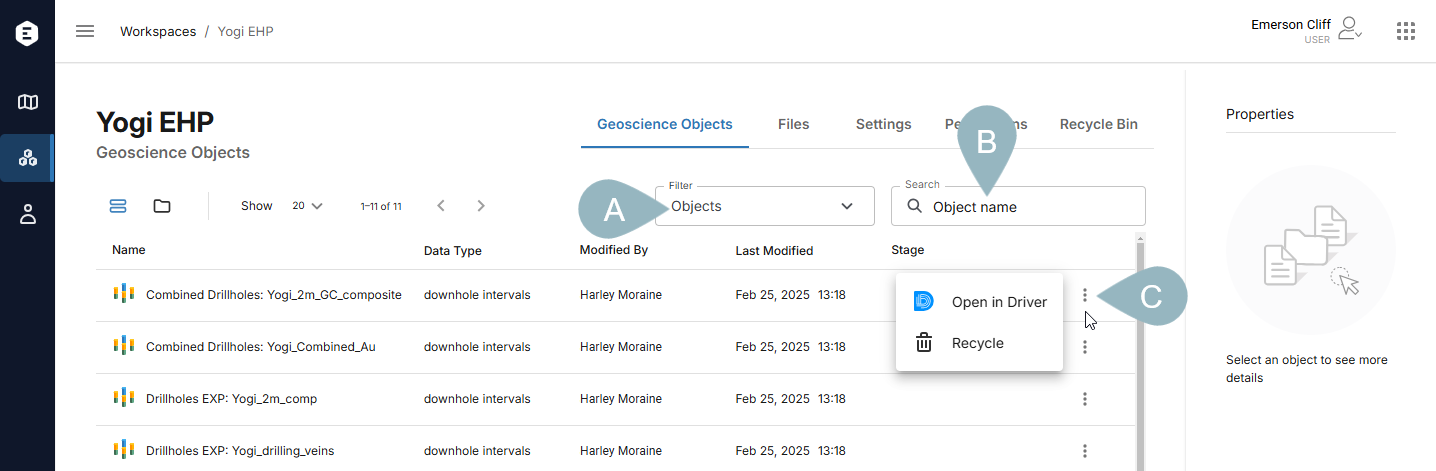
Each object has an overflow menu (C). If you need to remove an object from the workspace, you can send it to the recycle bin from this menu. See Removing and restoring geoscience objects later in this topic for more information on the Recycle option.
For many object types, the overflow menu may also have options for opening the object in other Evo apps. These are:
- View object, which opens the object in the Evo 3D Viewer. See the 3D Viewer help for detailed information on displaying geoscience objects.
- Open in Driver, which prompts you to create a Driver project with that data object as an input. See the Driver projects topic for information on creating new projects in Driver.
- Open in BlockSync, which opens the block model in BlockSync. See the BlockSync help for detailed information on working with block models in BlockSync.
The folder view
The folder view is useful when the workspace contains a large number of data objects. With the folder view you can filter the workspace objects:
- By data type, if you are interested in a specific data type
- By when objects were last modified, if you are interested only in objects that have been added or updated recently
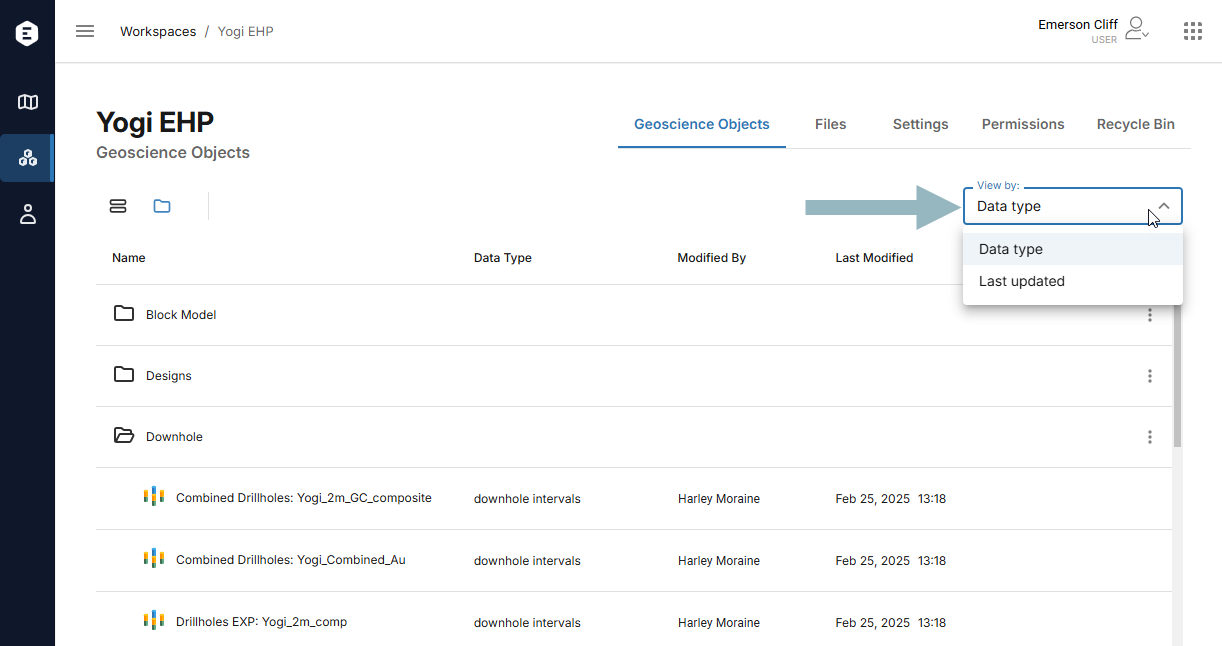
As with the list view, click on an object to view more information about it, including options for opening the object in other Evo applications.
You cannot send objects to the recycle bin using the folder view.
Viewing detailed object information
Whatever view you are using to view the geoscience objects in a workspace, click on an object (A) to see more information about it. This opens the Properties panel (B), which includes the object’s version history (C):
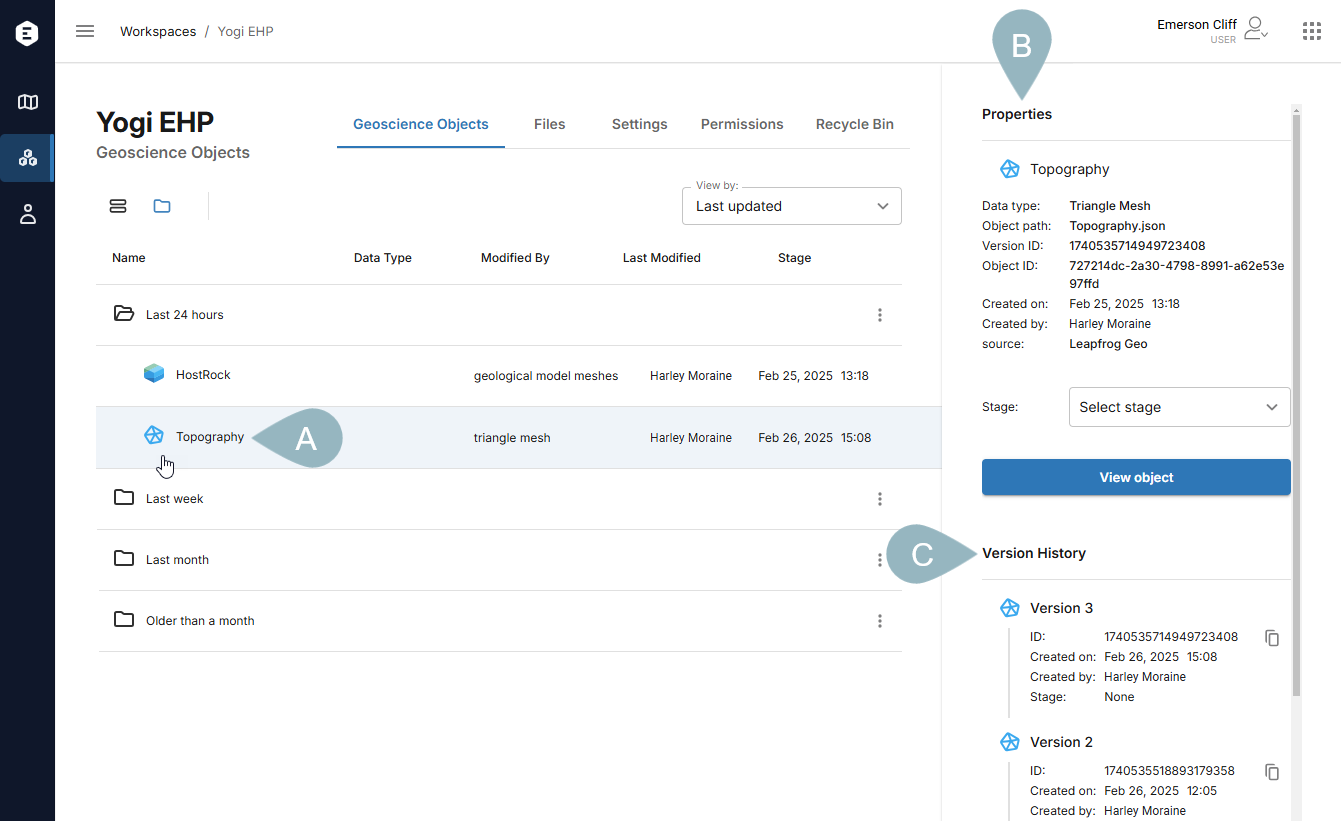
New versions of objects are added to Evo when they are published via a connected application or via an API. You cannot directly upload new versions of geoscience objects using the Geoscience objects tab.
For each version, clicking the Copy button (![]() ) copies the unique ID for that version of the object to your computer’s clipboard.
) copies the unique ID for that version of the object to your computer’s clipboard.
If you are an owner or an editor of the workspace, you can set a Stage for the object that indicates the object’s workflow stage or status.
The Properties panel also contains links for opening objects in other Evo apps, if such options are available for the object type.
Removing and restoring geoscience objects
Each workspace has its own recycle bin for geoscience objects and files that are no longer being used by the team.
To remove a geoscience object from a workspace and send it to the recycle bin, display the Geoscience objects tab using the list view (![]() ). From the object’s overflow menu, choose the Recycle option:
). From the object’s overflow menu, choose the Recycle option:
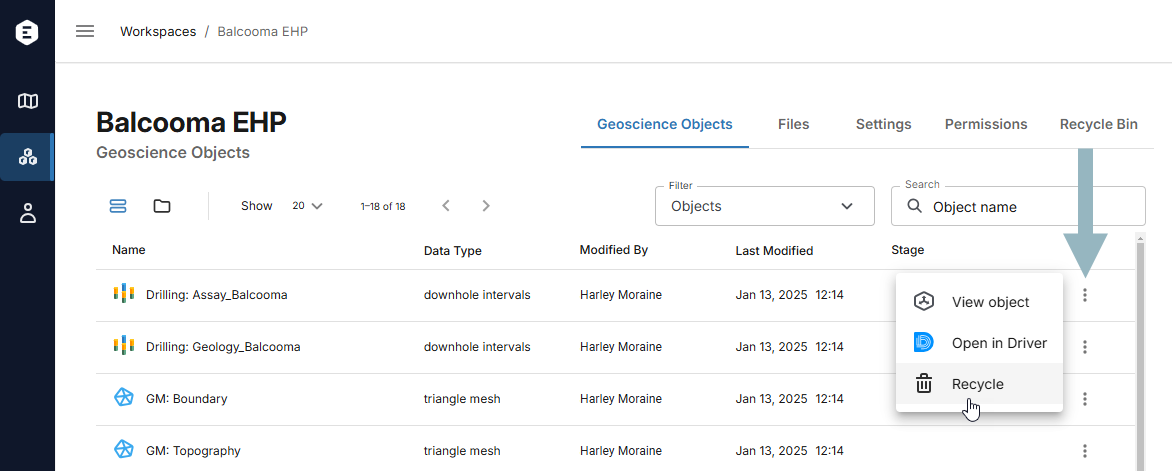
Recycling an object that has multiple versions recycles all versions of that object.
If you need to restore a recycled object, click on the workspace’s Recycle bin tab.
The Recycle bin tab is organised into Objects and Files. Click on the Objects tab and click the Restore button (![]() ) for the object you wish to restore:
) for the object you wish to restore:
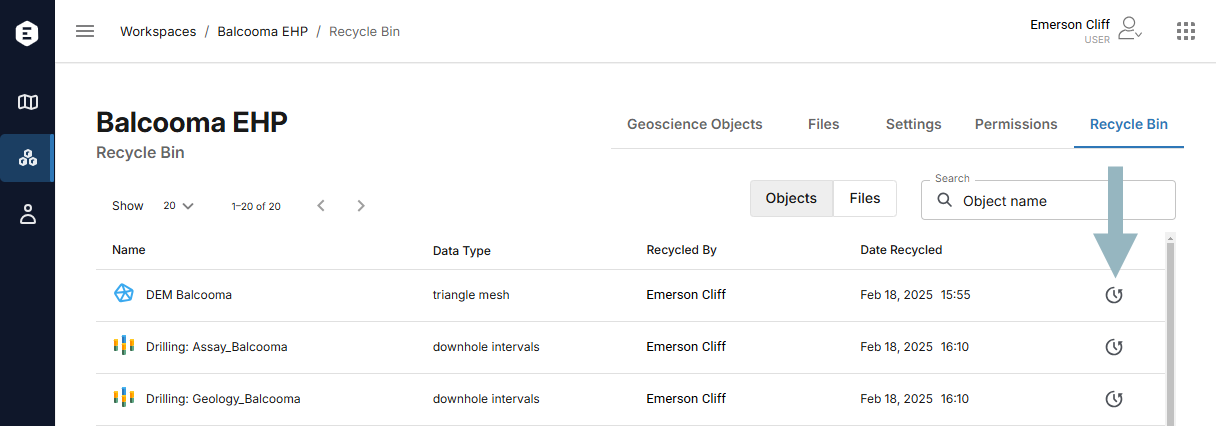
You will be asked to confirm your choice.
