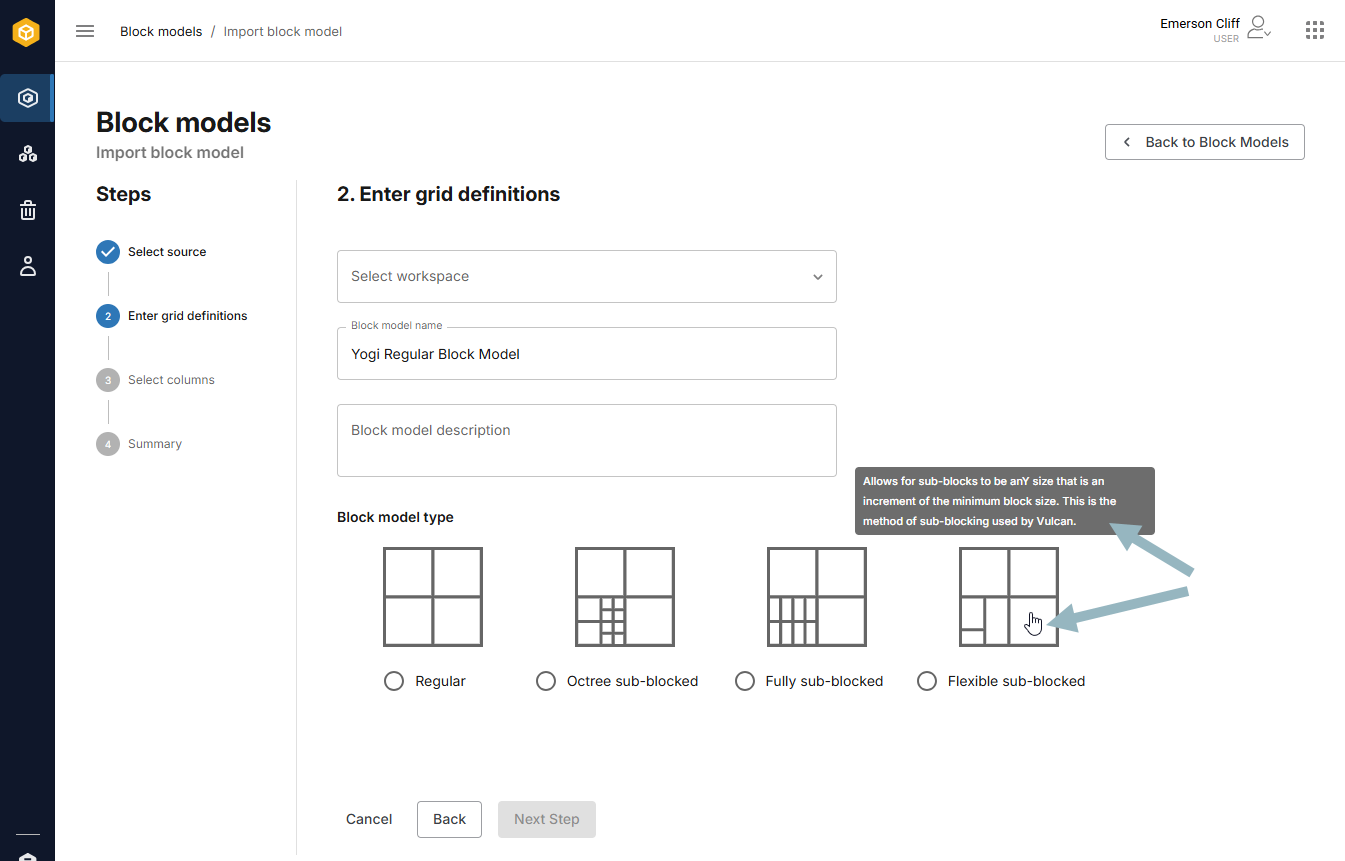BlockSync
Seequent BlockSync is a data management service for sharing block models in a team environment. This topic provides a brief introduction to BlockSync and links to topics that provide more information. This topic is divided into:
Signing in to BlockSync
To work in BlockSync, visit blocksync.seequent.com and sign in using your Bentley account.
and sign in using your Bentley account.
Once you have signed in, you will see a list of all the block models you have permissions for.
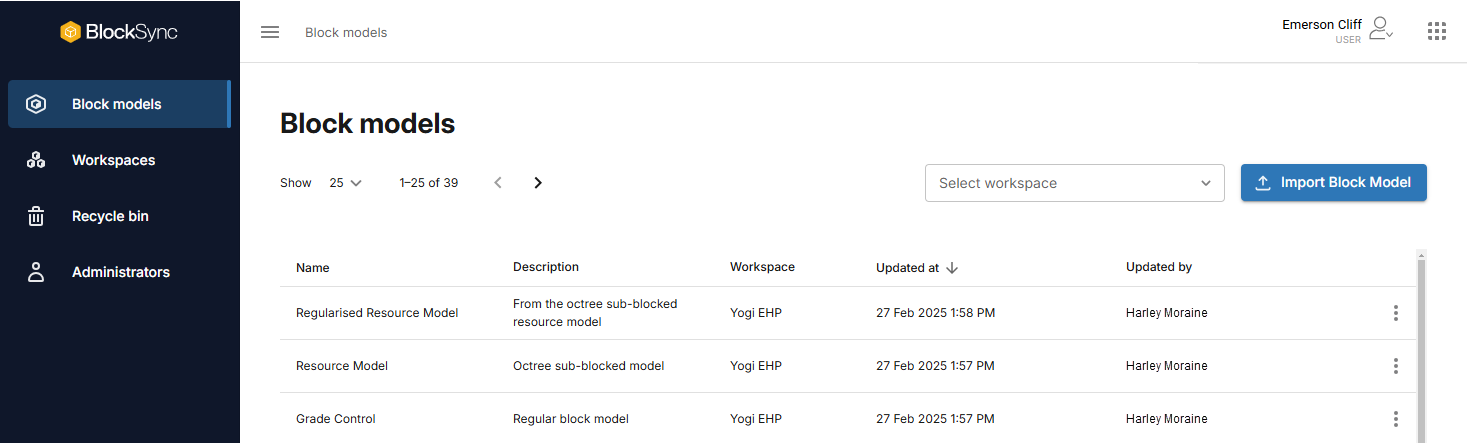
Workspace permissions determine who can access a workspace and make changes to it. There are three permission levels: owners, editors and viewers. The Workspace permissions topic explains these levels in more detail.
Each block model has an overflow menu (![]() ):
):
- Open in Evo opens the workspace the block model belongs to on evo.seequent.com
 . There you can view the block model alongside other data in the workspace. See the Geoscience objects and Workspaces topics for more information.
. There you can view the block model alongside other data in the workspace. See the Geoscience objects and Workspaces topics for more information. - New version starts the process of uploading a new version of the block model. See Uploading a new version.
- Copy link copies a link to the model that you can share with other members of your team. Note that the link will only work for those who have been assigned to the workspace the block model is in.
- Recycle sends the block model to the recycle bin. See Recycling and restoring block models.
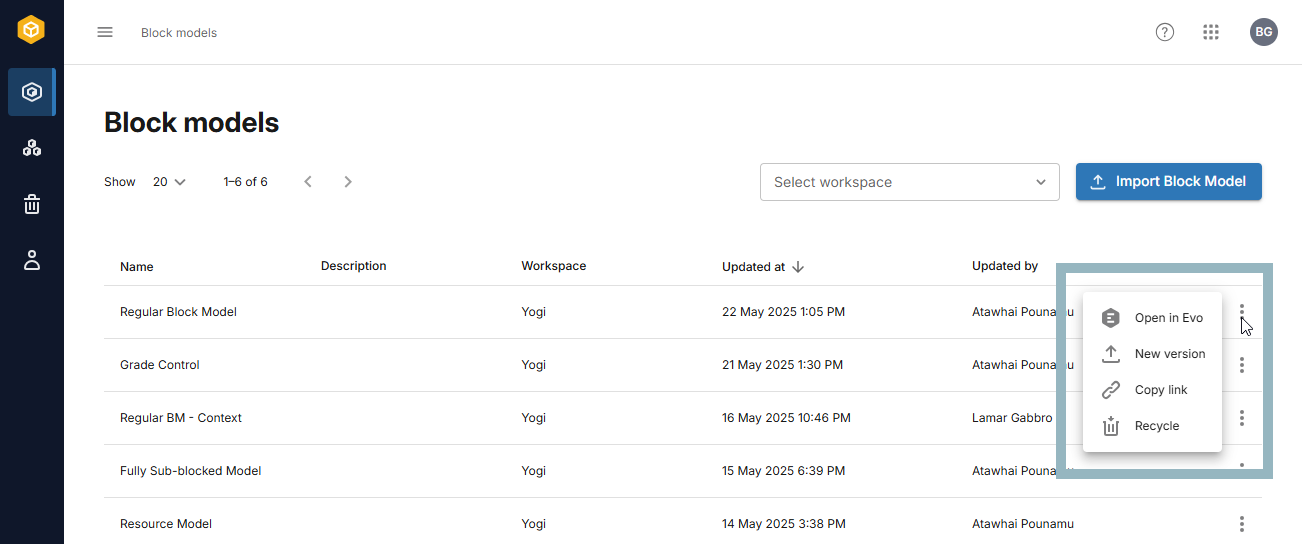
If you belong to more than one workspace, you can filter the list of block models to show only the models in a specific workspace:
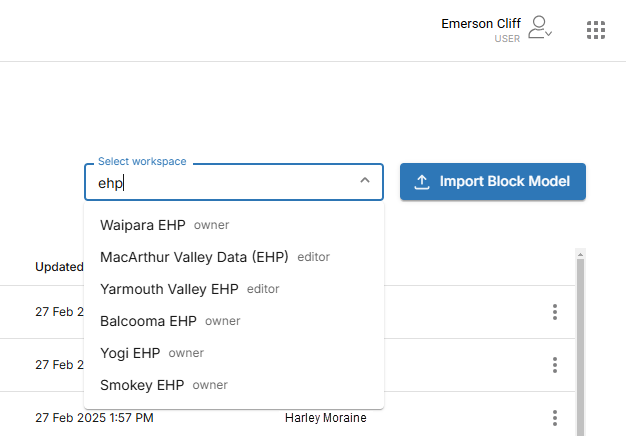
What permission level you have for each workspace is displayed in the dropdown list, which may help narrow down the workspace you are looking for.
Evo workspaces and BlockSync
BlockSync is part of Seequent Evo, and each block model in BlockSync is stored in a Seequent Evo workspace. In the BlockSync sidebar, Workspaces shows the list of all Evo workspaces you have permissions for. As with the main Evo app, there are two views:
- The list view (
 ) displays more information about each workspace, including your permission level.
) displays more information about each workspace, including your permission level. - The grid view (
 ) displays each workspace using a thumbnail, which may help you quickly scan for a specific workspace.
) displays each workspace using a thumbnail, which may help you quickly scan for a specific workspace.
In both views, there is an overflow menu (![]() ) for each workspace that is for making changes to that workspace, if you have the permissions for doing so. See the Managing workspaces topic in the Workspaces help for more information on these options.
) for each workspace that is for making changes to that workspace, if you have the permissions for doing so. See the Managing workspaces topic in the Workspaces help for more information on these options.
Whatever view you are using, click on a workspace to open the list of block models in that workspace.
The Recycle bin contains any block models that have been removed from workspaces. See Recycling and restoring block models.
Working in BlockSync
While working in BlockSync, you can find more information about many of the settings by holding your mouse cursor over a field name: