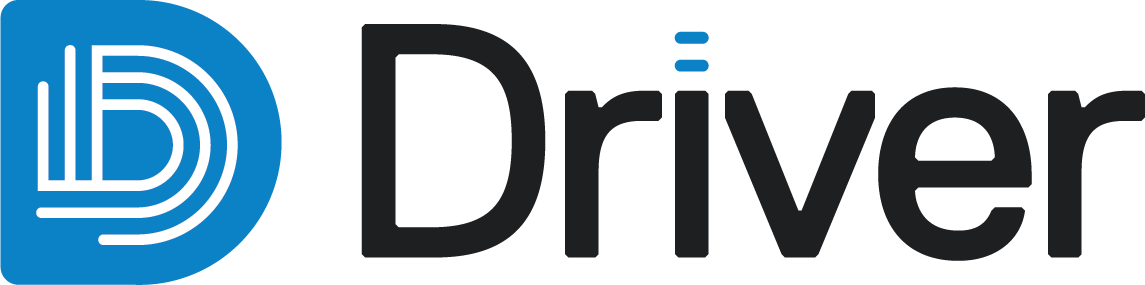Driver projects
Driver is part of Seequent Evo, and each Driver project is stored in a Seequent Evo workspace. Workspace owners and editors can view and work in the Driver project.
Driver projects are created and managed in Driver itself, at driver.seequent.com . Once you have signed in, your Projects list will be displayed.
. Once you have signed in, your Projects list will be displayed.
This topic describes how to work with Driver projects. It is divided into:
- Creating a Driver project
- Copying a Driver project
- Managing access to a Driver project
- Editing Driver project properties
- Deleting a Driver project
Creating a Driver project
To create a new Driver project, click Create Project in the Projects list:
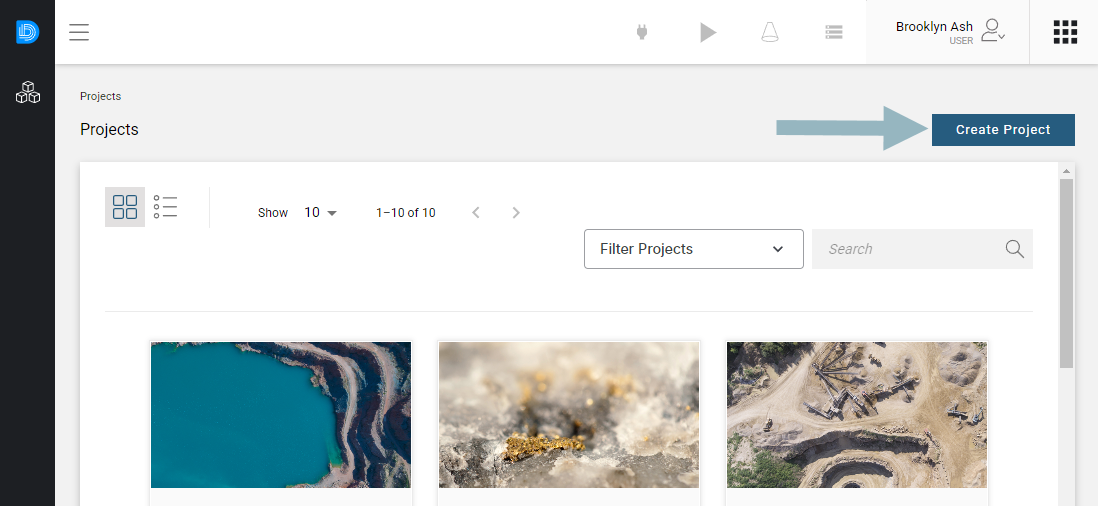
In the window that appears, enter the project’s name and a description.
Next, choose what workspace the Driver project will belong to.
You cannot change the workspace a Driver project belongs to once the project has been created, although you can edit the project’s name and description.
If there is already data in the selected workspace, you can add it to the project by enabling From Seequent Evo and choosing which data object you wish to use. It is not necessary to do this, as you can also add data to the project once it has been created.
Click Create to create the project.
The new project will be opened and you can begin adding working in the project.
Copying a Driver project
If you already have a Driver project in a specific workspace, you can make a copy of that project in the same workspace. To do this, open the Projects list and click on the copy button (![]() ) below the existing project’s thumbnail:
) below the existing project’s thumbnail:
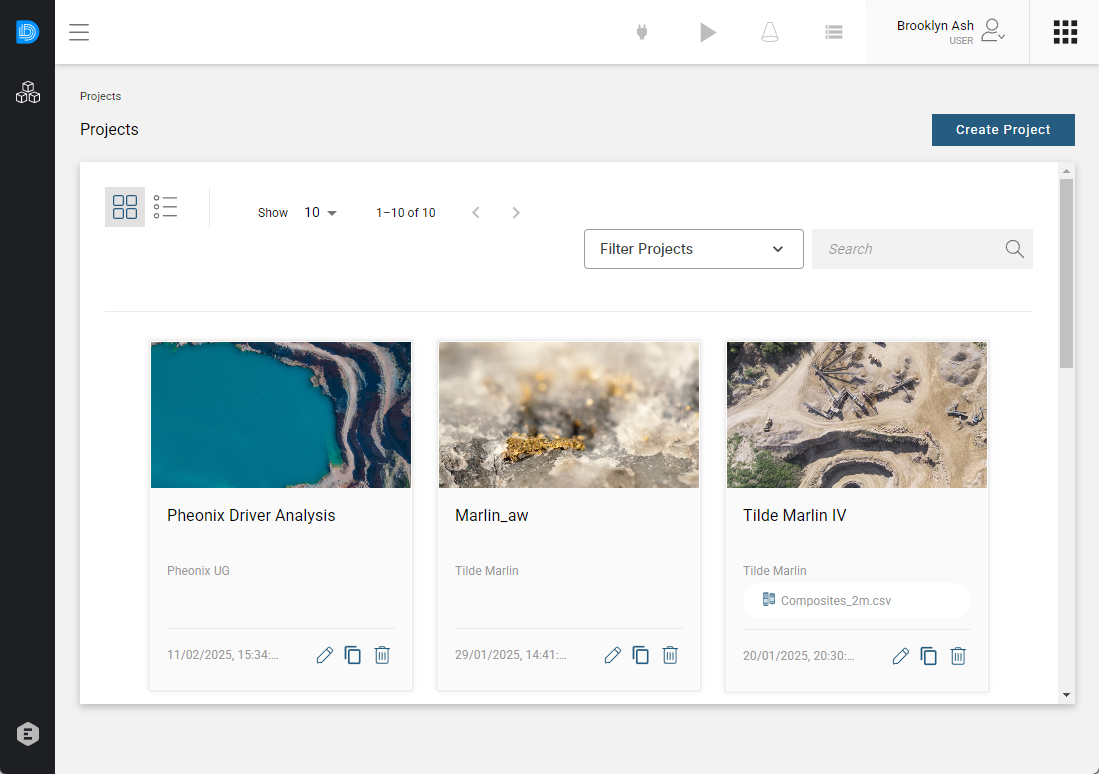
Enter a name and description for the copy of the project, then click Create.
The copy of the project will be added to the projects list.
The copied Driver project will be a static copy and any changes made will not update previous versions.
Managing access to a Driver project
Access to a Driver project is managed via the workspace the project belongs to. See Managing workspace users for more information.
Users who have Viewer permissions cannot make changes to a workspace and so will not be able to work in any Driver projects in that workspace.
Editing Driver project properties
You can edit the name and description for an existing Driver project, but you cannot change what workspace it belongs to.
To edit the name and description, open the Projects list and click on the edit button (![]() ) below the project’s thumbnail.
) below the project’s thumbnail.
Update the name and/or description, then click Save.
Deleting a Driver project
Once deleted, a Driver project cannot be restored.
To delete a Driver project, open the Projects list and click on the delete button (![]() ) below the project’s thumbnail.
) below the project’s thumbnail.
You will be asked to confirm your choice.