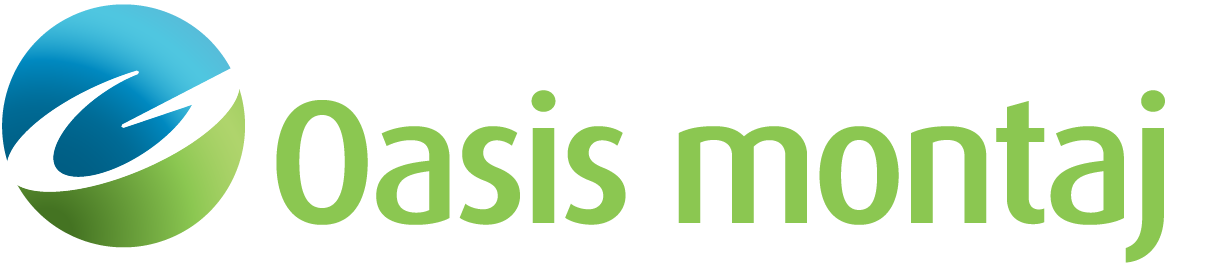Import Topography from a Text File
Topography can be imported from a text file using the Import Topography From File dialog.
To Import from a Text File
-
In the Define Area of Interest and Topography section select Import from text file. The Import Topography From File dialog appears.
-
Click File and browse to the ASCII file containing your topographical profile. A preview of the file appears. Note the distance units used and the order of the X, Y and Z (topography) fields. Also make note of any lines preceding the topographical data.
-
Click OK.
-
Set the Direction of the Z-coordinate to +up or +down.
-
Set the Coordinates to Model or Real World XYZ.
-
If there are header lines before the topographical data begins, specify that number in Skip lines.
-
Set the Field Index for X, Y, and Z as determined by the column location of the data.
-
Select the Unit of distance for each field (m, km, ft, etc).
-
Click OK. You are returned to the New Model Creation dialog.
Got a question? Visit the Seequent forums or Seequent support
© 2023 Seequent, The Bentley Subsurface Company
Privacy | Terms of Use