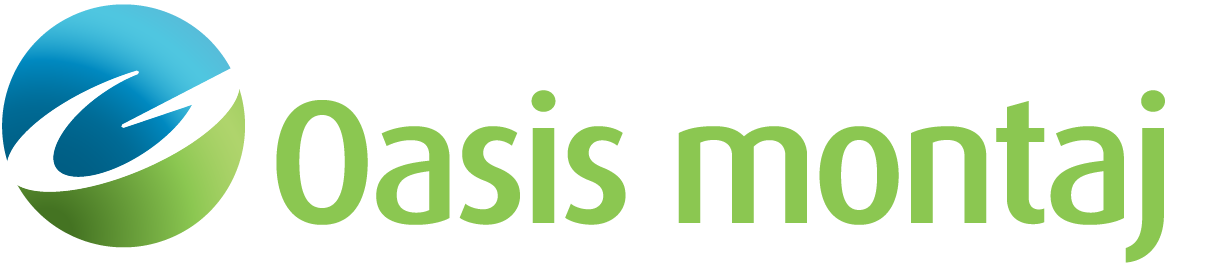Import Horizon
Add a Horizon to your model, by digitizing, importing from an ASCII file, or from a Geosoft Database line. Regardless of the source, the imported horizon will be displayed as a "floating horizon" overlay over your model. In order to be merged with the model, the imported horizon must cross existing surfaces in at least two places, but it may not cross itself. Horizon ends that extend beyond existing surfaces will be truncated and lost.
A right-click popup menu provides the following options to continue the ends of the horizon up, down, left, or right to connect with other surfaces or the ends of the model:
-
Extend to X+ infinity
-
Extend to X- infinity
-
Extend to X+ Nearest Surface
-
Extend to X- Nearest Surface
-
Extend to Z+ Nearest Surface
-
Extend to Z- Nearest Surface
Be sure to have selected the correct mode (end of horizon) when continuing the horizon to +/- Infinity.
Import Horizon dialog options
Horizon Type
|
Depth |
Import a horizon into the Depth section. |
|
Time |
Import a horizon into the Time section. |
Node Action
|
Append |
Modify the leading end of the floating horizon. Left-click the mouse to digitise addtional nodes. Right-click to access the pop-up menu of termination methods. |
|
Prepend |
Modify the trailing end of the floating horizon. Left-click the mouse to digitise addtional nodes. Right-click to access the pop-up menu of termination methods. |
|
Insert |
Digitise addtional nodes by left-clicking within the existing floating horizon. |
|
Move |
Move existing nodes by click-drag. |
|
Delete |
Delete nodes from the horizon by left-clicking on them. |
|
[Load File] |
Load a space-delimited ASCII file containing horizon nodes. Depending upon the selected mode, the horizon may be appended or prepended to existing nodes. |
|
[Load GDB] |
Load a channel from a Geosoft Database line containing horizon locations. Depending upon the selected mode, the horizon may be appended or prepended to existing nodes. |
|
[Clear] |
Clear all digitised or imported nodes. Remove the floating horizon. |
|
[Snap] |
Merge the floating horizon with the existing model. |
|
[Close] |
Close the dialog. This does not clear the floating horizon. You may edit the model, then return to edit, snap, or delete the floating horizon at any time during the modeling session. |
|
Save as Named Horizon on Snap? |
On snap, add this horizon to the list of Named Horizons. |
See Also:
Got a question? Visit the Seequent forums or Seequent support
© 2023 Seequent, The Bentley Subsurface Company
Privacy | Terms of Use