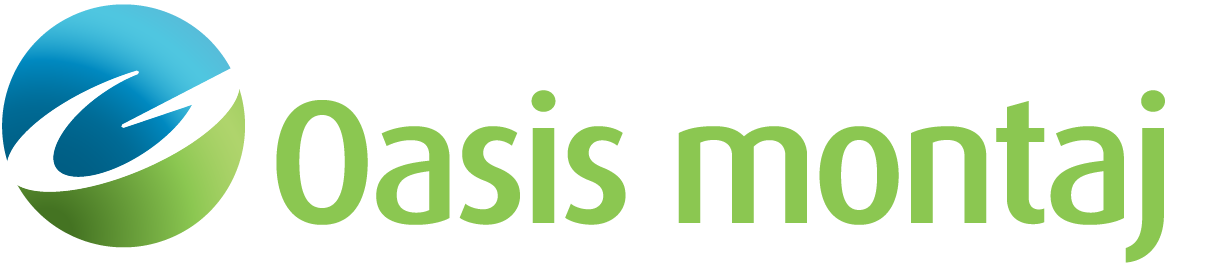Split Block
When the Split Block action is selected, the initial button press on an existing point will define the start of a new surface dividing a block into two parts. Subsequent button presses and releases will define segments in the surface, until a different, pre-existing surface point (bounding the targeted block) is chosen. The end of the new surface must be an existing surface point on a surface bounding the targeted block. After the split is completed, a block parameters box will appear to enable modification of parameters for the new block.
To Split a Block
-
On the Action menu, select Split Block.
-
Click on the first point of an existing block. The cursor changes to rubber band.
-
Click on the additional points of the new block. At the last point, a pop-up menu appears.
-
Select Accept new block or Accept & edit new block. Make changes to the new block, if required.
-
Click OK. The new block appears.
See Also:
Got a question? Visit the Seequent forums or Seequent support
© 2023 Seequent, The Bentley Subsurface Company
Privacy | Terms of Use